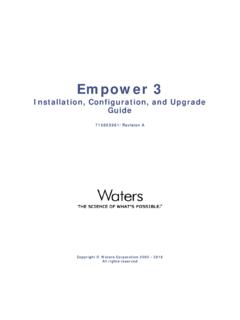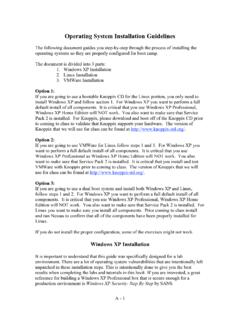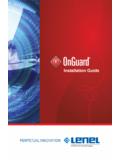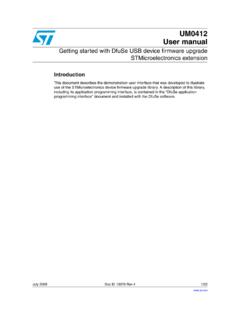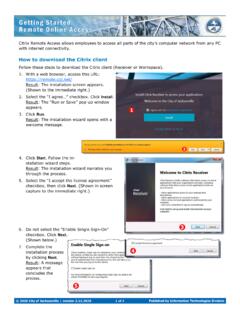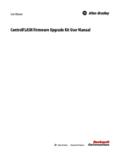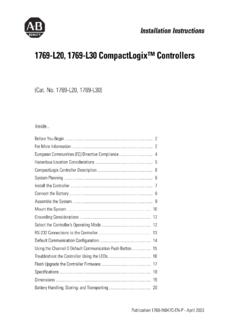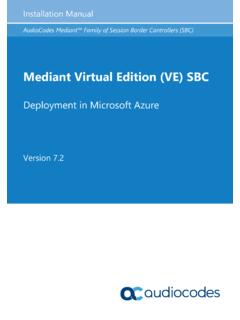Transcription of USB Installation — Full Instructions - Kia
1 Vehicle Software UpgradeUSB Installation Full InstructionsCongratulations on your free Apple CarPlay and Android Auto upgrade !The following Instructions will guide you on how to retrieve and upgrade your you are having trouble, contact us at for Prepare an empty USB of 16GB or Insert the USB into your Go to Scroll down the page and enter your Vehicle Identification Number (VIN). (Figure 1)5. Make sure you read and check all the boxes be-fore clicking Verify .6. Once your VIN is verified, your computer will download a run Run the file and downloading will When downloading is complete, you are ready to install the upgrade to your the upgrade to your computer Figure 11.
2 In a well-ventilated area, start your car s engine. (Figure 2)2. Plug-in the USB stick containing the software upgrade into the USB port in vehicle s front tray. (Figure 3) Note: Some Kia vehicles are equipped with High-Output USB Charge Ports (identified with a lightning bolt symbol and usually located in the console or rear console). These ports are not data ports and therefore will not recognize the update if plugged into one of these Press the Setup hard button or press Setup on your touchscreen. (Figure 4)4. Press System Info. (Figure 5)5. Check the current software version, and confirm that the software update is necessary for your vehicle.
3 If your vehicle requires a software update, press Update. (Figure 6)6. The update can take up to 1 hour. (Figure 8) Please make sure the vehicle is parked in a well-ventilated area with the ignition During the update, the unit will automatically reboot three times. 8. If an error code appears, do not remove the USB or turn off the ignition. (Figure 7) Press the reset button with a thin object to con-tinue the update (reset button location may vary based on model). (Figure 9)9. Once the software update is complete, a confir-mation screen will appear. (Figure 10)10. Verify that software version has been updated.
4 (Figure 11)11. Remove the USB and turn off the ignition to fin-ish the software update. (Figure 12)Vehicle UploadFigure 2 Figure 3 Figure 4 Figure 5 Figure 6 Figure 7 Figure 8 Figure 9 Figure 10 Figure 12F i g u r e 11