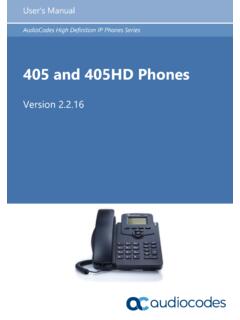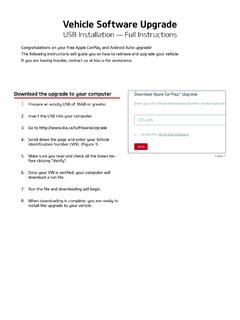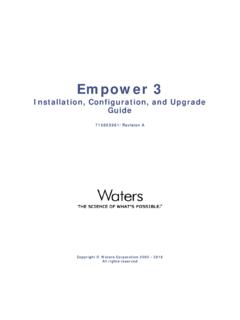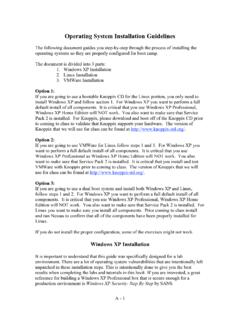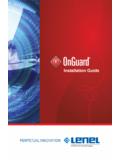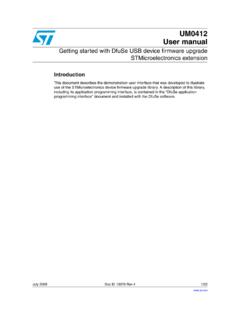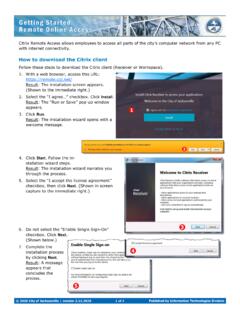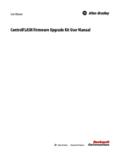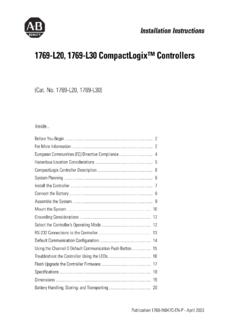Transcription of Mediant Virtual Edition (VE) SBC - AudioCodes
1 installation Manual AudioCodes Mediant Family of Session Border Controllers (SBC) Mediant Virtual Edition (VE) SBC Deployment in Microsoft Azure Version installation Manual Contents Version 3 Microsoft Azure Environment Table of Contents 1 Introduction .. 7 2 Deployment Methods .. 9 3 Deploying Mediant VE via Azure Marketplace / Portal .. 11 Deleting the Mediant VE Deployment .. 16 4 Deploying Mediant VE through PowerShell CLI .. 17 Installing Azure PowerShell 17 Deploying a Mediant VE .. 17 Deleting a Deployed Mediant VE .. 20 5 Changing Network Configuration After Deployment .. 21 Adding network interface .. 21 Deleting the Network Interface .. 25 6 Upgrading the Software Version .. 27 Method 1 Side-By-Side Deployment of New Version .. 28 Method 2 Rebuild Existing Mediant VE Instance from New Image .. 29 7 Licensing the Product .. 33 Obtaining and Activating a Purchased License Key.
2 33 Installing the License Key .. 35 Product Key .. 37 Mediant VE SBC installation Manual 4 Document #: LTRT-10863 List of Figures Figure 3-1: Azure Marketplace ..11 Figure 3-2: Basics Step ..12 Figure 3-3: Virtual Machine Settings Step ..13 Figure 3-4: Network Settings Step ..14 Figure 3-5: Review + Create Step ..15 Figure 3-6: Determining IP Address of Deployed VM ..16 Figure 5-1: New Physical Ports Configuration Object ..22 Figure 5-2: New Ethernet Device (VLAN) Configuration ..23 Figure 5-3: New IP Interface Configuration ..23 Figure 5-4: New Network Configuration ..24 Figure 5-5: Remaining Network Configuration Objects ..26 Figure 5-6: Deleing Remaining IP Interface ..26 Figure 5-7: Saving the updated configuration ..26 Figure 6-1: Opening Web Interface's Software Upgrade Wizard ..27 Figure 7-1: Software License Activation Tool ..33 Figure 7-2: Product Key in Order Confirmation E-mail ..34 Figure 7-3: Apply New License Key Figure 7-4: Reset in Progress for License Figure 7-5: Reset and Save-to-Flash Success Message.
3 36 Figure 7-6: Viewing Product Key ..37 Figure 7-7: Empty Product Key Field ..37 Figure 6-7-8: Entering Product Key ..37 installation Manual Notices Version 5 Microsoft Azure Environment Notice Information contained in this document is believed to be accurate and reliable at the time of printing. However, due to ongoing product improvements and revisions, AudioCodes cannot guarantee accuracy of printed material after the Date Published nor can it accept responsibility for errors or omissions. Updates to this document can be downloaded from This document is subject to change without notice. Date Published: December-14-2020 WEEE EU Directive Pursuant to the WEEE EU Directive, electronic and electrical waste must not be disposed of with unsorted waste. Please contact your local recycling authority for disposal of this product. Customer Support Customer technical support and services are provided by AudioCodes or by an authorized AudioCodes Service Partner.
4 For more information on how to buy technical support for AudioCodes products and for contact information, please visit our website at Stay in the Loop with AudioCodes Abbreviations and Terminology Each abbreviation, unless widely used, is spelled out in full when first used. Related Documentation Manual Name Mediant Software SBC User's Manual SBC-Gateway Series Release Notes Document Revision Record LTRT Description 10825 Initial document release for Version 10829 Microsoft Azure installation updates 10830 Update to Section 'Deploying Mediant VE through Azure Portal' Mediant VE SBC installation Manual 6 Document #: LTRT-10863 LTRT Description 10835 Licensing section updated. 10857 Deploying in Azure Marketplace / portal updated; PowerShell commands updated; upgrading software version added 10859 Line added to create new Virtual machine from CentOS 8 image. 10861 Typo; update to Rebuild Existing Mediant VE Instance from New Image 10863 Typos Documentation Feedback AudioCodes continually strives to produce high quality documentation.
5 If you have any comments (suggestions or errors) regarding this document, please fill out the Documentation Feedback form on our website at installation Manual 1. Introduction Version 7 Microsoft Azure Environment 1 Introduction This document describes the deployment of AudioCodes ' Mediant Virtual Edition (VE) Session Border Controller (SBC), hereafter referred to as Mediant VE, in a Microsoft Azure environment. For detailed instructions on how to install Mediant VE in other Virtual environments, for example, VMware, refer to the Mediant Virtual Edition SBC installation Manual. Note: The scope of this document does not fully cover security aspects for deploying the product in the Microsoft Azure cloud. Security measures should be done in accordance with Azure security policies and recommendations. For configuring the Mediant VE, refer to the Mediant Software SBC User's Manual.
6 Mediant VE SBC installation Manual 8 Document #: LTRT-10863 This page is intentionally left blank. installation Manual 2. Deployment Methods Version 9 Microsoft Azure Environment 2 Deployment Methods You can deploy Mediant VE as a Virtual machine in the Microsoft Azure cloud environment using one of the following methods: Microsoft Azure Marketplace / Portal see Section 3 on page 11 PowerShell CLI see Section 4 on page 17 Notes: Mediant VE currently supports only standalone (non-HA) deployments on Microsoft Azure. Mediant VE currently supports only IPv4 addresses (not IPv6) on Microsoft Azure. Mediant VE SBC installation Manual 10 Document #: LTRT-10863 This page is intentionally left blank. installation Manual 3. Deploying Mediant VE via Azure Marketplace / Portal Version 11 Microsoft Azure Environment 3 Deploying Mediant VE via Azure Marketplace / Portal This section describes the deployment of a standalone Mediant VE through the Azure Marketplace / portal.
7 This deployment method provides graphical user interface and is therefore, most suited if you are not familiar with the Azure cloud environment. To deploy a standalone Mediant VE through Azure Marketplace / portal: 1. Open the Azure Marketplace at 2. Search for the product " Mediant VE Session Border Controller (SBC)" published by AudioCodes . Figure 3-1: Azure Marketplace 3. Click GET IT NOW; the Azure portal and Mediant VE SBC Product Overview screen appears: Figure 3-2: Mediant VE SBC Product Overview 4. Click Create to start a new Mediant VE deployment; t he Create AudioCodes Mediant VE SBC for Microsoft Azure dialog appears. The dialog contains multiple steps. Complete each step according to the description below. Mediant VE SBC installation Manual 12 Document #: LTRT-10863 5. In the Basics step, do the following: Figure 3-2: Basics Step a. In the Subscription field, select a proper subscription for your deployment.
8 B. In the Resource group field, click Create new and then enter a unique name for the new resource group. Alternatively, you may select an existing empty resource group from the list. c. In the Region field, select a proper region for your deployment. d. In the ' Virtual Machine name' field, enter a unique name for the new VM. e. In the 'Username' field, enter a username. f. For 'Authentication type', select Password. g. In the 'Password' field, enter a password, and then enter it again in the Confirm password field. These credentials are used to connect to the management interface of the deployed Mediant VE (instead of the default Admin/Admin credentials, as used in other environments). installation Manual 3. Deploying Mediant VE via Azure Marketplace / Portal Version 13 Microsoft Azure Environment Note: Azure imposes some limitations on username and password. For example, it prohibits the use of "Admin" for username and requires the use of strong passwords that meet the following policy: A minimum of 12 characters Use of three out of four of the following: lowercase characters, uppercase characters, numbers, and symbols h.
9 Click OK. 6. In the Virtual Machine Settings step, do the following: a. Choose the Virtual machine size. For a list of supported Virtual machine sizes and corresponding capacity figures, refer to the SBC-Gateway-MSBR Series Release Notes. b. Choose the disk type for the Virtual machine. As SBC software typically doesn t perform extensive disk activity, Standard HDD disk type is adequate for most deployments. c. Choose the OS version for the deployed SBC software: 6 this version corresponds to the stream, which is based on CentOS 6. 8 this version corresponds to the new stream, which is based on CentOS 8 and provides significantly better performance and capacity (refer to the SBC-Gateway Series Release Notes for details). d. Choose whether to enable Virtual machine s boot diagnostics. e. Optionally, provide Mediant VE automatic configuration script (cloud-init file). For more information, refer to the Automatic Provisioning of Mediant VE SBC via Cloud-Init Configuration Note.
10 F. Click OK. Figure 3-3: Virtual Machine Settings Step Mediant VE SBC installation Manual 14 Document #: LTRT-10863 7. In the Network Settings step, do the following: a. Choose the number of network interfaces for the new Virtual machine. Deployment via Azure Marketplace supports up to two network interfaces. If you need more interfaces, perform deployment via the PowerShell CLI, as described in Chapter 4. b. Configure the Virtual network where the new VM will be deployed. You may either create a new Virtual network or select an existing one. Azure Virtual machine is always connected to a single Virtual network, regardless of the number of its network interfaces. c. Configure the subnet for each network interface. You may either create a new subnet (for new Virtual network) or select an existing one. If you choose two network interfaces, you must connect each interface to a different subnet. This is a limitation of Azure Marketplace UI and may be overcome by performing the deployment via the PowerShell CLI, as described in Chapter 4.