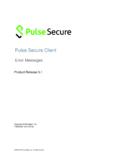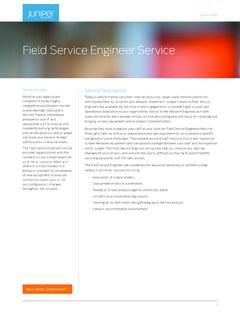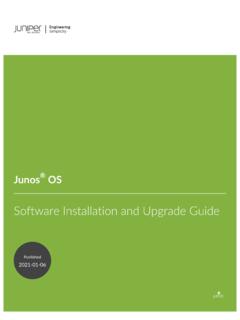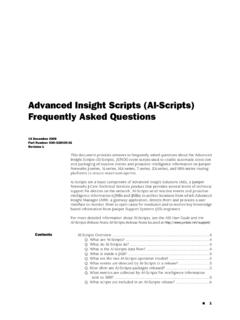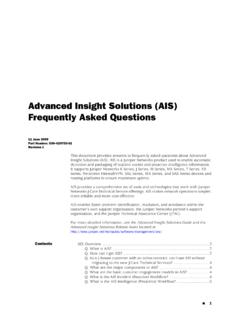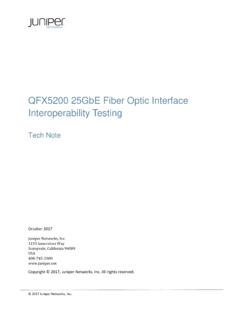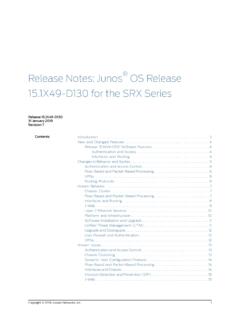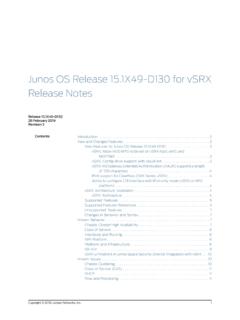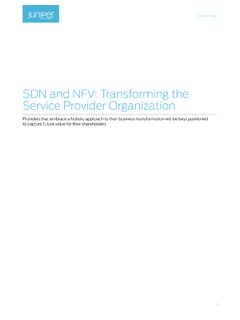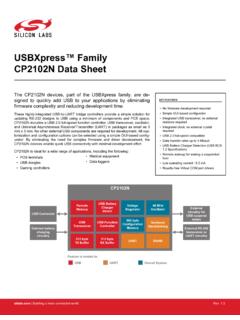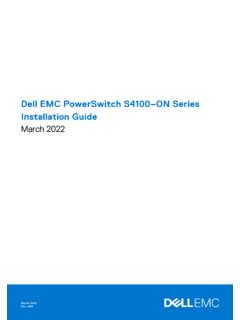Transcription of EX2300 Switch Hardware Guide - Juniper Networks
1 EX2300 Switch Hardware GuidePublished2022-01-16 Juniper Networks , Innovation WaySunnyvale, California Networks , the Juniper Networks logo, Juniper , and Junos are registered trademarks of Juniper Networks , the United States and other countries. All other trademarks, service marks, registered marks, or registered servicemarks are the property of their respective Networks assumes no responsibility for any inaccuracies in this document. Juniper Networks reserves the rightto change, modify, transfer, or otherwise revise this publication without notice. EX2300 Switch Hardware GuideCopyright 2022 Juniper Networks , Inc. All rights information in this document is current as of the date on the title 2000 NOTICEJ uniper Networks Hardware and software products are Year 2000 compliant. Junos OS has no known time-relatedlimitations through the year 2038.
2 However, the NTP application is known to have some difficulty in the year USER LICENSE AGREEMENTThe Juniper Networks product that is the subject of this technical documentation consists of (or is intended for usewith) Juniper Networks software. Use of such software is subject to the terms and conditions of the End User LicenseAgreement ("EULA") posted at By downloading, installing or using suchsoftware, you agree to the terms and conditions of that of ContentsAbout This Guide | ix1 OverviewEX2300 System Overview | 2EX2300 Switches Hardware Overview | 2EX2300 Switch Models | 15EX2300 Switch Hardware and CLI Terminology Mapping | 18 Chassis Physical Specifications for EX2300 Switches | 23EX2300 Chassis | 25 Chassis Status LEDs in EX2300 Switches | 26 Management Port LEDs in EX2300 Switches | 30RJ-45 network Port LEDs and Uplink Port LEDs in EX2300 Switches | 34EX2300 Cooling System | 40EX2300 Power System | 46 Power Supply in EX2300 Switches | 46 Power Specifications for EX2300 Switches | 47AC Power Cord Specifications for EX2300 Switches | 492 Site Planning, Preparation.
3 And SpecificationsSite Preparation Checklist for EX2300 Switches | 53EX2300 Site Guidelines and Requirements | 55 Environmental Requirements and Specifications for EX Series Switches | 55 General Site Guidelines | 62 Site Electrical Wiring Guidelines | 62 Rack Requirements | 63 Cabinet Requirements | 65iiiRequirements for Mounting an EX2300 Switch On or Under a Desk or Other Level Surface orOn a Wall | 66 Clearance Requirements for Airflow and Hardware Maintenance for EX2300 Switches | 67EX2300 network Cable and transceiver Planning | 75 Pluggable Transceivers Supported on EX2300 Switches | 75 SFP+ Direct Attach Copper Cables for EX Series Switches | 77 Understanding EX Series Switches Fiber-Optic Cable Signal Loss, Attenuation, and Dispersion | 79 Calculating the Fiber-Optic Cable Power Budget for EX Series Devices | 81 Calculating the Fiber-Optic Cable Power Margin for EX Series Devices | 81EX2300 Management Cable Specifications and Pinouts | 83 Management Cable Specifications | 84 Console Port Connector Pinout Information | 84 USB Port Specifications for an EX Series Switch | 85 Mini-USB Port Pinout Specifications | 86RJ-45 Management Port Connector Pinout Information | 87RJ-45 Port, SFP Port, SFP+ Port, QSFP+ Port.
4 And QSFP28 Port Connector Pinout Information | 87 SFP+ Uplink Port Connector Pinout Information for an EX2300 Switch | 94RJ-45 to DB-9 Serial Port Adapter Pinout Information | 96EX2300 Virtual Chassis | 97 Planning EX2300 Virtual Chassis | 97 Understanding EX2300 Virtual Chassis Hardware Configuration | 973 Initial Installation and ConfigurationUnpacking and Mounting the EX2300 Switch | 100 Unpacking an EX2300 Switch | 100 Parts Inventory (Packing List) for an EX2300 Switch | 101 Register Products Mandatory to Validate SLAs | 102 Installing and Connecting an EX2300 Switch | 103ivMounting an EX2300 Switch | 104 Mounting an EX2300 Switch on a Desk or Other Level Surface | 105 Mounting an EX2300 -C Switch Under a Desk or Other Level Surface by Using Screws | 107 Mounting an EX2300 Switch on Two Posts of a Rack or Cabinet | 112 Mounting an EX2300 Switch on Four Posts of a Rack or Cabinet | 115 Mounting an EX2300 Switch on a Wall | 118 Mounting an EX2300 -C Switch on a Wall | 118 Mounting an EX2300 Switch Except the EX2300 -C Switch and the EX2300 -24MP andEX2300-48MP Models on a Wall | 123 Mounting an EX2300 -C Switch on or Under a Surface Made of Ferrous Material | 126 Mounting an EX2300 Switch in a Recessed Position in a Rack or Cabinet | 131
5 Connecting the EX2300 to Power | 131 Connect Earth Ground to an EX Series Switch | 131 Connecting AC Power to an EX2300 Switch | 140 Connecting DC Power to an EX2300 Switch | 143 Connecting the EX2300 to External Devices | 146 Connect a Device to a network for Out-of-Band Management | 146 Connect a Device to a Management Console Using an RJ-45 Connector | 147 Connect an EX Series Switch to a Management Console Using the Mini-USB Type-B ConsolePort | 148 Connecting the EX2300 to the network | 150 Install a transceiver | 150 Connect a Fiber-Optic Cable | 153 Configuring Junos OS on the EX2300 | 154EX2300 Switch Default Configuration | 155 Connecting and Configuring an EX Series Switch (CLI Procedure) | 170 Connecting and Configuring an EX Series Switch (J-Web Procedure) | 174 Reverting to the Default Factory Configuration for the EX Series Switch | 178vReverting to the EX Series Switch Factory-Default Configuration Using the request systemzeroize Command | 179 Reverting to the EX Series Switch Factory-Default Configuration Using the load factory-default Command | 179 Reverting to the Factory-Default Configuration Using the EX Series Switch LCD Panel | 181 Reverting to the Factory-Default Configuration Using the Factory Reset/Mode button onEX2300, EX3400.
6 And EX4300-48MP Switches | 181 Dashboard for EX Series Switches | 1834 Maintaining ComponentsMaintain Transceivers | 216 Remove a transceiver | 216 Remove a QSFP28 transceiver | 218 Install a transceiver | 220 Install a QSFP28 transceiver | 223 Maintain Fiber-Optic Cables | 225 Connect a Fiber-Optic Cable | 225 Disconnect a Fiber-Optic Cable | 226 How to Handle Fiber-Optic Cables | 2275 Troubleshooting HardwareTroubleshooting EX2300 Components | 230 Understand Alarm Types and Severity Levels on EX Series Switches | 230 Chassis Component Alarm Conditions on EX2300 Switches | 232 Check Active Alarms with the J-Web Interface | 234 Monitor System Log Messages | 235 Troubleshooting PoE Voltage Injection Failure in EX2300 , EX3400, or EX4300 Switch Modelswith PoE Capability | 242 Troubleshooting Storage Issues While Upgrading Junos OS in EX2300 and EX3400 Switches | 243 Troubleshoot Temperature Alarms in EX Series Switches | 2456 Contacting Customer Support and Returning the Chassis or ComponentsviReturning an EX2300 Switch or Component for Repair or Replacement | 253 Returning an EX2300 Switch or Component for Repair or Replacement | 253 Locating the Serial Number on an EX2300 Switch or Component | 254 Listing the Switch and Components Details with the CLI | 254 Locating the Chassis Serial Number ID Label on an EX2300 Switch | 256 Contact Customer Support to Obtain Return Material Authorization | 256 Packing an EX2300 Switch or Component for Shipping | 257 Packing a Switch for Shipping | 258 Packing Switch Components for
7 Shipping | 2587 Safety and Compliance InformationGeneral Safety Guidelines and Warnings | 262 Definitions of Safety Warning Levels | 263 Qualified Personnel Warning | 265 Warning Statement for Norway and Sweden | 265 Fire Safety Requirements | 266 Installation Instructions Warning | 267 Chassis and Component Lifting Guidelines | 268 Restricted Access Warning | 268 Ramp Warning | 270 Rack-Mounting and Cabinet-Mounting Warnings | 270 Grounded Equipment Warning | 274 Laser and LED Safety Guidelines and Warnings | 275 Radiation from Open Port Apertures Warning | 278 Maintenance and Operational Safety Guidelines and Warnings | 279 General Electrical Safety Guidelines and Warnings | 285 Action to Take After an Electrical Accident | 286viiPrevention of Electrostatic Discharge Damage | 287AC Power Electrical Safety Guidelines | 288AC Power Disconnection Warning | 289DC Power Electrical Safety Guidelines | 290DC Power Disconnection Warning | 291DC Power Grounding Requirements and Warning | 293DC Power Wiring Sequence Warning | 293DC Power Wiring Terminations Warning | 295 Multiple Power Supplies Disconnection Warning | 296TN Power Warning | 297 Agency Approvals for EX Series Switches | 298 Compliance Statements for EMC Requirements for EX Series Switches | 299 Compliance Statements for Acoustic Noise for EX Series Switches | 304viiiAbout This GuideUse this Guide to install Hardware and perform initial software configuration, routine maintenance, andtroubleshooting for the EX2300 Switch .
8 After completing the installation and basic configurationprocedures covered in this Guide , refer to the Junos OS documentation for information about furthersoftware System Overview | 2EX2300 Chassis | 25EX2300 Cooling System | 40EX2300 Power System | 46 EX2300 System OverviewIN THIS SECTIONEX2300 Switches Hardware Overview | 2EX2300 Switch Models | 15EX2300 Switch Hardware and CLI Terminology Mapping | 18 Chassis Physical Specifications for EX2300 Switches | 23EX2300 Switches Hardware OverviewIN THIS SECTIONB enefits of the EX2300 Switch | 3EX2300 Switches First View | 3 Uplink Ports | 3 Console Ports | 4 Cable Guard | 4 Security Slot | 4 Power over Ethernet (PoE) Ports | 4 Front Panel of an EX2300 Switch | 5 Rear Panel of an EX2300 Switch | 10 Juniper Networks EX Series Ethernet Switches provide scalable connectivity for the enterprise market,including branch offices, campus locations, and data centers.
9 The Juniper Networks EX2300 EthernetSwitches run the Juniper Networks Junos operating system (Junos OS), which provides Layer 2 andLayer 3 switching, routing, and security switches provide connectivity for low-density of the EX2300 SwitchEconomical EX2300 switches offer an economical, entry-level, standalone solution for access-layerdeployments in branch and remote offices, as well as enterprise campus Networks . 1 Gbps and Gbpsaccess port options provide high speed options, especially when connecting to Wave 2 flexibility and class leading features EX2300 switches provide the highest levels of flexibility andfeatures in its class to support data, voice, and video environments, delivering a reliable platform forunifying enterprise for Juniper Networks Junos Fusion Enterprise EX2300 switches can act as a satellite device tosupport a Juniper Networks Junos Fusion Enterprise deployment, which can combine several wiringclosets into one logical management platform.
10 In smaller Networks , you can connect up to four EX2300switches in a Virtual Chassis configuration, allowing them to be managed as a single Switches First ViewEX2300 switches are available in models with 12 or 24, or 48 built-in network ports that support RJ-45cable connectors. The compact, fanless EX2300 -C switches have 12 RJ-45 network switches provide: Up to six 10-Gigabit Ethernet uplink ports that support small form-factor pluggable plus (SFP+)transceivers and small form-factor pluggable (SFP) transceivers. 12 (in EX2300 -C switches), 16, 24, 32, or 48 built-in Gigabit Ethernet RJ-45 network ports with10/100/1000 BASE-T connectors. Eight or 16 built-in Gigabit Ethernet RJ-45 network ports with 100/1000/2500 BASE-T connectors. Virtual Chassis capability You can connect up to four EX2300 switches (including EX2300 -Cswitches) to form one unit that you manage as a single chassis, called a Virtual Chassis.