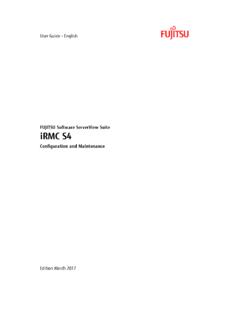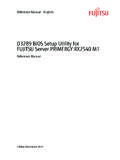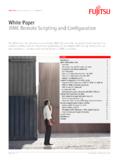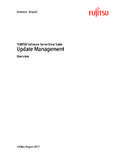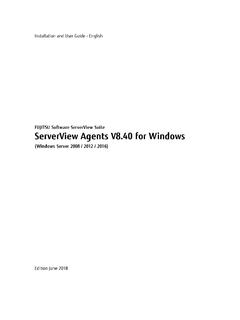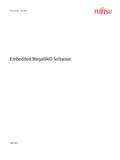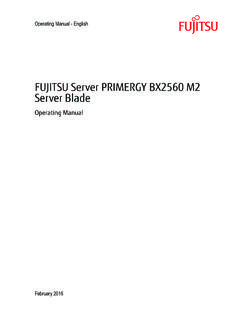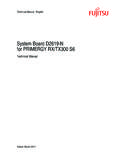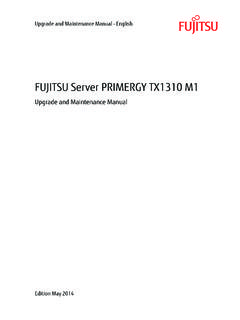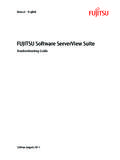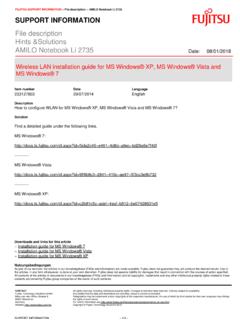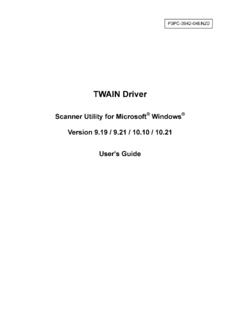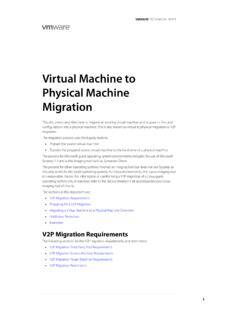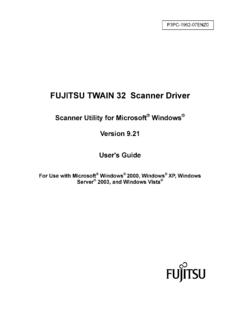Transcription of FibreCAT - Fujitsu Technology Solutions
1 FibreCAT S80. Installing, Configuring and Maintenance Spheras Manager Version Edition Februar 2004. Comments Suggestions Corrections . The User Documentation Department would like to know your opinion of this manual. Your feedback helps us optimize our documentation to suit your individual needs. Fax forms for sending us your comments are included in the back of the manual. There you will also find the addresses of the relevant User Documentation Department. Certified documentation according DIN EN ISO 9001:2000. To ensure a consistently high quality standard and user-friendliness, this documentation was created to meet the regulations of a quality management system which complies with the requirements of the standard DIN EN ISO 9001:2000.
2 Cognitas. Gesellschaft f r Technik-Dokumentation mbH. Copyright and Trademarks Copyright Fujitsu Siemens Computers GmbH 2004. All rights reserved. Delivery subject to availability; right of technical modifications reserved. All hardware and software names used are trademarks of their respective manufacturers. This manual was created by cognitas. Gesellschaft f r Technik-Dokumentation mbH. This manual is printed on paper treated with chlorine-free bleach. Contents Introduction .. 1. Overview .. 1. Target group .. 1. Attention .. 1. Preparing for installation .. 3. Cabling layout .. 3. Using and connecting up the universal power supply unit.
3 7. Instructions for mechanical assembly and installation .. 7. Meaning of LED displays .. 9. Loading the Spheras Storage Manager software .. 12. Installation under MS Windows .. 13. System requirements .. 13. Installation .. 13. Installation under Sun Solaris 8/9 and Linux .. 15. System requirements .. 15. MS Windows (client): .. 15. Solaris Server: .. 15. Linux Server .. 16. Updating an existing installation .. 16. Checking for a previous installation .. 16. Uninstalling previous software .. 17. Making a new installation .. 21. Starting the Spheras GUI. under MS Windows Client .. 25. Configuring the RAID system.
4 29. Hardware components .. 29. Physical assets .. 30. Configuration .. 31. Controller partner status .. 31. Setting the controller parameters .. 32. Basic .. 32. Advanced Settings .. 33. U41578-J-Z875-1-76. Contents Expert Settings .. 34. Fibre Settings .. 35. Deleting old configuration data .. 36. RAID wizard .. 37. Starting configuration .. 37. Recording the Configuration .. 52. Adding spare drives .. 55. System shutdown .. 59. Appendix .. 61. FFx2 Controller Firmware Update .. 61. Expand Capacity .. 64. Methods .. 64. Starting Expand Capacity .. 67. Expand Capacity (of a LUN or a group) .. 69. Cabinet ID.
5 71. Battery backup unit .. 74. Event Notification .. 76. FibreCAT S80 Quick Installation Guide .. 77. Installation for PRIMEPOWER .. 77. Installation procedure .. 77. Installation for PRIMERGY .. 79. Installation procedure .. 79. HBA installation .. 79. Installing Emulex / QLogic configuration tools .. 79. Installing GAM SAM .. 80. Installing Spheras (if this GUI is preferred) .. 80. U41578-J-Z875-1-76. Introduction Overview This is a system administrator manual. It contains information and instructions for installing and operating SPHERAS software and for configuring and maintaining FibreCAT S80 systems.
6 Target group This manual is addressed to systems administrators, skilled customer personnel and operating and maintenance personnel using SPHERAS software running on FibreCAT S80 systems. In order to fully understand the installation and configuration instructions in this manual, you should be familiar with the related hardware, operating systems, data transmission, RAID systems and the English language. Attention Do not mix different versions of Spheras Storage Manager! U41578-J-Z875-1-76 1. Preparing for installation Cabling layout Before you download the Spheras software, you should check the cabling layout of your installation once again.
7 With some cable layouts the failure of a shelf can cause the disconnection of shelves lower down in the cascade with the result that these are no longer available. We recommend that you choose a cascaded cable layout which ensures that a shelf is available at all times even in the event of a failure of a shelf higher up in the cascade. The three cabling examples below show how you can do this. U41578-J-Z875-1-76 3. Preparing for installation I/O Modul I/O Modul CO/CO CO/CO. RAID RAID. Controller Controller to Host Bus Adapter to Host Bus Adapter Cabling example with two shelves 4 U41578-J-Z875-1-76. Preparing for installation I/O Modul I/O Modul CU/CU CU/CU.
8 I/O Modul I/O Modul CU/CU CU/CU. RAID RAID. Controller Controller to HBA to HBA. Cabling example with three shelves U41578-J-Z875-1-76 5. Preparing for installation I/O Modul I/O Modul CU/CU CU/CU. I/O Modul I/O Modul CU/CU CU/CU. I/O Modul I/O Modul CU/CU CU/CU. RAID RAID. Controller Controller to HBA to HBA. Cabling example with four shelves 6 U41578-J-Z875-1-76. Preparing for installation Using and connecting up the universal power supply unit To ensure the optimum mains power supply fault tolerance, you should connect up the power supply as shown in the examples below. PS 1 PS 2 PS 1 PS 2 PS 1 PS 2 PS 1 PS 2 PS 1 PS 2.
9 UPS UPS UPS. UPS. L1 L2 L1 L1 L2 L1 L1 L2. Good Incorrect Very good Incorrect Good Connection strategy for redundant network access and universal power supply units. Legend: PS = Power Supply, UPS = Universal Power Supply, L1 = Powerline 1 (Phase 1), L2 = PowerLine 1 (Phase 2). Instructions for mechanical assembly and installation Fit the shelf to your 19 rack. Full assembly instructions are given on the Storage web site. Start from the lowest shelf at floor level and work upwards. Use a pointed pin to set the shelf ID switches. Set the controller shelf ID to 0. Set the first expansion shelf ID to 1, the second expansion shelf ID to 2.
10 And so on. Set all the shelves without leaving any gaps in ID numbering. Do not leave any empty spaces. Connect up the two power supply units with the power supply cables. Use the redundancy shown in the diagram above. Switch on both of the power supply units of the expansion shelves first. Switch on the power supply unit of the controller shelf last. Switch off in reverse order, switch off the controller shelf first and then the expansion shelves. Next, connect up the Host Bus Adapter (HBA). U41578-J-Z875-1-76 7. Preparing for installation When you use the configuration software, you must first connect the control- ler C0 on the right-hand side and the port C0-0 with the HBA optical cable (see the figure below); only connect the controller C0 and the port C0-0.