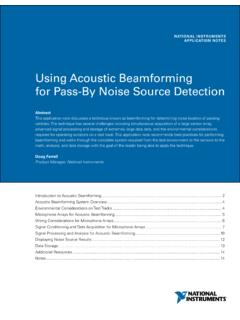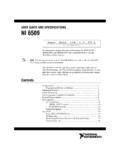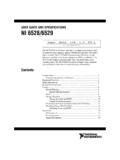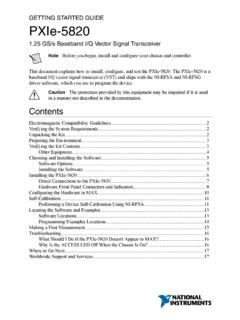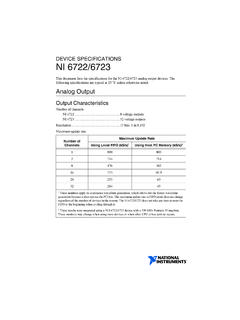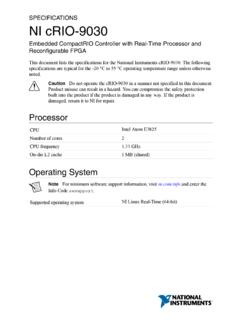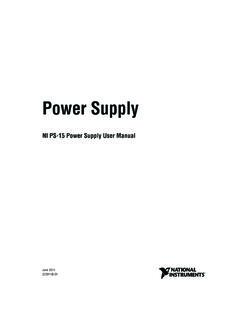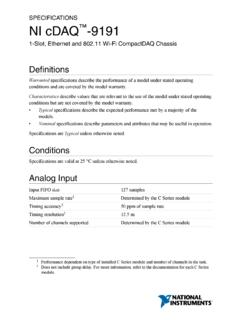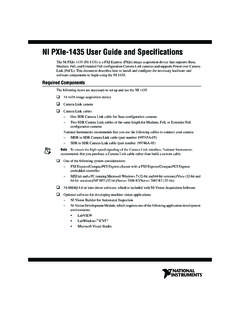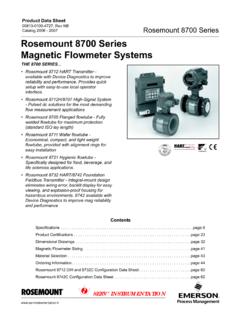Transcription of Foundation Fieldbus Hardware and NI-FBUS Software ...
1 INSTALLATION GUIDE. Foundation Fieldbus Hardware and NI-FBUS Software This guide contains installation and configuration instructions for the PCI-FBUS, PCMCIA-FBUS, and USB-8486. Note Install the NI-FBUS Software before you install the Hardware . Contents Installing the 1. Installing the Hardware .. 2. Install Your PCI-FBUS 2. Install Your PCMCIA-FBUS 3. Install Your 4. Installing the Software Complete the following steps to install the NI-FBUS Software . Caution If you are reinstalling the NI-FBUS Software over a previous version, write down your card configuration and any port configuration parameters you changed from their defaults.
2 Reinstalling the Software may cause you to lose any existing card and port configuration information. 1. Log in as Administrator or as a user that has Administrator privileges. 2. Insert the NI-FBUS Software media into the computer. If the installer does not launch automatically, use Windows Explorer to navigate to the installation media and launch the file. 3. The interactive setup program guides you through the necessary steps to install the NI-FBUS Software . You may go back and change values where appropriate by clicking Back. You can exit the setup where appropriate by clicking Cancel. 4. Power down your computer when the setup is complete.
3 5. Continue to the Installing the Hardware section to configure and install your Hardware . Installing the Hardware This section describes how to install your PCI-FBUS, PCMCIA-FBUS, and USB-8486. Note Here, the term PCI-FBUS represents PCI-FBUS/2; the term PCMCIA-FBUS. represents PCMCIA-FBUS, PCMCIA-FBUS/2, PCMCIA-FBUS Series 2, and PCMCIA-FBUS/2 Series 2. Install Your PCI-FBUS Card Caution Before you remove the card from the package, touch the antistatic plastic package to a metal part of the system chassis to discharge electrostatic energy. The electrostatic energy can damage several components on the PCI-FBUS card.
4 To install the PCI-FBUS card, complete the following steps. 1. Shut down and power off the computer. Keep the computer plugged in so that it remains grounded while you install the PCI-FBUS card. 2. Remove the top cover or access port of the I/O channel. 3. Remove the expansion slot cover on the back panel of the computer. 4. As shown in Figure 1, insert the PCI-FBUS card into any unused PCI slot with the Fieldbus connector protruding from the opening on the back panel. Make sure all pins are inserted an equal depth into the connector. Although it might be a tight fit, do not force the card into place. Figure 1.
5 Installing the PCI-FBUS Card Personal Computer PCI-FBUS. PCI/ISA Slot 2 | | Foundation Fieldbus Hardware and NI-FBUS Software Installation Guide 5. Screw the mounting bracket of the PCI-FBUS card to the back panel rail of the computer. 6. Keep the top cover or access port off until you have verified that the Hardware resources do not conflict. 7. Power on the computer. 8. Launch the Interface Configuration Utility. Find the PCI-FBUS card and right-click to enable. 9. Close the Interface Configuration Utility and start the NI-FBUS Communications Manager or NI-FBUS Configurator. Install Your PCMCIA-FBUS Card Caution Before you remove the card from the package, touch the antistatic plastic package to a metal part of the system chassis to discharge electrostatic energy.
6 The electrostatic energy can damage several components on the PCMCIA-FBUS card. To install the PCMCIA-FBUS card, complete the following steps. 1. Power on the computer and allow the operating system to boot. 2. Insert the card into a free PCMCIA (or Cardbus) socket. The card has no jumpers or switches to set. Figure 2 shows how to insert the PCMCIA-FBUS and how to connect the PCMCIA-FBUS cable and connector to the PCMCIA-FBUS card. However, the PCMCIA-FBUS/2 cable has two connectors. Refer to Chapter 2, Connector and Cabling, of the NI-FBUS Hardware and Software User Manual, for more information about these two connectors.
7 Foundation Fieldbus Hardware and NI-FBUS Software Installation Guide | National Instruments | 3. Figure 2. Inserting the PCMCIA-FBUS Card 1. 3. 2. 1 Portable Computer 2 PCMCIA Socket 3 PCMCIA-FBUS Cable 3. Connect the PCMCIA-FBUS to the Fieldbus network. Your kit contains a PCMCIA-FBUS cable. Refer to Chapter 2, Connector and Cabling, of the NI-FBUS Hardware and Software User Manual, if you need a longer cable than the PCMCIA-FBUS cable provided. Install Your USB-8486. Caution Operate the USB-8486 only as described in the operating instructions. Do not unplug the USB-8486 when the NI-FBUS Software is running.
8 The USB-8486 has the following two variants: USB-8486 without screw retention and mounting option USB-8486 with screw retention and mounting option You can connect the USB-8486 without screw retention and mounting option to a desktop PC or a laptop PC. 4 | | Foundation Fieldbus Hardware and NI-FBUS Software Installation Guide Figure 3. Connecting the USB-8486 to a Desktop PC. 1. 3. 2. 1 Desktop PC 2 USB-8486 3 DB-9 Connector Figure 4. Connecting the USB-8486 to a Laptop PC. 1. 2. 4. 3. 1 Portable Computer 2 USB Port 3 USB-8486 4 DB-9 Connector Foundation Fieldbus Hardware and NI-FBUS Software Installation Guide | National Instruments | 5.
9 To install the USB-8486, complete the following steps. 1. Power on the computer and allow the operating system to boot. 2. Insert the USB-8486 into a free USB port, as shown in Figure 3 and Figure 4. 3. Connect the USB-8486 to the Fieldbus network. Refer to the NI-FBUS Hardware and Software User Manual for more information about the connectors. 4. Launch the Interface Configuration Utility. 5. Right-click the USB-8486 to enable if it is disabled. 6. Close the Interface Configuration Utility and start the NI-FBUS Communications Manager or NI-FBUS Configurator. 6 | | Foundation Fieldbus Hardware and NI-FBUS Software Installation Guide Refer to the NI Trademarks and Logo Guidelines at for more information on National Instruments trademarks.
10 Other product and company names mentioned herein are trademarks or trade names of their respective companies. For patents covering National Instruments products/technology, refer to the appropriate location: Help Patents in your Software , the file on your media, or the National Instruments Patents Notice at You can find information about end-user license agreements (EULAs) and third-party legal notices in the readme file for your NI product. Refer to the Export Compliance Information at for the National Instruments global trade compliance policy and how to obtain relevant HTS codes, ECCNs, and other import/export data.