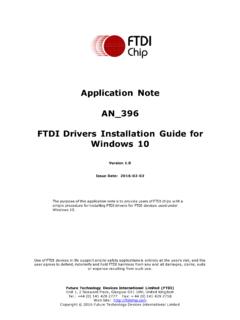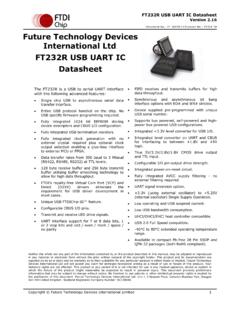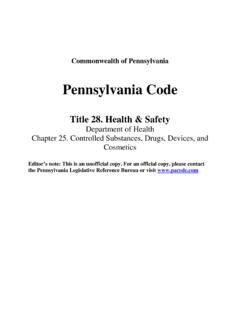Transcription of FTDI D3XX Driver Installation Guide
1 Use of FTDI devices in life support and/or safety applications is entirely at the user s risk, and the user agrees to defend, indemnify and hold FTDI harmless from any and all damages, claims, suits or expense resulting from such use. Future Technology Devices International Limited (FTDI) Unit 1, 2 Seaward Place, Glasgow G41 1HH, United Kingdom Tel.: +44 (0) 141 429 2777 Fax: + 44 (0) 141 429 2758 Web Site: Copyright 2015 Future Technology Devices International Limited Application Note AN_385 FTDI D3XX Driver Installation Guide Version Issue Date: 2015-09-02 The purpose of this application note is to provide users of FTDI chips with a simple procedure for installing FTDI D3XX Driver for FTDI 600 series devices used under Windows 7, 8, , 10 (for both 32 bit and 64 bit).
2 Application Note AN_385 FTDI D3XX Driver Installation Guide Version Document Reference No.: FT_001229 Clearance No.: FTDI#458 1 Product Page Document Feedback Copyright 2015 Future Technology Devices International Limited Table of Contents 1 Introduction .. 2 2 FTDI D3XX Driver .. 3 3 Installing D3XX Driver .. 4 Manual Installation .. 4 4 Uninstalling FTDI Devices .. 11 5 Contact Information .. 12 Appendix 13 Acronyms and Abbreviations .. 13 Appendix B .. 14 List of Figures .. 14 Appendix C Revision History .. 15 Application Note AN_385 FTDI D3XX Driver Installation Guide Version Document Reference No.: FT_001229 Clearance No.: FTDI#458 2 Product Page Document Feedback Copyright 2015 Future Technology Devices International Limited 1 Introduction The purpose of this application note is to provide users of FTDI chips with a simple procedure for installing FTDI D3XX Driver for their FTDI 600 series devices under Windows.
3 This Installation Guide is only intended for the following versions of Windows (both 32 bit and 64 bit) Windows 7 Windows 8 Windows Windows 10 Application Note AN_385 FTDI D3XX Driver Installation Guide Version Document Reference No.: FT_001229 Clearance No.: FTDI#458 3 Product Page Document Feedback Copyright 2015 Future Technology Devices International Limited 2 FTDI D3XX Driver FTDI provides a new USB Driver called, D3XX, for its range of SuperSpeed USB ICs, such as the FT60X. D3XX implements a proprietary protocol different from D2XX in order to maximize USB bandwidth. Figure D3XX Driver Architecture USB Host Controller Driver / D3XX Application Application Note AN_385 FTDI D3XX Driver Installation Guide Version Document Reference No.
4 : FT_001229 Clearance No.: FTDI#458 4 Product Page Document Feedback Copyright 2015 Future Technology Devices International Limited 3 Installing D3XX Driver To install D3XX drivers for an FTDI device under Windows 7, 8, 10, follow the instructions given below: Connect the device to a spare USB port on your PC. Manual Installation If no suitable Driver is automatically found via Windows Update, then user should manually install the Driver . To manually install the Driver , follow the procedure given below. The D3XX Drivers may be downloaded from the following link Press the Windows Start button to bring up the start menu and select Control Panel . Figure Windows Start Menu Application Note AN_385 FTDI D3XX Driver Installation Guide Version Document Reference No.
5 : FT_001229 Clearance No.: FTDI#458 5 Product Page Document Feedback Copyright 2015 Future Technology Devices International Limited From the Control Panel window select Device Manager . Figure Device Manager Window Application Note AN_385 FTDI D3XX Driver Installation Guide Version Document Reference No.: FT_001229 Clearance No.: FTDI#458 6 Product Page Document Feedback Copyright 2015 Future Technology Devices International Limited In the Device Manager window there will be a device under Other Devices with a yellow warning symbol to indicate a problem no Driver installed. The text next to this device will depend on the device attached. In this example the device was a FTDI SuperSpeed-FIFO bridge . Figure Device Manager Window with FTDI Device Driver Entry Application Note AN_385 FTDI D3XX Driver Installation Guide Version Document Reference No.
6 : FT_001229 Clearance No.: FTDI#458 7 Product Page Document Feedback Copyright 2015 Future Technology Devices International Limited Right click on the other device (FTDI SuperSpeed-FIFO bridge in this example) to bring up a menu as shown below Figure Device Manager Window > Update Driver Software Menu From the displayed menu, select Update Driver This then displays the option for an automatic search or a manual search. Figure Update Driver Software Search Window Select the second option to browse manually. Application Note AN_385 FTDI D3XX Driver Installation Guide Version Document Reference No.: FT_001229 Clearance No.: FTDI#458 8 Product Page Document Feedback Copyright 2015 Future Technology Devices International Limited Figure Update Driver Software > Manual Location Selection In the address box put the exact location where the drivers have been saved to.
7 This may be on a CD or in a folder on the PC. It is not necessarily the exact same location as shown in the screenshot. The drivers could have been saved anywhere of the users choice. Upon entering the address, click NEXT to start the Installation . A Windows Security dialog box may be displayed. Click Install to proceed with the Installation . Figure Windows Security Dialog box Application Note AN_385 FTDI D3XX Driver Installation Guide Version Document Reference No.: FT_001229 Clearance No.: FTDI#458 9 Product Page Document Feedback Copyright 2015 Future Technology Devices International Limited The Installation progress bar is displayed. Figure FTDI D3XX Driver Installation Progress Bar Upon successful Installation , a window indicating the same is displayed.
8 Figure FTDI D3XX Driver Installations Complete Message Window Application Note AN_385 FTDI D3XX Driver Installation Guide Version Document Reference No.: FT_001229 Clearance No.: FTDI#458 10 Product Page Document Feedback Copyright 2015 Future Technology Devices International Limited Click on the Close button to go back to the Device Manager window. Figure Device Manager Window with updated FTDI D3XX Driver entry This time the Device Manager does not display the FTDI SuperSpeed-FIFO bridge under Other devices . Instead an entry for FTDI FT601 USB bridge Device under Universal serial Bus controllers is shown, which indicates that the Installation is successful. The device is now ready for use. Application Note AN_385 FTDI D3XX Driver Installation Guide Version Document Reference No.
9 : FT_001229 Clearance No.: FTDI#458 11 Product Page Document Feedback Copyright 2015 Future Technology Devices International Limited 4 Uninstalling FTDI Devices The following procedure should be followed for removing FTDI drivers from the Windows PC. From the Device Manager window, right click on the FTDI FT601 USB bridge Device to bring up a menu as shown below Figure Device Manager Window > FTDI Driver Uninstall Menu From the displayed menu, select Uninstall . This will delete the associated registry entries for that device only. Windows provides an automatic method to delete Driver files via a checkbox to Delete the Driver software for this device on the uninstall dialog box. Figure FTDI Driver Uninstallation Confirmation Dialog Box Application Note AN_385 FTDI D3XX Driver Installation Guide Version Document Reference No.
10 : FT_001229 Clearance No.: FTDI#458 12 Product Page Document Feedback Copyright 2015 Future Technology Devices International Limited 5 Contact Information Head Office Glasgow, UK Future Technology Devices International Limited Unit 1, 2 Seaward Place, Centurion Business Park Glasgow G41 1HH United Kingdom Tel: +44 (0) 141 429 2777 Fax: +44 (0) 141 429 2758 E-mail (Sales) E-mail (Support) E-mail (General Enquiries) Branch Office Taipei, Taiwan Future Technology Devices International Limited (Taiwan) 2F, No. 516, Sec. 1, NeiHu Road Taipei 114 Taiwan , Tel: +886 (0) 2 8791 3570 Fax: +886 (0) 2 8791 3576 E-mail (Sales) E-mail (Support) E-mail (General Enquiries) Branch Office Tigard, Oregon, USA Future Technology Devices International Limited (USA) 7130 SW Fir Loop Tigard, OR 97223-8160 USA Tel: +1 (503) 547 0988 Fax: +1 (503) 547 0987 E-Mail (Sales) E-Mail (Support) E-Mail (General Enquiries) Branch Office Shanghai, China Future Technology Devices International Limited (China) Room 1103, No.