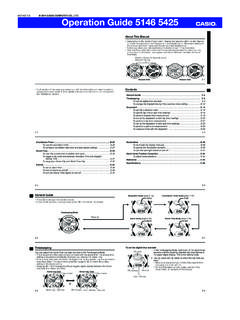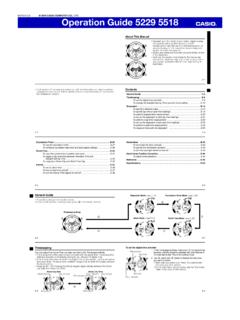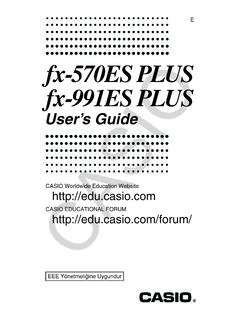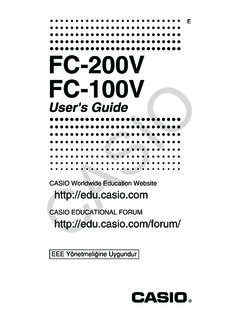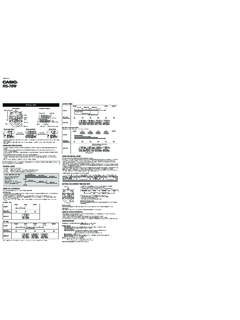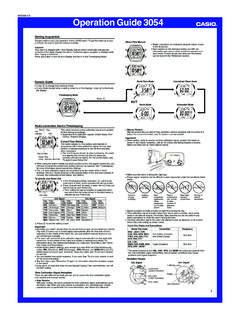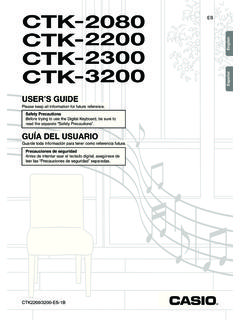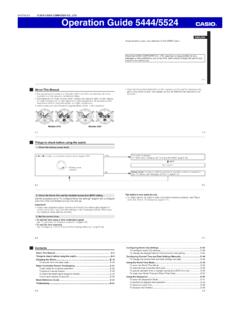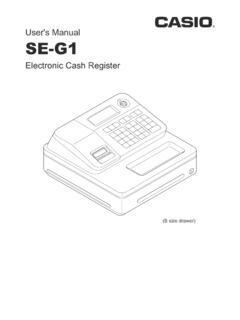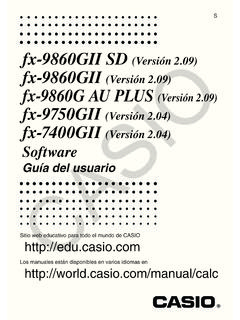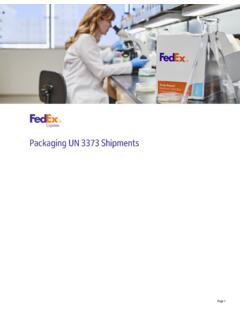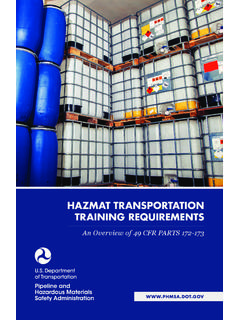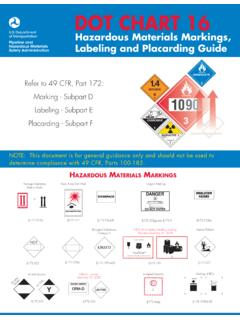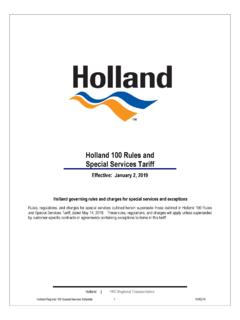Transcription of fx-115ES 991ES Eng - Support | Home | CASIO
1 's GuideCASIO Europe GmbHBornbarch 10, 22848 Norderstedt, GermanyE-1 About this Manual The MATH mark indicates an example that uses Math format,while the LINE mark indicates Linear format. For details aboutinput/output formats, see Specifying the Input/Output Format . Keycap markings indicate what a key inputs or what function : 1, 2, +, -, !, A, etc. Pressing the 1 or S key followed by a second key performsthe alternate function of the second key. The alternate function isindicated by the text printed above the key. The following shows what the different colors of the alternatefunction key text key markingIt means this:text is this color:YellowPress 1 and then the key to accessthe applicable S and then the key to input theapplicable variable, constant, or (or enclosedEnter the CMPLX Mode to access thein purple brackets) (or enclosedEnter the BASE-N Mode to access thein green brackets)function.
2 The following shows an example of how an alternate functionoperation is represented in this User s :1s(sin 1)1=Indicates the function that is accessed by the keyoperation (1s) before it. Note that this is not partof the actual key operation you 1{D}sKeycap functionAlternate functionE-2 The following shows an example of how a key operation to selectan on-screen menu item is represented in this User s : 1(Setup)Indicates the menu item that is selected by the numberkey operation (1) before it. Note that this is not partof the actual key operation you perform. The cursor key is marked with four arrows,indicating direction, as shown in theillustration nearby. In this User s Guide, cursorkey operation is indicated as f, c, d,and e. The displays and illustrations (such as key markings) shown inthis User s Guide and the separate Appendix are for illustrativepurposes only, and may differ somewhat from the actual itemsthey represent.
3 The contents of this manual are subject to change without notice. In no event shall CASIO Computer Co., Ltd. be liable to anyone forspecial, collateral, incidental, or consequential damages inconnection with or arising out of the purchase or use of this productand items that come with it. Moreover, CASIO Computer Co., not be liable for any claim of any kind whatsoever by anyother party arising out of the use of this product and the items thatcome with the Separate AppendixWhenever you see the symbol Appendix in this manual, itmeans you should refer to the separate numbers (like <#021> ) in this User s Guide refer to thecorresponding example number in the the angle unit in accordance with the marks in the Appendix:Deg : Specify Degree for the angle : Specify Radian for the angle the CalculatorPerform the following procedure when you want to initialize thecalculator and return the calculation mode and setup to their initialdefault settings.
4 Note that this operation also clears all data currentlyin calculator (CLR)3(All)=(Yes) For information about calculation modes and setup settings, see Calculation Modes and Calculator Setup . For information about memory, see Using Calculator Memory .REPLAYE-3 Safety PrecautionsBe sure to read the following safety precautions before using thiscalculator. Keep this manual handy for later symbol is used to indicate information that can result inpersonal injury or material damage if After removing the battery from the calculator, put it in a safeplace where it will not get into the hands of small children andaccidentally swallowed. Keep batteries out of the reach of small children. If accidentallyswallowed, consult with a physician immediately. Never charge the battery, try to take the battery apart, or allowthe battery to become shorted.
5 Never expose the battery todirect heat or dispose of it by incineration. Improperly using a battery can cause it to leak and damagenearby items, and can create the risk of fire and personal injury. Always make sure that the battery s positive k and negativel ends are facing correctly when you load it into thecalculator. Use only the type of battery specified for this calculator inthis of the Calculator Never dispose of the calculator by burning it. Doing so cancause certain components to suddenly burst, creating the riskof fire and personal Precautions Be sure to press the O key before using the calculator forthe first time. Even if the calculator is operating normally, replace the batteryat least once every three dead battery can leak, causing damage to and malfunction ofthe calculator.
6 Never leave a dead battery in the calculator. The battery that comes with this unit discharges slightly duringshipment and storage. Because of this, it may requirereplacement sooner than the normal expected battery life. Low battery power can cause memory contents to becomecorrupted or lost completely. Always keep written records ofall important data. Avoid use and storage of the calculator in areas subjected totemperature low temperatures can cause slow display response, totalfailure of the display, and shortening of battery life. Also avoidleaving the calculator in direct sunlight, near a window, near a heateror anywhere else it might be exposed to very high can cause discoloration or deformation of the calculator scase, and damage to internal circuitry. Avoid use and storage of the calculator in areas subjected tolarge amounts of humidity and care never to leave the calculator where it might be splashedby water or exposed to large amounts of humidity or dust.
7 Suchconditions can damage internal circuitry. Never drop the calculator or otherwise subject it to strongimpact. Never twist or bend the carrying the calculator in the pocket of your trousers or othertight-fitting clothing where it might be subjected to twisting orbending. Never try to take the calculator apart. Never press the keys of the calculator with a ballpoint pen orother pointed object. Use a soft, dry cloth to clean the exterior of the the calculator becomes very dirty, wipe it off with a cloth moistenedin a weak solution of water and a mild neutral household out all excess liquid before wiping the calculator. Never usethinner, benzene or other volatile agents to clean the so can remove printed markings and can damage the Using the CalculatorkRemoving the Hard CaseBefore using the calculator, slide its hard case downwards to removeit, and then affix the hard case to the back of the calculator as shownin the illustration Power On and Off Press O to turn on the calculator.
8 Press 1A(OFF) to turn off the Display Contrast1N(SETUP)c6(]CONT')This displays the contrast adjustment screen. Use d and e toadjust display contrast. After the setting is the way you want, pressA. You can also adjust contrast using d and e while the modemenu (which appears when you press N) is on the ! If adjusting display contrast does not improve display readability, itprobably means that battery power is low. Replace the the DisplayYour calculator has a 31-dot 96-dot LCD :kDisplay IndicatorsSample Display:ThisMeans this:indicator:The keypad has been shifted by pressing the 1key. The keypad will unshift and this indicator willdisappear when you press a alpha input mode has been entered by pressingthe S key. The alpha input mode will be exitedand this indicator will disappear when you press is a value stored in independent calculator is standing by for input of a variablename to assign a value to the variable.
9 This indicatorappears after you press 1t(STO).RCLThe calculator is standing by for input of a variablename to recall the variable s value. This indicatorappears after you press calculator is in the STAT calculator is in the CMPLX calculator is in the MATRIX calculator is in the VECTOR default angle unit is default angle unit is default angle unit is fixed number of decimal places is in fixed number of significant digits is in style is selected as the input/output format.$`Calculation history memory data is available and canbe replayed, or there is more data above/below thecurrent display currently shows an intermediate resultof a multi-statement calculation.{Input expressionCalculation resultCMPLXASE-7 Important! For a very complex calculation or some other type of calculationthat takes a long time to execute, the display may show only theabove indicators (without any value) while it performs the Modes andCalculator SetupkCalculation ModesWhen you want to perform this type ofSelect thisoperation:mode:General calculationsCOMPC omplex number calculationsCMPLXS tatistical and regression calculationsSTATC alculations involving specific number systemsBASE-N(binary, octal, decimal, hexadecimal)Equation solutionEQNM atrix calculationsMATRIXG eneration of a number table based on anTABLE expressionVector calculationsVECTORS pecifying the Calculation Mode(1) Press N to display the modemenu.}
10 (2) Press the number key that corresponds to the mode you want toselect. To select the CMPLX Mode, for example, press the Calculator SetupPressing 1N(SETUP) displays the setup menu, which you canuse to control how the calculations are executed and displayed. Thesetup menu has two screens, which you can jump between usingc and See Adjusting Display Contrast for information about how to use ]CONT' .Specifying the Input/Output FormatFor this input/output format:Perform this key operation:Math1N1(MthIO)Linear1N2(LineIO ) Math format causes fractions, irrational numbers, and otherexpressions to be displayed as they are written on paper. Linear format causes fractions and other expressions to bedisplayed in a single the Default Angle UnitTo specify this as the defaultPerform this key operation:angle unit:Degrees1N3(Deg)Radians1N4(Rad)Grads 1N5(Gra)90 = radians = 100 gradsSpecifying the Number of Display DigitsTo specify this:Perform this key operation:Number of Decimal Places1N6(Fix)0 9 Number of Significant Digits1N7(Sci)0 9 Exponential Display Range1N8(Norm)1(Norm1)or 2(Norm2)Calculation Result Display Examples Fix: The value you specify (from 0 to 9) controls the number ofdecimal places for displayed calculation results.