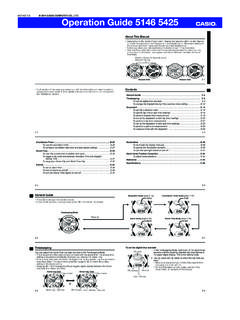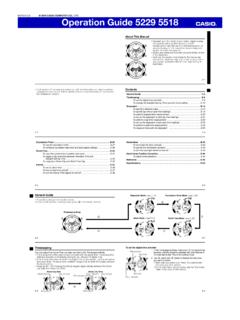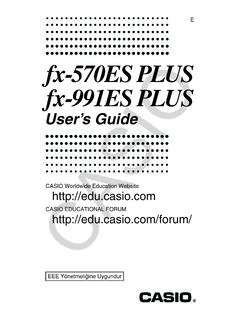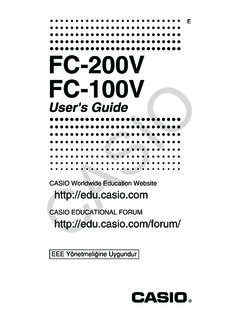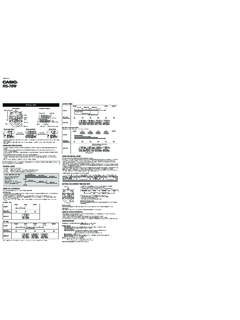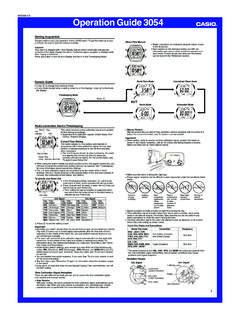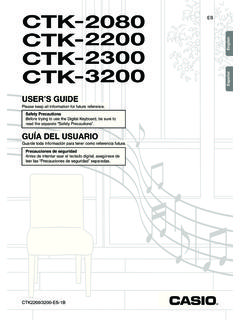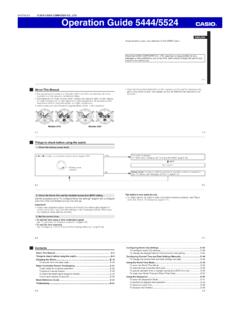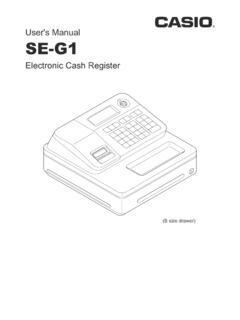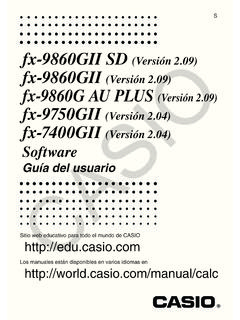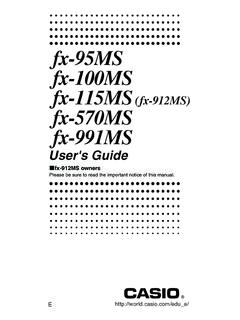Transcription of fx-570MS 991MS Users Guide 2 (Additional Functions) Eng
1 E. fx-570MS . fx- 991MS . user 's Guide 2. ( additional functions ). CA 310030-001V08. Important! Please keep your manual and all information handy for future reference. CASIO ELECTRONICS CO., LTD. Unit 6, 1000 North Circular Road, London NW2 7JD, Contents Before getting .. 3. kModes .. 3. Mathematical Expression Calculations and Editing functions .. 4. kReplay Copy .. 4. kCALC Memory .. 5. kSOLVE Function .. 5. Scientific Function Calculations .. 6. kInputting Engineering Symbols .. 6. Complex Number Calculations .. 8. kAbsolute Value and Argument Calculation .. 9. kRectangular Form Polar Form Display .. 9. kConjugate of a Complex Number .. 10. Base-n Calculations .. 10. Statistical Calculations .. 12. Normal Distribution .. 12. Differential Calculations .. 13. Integration Calculations .. 14. Matrix Calculations.
2 15. kCreating a Matrix .. 15. kEditing the Elements of a Matrix .. 16. kMatrix Addition, Subtraction, and Multiplication .. 16. kCalculating the Scalar Product of a Matrix .. 16. kObtaining the Determinant of a Matrix .. 17. kTransposing a Matrix .. 17. kInverting a Matrix .. 18. kDetermining the Absolute Value of a Matrix .. 18. E-1. Vector Calculations .. 18. kCreating a Vector .. 19. kEditing Vector Elements .. 19. kAdding and Subtracting Vectors .. 19. kCalculating the Scalar Product of a Vector .. 20. kCalculating the Inner Product of Two Vectors .. 20. kCalculating the Outer Product of Two Vectors .. 21. kDetermining the Absolute Value of a Vector .. 21. Metric Conversions .. 22. Scientific Constants .. 23. Power Supply .. 25. Specifications .. 27. See the fx-95MS/fx-100MS/fx-115MS/ fx-570MS /fx-99 1MS.
3 user 's Guide for details about the following items. Removing and Replacing the Calculator's Cover Safety Precautions Handling Precautions Two-line Display Before getting (except for Modes ). Basic Calculations Memory Calculations Scientific Function Calculations Equation Calculations Statistical Calculations Technical Information E-2. Before getting k Modes Before starting a calculation, you must first enter the correct mode as indicated in the table below. The following table shows the modes and required operations for the fx-570MS and fx- 991MS . fx-570MS and fx- 991MS Modes To perform this type of Perform this To enter calculation: key operation: this mode: Basic arithmetic calculations F1 COMP. Complex number calculations F2 CMPLX. Standard deviation FF1 SD. Regression calculations FF2 REG. Base-n calculations FF3 BASE.
4 Solution of equations FFF1 EQN. Matrix calculations FFF2 MAT. Vector calculations FFF3 VCT. Pressing the F key more than three times displays additional setup screens. Setup screens are described where they are actually used to change the calculator setup. In this manual, the name of the mode you need to enter in order to perform the calculations being described is indicated in the main title of each section. Example: Complex Number CMPLX. Calculations Note! To return the calculation mode and setup to the initial defaults shown below, press A B 2(Mode) =. Calculation Mode: COMP. Angle Unit: Deg Exponential Display Format: Norm 1, Eng OFF. Complex Number Display Format: a+b i Fraction Display Format: a b/c Decimal Point Character: Dot E-3. Mode indicators appear in the upper part of the display, except for the BASE indicators, which appear in the exponent part of the display.
5 Engineering symbols are automatically turned off while the calculator is the BASE Mode. You cannot make changes to the angle unit or other display format (Disp) settings while the calculator is in the BASE Mode. The COMP, CMPLX, SD, and REG modes can be used in combination with the angle unit settings. Be sure to check the current calculation mode (SD, REG, COMP, CMPLX) and angle unit setting (Deg, Rad, Gra). before beginning a calculation. Mathematical Expression Calculations and Editing COMP. functions Use the F key to enter the COMP Mode when you want to perform mathematical expression calculations or edit expressions. COMP .. F 1. k Replay Copy Replay copy lets you recall multiple expressions from replay so they are connected as a multi-statement on the screen. Example: Replay memory contents: 1+1.
6 2+2. 3+3. 4+4. 5+5. 6+6. Multi-statement: 4 + 4:5 + 5:6 + 6. Use [ and ] to display the expression 4 + 4. Press A [(COPY). You can also edit expressions on the display and per- form other multi-statement operations. For more details E-4. about using multi-statements, see Multi-statements in the separate user 's Guide .. Only the expressions in replay memory starting from the currently displayed expression and continuing to the last expression are copied. Anything before the displayed expression is not copied. k CALC Memory COMP CMPLX. CALC memory lets you temporarily store a mathematical expression that you need to perform a number of times using different values. Once you store an expression, you can recall it, input values for its variables, and calculate a result quickly and easily. You can store a single mathematical expression, with up to 79 steps.]
7 Note that CALC memory can be used in the COMP Mode and CMPLX Mode only. The variable input screen shows the values currently assigned to the variables. Example: Calculate the result for Y = X2 + 3X 12. when X = 7 (Result: 58 ), and when X = 8 (Result: 76 ). (Input the function.). p y p u p x K + 3 p x , 12. (Store the expression.) C. (Input 7 for X? prompt.) 7=. (Input 8 for X? prompt.) C8=. Note that the expression you store is cleared whenever you start another operation, change to another mode, or turn off the calculator. k SOLVE Function The SOLVE function lets you solve an expression using variable values you want, without the need to transform or simply the expression. Example: C is the time it would take for an object thrown straight up with initial velocity A to reach height B. Use the formula below to calculate initial velocity A for a height of B = 14 meters and a time of C = 2 seconds.
8 Gravitational acceleration is D = m/s2. (Result: A = ). E-5. 1. B AC DC 2. 2. p2pup1-pk, R1\2T-ph-pkK. AI. (B?) 14 =. (A?) ]. (C?) 2=. (D?) 9l8=. [[. (A?) AI. Since the SOLVE function uses Newton's Method, cer- tain initial values (assumed values) can make it impos- sible to obtain solutions. In this case, try inputting an- other value that you assume to be near the solution and perform the calculation again. The SOLVE function may be unable to obtain a solution, even though a solution exists. Due to certain idiosyncrasies of Newton's method, solu- tions for the following types of functions tend to be diffi- cult to calculate. Periodic functions ( y = sin x). functions whose graph produce sharp slopes ( y =. ex, y = 1/x). Discontinuous functions ( y = x ). If an expression does not include an equals sign (=), the SOLVE function produces a solution for expression = 0.]
9 Scientific Function COMP. Calculations Use the F key to enter the COMP Mode when you want to perform scientific function calculations. COMP .. F 1. k Inputting Engineering Symbols COMP EQN CMPLX. Turning on engineering symbols makes it possible for you to use engineering symbols inside your calculations. E-6. To turn engineering symbols on and off, press the F. key a number of times until you reach the setup screen shown below. Disp 1. Press 1. On the engineering symbol setting screen that appears, press the number key ( 1 or 2) that corre- sponds to the setting you want to use. 1(Eng ON): Engineering symbols on (indicated by Eng on the display). 2(Eng OFF): Engineering symbols off (no Eng . indicator). The following are the nine symbols that can be used when engineering symbols are turned on.
10 To input this symbol: Perform this key operation: Unit k (kilo) Ak 103. M (Mega) AM 106. G (Giga) Ag 109. T (Tera) At 1012. m (milli) Am 10 3. (micro) AN 10 6. n (nano) An 10 9. p (pico) Ap 10 12. f (femto) Af 10 15. For displayed values, the calculator selects the engineer- ing symbol that makes the numeric part of the value fall within the range of 1 to 1000. Engineering symbols cannot be used when inputting frac- tions. Example: 9 10 = m (milli). Eng F .. 1(Disp) 1 0. 9 1 m 9 \ 10 = 900. When engineering symbols are turned on, even standard (non-engineering). calculation results are displayed using engineering symbols. E-7. AP 9 1 m J 900. Complex Number CMPLX. Calculations Use the F key to enter the CMPLX Mode when you want to perform calculations that include complex numbers. CMPLX .. F 2.