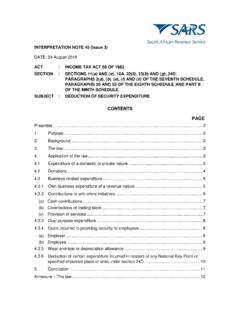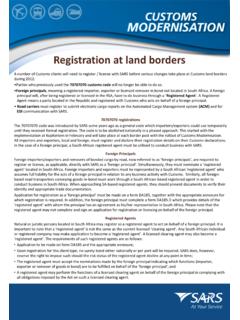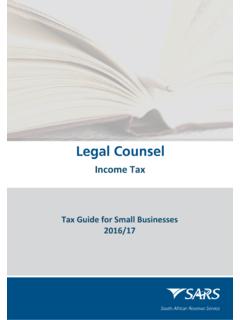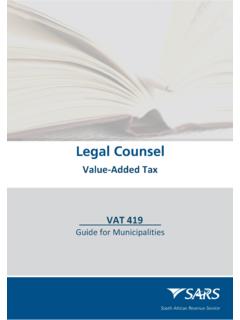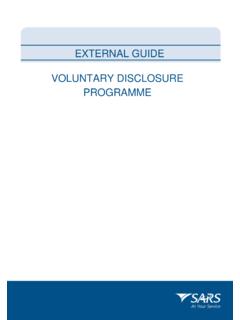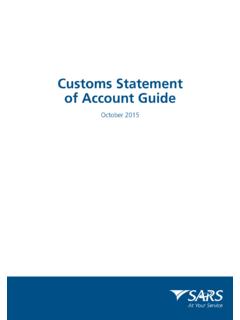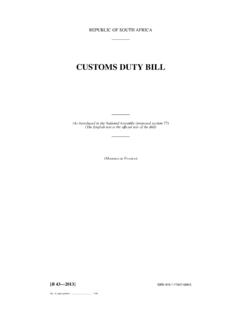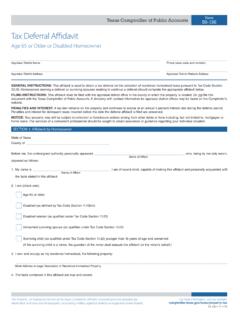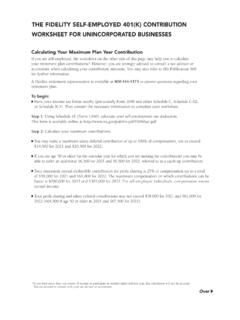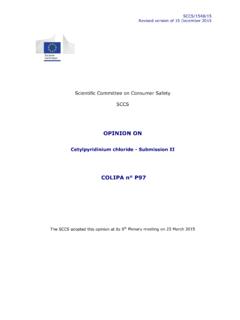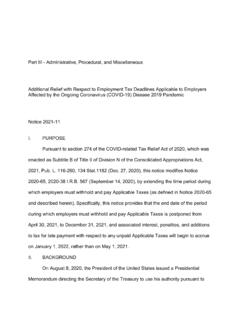Transcription of GEN-DC-20-G03 - Deferral of Payment Arrangements on ...
1 EXTERNAL GUIDE. SOUTH AFRICAN REVENUE. SERVICE. Deferral OF Payment . Arrangements . ON EFILING. REVISION HISTORY TABLE. Date Version Description 0 Initial release 1 Updated with eFiling Payment method External Guide Revision: 1 Page 2 of 24. Deferral of Payment Arrangements on eFiling - GEN-DC-20-G03 . TABLE OF CONTENTS. 1 PURPOSE 4. 2 INTRODUCTION 4. 3 Payment ARRANGEMENT REQUEST SUBMISSION PROCESS 4. 4 Payment ARRANGEMENT FUNCTIONALITY 5. 5 INITIATE Payment ARRANGEMENT REQUEST 5. Access Payment arrangement from notices 5. Access paymnt arrangement from work page 9. Access Payment arrangement from my compliance profile 10. Access Payment arrangement from final demand letter / Reminder 11. 6 CAPTURE Payment ARRANGEMENT 12. Simulated Payment Arrangement Plan 12. Capture Payment Arrangement Details 15.
2 Propose Different Payment Terms 17. 7 SUBMIT SUPPORTING DOCUMENTS 19. 8 VIEW HISTORY OF Payment ARRANGEMENT REQUESTS 22. 9 CONCLUSION 24. 10 CROSS REFERENCES 24. 11 DEFINITIONS AND ACRONYMS 24. External Guide Revision: 1 Page 3 of 24. Deferral of Payment Arrangements on eFiling - GEN-DC-20-G03 . 1 PURPOSE. The purpose of this document is to assist taxpayer to initiate a Payment arrangement request on eFiling for outstanding debt. This guide in its design, development, implementation and review phases is guided and underpinned by the SARS strategic objectives, the SARS Intent, and the SARS values, code of conduct and the applicable legislation. Should any aspect of this guide be in conflict with the applicable legislation, the legislation will take precedence. 2 INTRODUCTION. One of the 9 SARS strategic objectives is Making it easy for Taxpayers to Comply and in support of this objective, SARS digital channel (eFiling) has been enhanced with the functionality to enable Taxpayers to request Deferral Payment Arrangements .
3 This functionality is available on eFiling website digital channel to allow the taxpayer to make a Payment arrangement request without the need to visit a SARS branch or contact the SARS Contact Centre on 0800. 00 7277. On the eFiling website, the Payment arrangement request functionality will be limited to these tax types: Personal Income Tax (PIT), CIT, Dividends Withholding Tax, VAT, PAYE/UIF/SDL and Admin-Penalties . 3 Payment ARRANGEMENT REQUEST SUBMISSION PROCESS. Log on to the SARS eFiling website and navigate to on eFiling where there is outstanding debt against an assessed return in order to initiate the Payment arrangement request. Payment arrangement request can be initiated from any of the following places where there is outstanding debt and only one tax type request at a time will be allowed: Statement of account (SOA).
4 SOA admin penalties Return Work-Page Notice of assessment Notice of Assessment for admin penalties My Compliance Profile (MCP) functionality Final demand letter Final demand reminder letter. Once a Payment arrangement request has been initiated, eFiling will present the auto-simulated Payment plan to either accept, save, cancel or propose different terms;. Accept If you accepts the simulation, you make a declaration that you have read and understood the agreement by selecting the checkbox then a check will be done to see if there is supporting documents required. Save If you save, the simulation will be saved and you will be able to view the simulation at a later stage ( before midnight ).The simulation will only be saved up until midnight, therefore if the Payment arrangement request is not finalised before midnight, then the simulation will be discarded and a re- simulation will be required Cancel If you cancel the auto-simulation, it will be discarded/deleted and you will have to start the process from beginning if you want to request for a Payment arrangement Propose different terms If you proposes different terms, then you will be asked to provide the Payment term and the first instalment start date.
5 A series of primary validation checks will be done against the tax reference number and the tax type when initiating a Payment arrangement the taxpayer fails these primary validations as mentioned below, the taxpayer will be stopped from proceeding with the Payment arrangement request and the applicable validation error message(s) will be displayed. The taxpayer will then have to contact SARS in order to rectify the error as displayed on eFiling. External Guide Revision: 1 Page 4 of 24. Deferral of Payment Arrangements on eFiling - GEN-DC-20-G03 . Validation checks: Where a taxpayer has outstanding return(s). Where a taxpayer has a pending approval Payment arrangement request OR an active Payment arrangement request for the tax type in question Where taxpayer has no debt / debit balance / unallocated credit on the account Where a taxpayer has defaulted a previous Payment arrangement Taxpayer marked as Address Unknown , Estate or Inactive' deregistered or untraceable.
6 4 Payment ARRANGEMENT FUNCTIONALITY. The Payment arrangement request functionality will be made available across all portfolio types, being the Individual, Tax Practitioner and Organisation portfolio and will be limited to these tax types (PIT, CIT, DWT, VAT, PAYE/UIF/SDL and Admin Penalties). A new button labelled Payment Arrangement to initiate the Payment arrangement request has been added to the following areas on eFiling, where there is outstanding debt: SOA; Admin penalty SOA. Notice of Assessment Notice for Admin Penalties Work Page MCP functionality Final demand letter / reminder. 5 INITIATE Payment ARRANGEMENT REQUEST. ACCESS Payment ARRANGEMENT FROM NOTICES. Once you have successfully logged onto eFiling, follow the steps below to access your Payment arrangement button from Statement of Account, Notice of Assessment or Notice for Admin Penalties.
7 Select <Returns> from the menu on the top Select <SARS Correspondence> from the menu on the left Select either one of the notices from the menu: o <Request Historic IT Notices >. o <Request VAT Notices>. o <Request PAYE Notices>. o <Request Admin Penalty SOA>. External Guide Revision: 1 Page 5 of 24. Deferral of Payment Arrangements on eFiling - GEN-DC-20-G03 . For Income Tax Notices: o Select <Request Historic IT Notices >. o Select <Statement of Account or Notice of Assessment >. o Click <Next>. o Select the period, for which you would like to receive your Statement of Account or Notice of Assessment o Click <Request>. o Click on the link to view the statement of Account or Notice of Assessment External Guide Revision: 1 Page 6 of 24. Deferral of Payment Arrangements on eFiling - GEN-DC-20-G03 . o Click < Payment Arrangement> button from statement of Account or Notice of Assessment to initiate Payment arrangement request.
8 For PAYE and VAT Notices: o Select <Request VAT Notices or <Request PAYE Notices>. o Select the period, for which you would like to receive your Statement of Account. o Click <Continue>. o Select <Start period> and <End Period>. o Click <Submit>. o Click on the link to view statement of Account or Account. External Guide Revision: 1 Page 7 of 24. Deferral of Payment Arrangements on eFiling - GEN-DC-20-G03 . o Click < Payment Arrangement> button from statement of Account to initiate Payment arrangement request. For Admin Penalty Notices: o Select <Request Admin Penalty SOA>. o Select the period, for which you would like to receive your Statement of Account. o Click <Continue>. o Select <Start period> and <End Period>. o Click <Submit>. o Click on the link to view statement of Account o Click < Payment Arrangement> button from statement of Account to initiate Payment arrangement request.
9 External Guide Revision: 1 Page 8 of 24. Deferral of Payment Arrangements on eFiling - GEN-DC-20-G03 . o Click < Payment Arrangement> button from statement of Account to initiate Payment arrangement request. ACCESS Payment ARRANGEMENT FROM WORK PAGE. Follow the steps below to access your Payment arrangement button from work page: Select <Returns> from the menu on the top Select <Returns History> from the menu on the left Select the type of return Click <Open> - this option will take you to the income tax work page Click < Payment Arrangement> button from statement of Account to initiate Payment arrnagment request. External Guide Revision: 1 Page 9 of 24. Deferral of Payment Arrangements on eFiling - GEN-DC-20-G03 . ACCESS Payment ARRANGEMENT FROM MY COMPLIANCE PROFILE. Follow the steps below to access your Payment arrangement button from MCP: Select <Tax Status> from the menu on the top Select <Tax Compliance Status> from the menu on the left Select <My Compliance Profile> - this option will take you to the MCP dashboard with status indicators marked as green (shows that the taxpayer is tax compliant)or red (shows that the taxpayer is tax non-compliant).
10 Click <DEBT>. Select <Tax Type> with a red indicator Select < Tax Reference number>. Hover over the <Non-compliant> indicator and message will be displayed informing the taxpayer what to do next in order to address the specific non-compliance. - this option will take you to the Payment arrangement page. External Guide Revision: 1 Page 10 of 24. Deferral of Payment Arrangements on eFiling - GEN-DC-20-G03 . Select<Request Payment Arrangement>. ACCESS Payment ARRANGEMENT FROM FINAL DEMAND LETTER / REMINDER. Follow the steps below to access your Payment arrangement button from the final demand letter: Select <Returns> from the menu on the top Select < SARS Correspondence> from the menu on the left Select < Search Correspondence>. Click <View> - this option will take you to the final demand letter / reminder.