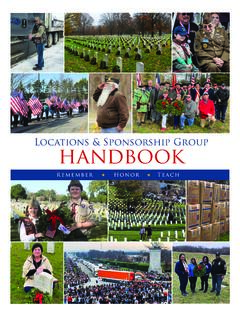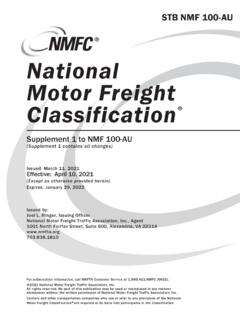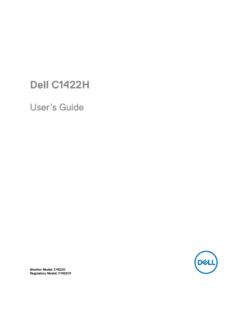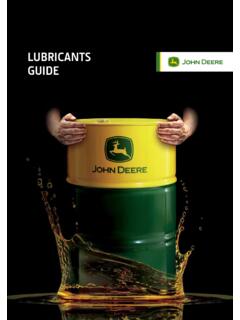Transcription of GENEWIZ’S sFTP Data Download Guide
1 GENEWIZ S sFTP Data Download GuideTable of ContentsA. sFTP Client/CoreFTP LE Free (Recommended Download Method) operating Systems: Windows B. sFTP Client/Cyberduck Free (Alternative Recommended Download Method) operating Systems: Windows/Mac OSXC. Command Line (Recommended for Advanced Users) operating Systems: Mac OSX/Linux (For those who are comfortable with the unix environment)D. Frequently Asked Questions (FAQs)CONTACT experts available to discuss your project:(877) 436-3949 ext. S sFTP Data Download GuideCONTACT experts available to discuss your project:(877) 436-3949 ext. sFTP Client/Core FTP LE Free (Recommended Download Method) operating Systems: Windows1. If you have the free version of Core FTP LE or any other sFTP client, then please launch the program and skip to Step 4.
2 2. If you do not have the free version of Core FTP LE , then please visit the following webpage to Download : Open Core FTP:4. Enter the proper credentials into the free version of Core FTP LE from GENEWIZ s correspondence and see Figure A3:Figure A1. Core FTP client s A2. Folder location for Core FTP client in Microsoft Windows A3. Entering your sFTP name**:User:Password:Port Number:GENEWIZ S sFTP Data Download GuideCONTACT experts available to discuss your project:(877) 436-3949 ext. Navigate to the Project folder that contains your files:6. Download files from your sFTP account by either:a. Right click Download , orb. Drag files from the right window to the left window in FTP Check to see if the Download was successful based on the following bottom tabs: a.
3 Queued filesb. Failed transfersc. Successful transfersFigure A4. Project A and Project B will be stated as your Quote A5. Project A and Project B will be stated as your Quote A6. Checking for successful transfer of S sFTP Data Download GuideCONTACT experts available to discuss your project:(877) 436-3949 ext. If you have the free version of Cyberduck or any other sFTP Client, then please launch the program and skip to Step 4. 2. If you do not have Cyberduck, then please visit the following webpage to Download : Open Cyberduck:5. Enter the proper credentials into Cyberduck from GENEWIZ s correspondence and see Figure B3:4. Click on Open Connection in Cyberduck:Figure B1. Folder location for B2.
4 Click on Open B3. Enter your sFTP name**:User:Password:Port Number:B. sFTP Client/Cyberduck Free (Alternative Recommended Download Method) operating Systems: Windows/Mac OSXGENEWIZ S sFTP Data Download GuideCONTACT experts available to discuss your project:(877) 436-3949 ext. Navigate to the Project folder that contains your files:7. Download files from your sFTP account:a. Right click Download ToFigure B4. Project A and Project B will be stated as your Quote B5. Project A and Project B will be stated as your Quote B6. Check for successful transfer of Check to see if the Download was successful by clicking on Transfers in Cyberduck and checking the status: a. Queued filesb.
5 Failed transfersc. Successful transfersGENEWIZ S sFTP Data Download GuideCONTACT experts available to discuss your project:(877) 436-3949 ext. Command Line (Recommended for Advanced Users) operating Systems: Mac OSX/Linux1. Open GENEWIZ s correspondence concerning your project: 2. Open Terminal3. Type the following to log in: 4. Enter your password: sftp Host name**:User:Password:Port Number:Figure C1. Mac OSX/Linux Terminal Icon. sftp password:Connected to > Figure C2. Entering your GENEWIZ credentials through Command S sFTP Data Download GuideCONTACT experts available to discuss your project:(877) 436-3949 ext. Set your local drive where you wish to Download your project s files:6.
6 View your folder and files in your project folder: a. View all files or folders in your directory: ls or ll b. Enter your project folder: cd <Project ID s Folder Name> Icd <Folder name> Figure C3. Specifying where you will be downloading project C4. Browsing through your data on GENEWIZ s > lsProject_A/ Project_B/sftp> lssftp> cd Project_B/sftp> ls sftp> Connected to > lcdDesktop/ MyDocuments/ > lcd MyDocuments/sftp>GENEWIZ S sFTP Data Download GuideCONTACT experts available to discuss your project:(877) 436-3949 ext. Download all files within the folder: a. Unix FTP command to Download data from GENEWIZ s sFTP: mget b.
7 Mget will only Download files in the directory that you are in. In cases of multiple subdirectories, then please use mget within each subdirectory to Download your Downloading all files within a directory: mget * 8. Download all files and subfolders within the parent folder: a. Unix FTP command to Download data from GENEWIZ s sFTP: get -r Project_folder b. get -r will recursively Download all files and folders within the project > cd Project_B/00_fastqsftp> sftp> mget * sftp> cd Project_B/00_fastq/ analysis/ sftp> Figure C5. Downloading all the files within Project_B C6. Downloading all the files within Project_B S sFTP Data Download GuideCONTACT experts available to discuss your project:(877) 436-3949 ext.
8 What can I do if I am unable to connect to the GENEWIZ server?Answer 1: Please check with your internal IT team and perform the following: Ensure there are no internal firewalls blocking your access Check for blocked ports at your company or institution Try connecting from a different location: home, office, or library2. What can I do to ensure that my data has been downloaded properly?Answer 2: There are two steps that you can take: Check whether the file sizes that you have are relatively the same as the ones on GENEWIZ s sFTP server Check the md5 checksum to compare the downloaded against our generated md5sums: - md5sum -c 3. May I ask GENEWIZ to extend the availability of my data beyond the 15-day limit?
9 Answer 3: Yes, we will gladly work with you if downloading is taking longer than expected. Please kindly send us an email at We also suggest setting up your own storage options: Backup hard drive Your own institution or company s FTP or sFTP Cloud Storage: Amazon AWS, The Box, Google Drive, Frequently Asked Questions (FAQs)