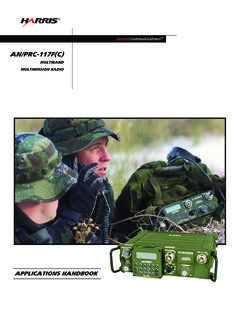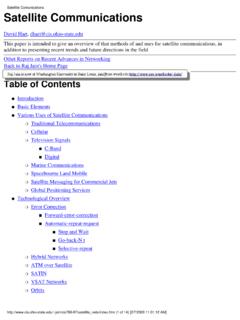Transcription of Getting Started - Garmin
1 InReach Explorer Online ManualDownload the PDF version of the inReach Explorer Manual to use when you're not connected to the internet. Store the PDF on your tablet or smartphone for access inReach Explorer two-way satellite communicator with GPS and navigation keeps you in reach and on track wherever you go whether you want to share your trip, track your route, check in with loved ones, or send an SOS in an inReach Explorer is a handheld device that sends and receives text messages and emergency messages using the Iridium satellite network. With the inReach Explorer, you can travel to the farthest reaches of the globe and still stay in touch with your family and the inReach Explorer by itself or pair it with a mobile device, like a smartphone or tablet, to take full advantage of two-way messaging and StartedCheck the contents of your the inReach Explorer by itself or pair it with a mobile device, like a smartphone or tablet, to take fulladvantage of two-way messaging and Explorer deviceLanyardUSB cableAC adaptorPack clipQuick Start GuidePlease note: Charge your inReach Explorer fully before using.
2 Connect the device to the AC adaptor and plug itinto an electrical outlet or use the USB cable to charge from your : Messaging, tracking and SOS functions require an active Iridium satellite subscription. Always test your device before you manual is provided as a convenience. Garmin IS NOT RESPONSIBLE FOR THE ACCURACY OF THIS MANUAL AND DISCLAIMS ANY LIABILITY ARISING FROM THE RELIANCE - When using the inReach Explorer, point the antenna up toward the sky and position the face of thedevice away from your body when attached to a pack or a Screen - The screen turns off automatically after 30 seconds without activity to preserve power andprevent accidental button presses.
3 To unlock the screen, press the Power/Enter button, and then press the LeftArrow and Enter to select Unlock. This sequence must be done within 5 seconds or the screen remains the timing of the auto-lock feature by selecting Settings, then Display, and modifying the Light - The Status Light flashes green when there is a new message waiting. The Status Light flashesred when there is something important for you to see, like low power or a sending message delay. The light isNOT an indicator of satellite Port - Lift the protective cover to access the micro-USB port. Plug in your USB cable for chargingand for updates (when notified).
4 While the cover is not part of the internal waterproofing, it does protectagainst dust and corrosion from salt - To turn the device on, press and hold the Power/Enter button for seconds. When the PowerOn screen appears, press the Left Arrow and then Enter to select Power On. Note that this sequence must bedone in 5 seconds or the device turns back turn the device off, press and hold the Power/Enter button for seconds. When the Power Off screenappears, press the Up Arrow and then Enter to select Power Off. This sequence must also be done in 5 secondsor the device remains the device is turned on, press the Power/Enter button to select highlighted objects or hold it down toaccess keyboard shortcuts when sending Pad - Press arrows to highlight a selection on the screen or hold arrows down to access keyboardshortcuts when sending Messages Shortcut - Press Quit/Preset to back out of pages or operations.
5 Press and holdQuit/Preset to access the Preset Messages Button Lock - In an emergency, slide the SOS button lock to the left to unlock the avoid triggering a false alarm, make sure your SOS slider is locked. Slide left to unlock and slide rightuntil you HEAR IT CLICK to lock it! If you do not HEAR IT CLICK, then the SOS is not Button - Press and hold the SOS button for three seconds to send a distress message to emergencyresponse. If SOS is no longer needed, press and hold the SOS button for 5 seconds to send a cancel SOS message to emergency the Familiarize Yourself With Functionality section for more details on the SOS features of inReach ExplorerStep One: Power on your deviceTurn your inReach Explorer on by holding down the Power button until the Power On screen displays.
6 Press theLeft Arrow and then Enter. The screen displays a welcome message and begins the setup the on-screen instructions to continue the setup Two: Set up your airtime plan and Explore accountYour inReach Explorer requires a satellite airtime plan and an online Explore account to send and receivemessages, much like a mobile phone plan (Note: Your inReach Explorer GPS features will not work without asatellite airtime plan). The inReach uses Iridium's satellite network to track, share information, and send andreceive messages. To choose your plan and set up your account, use the DeLorme Explore website:Go online from your computer to and click Get Started then follow the instructions tocreate a new Explore website prompts you for your IMEI number and Authorization Code.
7 Find these in the Setup Wizardon the inReach Explorer the online account setup process, choose your inReach service plan, enter your payment informationand contact details, and add your emergency contacts that will be used if your inReach Explorer is placed intoSOS contacts to your device by selecting the Contacts your Twitter and Facebook accounts to share messages with your friends by selecting the up your MapShare web page to let others follow your trip and send you messages on your inReachExplorer by adjusting the MapShare options on the Social some commonly used text messages that are stored in your device, Busy, will reply later!
8 Select the Messages tab and edit the Quick Text special Preset Messages that you think you ll use often, Just arrived and doing well or Leaving now for my next destination. Select the Messages tab and edit the Preset Messages. Specify agroup of recipients to whom you ll send regular updates in the form of Preset Three: Check your connectionThe inReach Explorer needs a clear satellite signal from the sky to complete the setup process. Go outside andstand in an open area away from tall buildings, roof overhangs, and you set up your Explore account, DeLorme sent you a welcome message for testing your inReach. Yourdevice receives this message during the activation process.
9 When you have a clear view of the sky, press Enterto activate and receive your activation process could take up to 20 minutes. Activation of your inReach with the Iridium satellitenetwork is a one-time step that uses a different process than standard inReach functions. Please bepatient while your inReach communicates with the Iridium network for the first read your welcome message, select Messages from the device's home page and choose the new messagefrom a test reply to DeLorme. You are allowed five free test messages per month. Select Type Reply, and thentype a message using the on-screen keyboard. Press Send. DeLorme sends you an automatic reply when yourmessage is inReach Explorer listens for waiting messages every 20 minutes by default.
10 Select the Messages page andpress Check Now to look for the reply from up your inReach ExplorerStep One: Sync your inReach ExplorerAfter activating your inReach Explorer, set up the device with the information you will need while on your the Explore website, create your Contacts, Preset and Quick Text Messages, Waypoints, Routes, and set upyour Social Media links. You can return to the Explore website at any time to change or update activating your inReach Explorer, set up the device with the information you will need while on your the Explore website, create your Contacts, Preset and Quick Text Messages, Waypoints, Routes, and set upyour Social Media links.