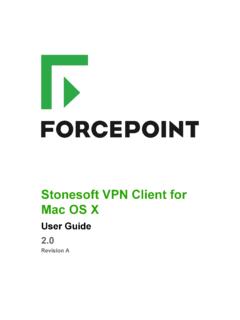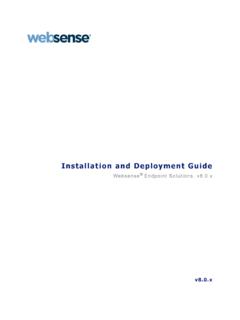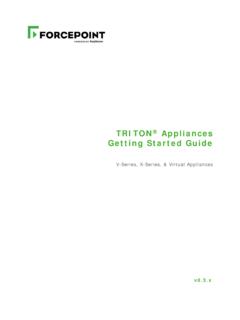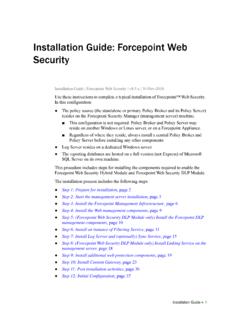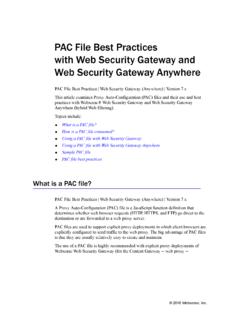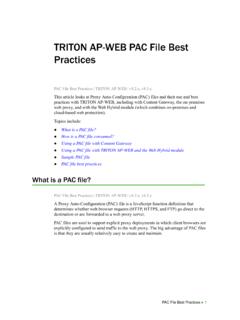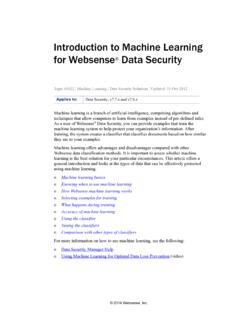Transcription of Getting Started Guide
1 2022 Forcepoint Web Security CloudGetting Started Guide2022, ForcepointForcepoint and the FORCEPOINT logo are trademarks of Forcepoint. All other trademarks used in this document are the property of their respective owners. Every effort has been made to ensure the accuracy of this document. However, Forcepoint makes no warranties with respect to this documentation and disclaims any implied warranties of merchantability and fitness for a particular purpose. Forcepoint shall not be liable for any error or for incidental or consequential damages in connection with the furnishing, performance, or use of this manual or the examples herein. The information in this documentation is subject to change without modified: January 31, 2022 Getting Started Guide iContentsChapter 1 Introduction ..1 Technical Support..1 How Forcepoint Web Security Cloud works ..2 Chapter 2 Getting Started ..7 Logging on to the cloud portal.
2 7 Cloud Web setup 9 Chapter 3 Forwarding traffic ..15 PAC file ..16 Endpoint ..17 Chapter 4 Identifying users..19 Policy selection by IP address ..19 Policy selection by user ..20 User registration methods..20 User authentication methods ..22 Working with remote users ..23 Testing whether a browser is using the proxy ..25 Chapter 5 Next steps: configuring advanced features..27 Tailoring your policies ..27 Customizing notification pages ..31 Adding non-proxied destinations ..31 Adding administrators ..32 Privacy protection..33 Cloud service reporting ..33 Optional add-on modules ..34 Appendix APreparing end users for deployment..35ii Forcepoint Web Security Cloud Contents1 Getting Started Guide 1 IntroductionGetting Started Guide | Forcepoint Web Security Cloud Forcepoint Web Security Cloud is a flexible web protection solution that provides fine-tuned control over your users web access, while providing comprehensive protection against web threats such as viruses, malware, data loss, and phishing Web Security Cloud is intuitive to use and works out of the box with a default policy that applies common web filters.
3 To make full use of its features, you can customize this default policy and configure your own policies to meet the needs of your organization. This Guide outlines the setup tasks required to get Forcepoint Web Security Cloud managing your web traffic. It also contains information on how to work with roaming users, and tips on tailoring policies for your organization. In the appendix you can find tips for preparing your end users for their new web protection configuration information for Forcepoint Web Security Cloud is available in the Forcepoint Web Security Cloud Help. This can be accessed from within the cloud portl, or online Suppor tIf you have any questions during the set up phase, please contact your service provider or Forcepoint Technical Support. Technical information about Forcepoint products is available at the Forcepoint Support website: Guide covers deploying the service as a purely cloud-based solution.
4 If you are deploying with an I Series appliance, refer to the Guide Deploying an I Series Appliance on the Forcepoint Support Forcepoint Web Security Cloud This site includes product documentation, release information, and a Knowledge Base detailing common configuration scenarios. Some material requies a Forcepoint Support login. For additional questions, the support portal offers an online support form. Just click Contact helpTo get additional help while setting up the service, access the administrator help and other reference materials on the Forcepoint Support website, or from the Help menu in the cloud addition, the portal provides a Resource Center that offers users various forms of assistance with product configuration and routine tasks. See Using the Resource Center in administrator help for more Forcepoint Web Security Cloud worksGetting Started Guide | Forcepoint Web Security CloudForcepoint Web Security Cloud operates as a proxy server for HTTP and HTTPS traffic, as well as FTP over HTTP.
5 When users request a web resource, their browsers do not connect directly to Internet web servers (shown in the following diagram as origin servers), but instead connect to the cloud proxy, which in turn relays requests to the origin server. This allows the cloud service to apply filtering rules and perform content scanning, providing protection against security threats, data loss, and inappropriate service can use various methods to identify and authenticate users: a Forcepoint Endpoint client, a third-party single sign-on identity provider, NTLM transparent identification, or manual authentication with a user name and password. Roaming users (those connecting from an unknown IP address) can be identified via the TipCreate your support account when you first set up Forcepoint Web Security Cloud, so that access is readily available whenever you need support or Started Guide 3 IntroductionForcepoint Endpoint client, via a single sign-on provider, or they are required to SSL decryption allows the content of HTTPS sessions to be scanned, and allows the service to show the correct notification page to users (for example, a block page if the SSL site is in a category that is blocked).
6 Content is re-encrypted after inspection. The following diagram shows a basic overview of web traffic protected by Forcepoint Web Security Cloud. The diagram shows the following elements of the Identity management allows user details to be synchronized with the cloud, enabling users to be identified and authenticated. This allows user- and group-level policy settings to be applied, as well as providing detailed user-level Web traffic is directed to the cloud service from a private network, and from roaming users connecting from outside their LAN. There are various methods to redirect traffic (see in Key concepts, page 4).Introduction4 Forcepoint Web Security Cloud 3. Authentication, filtering and enforcement settings are applied by a policy, which determines which requests to allow or block, performs real-time content scanning, and applies data security filtering, helping to prevent inadvertent or malicious data When policy decisions have been applied, web requests are then forwarded to the origin server, and content is served to the user s browser.
7 If content is blocked, or security threats are detected, configurable notification pages are shown, informing the user of the reason why access to the resource is not Some web requests can go directly to the origin server, if the address is defined as a proxy bypass (HTTPS) sessions are forwarded over a tunneled connection. If you enable SSL decryption, the content of these sessions can be scanned and policy settings applied, before the traffic is re-encrypted. This feature requires you to install a root certificate on end-users machines, allowing clients to connect securely to the cloud proxy. (See Enabling SSL decryption in the Forcepoint Web Security Cloud help for more information.) Key conceptsIn order to get Started with the service, you must arrange to forward your web traffic to the service, add users to the service (if required), and create policies to control web access (a default policy is pre-configured).
8 Traffic forwardingIn order for the service to perform filtering, you must redirect web traffic to the cloud service, and configure your firewall to allow access to the service on specific ports. Traffic can be directed to the cloud service in a number of ways: A Forcepoint Endpoint: a lightweight software client that runs on end user devices, providing policy enforcement for web browsing. A browser PAC (proxy auto-config) file: a configuration script that can be configured in your users browsers (via GPO or similar) to redirect browser requests to the service Firewall redirection: a simple method implemented on your firewall to redirect all HTTP/HTTPS traffic to the service Tunneling: IPsec or GRE connectivity to forward traffic to the service from a supported edge , a Forcepoint I Series appliance can be deployed in order to provide fast, flexible on-premises traffic analysis. If you have an existing on-premises proxy, this can be connected to the service via proxy more information about forwarding traffic, see Forwarding traffic, page Started Guide 5 IntroductionUser synchronizationThe service can identify and authenticate users in order to provide user and group-specific policy enforcement, and detailed user activity reporting.
9 Users can be added manually, or identity management can be configured so that user details are automatically updated to the cloud step is optional; some organizations apply the same policies to all users based solely on IP address, without requiring users to authenticate. Note: if your organization has roaming users (those who connect from locations outside of your network), those users must be registered and must identify themselves in order to use the service remotely. See User registration methods, page allow or block access to web resources, and control your authentication, content filtering, security, and data loss prevention (DLP) settings. Exceptions can be configured to override or bypass policy settings per user or group. Filtering is based on a set of web categories drawn from the Forcepoint Master Database, constantly updated by Forcepoint Security Labs, with security threats identified in real time by Forcepoint ThreatSeeker default policy is available, providing a set of standard web filtering settings.
10 Once you are up and running with the service, you can edit this policy and create new ones, providing differing levels of access for different users and departments. (See Tailoring your policies, page 27.)Introduction6 Forcepoint Web Security Cloud 2 Getting Started Guide 7 Getting startedGetting Started Guide | Forcepoint Web Security CloudThis chapter covers logging on to the Forcepoint Cloud Security Gateway Portal, also referred to as the cloud portal, and Getting Started with Forcepoint Web Security on to the cloud portalLog on to the cloud portal: your username and password and click Log the list of browsers supported for use with the cloud service, see the Cloud Security Browser Support Matrix in the Forcepoint Knowledge logonIf you are logging on for the first time, a short first-time logon wizard will prompt you to:1. Accept the license agreement for your started8 Forcepoint Web Security Cloud 2.