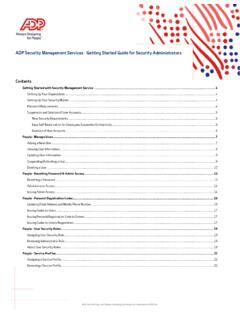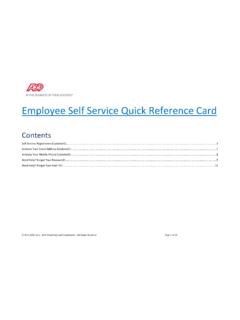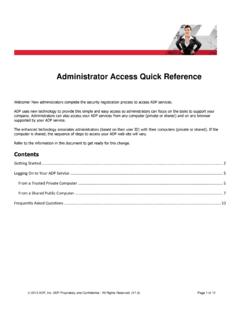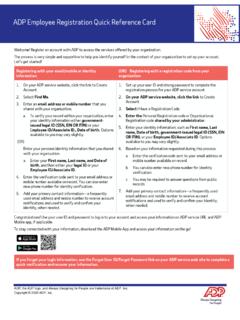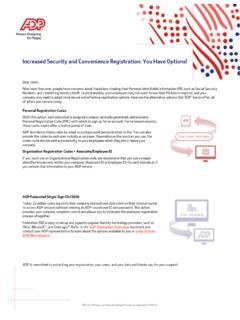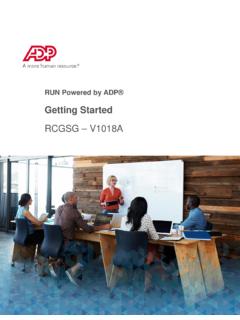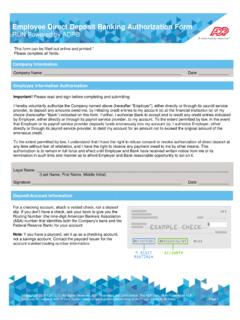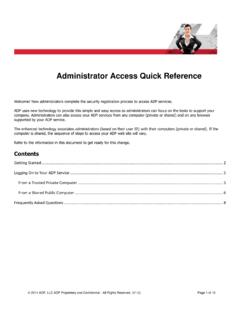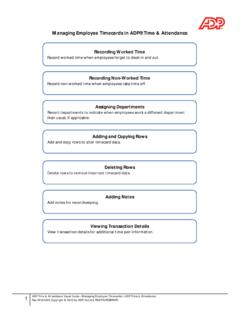Transcription of Getting Started with RUN Powered by ADP®
1 Getting Started RUN Powered by ADP Trademarks ADP, the ADP Logo, RUN Powered by ADP, and ADP Always Designing for People are trademarks of ADP, Inc. Adobe and Acrobat are registered trademarks of Adobe Systems Incorporated. Android, Google Chrome browser, and Google Play are trademarks of Google, LLC. Apple , Mac , iTunes , iPad , iPod , iPod touch , and Safari are registered trademarks of Apple, Inc., registered in the US and other countries. Microsoft, Windows, and Windows NT are registered trademarks of Microsoft Corporation. Firefox is a registered trademark of Mozilla Foundation. All other trademarks are the property of their respective owners. Copyright 2006 - 2022 ADP, Inc. ADP Proprietary and Confidential. All Rights Reserved. These materials may not be reproduced in any format without the express written permission of ADP, Inc. ADP provides this publication as is without warranty of any kind, either express or implied, including, but not limited to, the implied warranties of merchantability or fitness for a particular purpose.
2 ADP is not responsible for any technical inaccuracies or typographical errors which may be contained in this publication. Changes are periodically made to the information herein, and such changes will be incorporated in new editions of this publication. ADP may make improvements and/or changes in the product and/or the programs described in this publication at any time without notice. RCGSG V0422A Getting Started RUN Powered by ADP Contents How Secure Is the Data? .. 1 Security Access Roles .. 1 Managing Users Security Access .. 3 Company and Payroll Notes .. 4 Company Notes .. 4 Payroll Notes .. 4 Tips for Notes .. 4 How Do I Add a Company Note for Myself or Someone Else?.. 5 How Do I Add a Payroll Note for Myself or Someone Else? .. 5 Payroll Tasks, Messages, and E-Mails .. 6 Your To Do List .. 7 Messages .. 7 E-Mail Messages .. 8 Setting Up a Company.
3 9 Collecting General Company Information .. 9 Collecting Company Pay Calendar Information .. 10 Collecting Company Tax 10 Collecting Company Earnings and Deductions Information .. 11 Collecting Company General Ledger Information .. 11 Collecting Company Workers' Compensation Information .. 11 How Do I Set Up a Company? .. 12 Setting Up Employees and Contractors .. 13 Collecting General Employee and Contractor Information .. 13 Collecting Employee and Contractor Payroll Information .. 14 Collecting Employee and Contractor Bank Information .. 14 Collecting Employee Paid Time Off Information .. 15 Collecting Employee Tax Information .. 15 How Do I Set Up Employees and Contractors? .. 16 Entering Prior Payroll Amounts .. 17 Where Can I Find Prior Payroll Amounts? .. 17 Processing the First Payroll During a Quarter .. 18 How Do I Enter Prior Payroll Amounts? .. 18 Getting Started RUN Powered by ADP Setting Up General 19 Sending your payroll data to your accounting software.
4 19 Is there someone who can help me set up general ledger? .. 20 Paying Your Employees and 21 Task 1: Update Employee and Contractor Information .. 21 Task 2: Total the Source Documents .. 21 Task 3: Enter Payroll Information .. 22 Task 4: Calculate the Payroll .. 23 Task 5: Correct Payroll Errors .. 23 Task 6: Run Payroll and Approve Checks for Printing .. 23 Task 7: Print Paychecks, Pay Stubs, and Direct Deposit 24 Customizing Standard Reports .. 28 Exporting Data .. 28 How Do I Run a Report? .. 29 Appendix A: System Requirements .. 30 Hardware Requirements .. 30 Software Requirements - PC .. 30 Software Requirements - 30 Software Requirements - iPad .. 31 Mobile Requirements .. 31 For Mobile Users Only .. 31 Appendix B: Additional 32 Getting Started RUN Powered by ADP How Secure Is the Data? The following industry-leading security technology is incorporated into RUN Powered by ADP : Multi-level user authentication Users must provide key information, and their username and password, to authenticate their registration information.
5 Sensitive transactions will also require at least one additional step-up challenge per session. 256-Bit SSL information transfer All information between the user s browser and the payroll application is transmitted under 256-bit SSL, the industry standard for secure financial data exchanges. Physical security The client data is shielded behind several layers of security infrastructure, including firewalls that limit outside access to the payroll application. Physical data security After submission, all client data is stored securely in our state-of-the-art data centers behind several layers of security, on encrypted storage, where access is restricted to only validated users and systems prior to data submission and is backed up regularly. Proprietary data protocols Restricted protocols are used to move data throughout the application, which also restricts access to the application by outside users.
6 Security Access Roles The following security access roles are available for RUN Powered by ADP users. Client Update Access to all areas of RUN Powered by ADP , but can't run a payroll or view/print tax documents Maintain company and employee information CPA View Access general ledger, reports, and taxes Allows view-only access to company and employee information View documents in the RUN Reports folder in Doc Vault HR411 Only Available only if your company uses HR411 Access to HR411 Complete Does not have access to the HR Plus pages or reports, or the payroll pages except My Security Profile and Change Password Security Access Roles 2 Getting Started RUN Powered by ADP HR Admin Available only if your company has the HR Plus feature Access to the HR Plus pages and reports in RUN and can view the Employee Info and Employment Info pages. No access to Payroll reports or other payroll pages.
7 Access to all areas of RUN that are required to manage HR tasks Upload, review, edit, and delete all HR-related employee documents in Doc Vault Owner Access to all areas of RUN that are required to manage payroll and HR tasks Add, change, and remove other users Reset a password for other users Upload, review, edit, and delete all company and employee documents in Doc Vault Payroll Admin Access to all areas of RUN that are required to manage payroll tasks Upload, review, edit, and delete payroll-related employee documents in Doc Vault Payroll/HR Admin Available only if your company has the HR Plus feature Access to all areas of RUN that are required to manage payroll and HR tasks Upload, review, edit, and delete all HR and Payroll related employee documents in Doc Vault Important: Because only someone with a role of Owner can reset passwords, you may want to assign the role of Owner to at least two users in the company.
8 Managing Users Security Access 3 Getting Started RUN Powered by ADP Managing Users Security Access The person who initially purchases RUN Powered by ADP and goes through the registration process is automatically assigned the role of Owner. This person is responsible for setting up additional users in the company and managing their security access, which includes the following tasks: Changing a user s security role Removing a user Resetting a user s payroll password For step-by-step instructions on any of the tasks listed, search for the task name in the online help. For help on a field or page, click in the upper-right corner of the page. You can also type your question in the Search field at the top of the page. For more information about security access roles, see Security Access Roles on page 1. Company Notes 4 Getting Started RUN Powered by ADP Company and Payroll Notes Notes allow you to add comments, messages, and reminders in the payroll application, for yourself and for other users in your company.
9 Notes are NOT intended for your ADP Service team. There are two kinds of notes: Company and Payroll. Company Notes Company Notes are available by clicking in the upper-right corner of the page. Lines on the icon indicate that someone has already added a company note. Company Notes are visible to all users. The name of the last person to make a change, as well as the date and time of the change, is displayed at the bottom of the Company Notes window. Payroll Notes Payroll Notes are available while you are entering, reviewing, or processing a regular payroll. To open the Payroll Notes window, click in the upper-right corner of the page. Lines on the icon indicate that someone has already added a payroll note. Payroll Notes are visible to users who can process payrolls. The date and time of the last change is displayed at the bottom of the window. Tips for Notes You can use the standard editing shortcuts, such as Ctrl-Z (undo), Ctrl C (copy), and Ctrl-V (paste).
10 You can move the Notes windows on the screen. You can resize the Company Notes window. How Do I Add a Company Note for Myself or Someone Else? 5 Getting Started RUN Powered by ADP How Do I Add a Company Note for Myself or Someone Else? Important: Any notes you add in the Notes window are visible to all users in your company. If the note is related to a specific payroll, you might want to add a Payroll note instead of a Company note. 1 In the upper-right corner of the page, click to open the Notes window. 2 Type your note. Notes are saved automatically as you type them. Tip: You might want to include your name or initials and a date, so other users know who wrote the note. 3 To close the Notes window, click the X icon in the upper right corner. How Do I Add a Payroll Note for Myself or Someone Else? Important: Any notes you add in the Payroll Notes window are visible to all users who can process payrolls.