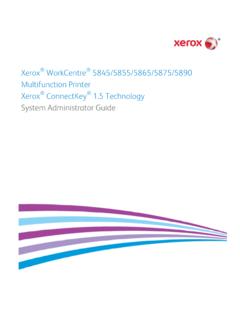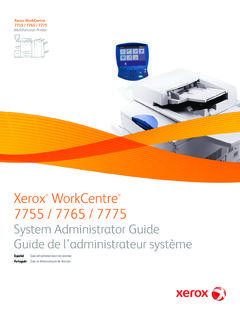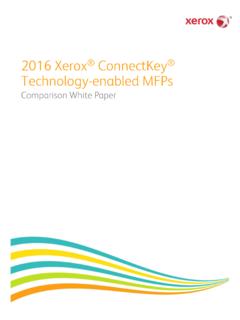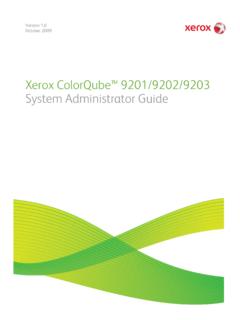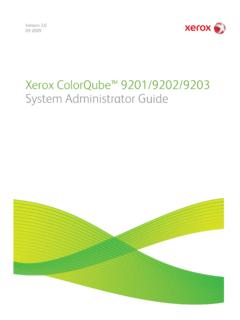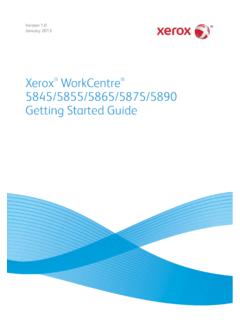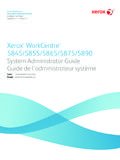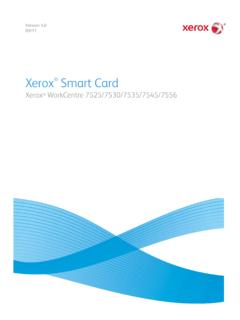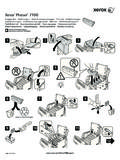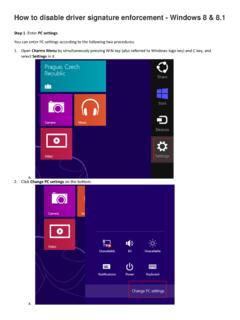Transcription of Getting Started - Xerox® WorkCentre® 6655
1 PanelAvailable services can vary on your printer setup. For details about services and settings, see the User controlsAlphanumeric keypadTouch screenServices Home displays main services, such as copy, scan, and returns to the active service from the Job Status or Machine Status screens, or to a preset In/Out accesses password protected (?) displays additional information about the current selection or changes the touch screen language and keyboard Saver enters or exits Power Saver restarts or powers down the AllStopInterrupt PrintStartJob Status displays active, held, and completed Status displays settings and keys may be used for entering copy quantities, fax numbers, and other numeric (clear) deletes numeric values or the last digit All clears previous and changed settings for the current service.
2 Press twice to reset all defaults and clear existing starts the selected temporarily stops the current job. Follow the onscreen message to cancel or resume your Print pauses the currently printing job to run a more urgent workcentre 6655 Color Multifunction PrinterXerox ConnectKey Technology 2015 xerox Corporation. All Rights Reserved. xerox , xerox and Design , workcentre , and ConnectKey are trademarks of xerox Corporation in the United States and/or other StatusBilling and Usage InformationThe Machine Status menu provides access to supplies status, printer information, and settings. Some menus and settings require log in using the administrator name and the Machine Status menu, touch the Billing Information tab for basic impression counts.
3 Touch the Usage Counters button for detailed usage counts. The drop-down menu provides more count workcentre 6655 Color Multifunction PrinterXerox ConnectKey Technology 2015 xerox Corporation. All Rights Reserved. xerox , xerox and Design , workcentre , and ConnectKey are trademarks of xerox Corporation in the United States and/or other TourOptional accessories can be part of your printer setup. For details, see the User PortFuserPaper TraysConvenience StaplerToner CartridgesImaging unitsWaste CartridgeDuplex Automatic Document FeederBypass TrayTo prevent a printer malfunction or damage to the internal hard drive, touch the Power button on the control panel and respond to the prompt. For full Power Down, after 10 seconds the touch screen goes dark and the Power Saver button flashes.
4 When all of the control panel lights are off, turn off the power workcentre 6655 Color Multifunction PrinterXerox ConnectKey Technology 2015 xerox Corporation. All Rights Reserved. xerox , xerox and Design , workcentre , and ConnectKey are trademarks of xerox Corporation in the United States and/or other HandlingLoading PaperPaper OrientationFor details about trays and paper, see the User > 297 mm ( in.)CustomFolioLegalConfirm or change size and type settings if printing, select options in the print best results, fan the edges of the paper. Adjust guides to fit the paper size. Do not load paper above the maximum fill workcentre 6655 Color Multifunction PrinterXerox ConnectKey Technology 2015 xerox Corporation. All Rights Reserved.
5 xerox , xerox and Design , workcentre , and ConnectKey are trademarks of xerox Corporation in the United States and/or other details, see the Copying chapter in the User the Services Home, then touch All clears previous and changed settings for the current 125 g/m2(13 32 lb. Bond)60 125 g/m2(16 32 lb. Bond)X: mm ( in.)Y: mm ( in.) xerox workcentre 6655 Color Multifunction PrinterXerox ConnectKey Technology 2015 xerox Corporation. All Rights Reserved. xerox , xerox and Design , workcentre , and ConnectKey are trademarks of xerox Corporation in the United States and/or other the settings and job quantity as temporarily stops the current job. Follow the onscreen message to cancel or resume your Print pauses the currently printing job to run a more urgent and EmailingThe printer is connected typically to a network rather than a single computer, so you select a destination for the scanned image at the guide covers techniques to scan documents without preparing special setups: Scanning documents to an email address.
6 Scanning documents to a saved Favorite, Address Book listing, or USB Flash drive Scanning documents to the Public folder on the printer hard drive, and retrieving them using your Web details and more scan setups, see the Scanning chapter in the User Guide. For details about address book and workflow template setup, see the System Administrator Services Home, then touch Email for emailing the scan, or Workflow Scanning to scan to the Default Public Folder or a USB Flash drive. Touch Scan To if your scan destination is stored in the Address Book or saved as a All clears previous and changed settings for the current the 125 g/m2(13 32 lb. Bond)60 125 g/m2(16 32 lb. Bond)X: mm ( in.)Y: mm ( in.) xerox workcentre 6655 Color Multifunction PrinterXerox ConnectKey Technology 2015 xerox Corporation.
7 All Rights Reserved. xerox , xerox and Design , workcentre , and ConnectKey are trademarks of xerox Corporation in the United States and/or other temporarily stops the current Email, touch Enter Recipient, then enter the email address using the touch screen keypad, then touch Add. Touch Add Recipient to add more email addresses to the the Device Address Book or Favorites to enter saved email Workflow Scanning, touch Change, the select Default Public Mailbox, or insert your USB Flash drive. For Scan To, touch Favorites or Device Address Book to enter saved share locations. Scanning and EmailingChange the settings as Scan FilesTo retrieve your scanned images from the Default Public Folder, use CentreWare Internet Services to copy the scan files from the printer to your computer.
8 You can also use CentreWare Internet Services to set up personal mailboxes and workflow scanning templates. For details, see the User and EmailingNote the printer IP address on the touch the IP Address does not show in the upper left corner of the touch screen, press Machine Status and check the information Internet Internet Services243 Scanning and EmailingType the printer IP address in a Web browser, then press Enter or the Default Public Folder, then click Go to download the the Scan Update View to refresh the Download to save the file to your Reprint to print the saved file Delete to permanently remove the stored can send a fax in one of four ways: Embedded Fax scans the document and sends it directly to a fax machine. Server Fax scans the document and sends it to a fax server, which transmits the document to a fax machine.
9 Internet Fax scans the document and emails it to a recipient. LAN Fax sends the current print job as a details, see the Faxing chapter in the User Guide. For details about LAN Fax, see the print driver software. For details about fax setup and advanced settings, see the System Administrator Services Home, then touch Fax, Server Fax, or Internet All clears previous and changed settings for the current the 125 g/m2(13 32 lb. Bond)60 125 g/m2(16 32 lb. Bond)X: mm ( in.)Y: mm ( in.) xerox workcentre 6655 Color Multifunction PrinterXerox ConnectKey Technology 2015 xerox Corporation. All Rights Reserved. xerox , xerox and Design , workcentre , and ConnectKey are trademarks of xerox Corporation in the United States and/or other ( , )( = )( : )( / )354 Stop temporarily stops the current fax numbers, touch Enter Recipient, then enter the fax number using the touch screen alphanumeric keys and special characters, then touch Add.
10 Touch Add Recipient to add more fax numbers to the Internet Fax email addresses,touch Enter Recipient, then enter the email address using the touch screen keypad, then touch Add. Touch Add Recipient to add more email addresses to the the Device Address Book, Favorites, or Mailboxes to enter saved numbers, or the the Device Address Book to enter saved email addresses. Use Polling to access stored fax the settings as from USBYou can print .pdf, .tiff, .ps, and .xps files directly from a USB Flash drive. For more information, see the Printing chapter in the User Guide located on your Software and Documentation disc or online. To set up this feature, see the System Administrator Services Home, then touch Print Print From USB, then select a file or USB Flash drive in the USB portDo not remove USB Flash drive during reading.