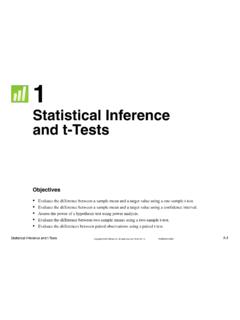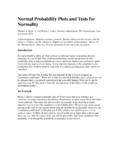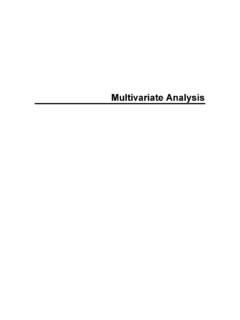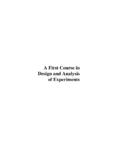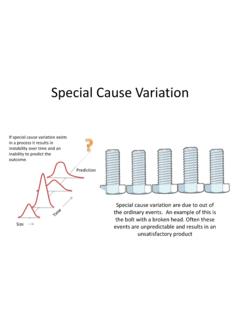Transcription of GettingStartedwithMinitab17
1 GettingStarted with Minitab17 2014, 2016 by MinitabInc. All , Quality. and the minitab logo are all registered trademarksof minitab ,Inc., in theUnited States and other more other marksreferencedremainthe property of their respective Minitabuser and examinea the next the two one a the next two or more minitab s Project the next the next Designingan a the data into the the stored modelfor the the next Using enter a seriesof exec the next Generatinga the the the report to a word outputto Microsoft the next Preparing a data from different the worksheetfor the next a custom shortcut minitab 's the with Minitab17 Contents1 IntroductionObjectives Learn aboutthe
2 Minitabuser interface on page 6 Open and examinea worksheeton page 7 OverviewGettingStarted with minitab 17introducesyou to some of the most commonlyused features and tasks in statisticalanalysesrequire that you followa seriesof steps, often directed by background knowledgeor by thesubjectarea that you are 2 through 5 illustrate the followingsteps: Explore data with graphs Conductstatisticalanalyses Assessquality Designan experimentIn chapters 6 through 10, you learn to do the following: Use shortcuts to automate future analyses Generate a report Prepare worksheets CustomizeMinitabThe storyA company that sells booksonlinehas three regionalshippingcenters.
3 Each shippingcenter uses a different computersystem to enter and process orders. The company wantsto identify the most efficientcomputer system and to usethat computer system at each with minitab 17, you analyzedata from the shippingcenters as you learn to use create graphsand perform statisticalanalysesto identify the shippingcenter that has the most efficientcomputersystem. You then concentrate on the data from this shippingcenter. First, you create control charts to test whetherthe shippingcenter s process is in control. Then, you perform a capabilityanalysisto test whetherthe process , you perform a designedexperimentto determine ways to improve also learn aboutsessioncommands,and how to generate a report, prepare a worksheet,and Minitabuser interfaceBefore you start your analysis,open Minitaband examinethe Minitabuser interface.
4 From the Windowstaskbar, chooseStart>All Programs> minitab >Minitab17 default,Minitabopenswith two windowsvisibleand one Sessionwindowdisplaysthe results of your analysesin text format. Also, in this window, you can enter sessioncommandsinstead of using minitab s worksheet,whichis similarto a spreadsheet,is where you enter and arrangeyour data. You can open ManagerThe third window, the Project Manager, is minimizedbelowthe Columns Rows CellsProjectManagerProjects and worksheetsIn a project, you can manipulate data, perform analyses,and generate or more (.MPJ) files store the followingitems: Worksheets Graphs Sessionwindowoutput Sessioncommandhistory Dialogbox settings Windowlayout OptionsWorksheet(.)
5 MTW) files store the followingitems: Columnsof data6 GettingStarted with Minitab17 Introduction Constants Matrices Designobjects Columndescriptions WorksheetdescriptionsSave your work as a project file to keep all of your data, graphs,dialogbox settings,and optionstogether. Save yourwork as a worksheetfile to save only the data. A worksheetfile can be used in haveup to 4,000 numberof worksheetsthat a project can have is limited only by your computer's typesA worksheetcan containthe followingtypes of dataNumbers, such as 264 or dataLetters, numbers, spaces, and specialcharacters, such as Test #4 or North , such as Mar-17-2013,17-Mar-2013,3/17/13,or 17/03 ,such as 08:25 ,such as 3/17/1308:25:22AM or 17/03/1308:25 , such as [12]:22 and examinea worksheetYou can open a new, emptyworksheetat any time.
6 You can also open one or more files that containdata, such as aMicrosoft Excel file. Whenyou open a file, you copy the contents of the file into the current Minitabproject. Anychangesthat you make to the worksheetwhile you are in the project do not affect the data for the three shippingcenters are stored in the some cases,you need to prepare your worksheetbefore you begin an more information,go to Preparing a Worksheeton page ChooseHelp> with Minitab17 Introduction2. Double-clickthe GettingStarted folder, then data are arrangedin columns,whichare also columnnumberand name are at the top ofeach the worksheet,each row representsa singlebook order.
7 The columnscontainthe followinginformation: Center: shippingcenter name Order: order date and time Arrival: delivery date and time Days: delivery time in days Status: delivery statusOn time indicates that the book shipmentwas received on time. Back order indicates that the book cannotbeshippedyet becauseit is not currently in stock. Late indicates that the book shipmentwas received six or moredays after the order was placed. Distance: distancefrom the shippingcenter to the delivery location8 GettingStarted with Minitab17 IntroductionIn the next chapterNow that you have a worksheetopen,you are ready to start using the next chapter, you use graphstocheckthe data for normalityand examinethe relationshipsbetween with Minitab17 Introduction2 GraphingDataObjectives Create, interpret, and edit histogramson page 10 Create and interpret scatterplotswith the MinitabAssistanton page 15 Arrangemultiplegraphson one page on page 18 Save a project on page 20 OverviewBefore you perform a statisticalanalysis.
8 You can use graphsto explore data and assessrelationshipsbetween , you can use graphsto summarizedata and to help interpret can accessMinitab s graphsfrom ,whichhelp you interpret resultsandassessthe validityof statisticalassumptions,are also availablewith many followingfeatures: Pictorial galleriesto help you choosea graphtype Flexibilityin customizinggraphs Graphelementsthat you can change Optionto be automaticallyupdatedThis chapter explores the shippingdata worksheetthat you openedin the previouschapter. You use graphsto checknormality, compare means,explore variability, and examinethe relationshipsbetween more informationaboutMinitabgraphs,go toGraphsin the MinitabHelp accessthe MinitabHelp index,open minitab ,chooseHelp>Help, then click theIndextab in the left the dataBefore you perform a statisticalanalysis,first create graphsthat displayimportant characteristicsof the data.
9 For theshippingdata, you want to know the mean delivery time for each shippingcenter and how the data vary withineachshippingcenter. You also want to determine whetherthe shippingdata followa normal distribution,so that you canuse standard statisticalmethodsfor testingthe equalityof a paneledhistogramTo determine whetherthe shippingdata followa normal distribution,create a paneledhistogramof the time lapsebetween order date and delivery If you are continuingfrom the previouschapter, go to step 4. If not, start ChooseHelp> Double-clickthe GettingStarted folder, then ChooseGraph> ClickWith Fit, then InGraph variables, On theBy Variablestab, inBy variables with groups in separate panels, with Minitab17 GraphingData9.
10 ClickOKin each selectvariablesin most Minitabdialogboxes, use one of the followingmethods: Double-clickthe variablesin the variableslist box. Highlightthe variablesin the list box, and then clickSelect. Type the variables namesor groups in separate panelsInterpret the resultsThe histogramsseem to be approximately bell-shapedand symmetricaboutthe means,whichindicates that thedelivery times for each center are approximately normally paneledhistogramFor the graphthat you created, you want to rearrangethe three panels so that comparing the meansand Right-clickthe histogram,then with Minitab17 GraphingData2. On theArrangementtab, inRows and Columns, selectCustom.