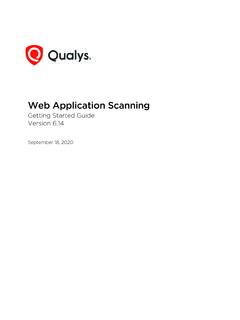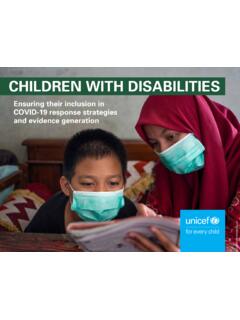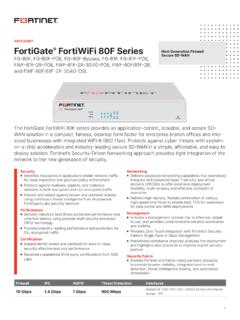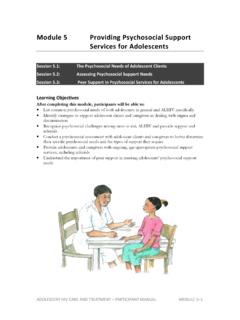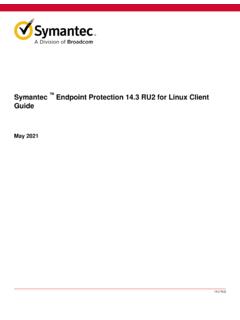Transcription of Guide Symantec Endpoint Protection 14.3 RU1 for Linux Client
1 Symantec Endpoint Protection RU1 for Linux ClientGuide December 2020 RU1 Symantec Endpoint Protection RU1 for Linux Client GuideTable of ContentsCopyright Linux devices with Symantec Endpoint 4 About the Symantec Agent for 4 Symantec Agent for Linux system the Symantec Agent for Linux 5 Getting started on the Linux to the Symantec Agent for Linux 7 Updating the kernel modules for the Symantec Agent for Symantec Agent for 2 Symantec Endpoint Protection RU1 for Linux Client GuideCopyright statementCopyright statementBroadcom, the pulse logo, Connecting everything, and Symantec are among the trademarks of 2020 Broadcom.
2 All Rights term Broadcom refers to Broadcom Inc. and/or its subsidiaries. For more information, please reserves the right to make changes without further notice to any products or data herein to improve reliability,function, or design. Information furnished by Broadcom is believed to be accurate and reliable. However, Broadcom doesnot assume any liability arising out of the application or use of this information, nor the application or use of any product orcircuit described herein, neither does it convey any license under its patent rights nor the rights of others. 3 Symantec Endpoint Protection RU1 for Linux Client GuideProtecting Linux devices with Symantec Endpoint ProtectionAbout the Symantec Agent for LinuxSymantec Agent for Linux protects your Linux devices from malware threats, risks, and vulnerabilities.
3 It proactivelysecures your Linux devices against known and unknown antimalware features consist of Antimalware (AMD) that protects your Linux devices from malicious software, suchas viruses, spyware, ransomware etc., and Auto-Protect (AP) that detects malicious threats when an application recommends to have auto-protect enabled to ensure the real-time Protection . Any malware that is detected isimmediately quarantined. If you disable auto-protect, you can still detect malware using an on-demand started on the Linux agentSymantec Agent for Linux system requirementsThis section includes the system requirements for the most current the system requirements for earlier versions of Symantec Endpoint Protection , or for the most current version of thesesystem requirements, see the following webpage:Release notes, new fixes, and system requirements for all versions of Endpoint ProtectionTable 1.
4 Symantec Agent for Linux system requirementsComponentRequirementsHardwar e Intel Pentium 4 (2 GHz) or later processor 500 MB of free RAM (4 GB of RAM is recommended) 2 GB available disk space if /var, /opt, and /tmp share the same filesystem/volume 500 MB available disk space in each /var, /opt, and /tmp if on different volumesOperating systems Amazon Linux 2 CentOS 6, 7, 8 Oracle Enterprise Linux 6, 7, 8 Red Hat Enterprise Linux 6, 7, 8 SuSE Linux Enterprise Server , Ubuntu LTS, LTS, LTS, LTSFor a list of supported operating system kernels, see Supported Linux kernels for Symantec environmentalrequirements GlibcAny operating system that runs glibc earlier than is not supported.
5 Net-tools or iproute2 Symantec Endpoint Protection uses one of these two tools, depending on what is already installedon the computer. OpenSSL or later 4 Symantec Endpoint Protection RU1 for Linux Client GuideInstalling the Symantec Agent for Linux RU1 You install Symantec Agent for Linux directly on a Linux device. You cannot deploy the Linux agent from SymantecEndpoint Protection Manager install Symantec Agent for Linux , create an installation package in Symantec Endpoint Protection Manager, transfer theinstallation package to a Linux device and then run the installer. The installer will configure the new agent and register itwith Symantec Endpoint Protection Agent for Linux RU1 cannot run as an unmanaged Client .
6 All management tasks must beperformed in Symantec Endpoint Protection Manager or in cloud requirements for Symantec Endpoint Protection (SEP) RU1To install the Symantec Management Agent for Linux RU11. In Symantec Endpoint Protection Manager, create and download the installation Client installation packages2. Move the LinuxInstaller package to a Linux Make the LinuxInstaller file executable:chmod u+x LinuxInstaller4. Run the installer:./LinuxInstallerYou must run the command as view the list of installation options, run ./LinuxInstaller To verify the installation, navigate to /usr/lib/ Symantec and run.
7 To confirm that the modules areloaded and daemons are running:. Agent for Linux Version: Symantec Agent for Linux (SEPM) status:cafagent runningsisamdagent runningsisidsagent runningsisipsagent runningModule status:sisevt loadedsisap loadedNote that communication status is only available for cloud-managed started on the Linux agentThe Symantec Endpoint Protection Manager administrator may have enabled you to configure the settings on the Linuxagent. 5 Symantec Endpoint Protection RU1 for Linux Client GuideTable 2: Steps to get started on the Linux agent (as of version RU1)StepTaskDescriptionStep 1 Install the Symantec Agent administrator provides you with the installation package for a managed Client orsends you a link by email to download the Symantec Agent for Linux RU1 Step 2 Check that the Linux agentcommunicates with theSymantec Endpoint ProtectionManager or cloud confirm the connection to Symantec Endpoint Protection Manager or cloud console,you can run the following command.
8 /usr/lib/ 3 Verify that the Auto-Protect check the status of Auto-Protect, run the following command:cat /proc/sisap/statusStep 4 Check that the definitions areup to definitions are available at the following location:/opt/ Symantec /sdcssagent/AMD/se f/definitions/Table 3: Steps to get started on the Linux Client (version MP1 and earlier)StepTaskDescriptionStep 1 Install the Linux Symantec Endpoint Protection Manager administrator provides you with theinstallation package for a managed Client or sends you a link by email to download can also uninstall an unmanaged Client , which does not communicate with SymantecEndpoint Protection Manager in any way.
9 The primary computer user must administerthe Client computer, update the software, and update the can convert anunmanaged Client to a managed the Symantec Endpoint Protection Client for LinuxImporting Client -server communication settings into the Linux clientStep 2 Check that the Linux clientcommunicates with SymantecEndpoint Protection the Symantec Endpoint Protection shield. If the Client successfullycommunicates with Symantec Endpoint Protection Manager, then server informationdisplays under Management, next to Server. If you see Offline, then contact theSymantec Endpoint Protection Manager you see Self-managed, then the Client is shield icon also indicates both the management and the communication the Linux Client graphical user interfaceStep 3 Verify Auto-Protect is the Symantec Endpoint Protection shield.
10 Auto-Protect's status displaysunder Status, next to can also check the status of Auto-Protect through the command-line interface:sav info -aStep 4 Check that the definitions areup to automatically launches after installation is complete. You can verify thatdefinitions are updated when you double-click the Symantec Endpoint Protection date of the definitions displays under Definitions. By default, LiveUpdate for theLinux Client runs every four the definitions appear outdated, you can click LiveUpdate to run LiveUpdate can also use the command-line interface to run LiveUpdate:sav liveupdate -uStep 5 Run a default, the managed Linux Client scans all files and folders daily at 12:30 , you can launch a manual scan using the command-line interface:sav manualscan -s pathnameNote.