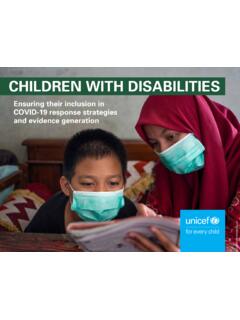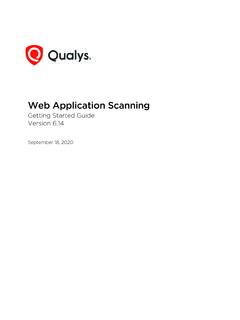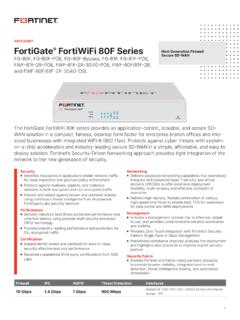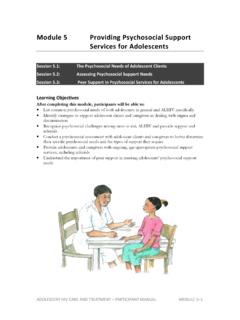Transcription of Guide Symantec Endpoint Protection 14.3 RU2 for Linux …
1 Symantec Endpoint Protection RU2 for Linux Client Guide May 2021. RU2. Symantec Endpoint Protection RU2 for Linux Client Guide Table of Contents Copyright 3. Protecting Linux devices with Symantec Endpoint 4. About the Symantec Agent for Symantec Agent for Linux system 4. Installing the Symantec Agent for Linux or the Symantec Endpoint Protection client for Getting started on the Linux 6. Upgrading the Symantec Agent for 8. Updating the kernel modules for the Symantec Agent for 8. Running the Linux client command line tool (sav).. 9. Troubleshooting Symantec Agent for 10. Uninstalling the Symantec Agent for Linux or the Symantec Endpoint Protection client for 11. 2. Symantec Endpoint Protection RU2 for Linux Client Guide Copyright statement Broadcom, the pulse logo, Connecting everything, and Symantec are among the trademarks of Broadcom.
2 Copyright 2021 Broadcom. All Rights Reserved. The term Broadcom refers to Broadcom Inc. and/or its subsidiaries. For more information, please visit Broadcom reserves the right to make changes without further notice to any products or data herein to improve reliability, function, or design. Information furnished by Broadcom is believed to be accurate and reliable. However, Broadcom does not assume any liability arising out of the application or use of this information, nor the application or use of any product or circuit described herein, neither does it convey any license under its patent rights nor the rights of others. 3. Symantec Endpoint Protection RU2 for Linux Client Guide Protecting Linux devices with Symantec Endpoint Protection About the Symantec Agent for Linux Symantec Agent for Linux protects your Linux devices from malware threats, risks, and vulnerabilities.
3 It proactively secures your Linux devices against known and unknown malwares. The antimalware features consist of Antimalware (AMD) that protects your Linux devices from malicious software, such as viruses, spyware, ransomware etc., and Auto-Protect (AP) that detects malicious threats when an application is launched. Symantec recommends to have auto-protect enabled to ensure the real-time Protection . Any malware that is detected is immediately quarantined. If you disable auto-protect, you can still detect malware using an on-demand scan. Getting started on the Linux agent Symantec Agent for Linux system requirements This section includes the system requirements for the most current version. For the system requirements for earlier versions of Symantec Endpoint Protection , or for the most current version of these system requirements, see the following webpage: Release notes, new fixes, and system requirements for all versions of Endpoint Protection Table 1: Symantec Agent for Linux system requirements Component Requirements Hardware Intel Pentium 4 (2 GHz) or later processor 500 MB of free RAM (4 GB of RAM is recommended).
4 2 GB available disk space if /var, /opt, and /tmp share the same filesystem/volume 500 MB available disk space in each /var, /opt, and /tmp if on different volumes Operating systems Amazon Linux 2. CentOS 6, 7, 8. Debian 9, 10. Oracle Enterprise Linux 6, 7, 8. Red Hat Enterprise Linux 6, 7, 8. SuSE Linux Enterprise Server , Ubuntu LTS, LTS, LTS, LTS. For a list of supported operating system kernels, see Supported Linux kernels for Symantec Endpoint Protection . Installing the Symantec Agent for Linux or the Symantec Endpoint Protection client for Linux (For RU1 and later). You install Symantec Agent for Linux directly on a Linux device. You cannot deploy the Linux agent from Symantec Endpoint Protection Manager remotely. 4. Symantec Endpoint Protection RU2 for Linux Client Guide To install Symantec Agent for Linux , create an installation package in Symantec Endpoint Protection Manager, transfer the installation package to a Linux device and then run the installer.
5 The installer will configure the new agent and register it with Symantec Endpoint Protection Manager. NOTE. Symantec Agent for Linux RU1 and later cannot run as an unmanaged client. All management tasks must be performed in Symantec Endpoint Protection Manager or in cloud console. (For RU1 and later) To install the Symantec Management Agent for Linux : 1. In Symantec Endpoint Protection Manager, create and download the installation package. 2. Move the LinuxInstaller package to a Linux device. 3. Make the LinuxInstaller file executable: chmod u+x LinuxInstaller 4. Run the installer: ./LinuxInstaller You must run the command as root. To view the list of installation options, run ./LinuxInstaller -h. 5. To verify the installation, navigate to /usr/lib/ Symantec and run . to confirm that the modules are loaded and daemons are running.
6 Symantec Agent for Linux Version: Checking Symantec Agent for Linux (SEPM) Daemon status: cafagent running sisamdagent running sisidsagent running sisipsagent running Module status: sisevt loaded sisap loaded Note that communication status is only available for cloud-managed clients. (For MP1 and earlier). You install an unmanaged or managed Symantec Endpoint Protection client directly on a Linux computer. You cannot deploy the Linux client from Symantec Endpoint Protection Manager remotely. The installation steps are similar whether the client is unmanaged or managed. The only way to install a managed client is with an installation package that you create in Symantec Endpoint Protection Manager. You can convert an unmanaged client to a managed client at any time by importing client-server communication settings into the Linux client.
7 If the Linux operating system kernel is incompatible with the pre-compiled Auto-Protect kernel module, the installer tries to compile a compatible Auto-Protect kernel module. The auto-compile process automatically launches if it is needed. However, the installer might be unable to compile a compatible Auto-Protect kernel module. In this case, Auto-Protect installs but is disabled. For more information, see: Supported Linux kernels for Symantec Endpoint Protection NOTE. You must have superuser privileges to install the Symantec Endpoint Protection client on the Linux computer. The procedure uses sudo to demonstrate this elevation of privilege. 5. Symantec Endpoint Protection RU2 for Linux Client Guide (For MP1 and earlier) To install the Symantec Endpoint Protection client for Linux : 1. Copy the installation package that you created to the Linux computer.
8 The package is a .zip file. 2. On the Linux computer, open a terminal application window. 3. Navigate to the installation directory with the following command: cd /directory/. Where directory is the name of the directory into which you copied the .zip file. 4. Extract the contents of the .zip file into a directory named tmp with the following command: unzip "InstallPackage" -d sepfiles Where InstallPackage is the full name of the .zip file, and sepfiles represents a destination folder into which the extraction process places the installation files. If the destination folder does not exist, the extraction process creates it. 5. Navigate to sepfiles with the following command: cd sepfiles 6. To correctly set the execute file permissions on , use the following command: chmod u+x 7. Use the built-in script to install Symantec Endpoint Protection with the following command: sudo.
9 -i Enter your password if prompted. This script initiates the installation of the Symantec Endpoint Protection components. The default installation directory is as follows: /opt/ Symantec /symantec_antivirus The default work directory for LiveUpdate is as follows: /opt/ Symantec /LiveUpdate/tmp The installation completes when the command prompt returns. You do not have to restart the computer to complete the installation. (For MP1 and earlier) To verify the client installation, click or right-click the Symantec Endpoint Protection yellow shield and then click Open Symantec Endpoint Protection . The location of the yellow shield varies by Linux version. The client user interface displays information about program version, virus definitions, server connection status, and management. Getting started on the Linux agent The Symantec Endpoint Protection Manager administrator may have enabled you to configure the settings on the Linux agent.
10 6. Symantec Endpoint Protection RU2 for Linux Client Guide Table 2: Steps to get started on the Linux agent (for RU1 and later). Step Task Description Step 1 Install the Symantec Agent for The administrator provides you with the installation package for a managed client or Linux . sends you a link by email to download it. Installing the Symantec Agent for Linux or the Symantec Endpoint Protection client for Linux Step 2 Check that the Linux To confirm the connection to Symantec Endpoint Protection Manager or cloud console, agent communicates with you can run the following command: the Symantec Endpoint /usr/lib/ Protection Manager or cloud console. Step 3 Verify that the Auto-Protect is To check the status of Auto-Protect, run the following command: running. cat /proc/sisap/status Step 4 Check that the definitions are LiveUpdate definitions are available at the following location: up to date.