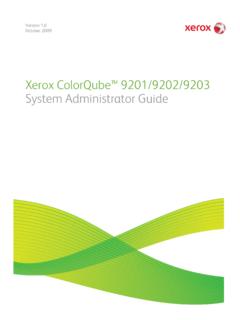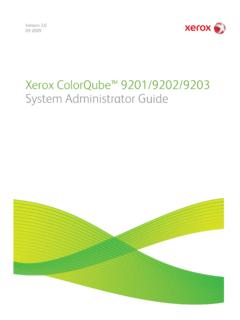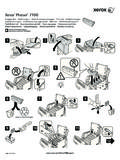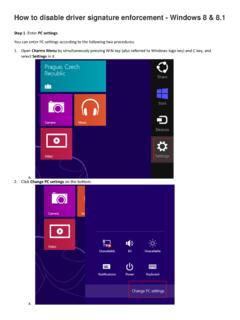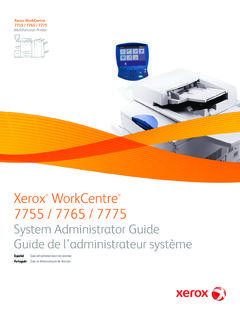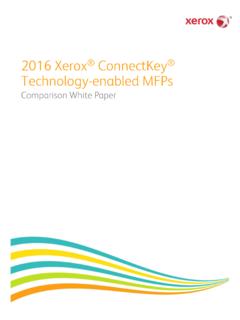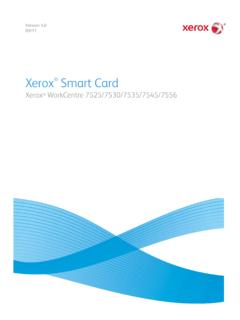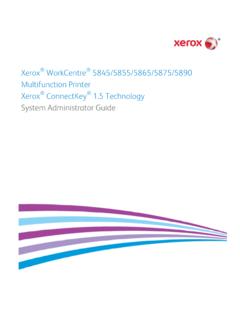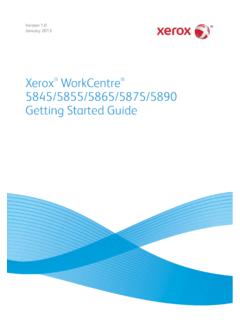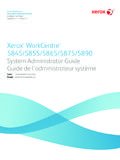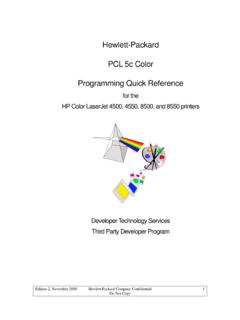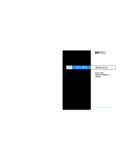Transcription of Guide to Using Page Description Languages
1 Xerox DocuPrint Network Printer SeriesGuide to Using Page Description LanguagesVersion 2000721P87491 Xerox Corporation701 S. Aviation BoulevardEl Segundo, CA 90245 1997, 1998, 1999, 2000 by Xerox Corporation. All rights protection claimed includes all forms and matters of copyrightable material and information now allowed by statutory or judicial law or hereinafter granted, including without limitation, material generated from the software programs which are displayed on the screen, such as icons, screen displays, looks, in the United States of number: 721P87491 Xerox and all Xerox products mentioned in this publication are trademarks of Xerox Corporation. Products and trademarks of other companies are also are periodically made to this document.
2 Changes, technical inaccuracies, and typographic errors will be corrected in subsequent DOCUPRINT NPS Guide TO Using PAGE Description LANGUAGESiiiLaser safety!Warning:Adjustments, use of controls, or performance of procedures other than those specified herein may result in hazardous light exposure. The Xerox DocuPrint printers are certified to comply with the performance standards of the Department of Health, Education, and Welfare for Class 1 laser products. Class 1 laser products do not emit hazardous radiation. The DocuPrint printers do not emit hazardous radiation because the laser beam is completely enclosed during all modes of customer laser danger labels on the system are for Xerox service representatives and are on or near panels or shields that must be removed with a tool.
3 DO NOT REMOVE LABELED PANELS OR PANELS NEAR LABELS. ONLY XEROX SERVICE REPRESENTATIVES HAVE ACCESS TO THESE label is inside the left door, on the machine frame just above the directions for clearing a jam in area informationThis product produces ozone during normal operation. The amount of ozone produced depends on copy volume. Ozone is heavier than air. The environmental parameters specified in the Xerox installation instructions ensure that concentration levels are within safe limits. If you need additional information concerning ozone, call 1-800-828-6571 to request the Xerox publication 600P83222, safetyYour Xerox equipment and supplies have been designed and tested to meet strict safety requirements.
4 They have been approved by safety agencies, and they comply with environmental standards. Please observe the following precautions to ensure your continued safety. Always connect equipment to a properly grounded electrical outlet. If in doubt, have the outlet checked by a qualified electrician. ivXEROX DOCUPRINT NPS Guide TO Using PAGE Description Languages !Warning:Improper connection of the equipment grounding conductor may result in risk of electrical shock. Never use a ground adapter plug to connect equipment to an electrical outlet that lacks a ground connection terminal. Always place equipment on a solid support surface with adequate strength for its weight. Always use materials and supplies specifically designed for your Xerox equipment.
5 Use of unsuitable materials may result in poor performance and may create a hazardous situation. Never move either the printer or the Printer Controller without first contacting Xerox for approval. Never attempt any maintenance that is not specifically described in this documentation. Never remove any covers or guards that are fastened with screws. There are no operator-serviceable areas within these covers. Never override electrical or mechanical interlocks. Never use supplies or cleaning materials for other than their intended purposes. Keep all materials out of the reach of children. Never operate the equipment if you notice unusual noises or odors. Disconnect the power cord from the electrical outlet and call service to correct the problem.
6 If you need any additional safety information concerning the equipment or materials Xerox supplies, call Xerox Product Safety at the following toll-free number in the United States:1-800-828-6571 For customers outside the United States, contatct your local Xerox operating company. XEROX DOCUPRINT NPS Guide TO Using PAGE Description LANGUAGESvTable of contentsLaser safetyiiiOzone informationiiiOperation safetyiiiIntroductionixAbout this guideixContentsixConventionsixRelated publicationsxiRelated informationxiPostScript publicationsxiHP PCL 5 publicationsxiiVIPP publicationxii1. PCL 51-1 Maintaining image quality 1-1 PCL 5 media support1-3 PCL 5 font support1-3 PCL command support1-5 PJL commands1-5 PCL Copy command1-5 PCL Duplex commands1-7 PCL Job Separation command1-8 PCL media selection1-9 PCL Paper Source command (tray assignment)1-9 Precedence in selecting media1-10 PCL Output Bin command1-11 PCL Offset Registration commands1-11 PCL 5 coding recommendations1-12 pcl 5c support1-12 pcl 5c coding recommendations1-13 pcl 5c functions not applicable to DocuPrint NPS1-13 Driver recommendations for PCL 5c1-14 Limitations for custom pcl 5c drivers1-14 TABLE OF CONTENTSviXEROX DOCUPRINT NPS Guide TO Using PAGE Description LANGUAGES2.
7 PostScript2-1 Implementation-dependent operations2-1 Floating-point arithmetic and math operators2-1 Coordinate system default matrix2-1 Fonts2-2 Loading fonts2-3 User-defined fonts2-3 Type 1 fonts2-4 Using Adobe Type 1 fonts2-4 Producing Type 1 fonts for use with DocuPrint2-5 Using a Type 1 font in a document2-5 PostScript with embedded PJL commands2-6 PostScript language extensions2-6 System Dict2-6 User Dict2-7 Server Dict2-7 Status Dict2-8 Miscellaneous: IdleTime Dict, Printer Dict, and Execution Dict2-8 IdleTime Dictionary2-8 Printer Dictionary2-9 Execution Dictionary2-9 Nonstandard definitions2-9 Examples of nonstandard definitions2-10 Appearance consistency2-10 Printer resolution and resolution enhancement2-10 Printer imaging characteristics2-12 Font consistency2-13 Proprietary PostScript extensions2-13 Control-D as binary data and end-of-job2-14 Control-Z and superfluous errors2-14 Solution to control-Z and control-D problems2-15 Multiple jobs in one input file2-16 DocuPrint NPS implementation of PostScript Level 22-17 Simulated mixed plex2-17 Printer Controller operations2-18 Scan conversion details 2-18 Stroke2-18 Fill2-19 Shapes2-19 Zero-width lines
8 (strokes)2-20 TABLE OF CONTENTSXEROX DOCUPRINT NPS Guide TO Using PAGE Description LANGUAGESviiCurved shapes2-20 Images2-20 Image quality 2-21 Rendering of color and gray values: transfer function2-22 PostScript printer Description (PPD) files2-23 Implementation limits2-23 File operators and standard devices2-24 Path limits2-25 PostScript VM limits2-25 SetCacheDevice2-25 Device orientation and setscreen operator2-25 PostScript storage object size limits2-26 Obsolete operators banddevice, framedevice, renderbands2-26 Arc to Bezier conversion pathforall2-26 Creating the necessary PostScript CCITT Group 3 and 42-27 Print performance related to image printing2-27 Scan order and rotation2-27 Purpose2-28 Considerations2-31 Summary2-31 Scan resolution and scaling2-323.
9 VIPP3-1 Functionality3-2 Operating environment3-2 VIPP line mode extension (XGFNub)3-3 IndexINDEX-1 TABLE OF CONTENTS viiiXEROX DOCUPRINT NPS Guide TO Using PAGE Description LANGUAGESXEROX DOCUPRINT NPS Guide TO Using PAGE Description LANGUAGESixIntroductionThe Xerox DocuPrint Network Printing Series Guide to Using PDL describes how the PostScript, HP PCL 5, and VIPP (formerly XGF) page Description Languages (PDLs) are implemented on the Xerox DocuPrint NPS this guideThis document is for users who will be submitting PostScript, HP PCL 5, Decomposition Service, and VIPP jobs to the DocuPrint printers. These users should be familiar with the applications they are Using to generate print jobs.
10 This document is also for PostScript, HP PCL 5, and VIPP programmers who will be creating applications since it defines the features that are not supported for each PDL. It is assumed that these programmers have a working knowledge of the language they are working in. For specific reference information, refer to the Related information section in this Using this Guide , become familiar with its contents and section lists the contents of this Guide : Chapter 1, PCL 5, provides information about how to use PCL 5 with your DocuPrint printer. Chapter 2, PostScript, contains the information you need to use PostScript with your DocuPrint printer. Chapter 3, VIPP, provides instructions for Using Variable Data Intelligent PostScript PrintWare (formerly XGF) with your document uses the following conventions: All caps and angle brackets Within procedures, the names of keys are shown in all caps within angle brackets (for example, press <RETURN>).