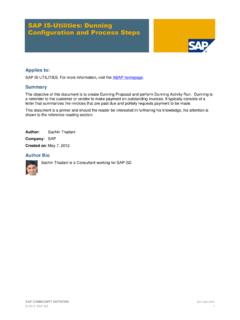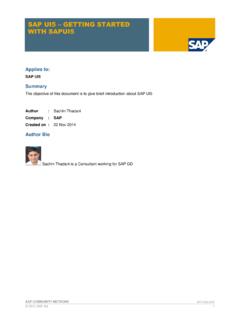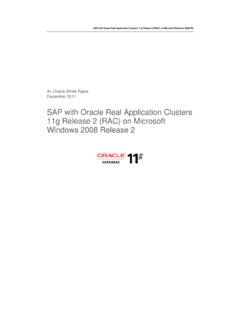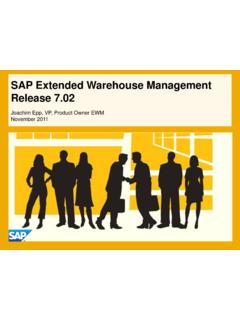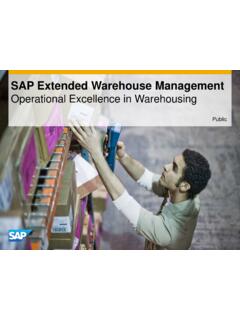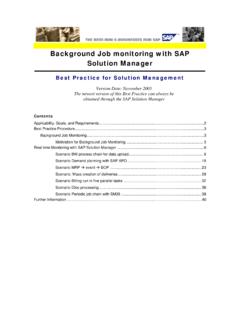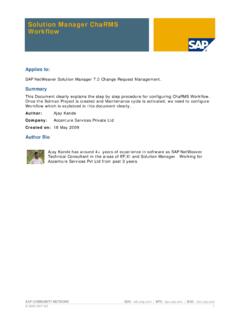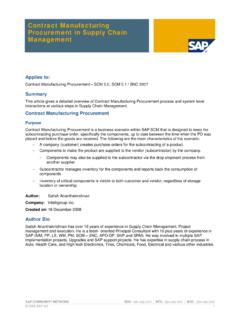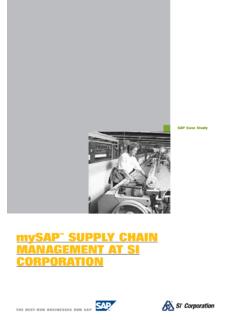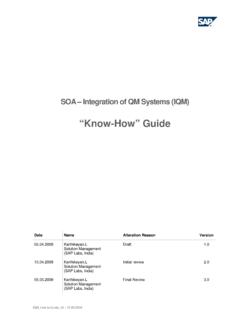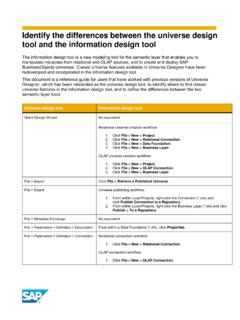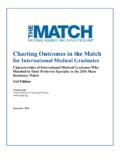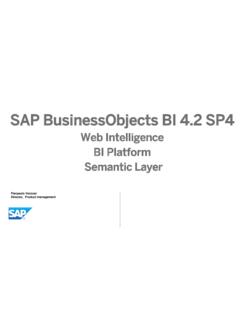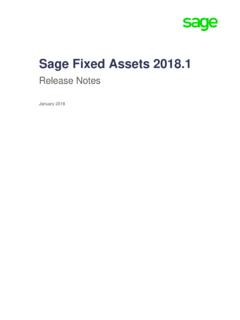Transcription of How to Use the BusinessObjects Import Wizard - SAP
1 SAP COMMUNITY NETWORK SDN - | BPX - | BOC - | UAC - 2011 SAP AG 1 How to Use the BusinessObjects Import Wizard Applies to: BusinessObjects , Business Intelligence. For more information, visit the Business Objects homepage. Summary This article provides a step-by-step procedure for moving BusinessObjects development to QA or Production environment using BusinessObjects Import Wizard . Author: Somesh Athikinasetti Company: Beam Global Spirits and Wines Created on: 12 April 2011 Author Bio Somesh is an SAP Certified Associate, certified Senior BI Analyst and has 10 years of experience in SAP and overall IT experience of 11 years. His core competency is Business Intelligence (BI), BusinessObjects and also worked on ABAP and web technologies. He has worked on various types of projects viz. full life cycle implementations, Global Rollouts, Upgrades(BOBJ/BW/EP), Application Support and Enhancements.
2 He is currently working with Beam Global Spirits & Wines. How to Use the BusinessObjects Import Wizard SAP COMMUNITY NETWORK SDN - | BPX - | BOC - | UAC - 2011 SAP AG 2 Table of Contents Introduction .. 3 BusinessObjects Import 3 Step-by-step 3 Step 1: .. 3 Step 2: .. 4 Step 3: .. 4 Step 4: .. 5 Step 5: .. 7 Step 6: .. 7 Step 7: .. 8 Step 8: .. 8 Step 9: .. 9 Related Content .. 10 Disclaimer and Liability Notice .. 11 How to Use the BusinessObjects Import Wizard SAP COMMUNITY NETWORK SDN - | BPX - | BOC - | UAC - 2011 SAP AG 3 Introduction This article provides a step by step procedure for moving business objects development to QA or Production environment using Business Objects Import Wizard . BusinessObjects Import Wizard Import Wizard is used to Import content from BusinessObjects , Crystal Enterprise, or BusinessObjects Enterprise (BOE) into the current BOE deployment.
3 It is also used to export content from a BOE XI deployment to a BIAR (Business Intelligence Archive Resource) file, or Import content from a BIAR file to your BOE deployment. Import Wizard provides a series of screens for importing and exporting Business Intelligence content such as user accounts, groups, folders, reports, universes, security, servers and other objects. The BusinessObjects version discussed in this article is BOBJ XI SP3. Step-by-step procedure Here are the steps for migrating BusinessObjects development using the Import Wizard . Step 1: Open the Import Wizard from the BusinessObjects menu. Click All programs > BusinessObjects XI > BusinessObjects Enterprise > Import Wizard . The Import Wizard appears. How to Use the BusinessObjects Import Wizard SAP COMMUNITY NETWORK SDN - | BPX - | BOC - | UAC - 2011 SAP AG 4 Step 2: Select English. Click Next. Step 3: Select the source as BOE XI There are two scenarios to move objects from development to production.
4 Scenario 1: Create BIAR Files for all the development objects and physically Import them into production system. This will be cleaner approach. Scenario 2: Directly move development objects from development to production by selecting source as the development and target as the production system. How to Use the BusinessObjects Import Wizard SAP COMMUNITY NETWORK SDN - | BPX - | BOC - | UAC - 2011 SAP AG 5 CMS Name: Select the BOBJ development server host name. User Name: Select administrator. Password: Enter password. Authentication: Select Authentication as Enterprise . Step 4: Click Next. In the below screenshot, select the destination environment. According to the first scenario in Step 3, the destination environment will be BIAR files. According to the second scenario in Step 3, the destination environment will be production system. The first screenshot shows you the settings for BIAR file as the destination environment.
5 The second screenshot shows the settings for Production system as the destination environment. How to Use the BusinessObjects Import Wizard SAP COMMUNITY NETWORK SDN - | BPX - | BOC - | UAC - 2011 SAP AG 6 How to Use the BusinessObjects Import Wizard SAP COMMUNITY NETWORK SDN - | BPX - | BOC - | UAC - 2011 SAP AG 7 Step 5: Select the objects to Import . If moving reports, select only Import folders and objects. If moving a universe, select only Import universes. Click Next. Step 6: Select the appropriate radio button to update the destination object or to create a new entry in the production environment. The screenshot below shows a selection to update the existing report. Select Update the destination object. How to Use the BusinessObjects Import Wizard SAP COMMUNITY NETWORK SDN - | BPX - | BOC - | UAC - 2011 SAP AG 8 Step 7: Click Next until arriving at the screen below.
6 Select the required reports to be moved to production system. The example below shows two reports selected in the folder. Step 8: Click Next. The final screen of the Wizard appears. Click Finish. The development objects are moved to Production. Once the migration is done, the screen below appears displaying the objects moved. Note: In the screenshot below, zero objects are shown as no objects have been moved to production in this example. However, this screen will show the number of objects moved. How to Use the BusinessObjects Import Wizard SAP COMMUNITY NETWORK SDN - | BPX - | BOC - | UAC - 2011 SAP AG 9 Highlight one line and click View Detail Log. It will show whether they are properly moved or if there are issues in moving the objects. Step 9: Click Done to complete it. How to Use the BusinessObjects Import Wizard SAP COMMUNITY NETWORK SDN - | BPX - | BOC - | UAC - 2011 SAP AG 10 Related Content SAP Note: WSDL Import Wizard fails to Import a SSL enabled WSDL SAP Note: WSDL Import Wizard fails with connection timeout exception For more information, visit the Business Objects homepage How to Use the BusinessObjects Import Wizard SAP COMMUNITY NETWORK SDN - | BPX - | BOC - | UAC - 2011 SAP AG 11 Disclaimer and Liability Notice This document may discuss sample coding or other information that does not include SAP official interfaces and therefore is not supported by SAP.
7 Changes made based on this information are not supported and can be overwritten during an upgrade. SAP will not be held liable for any damages caused by using or misusing the information, code or methods suggested in this document, and anyone using these methods does so at his/her own risk. SAP offers no guarantees and assumes no responsibility or liability of any type with respect to the content of this technical article or code sample, including any liability resulting from incompatibility between the content within this document and the materials and services offered by SAP. You agree that you will not hold, or seek to hold, SAP responsible or liable with respect to the content of this document.