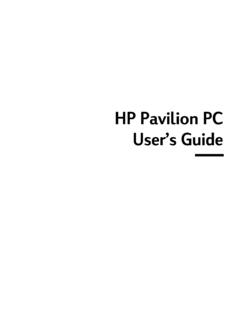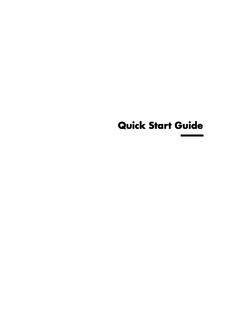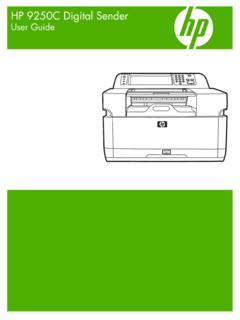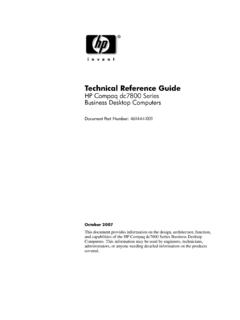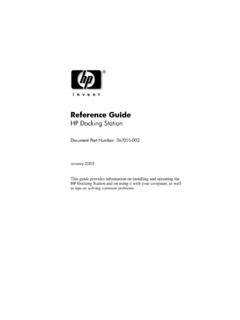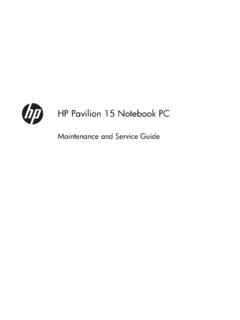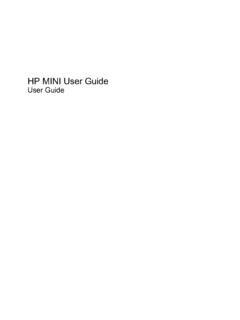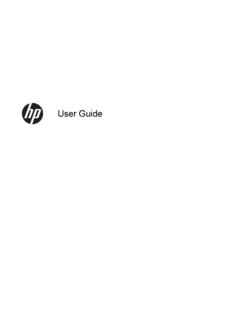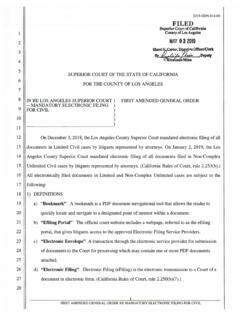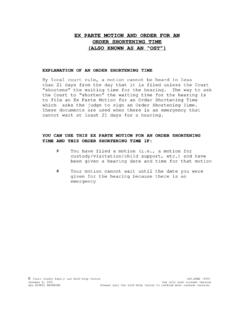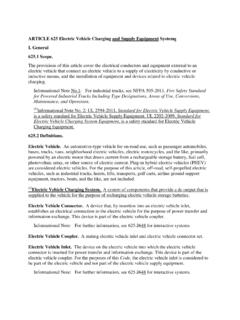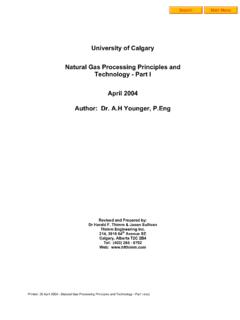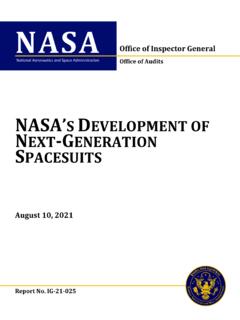Transcription of HP 12c Financial Calculator Quick Start Guide
1 HP 12c Financial Calculator Quick Start GuideEdition 1 HP Part Number: F2230-90201 Legal NoticesThis manual and any examples contained herein are provided "as is" and are subject to change without notice. Hewlett-Packard Company makes no warranty of any kind with regard to this manual, including, but not limited to, the implied warranties of merchantability, non-infringement and fitness for a particular purpose. Hewlett-Packard Company shall not be liable for any errors or for incidental or conse-quential damages in connection with the furnishing, performance, or use of this man-ual or the examples contained 2008 Hewlett-Packard Development Company, , adaptation, or translation of this manual is prohibited without prior written permission of Hewlett-Packard Company, except as allowed under the copy-right Company16399 West Bernardo DriveSan Diego, CA 92127-1899 USAP rinting HistoryEdition 1, October 2008 ContentsTable of ContentsWelcome to your HP 12c Financial Calculator .
2 1 The 1 Customizing the Calculator .. 2 Storage Registers and Continuous Memory .. 7 Reverse Polish Notation (RPN) 7 Keys and Functions .. 10 Basic Financial Calculation Example .. 18 Warranty and Contact Information .. 20 Replacing the Batteries .. 20HP Limited Hardware Warranty and Customer Care .. 20 Limited Hardware Warranty Period .. 21 general Terms .. 21 Customer Care .. 23 Product Regulatory & Environment 28 Contents Getting Started11 Getting StartedWelcome to your HP 12c Financial CalculatorThis booklet is intended to get you started quickly with the basic features of your 12c Financial Calculator . Use it for Quick reference. For more detailed information about the 12c Financial Calculator , refer to the HP 12c Financial Calculator User s Guide . Pages of the user s Guide are cited throughout this manual, and it is highly recommended you refer to the user s Guide to thoroughly familiarize yourself with the many features of your KeysMany keys on the HP12c Financial Calculator perform more than one function.
3 The primary function of a key is indicated by the characters printed in white on the upper face of the key. The alternate function(s) of a key are indicated by the characters printed in gold above the key and the characters printed in blue on the lower face of the key. See Figure 1 2 Getting Started To specify the primary function printed on the upperface of a key, press the key alone. To specify the alternate function printed in gold above a key, press the gold prefix key (T), then press the function key. To specify the alternate function printed in blue on the lower face of a key, press the blue prefix key (U), then press the function the T or U prefix key turns on the corresponding status indicator f or g in the display. After a function key is pressed, the indicator turns off. Note how function keys for bonds, depreciation, and clearing are grouped together under brackets printed above the keys in gold. Unless otherwise indicated, press and release the desired key, or key combination in order from left to right.
4 You do not need to press and hold the keys as with a computer or typewriter. There are a total of six status indicators that appear along the bottom of the display and signify the status of the Calculator for certain opera-tions. When applicable, the descriptions below identify when an indica-tor appears on screen. In this manual, the highlighted portion of the key symbol or symbols rep-resents the active function of the key. Functions above the keys are spelled out and preceded by the T function the Calculator Table 1-1 lists some of the basic functions available for customizing the Calculator . The pages of the HP 12c Financial Calculator User s Guide Getting Started3are included for reference. Refer to these pages of the user s Guide for more 1-1 Basic FunctionsFunctions Display/DescriptionTurn Calculator on/off (page 16).Turns Calculator on. Pressing S again turns the Calculator off.
5 The Calculator turns off automatically 8 to 17 minutes after it was last used. The low battery symbol (*) appears when battery power is nearly exhausted. Refer to the section below titled, Replacing the Batteries for instructions on replacing the display format (page 71). Press and release T followed by a number 0-9 to specify the number of digits displayed to the right of the decimal point. The default setting is two places to the right of the decimal point. 4 Getting StartedDigit separator(page 17).1. The default separator is a comma (see above).2. Turn the Calculator off first by pressing Press and hold . and then press and release S to change the digit separator from a comma to a point. 4. Perform the same steps again to change the point to a mode (page 37).Press Ug to set the payment mode for cash flow problems. Use Begin mode for payments occurring at the beginning of the compounding period. Note the BEGIN indicator appears. Press Uh for payments occurring at the end of the compounding period.
6 End mode is the default setting. Table 1-1 Basic FunctionsFunctions Display/Description Getting Started5 Calendar format. Month-day-year ( ) or day-month-year ( ) (pages 29-31, 175, and 187). Press Uq or Up to set the date format. The default setting is The screen above shows December 3, 2010 in format. 1. P r e s s Key in one or two digits for the Press ..4. Key in two digits for the Key in four digits for the Note: at this point, pressing R displays the date in the selected number display For day-month-year, press Up. Note the indicator appears (see above).2. Key in one or two digits for the day. 3. Press ..4. Key in two digits for the Key in four digits for the year. Press 1-1 Basic FunctionsFunctions Display/Description 6 Getting StartedCompound interest (pages 39-53, 186).Press VL followed by dates separated by R to specify the compound interest option for odd- period calculations of interest (i), Present Value (PV), Payment (PMT), and Future Value (FV).
7 Note the C indicator appears. The default setting performs calculations for PV, PMT, and FV using simple interest. Press VL again to return to the default mode (page 88).Press T P/R to set the Calculator to Program mode. When the Calculator is in Program mode, functions are not executed when they are keyed in, but instead are stored inside the Calculator . Note the PRGM indicator appears. Press T P/R again to exit Program mode. See page 88 of the HP 12c Financial Calculator User s Guide for more information on programming basics. Table 1-1 Basic FunctionsFunctions Display/Description Getting Started7 Storage Registers and Continuous MemoryNumbers (data) are stored in memories called registers. Special regis-ters are used for storing numbers during calculations, the stack regis-ters, and the Last X register, which is used for storing the last number in the display before operations are performed in RPN mode.
8 Numbers are stored automatically in these registers. There are also registers in which you can manually store data, designated R0 through R9 , through , and Financial registers used for Financial calculations. All these storage registers make up the Calculator s Continuous memory. All information in the Continuous memory is preserved even while the cal-culator is turned off. To reset the memory and clear all of the registers and return the Calculator s settings to their defaults, turn the Calculator off, and while holding down Z, press S. With Pr Error dis-played, press any key to return to the default Calculator Polish Notation (RPN) ModeThe following information is a brief overview of how RPN works. For more detailed information about RPN and how the stack works, refer to the HP 12c Financial Calculator User s Guide . In RPN mode, numbers are entered first, separated by pressing R, followed by an operation key. Pressing R is optional after entering a number, if the next key pressed is an operation.
9 Each time you press an operation or function key in RPN, the answer is calculated immediately and displayed. For example, suppose you wanted to add two numbers in RPN, 1 and 2. Press 1R2;. 8 Getting StartedThe result, , is calculated and displayed immediately. There are four special registers used for storing numbers during calcula-tions, which are stacked on top of one another. Called the stack, these registers are designated X,Y, Z, and T. X is on the bottom, and T is on the top. Unless the Calculator is in Program mode, the number in the dis-play is the number in the X-register. Primarily, the numbers in the X- and Y-registers are the numbers used in calculations. The Z and T registers are used for the automatic retention of intermediate results during chain R key separates numbers in the vertical stack and positions them in the X- and Y-registers, and, in addition to displaying intermediate results, this vertical arrangement of the stack allows you to copy and rearrange numbers without reentering them.
10 For more complex prob-lems requiring two or more operations, you do not need to enter paren-theses to set operational priority. Key in numbers and operations inside the parentheses first, followed by those outside of the parentheses. If a problem has more than one set of parentheses, Start by working with the operations and numbers in the innermost parentheses and work out. For example, in RPN mode calculate . See Table 1-2. Although this is a simple example, you can use the principles introduced here when working with more complex problems. ()()6543+ + Getting Started9 Table 1-2 RPN ExampleKeysDisplay/Description3R4;Enters numbers and operation from the first set of parentheses. The sum, 7, is displayed and stored in the ;Enters the numbers and operation from the second set of parentheses. The sum, 11, is stored in the X-register and displayed, and 7 moves up to the Y-register.*Finishes the operation and displays the results.