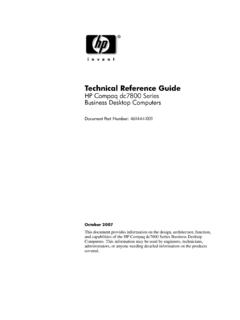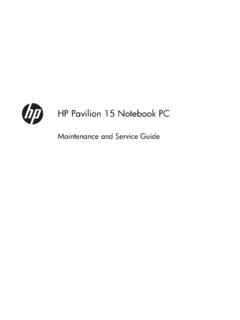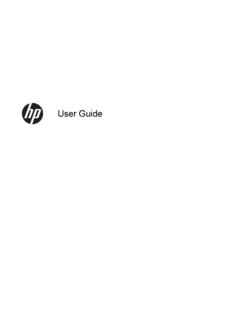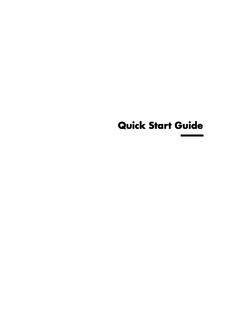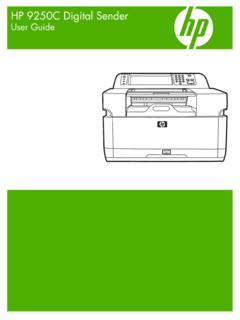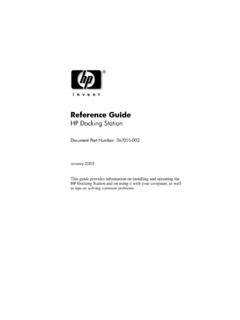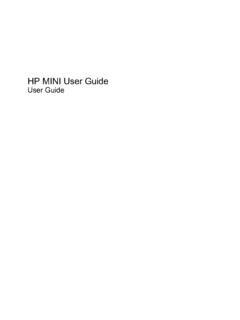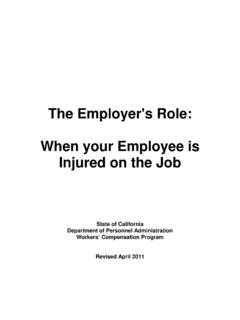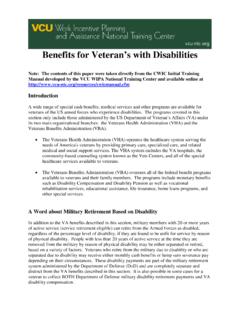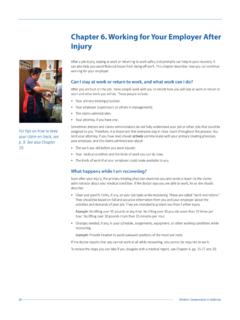Transcription of HP Pavilion PC User™s Guide - HP® Official Site
1 HP Pavilion PCUser s GuideThe information in this document is subject to change without Company makes no warranty of any kind with regard to this material, including, butnot limited to, the implied warranties of merchantability and fitness for a particular shall not be liable for errors contained herein or for incidental or consequential damages inconnection with the furnishing, performance, or use of this assumes no responsibility for the use or reliability of its software on equipment that is not furnishedby document contains proprietary information that is protected by copyright.
2 All rights are part of this document may be photocopied, reproduced, or translated to another language withoutthe prior written consent of CompanyHome Products Box 4010 Cupertino, CA 95015-4010 Printed in the USA. Copyright Hewlett-Packard Company, 1997. All rights is a registered trademark of Hewlett-Packard Company in the United States of Americaand other brand or product names are trademarks of their respective 1 Setting Up YourSystem .. 1 Finding a Place for Your 1 Putting Your Computer Together.
3 2 Getting Comfortable .. 2 Your System is 3 Chapter 2 Starting Outwith HP .. 5My Software 6 Personal 7HP Support Center ..11 Chapter 3 Operating YourComputer .. 13 Learning Computer 14 Turning Off Your 15 Suspending Your Computer .. 16 Using the One-Touch Multimedia Keyboard .. 17 Using the Fax Machine .. 23 ContentsivHP Pavilion PC User s GuideChapter 4 Running Programsand Creating Files .. 25 Running Software Programs ..26 Using Documents and Folders ..27 Adding New Software Programs to Your Computer.
4 29 Removing Programs from Your Computer ..29 Removing Icons from the Windows 95 Desktop ..30 Running 5 33 Chapter 6 Upgrading andServicing Your Computer .. 51 Connecting Components to Your PC ..53 Using Headphones ..54 Using Your Computer with Your Stereo the Battery ..56 Reconfiguring Keyboard Buttons and the Display ..59 Adding More 61 Installing Add-in Cards .. 64 Using the BIOS Setup Program .. 66 FCC Regulatory and Safety Information .. 69 Declaration of 72 Safety 73 Products Provided with External Television 74 Index.
5 77 Chapter 1 Setting Up Your System1 Thank you for choosing a Hewlett-PackardPavilion PC. To maximize your comfort andproductivity, it is important that you set up anduse your system a Place forYour ComputerKeep these recommendations in mind when youchoose a place for your computer:u Choose a room that is dry, clean, and Place the computer on a strong, flat surfacewith enough space to move the mouse Provide access to the back of the computerand the display during Use grounded, three-prong electrical outletsfor the computer and display.
6 HP recommendsthat you also use a power strip with Place the computer near a phone jack so thatyou can connect the modem. The modem isneeded to send and receive faxes and e-mail,and to log on to the Consider the location of the windows in theroom if the display reflects direct sunlight,viewing the display may be Up Your System2HP Pavilion PC User s GuidePutting YourComputer TogetherFor step-by-step instructions on putting yourcomputer together, refer to the Welcome Posterthat came in your computer box. You ll notice thatthe colors of the cable plugs match the colorsof the connector labels on the back of yourcomputer.
7 When in doubt, match the ComfortableRefer to the manual Working in Comfort WithYour HP Computer Equipment, which wasprovided with your HP Pavilion PC, for importantergonomic : You should take frequent, short breaks whileusing the computer; we suggest you take a break after15 to 20 minutes on the computer. Stretch each timeyou take a break. If you experience physical discomfort,it may be alleviated by ergonomically designedaccessories such as adjustable chairs, footrests,keyboard trays, wrist rests, and glare 50-70 cm-(20-28 inches)-0-15 Chapter 1 Setting Up Your System3 Your System is WorkingWhen you first turn on your computer, a seriesof startup screens, including a mouse tutorial,appears, and then you see the Microsoft Windows 95 desktop.
8 Your computer is nowset the Free Game icon on the addition to giving you a free game, thisprocedure will Guide you through the stepsnecessary to register. It is important to registerwith HP, so that you can be notified of changesand updates for your HP Pavilion you register online, a roadmap points outand describes several important icons on yourdesktop. For further information on PersonalGuide and HP Support Center, see the Your System is Not WorkingIf one or more of your system componentsare not working properly, see Chapter 5, Troubleshooting, beginning on page Pavilion PC User s GuideChapter 2 Starting Out with HP5To help you get started, HP provides simple solutions for discoveringyour software, learning Windows 95, getting support, and using theInternet.
9 The following table describes these : Your computer is shippedwith Windows 95. Hewlett-Packarddoes not support Windows NT onthe SolutionWhat It DoesDiscoveringyour softwareMy SoftwarefolderThis folder contains descriptions of various preinstalled applications HP provides on your PC. Lookhere to learn a little about the applications before using 95 PersonalGuidePersonal Guide teaches you about Windows 95 folders, documents, shortcuts, and WindowsExplorer. It gives you answers to frequently asked Windows 95 questions, and also gives you quickaccess to the Internet and the HP Support HPsupportHP SupportCenterThe HP Support Center provides you with online documentation, tutorials, diagnostics, system tools,and answers to frequently asked questions.
10 Check your disk for viruses, make more room on yourhard drive, recover lost or damaged HP programs, and contact technical support personnel from theHP Support Center. An online diagnostic tool (SystemWizard) will take you through a sequence ofquestions for problem identification and offer possible solutions. If you don t solve the problem thisway, whatever you have tried so far is recorded for your support person to look at when you theInternetInternetAccessAn Internet service provider has been provided. Upon registration, you will receive 50 free hours touse the Internet with HP s customized browser.