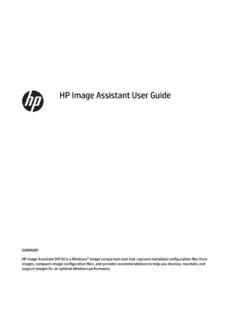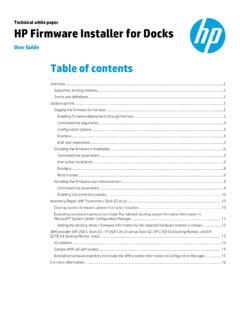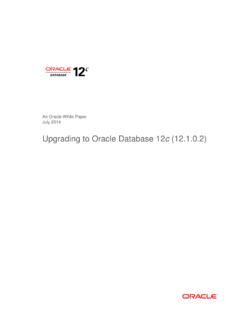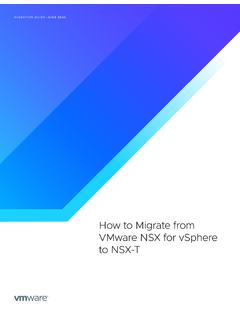Transcription of HP Image Assistant User Guide
1 HP Image Assistant User Guide SUMMARY. HP Image Assistant (HPIA) is a Windows Image comparison tool that captures metadata configuration files from images, compares Image configuration files, and provides recommendations to help you develop, maintain, and support images for an optimal Windows performance. Legal information Copyright 2017 2021 HP Development Company, Microsoft and Windows are either registered trademarks or trademarks of Microsoft Corporation in the United States and/or other countries. Confidential computer software. Valid license from HP required for possession, use or copying. Consistent with FAR and , Commercial Computer Software, Computer Software Documentation, and Technical Data for Commercial Items are licensed to the Government under vendor's standard commercial license.
2 The information contained herein is subject to change without notice. The only warranties for HP products and services are set forth in the express warranty statements accompanying such products and services. Nothing herein should be construed as constituting an additional warranty. HP shall not be liable for technical or editorial errors or omissions contained herein. Seventh Edition: May 2021. First Edition: April 2017. Document Part Number: 936944-007. User input syntax key Text that you must enter into a user interface is indicated by fixed-width font. Table Syntax and their descriptions Item Description Text without brackets or braces Items you must type exactly as shown <Text inside angle brackets> A placeholder for a value you must provide; omit the brackets [Text inside square brackets] Optional items; omit the brackets {Text inside braces} A set of items from which you must choose only one; omit the braces | A separator for items from which you must choose only one; omit the vertical bar.
3 Items that can or must repeat; omit the ellipsis iii iv User input syntax key Table of contents 1 Getting Glossary ..1. System requirements ..2. HPIA use cases ..2. Downloading HPIA ..3. 2 HPIA components and HPIA components ..4. HPIA user interface ..4. Testing the connection ..4. Basic authentication ..5. Negotiated authentication ..5. Running ..5. Changing the user-interface Configuration options ..6. Download ..6. Unpack ..6. Proxy ..6. Thread ..6. Finding the supported platform list ..7. User Guides ..7. 3 Analyzing a system Image ..8. Analyzing a system Image ..8. Analyzing the Device Drivers ..11. Installed QFEs ..12. Security ..12. Firmware ..13. BIOS Settings ..13. Saving a results 4 Downloading SoftPaqs ..15. Creating My Products List.
4 15. Creating and using multiple My Product Finding available SoftPaqs for a specific product ..16. Available 5 Create Driver Finding Driver SoftPaqs ..18. Available 6 Running from a command line ..20. 7 Command line error return HP Software Wrapper error return 8 Capturing an Appendix A Connection or proxy Index ..29. v vi 1 Getting started HP Image Assistant (HPIA) is a Windows Image comparison tool that captures metadata configuration files from images, compares Image configuration files, and provides recommendations to help you develop, maintain, and support images for an optimal Windows performance. HPIA can compare reference images developed by HP to IT-developed target images to highlight differences in such things as the BIOS version, BIOS settings, device drivers, installed software, and Windows updates.
5 By automating these comparisons and providing an interface to quickly locate differences and to download and install updates, HPIA reduces the time needed to develop and maintain quality Windows images with the correct device drivers, software patches, and BIOS settings for HP business computers. Glossary You can refer to this section to find glossary terms. Reference Image XML file extracted from a known, good system Image to be used as a reference. An IT. administrator either can use reference images provided by HP, which correspond to the factory-shipping state, or can create and maintain reference images using HPIA. The Image configuration file contains metadata describing the Image , but is not an actual Image . Target Image XML file of an Image that can be compared to a reference Image .
6 HPIA can generate a target Image of a system running HPIA or it can use a previously-captured target Image from any system. The Image configuration file contains metadata describing the Image , but is not an actual Image . Platform system ID Four-character hexadecimal string that identifies an HP platform. To retrieve this string, use one of the following methods: In Command Prompt, enter the following command: wmic path win32_baseboard get product /value The platform system ID is displayed like the following example, where 212A is the ID: Product=212A. In a tool with WMI query, such as wbemtest, perform the following query: select Product from Win32_BaseBoard The Product value is the platform system ID (for example, 212A). QFE Software update released by Microsoft to a limited-distribution release channel to address severe instability, security problems, preinstallation problems, and problems reported by customers.
7 Driver pack Bundle of all driver files (INF) that can be injected into an operating system Image using the Microsoft tool. Reference computer Source of the operating system Image that is captured and deployed to other computers. Getting started 1. SoftPaq Downloadable software update package released by HP. UWP Universal Windows Platform TPM Abbreviation for Trusted Platform Module, an industry-standard, dedicated microcontroller that provides basic security-related functions. Configuration Manager Abbreviation for Microsoft System Center Configuration Manager, which is enterprise system-management software. MDT Abbreviation for Microsoft Deployment Toolkit, a unified collection of tools, processes, and guidance for automating desktop and service deployment.
8 System requirements HPIA requires one of the following versions of the Windows operating system (OS) and .NET Framework NOTE: HPIA is not supported on computers with embedded or mobile operating systems. Table 1-1 System requirements Operating system .NET Framework Windows 10 Included in OS release Windows Included in OS release HPIA can capture and analyze XML Image configuration files from select HP Elite computers, HP Pro computers, and HP workstations running Windows 10 or Windows operating systems. For a full list of platforms supported by HPIA, go to HPIA use cases The HPIA tool suite can be used in several stages of an operating system Image life cycle: development, deployment, maintenance, and support. During the Image development process, HPIA can be used by IT administrators to make sure that all required components are included and updated, which improves the quality of the Image without manual verification or updates.
9 HPIA also provides information and support for managing BIOS settings, basic security concerns, QFEs, and optional software. After the reference Image is finalized, HPIA can capture, analyze, and save XML Image configuration files from supported platforms for future maintenance and support needs. After the Image is developed and deployed, HP recommends periodically performing Image maintenance to make security and performance enhancements and install bug fixes. HPIA can analyze the stored XML Image configuration file against the latest HP reference Image to identify, obtain, and install available updates. After major updates to an Image , HP recommends that you use HPIA to capture and save XML configuration files for future reference.
10 If you need to troubleshoot an end-user issue relating to the BIOS, BIOS settings, drivers, or software, you can run HPIA on the system to compare it to the corresponding HP reference Image or any other known, good Image XML file. 2 Chapter 1 Getting started If you need to contact HP for support for BIOS, driver, or software issues, you can capture an XML Image configuration file from the system and send it to HP to help resolve your issue. After an in-place upgrade , an IT administrator can run HPIA on a reference computer to analyze whether HP. software is up-to-date and then update it, if necessary. For wipe-and-load scenarios, the IT administrator can run HPIA on a representative system to be migrated and receive the HP OS migration recommendations.