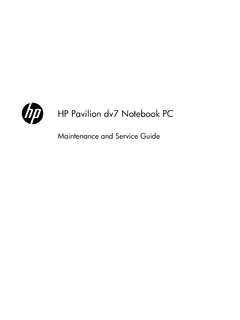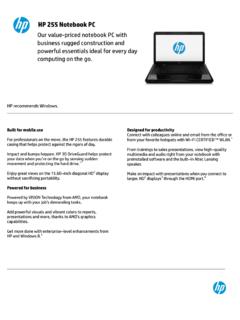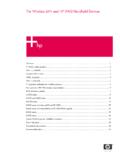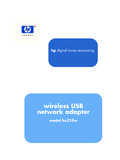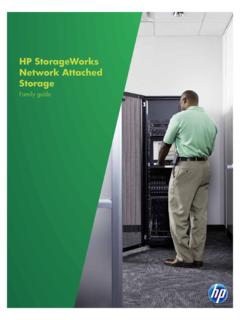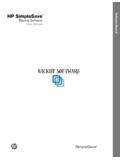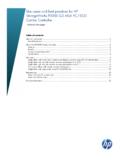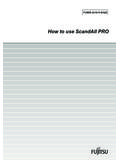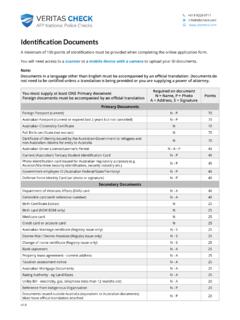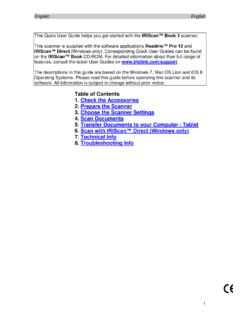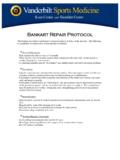Transcription of HP LaserJet 1100A
1 Copyright 1999 Hewlett-Packard in *C4218-90962**C4218-90962*C4218-90962HP LaserJet 1100A User GuideLaserJet1100 AHPUserGuidePrinted onRecycled PaperHP LaserJet 1100A Printer Copier ScannerUser Guide_____Hewlett-Packard Company11311 Chinden BoulevardBoise, Idaho 83714 Copyright Hewlett-Packard Company 2002 All Rights Reserved. Reproduction, adaptation, or translation without prior written permission is prohibited, except as allowed under the copyright number:C4218-90962 Second Edition: January, 2002 WarrantyThe information contained in this document is subject to change without makes no warranty of any kind with respect to this information.
2 HEWLETT-PACKARD SPECIFICALLY DISCLAIMS THE IMPLIED WARRANTY OF MERCHANTABILITY AND FITNESS FOR A PARTICULAR shall not be liable for any direct, indirect, incidental, consequential, or other damage alleged in connection with the furnishing or use of this CreditsAdobe is a trademark of Adobe Systems Incorporated. CompuServe is a trademark of CompuServe, and Windows NT are registered trademarks of Microsoft STAR is a registered service mark of the Environmental Protection iContents1 Getting to know the printerPrinter features and benefits.
3 2 Print with excellent quality..2 Save money ..2 Create professional documents ..2 Printer components ..3 Printer control panel ..4 Printer paper input trays ..5 Printer paper guides ..5 Printer paper output paths ..6 Printer door ..7 Choosing paper and other media ..8 Loading paper into the printer ..9 Specific types..9 Turning the power off ..10 Voltage conversions ..10 Accessing printer properties (driver) and help..11 Printer properties (driver) ..11 Printer online help ..12 Printing a self-test page.
4 132 Getting to know the Copier/ScannerScanner features and benefits ..16 Scan ..16 Copy ..16 Getting to know the software ..17 Document Assistant (Windows 9x & NT ) ..18 LaserJet Document Desktop(Windows , 9x, NT ) ..19 Quick Copy settings ..20 Copier Control Panel..20 LaserJet Toolbox ..21 Copier/Scanner components ..22 Scanner control panel ..22 Scanner paper input tray, guides, and output path ..23 Scanner door ..23 Supported paper sizes and types (media)..24 Precautions for copying and scanning.
5 25 Loading Copier/Scanner originals ..26 Accessing the online help ..27ii ContentsEN3 Printing mediaPrinting transparencies ..30 Printing envelopes ..31 Printing labels ..32 Printing letterhead ..33 Printing cards ..344 Printing tasksPrinting with manual feed ..36 Printing on both sides of the paper (manual duplexing) ..37 Manual duplex using the paper output bin (standard)..38 Manual duplex (special) heavy-media, card stock ..39 Printing watermarks..40 Accessing the watermark feature ..40 Printing multiple pages on a single sheet of paper (N-up printing).
6 41 Accessing the multiple pages per sheet feature ..41 Printing booklets ..42 Canceling a print job ..44 Changing print quality settings ..45 Print using EconoMode (save toner) ..455 Scanning tasksScanning to fax ..48 Using the Fax feature ..48 Scanning to e-mail..49 Using the E-Mail feature ..49 Editing scanned text (OCR)..50 Using the OCR feature ..50 Storing scanned text or images ..52 Using the Store feature ..52 Acquiring an image ..53 Contrast sensitive originals ..53 Accessing the contrast feature.
7 53 Enhancing the scanned image ..54 Accessing image enhancement features ..54 Adding annotations to scanned images ..55 Accessing the annotation features ..55 Canceling scan or copy jobs ..55EN iii6 Copying tasksCopy overview ..58 Making Quick Copies ..58 Quick Copy settings ..59 Using the Copier Control Panel ..60 Accessing the Copier Control Panel ..60 Canceling copy jobs ..607 Managing the toner cartridgeHP toner cartridges ..62HP policy on non-HP toner cartridges..62 Toner cartridge storage.
8 62 Toner cartridge life expectancy..62 Recycling toner cartridges ..62 Saving toner ..62 Redistributing toner ..63 Changing the toner cartridge ..648 Troubleshooting the printerFinding the solution ..66 Pages did not print ..66 Pages printed; however ..66 Printer light patterns ..67 Error messages on screen ..69 Paper handling problems ..71 Printed page is different than what appeared on screen ..72 Improving print quality ..74 Image defect examples..74 Correcting print defects..76 Cleaning the printer.
9 79 Cleaning the toner cartridge area ..80 Cleaning the printer paper path ..81 Clearing printer paper jams ..82 Removing a jammed page ..83 Paper jam: removing torn pieces of paper ..85 Changing the pickup roller ..86 Cleaning the pickup roller ..88 Resetting the printer ..89iv ContentsEN9 Troubleshooting the Copier/ScannerFinding the solution ..92 Scanning problems ..92 Copying problems ..92 The scanner did nothing ..93No preview appeared on screen ..95 Scanned image is of poor quality ..96 Part of the image did not scan or is missing text.
10 97 The text cannot be edited ..98 The scan takes too long ..99 Error messages appear on the screen ..100No copy came out or the scanner did nothing ..101 Copies are blank, missing images, or faded ..102 Improving scan/copy quality ..103 Preventative steps ..103 Image defect examples..104 Correcting scan/copy defects ..105 Calibrating the scanner ..107 Accessing the Calibration utility ..107 Cleaning the scanner ..108 Clearing scanner jams..109 Clearing jams ..110 Clearing hard-to-reach jams.