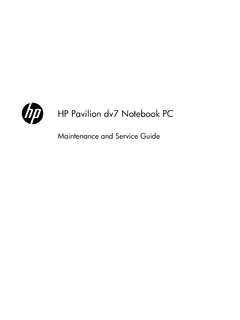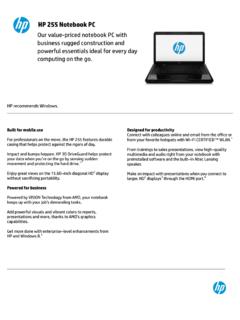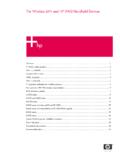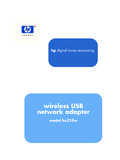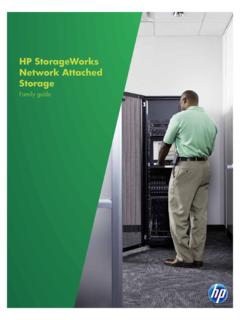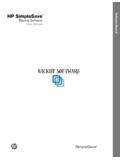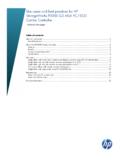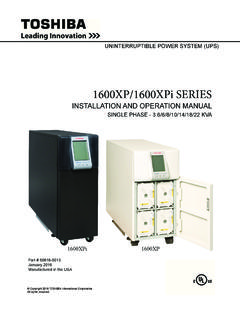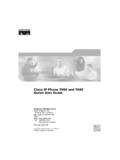Transcription of HP Officejet 8500A (A910) e-All-in-One series User …
1 Officejet PRO 8500AA910 User GuideHP Officejet Pro 8500A (A910) e-All-in-One seriesUser GuideCopyright information 2010 Copyright Hewlett-PackardDevelopment Company, CompanynoticesThe information contained in thisdocument is subject to change rights reserved. Reproduction,adaptation, or translation of thismaterial is prohibited without priorwritten permission of Hewlett-Packard, except as allowed undercopyright only warranties for HP productsand services are set forth in theexpress warranty statementsaccompanying such products andservices. Nothing herein should beconstrued as constituting anadditional warranty. HP shall not beliable for technical or editorial errorsor omissions contained , Windows XP, and WindowsVista are registered trademarksof Microsoft STAR and the ENERGYSTAR mark are registered informationAlways follow basic safetyprecautions when using this productto reduce risk of injury from fire orelectric Read and understand allinstructions in the documentation thatcomes with the Observe all warnings andinstructions marked on the Unplug this product from walloutlets before Do not install or use this productnear water, or when you are Install the product securely ona stable Install the product in a protectedlocation where no one can step on ortrip over the line cord, and the linecord cannot be If the product does not operatenormally.
2 See Solvea There are no user-serviceable partsinside. Refer servicing to qualifiedservice printer provides a number offeatures that make it accessible forpeople with printer software is accessible forusers with visual impairments or lowvision through the use of youroperating system's accessibilityoptions and features. It also supportsmost assistive technology such asscreen readers, Braille readers, andvoice-to-text applications. For userswho are color blind, colored buttonsand tabs used in the software and onthe printer control panel have simpletext or icon labels that convey theappropriate users with mobility impairments,the printer software functions can beexecuted through keyboardcommands. The software alsosupports Windows accessibilityoptions such as StickyKeys,ToggleKeys, FilterKeys, andMouseKeys.
3 The printer doors,buttons, paper trays, and paperguides can be operated by users withlimited strength and more details about theaccessibility of this product and HP'scommitment to product accessibility,visit HP's Web site at accessibility information for theMac OS X, visit the Apple Web site startedAccessibility ..10 Eco-Tips ..11 Understand the printer parts ..11 Front view ..11 Printing supplies area ..12 Back view ..13 Use the printer control panel ..13 Overview of buttons and lights ..13HP Officejet Pro 8500A (A910a-f) ..14HP Officejet Pro 8500A (A910g-z) ..15 Control-panel display icons ..16 Change printer settings ..18 Select the mode ..18 Change printer settings ..18 Finding the printer model number ..18 Select print media ..19 Recommended papers for printing and copying.
4 19 Recommended papers for photo printing ..20 Tips for selecting and using media ..21 Load an original on the scanner glass ..21 Load an original in the automatic document feeder (ADF) ..22 Load media ..23 Load standard-size media ..23 Load envelopes ..24 Load cards and photo paper ..25 Load transparencies ..26 Load custom-size media ..26 Insert a memory device ..27 Install the accessories ..28 Install the duplexer ..29 Install Tray 2 ..29 Turn on accessories in the printer driver ..30To turn on accessories on Windows computers ..30To turn on accessories on Macintosh computers ..30 Maintain the printer ..30 Clean the scanner glass ..30 Clean the exterior ..31 Clean the automatic document feeder ..31 Turn the printer off ..322 PrintPrint documents ..33 Print documents (Windows).
5 34 Print documents (Mac OS X) ..341 Print brochures ..34 Print brochures (Windows) ..34 Print brochures (Mac OS X) ..35 Print on envelopes ..35 Print on envelopes (Windows) ..35 Print on envelopes (Mac OS X) ..36 Print photos ..36 Print photos on photo paper (Windows) ..36 Print photos on photo paper (Mac OS X) ..37 Print photos from a memory device ..37 Print DPOF photos ..38 Print on special and custom-size paper ..39 Print on special or custom-size paper (Mac OS X) ..39 Print borderless documents ..39 Print borderless documents (Windows) ..40 Print borderless documents (Mac OS X) ..403 ScanScan an original ..43 Scan to a computer ..43 Scan to a memory card ..44 Scan using Webscan ..44 Scanning documents as editable text ..454HP Digital SolutionsWhat are HP Digital Solutions?
6 46HP Direct Digital Filing ..46HP Digital Fax ..46 Requirements ..47 Set up the HP Digital Solutions ..48 Set up HP Direct Digital Filing ..48 Set Up Scan to Network Folder ..49 Set Up Scan to E-mail ..50 Set Up HP Digital Fax ..52 Use the HP Digital Solutions ..53 Use HP Scan to Network Folder ..53 Use Scan to E-mail ..53 Use HP Digital Fax ..545 CopyCopy documents ..55 Change copy settings ..5526 FaxSend a fax ..57 Send a standard fax ..57 Send a standard fax from the computer ..58 Send a fax manually from a phone ..59 Send a fax using monitor dialing ..60 Send a fax from memory ..60 Schedule a fax to send later ..61 Send a fax to multiple recipients ..62 Send a fax in Error Correction Mode ..62 Receive a fax ..63 Receive a fax manually ..63 Set up backup fax.
7 64 Reprint received faxes from memory ..65 Poll to receive a fax ..65 Forward faxes to another number ..65 Set the paper size for received faxes ..66 Set automatic reduction for incoming faxes ..66 Block unwanted fax numbers ..67 Add numbers to the junk fax list ..67 Remove numbers from the junk fax list ..68 Print a Junk Fax Report ..68 Receive faxes to your computer (Fax to PC and Fax to Mac) .. 68 Fax to PC and Fax to Mac requirements ..69 Activate Fax to PC and Fax to Mac ..69 Modify Fax to PC or Fax to Mac settings ..69 Set up speed-dial entries ..70 Set up and change speed-dial entries ..70 Set up and change group speed-dial entries ..71 Delete speed-dial entries ..72 Print a list of speed-dial entries ..72 Change fax settings ..72 Configure the fax header.
8 72 Set the answer mode (Auto answer) ..73 Set the number of rings before answering ..73 Change the answer ring pattern for distinctive ring ..73 Set the dial type ..74 Set the redial options ..75 Set the fax speed ..75 Set the fax sound volume ..76 Fax and digital phone services ..76 Fax over Internet Protocol ..76 Use reports ..77 Print fax confirmation reports ..77 Print fax error reports ..78 Print and view the fax log ..79 Clear the fax log .. 79 Print the details of the last fax transaction ..79 Print a Caller ID Report ..79 View the Call History ..79 Contents37 WebHP Apps ..81 Marketsplash by HP .. 828 Work with ink cartridgesInformation on ink cartridges and the printheads ..83 Check the estimated ink levels ..84 Replace the ink cartridges ..84 Store printing supplies.
9 86 Store ink cartridges ..86 Store printheads ..869 Solve a problemHP support ..87 Obtain electronic support ..88HP support by phone ..88 Before you call ..88 Phone support period ..89 Telephone support numbers ..89 After the phone support period ..91 General troubleshooting tips and resources ..91 Solve printing problems ..91 The printer shuts down unexpectedly ..92 Alignment fails ..92 The printer is not responding (nothing prints) ..92 Printer takes a long time to print ..93 Blank or partial page printed ..93 Something on the page is missing or incorrect ..93 Placement of the text or graphics is wrong ..94 Solve print quality problems ..94 General print quality troubleshooting ..95 Meaningless characters print ..95 Ink is smearing ..96 Ink is not filling the text or graphics completely.
10 96 Output is faded or dull colored ..97 Colors are printing as black and white ..97 Wrong colors are printing ..97 Printout shows bleeding colors ..97 The printout has a horizontal band of distortion near the bottom of a borderless print ..98 Colors do not line up correctly ..98 Text or graphics are streaked ..99 Something on the page is missing or incorrect ..99 Printhead maintenance ..99To check printhead health ..100To print the print quality diagnostic page ..100To align the printheads ..101To calibrate the linefeed ..102To clean the printheads ..102To clean the printhead contacts manually .. 103To replace the printheads ..105 Solve paper-feed problems ..1084 Solve copy problems ..109No copy came out ..109 Copies are blank ..110 Documents are missing or faded.