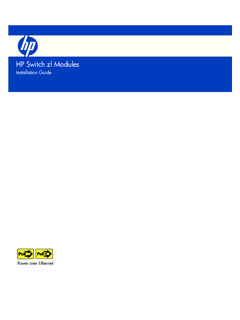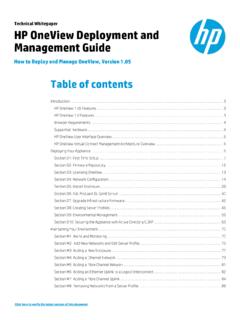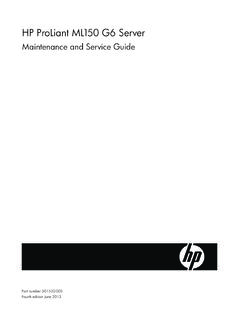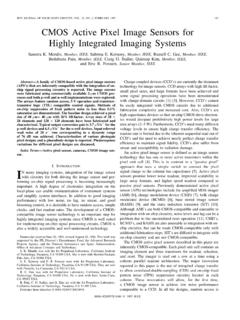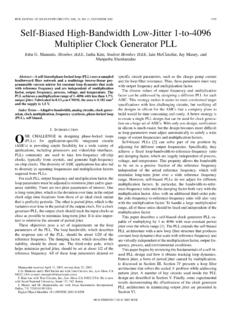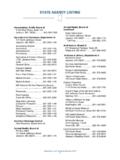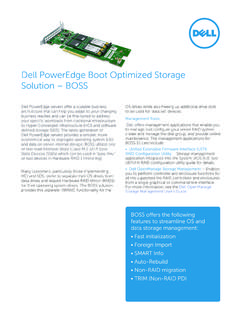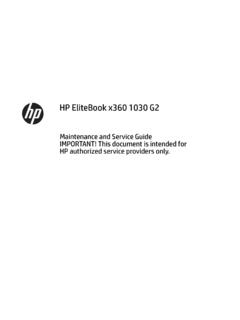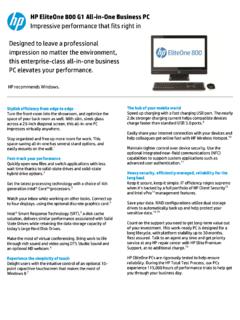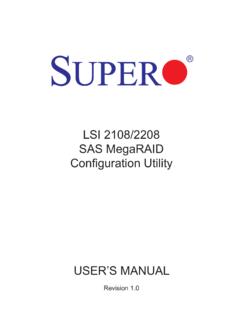Transcription of HPE ProLiant DL380p Gen8 Server User Guide
1 HPE ProLiant DL380p gen8 Server user Guide Abstract This document is for the person who installs, administers, and troubleshoots servers and storage systems. Hewlett Packard Enterprise assumes you are qualified in the servicing of computer equipment and trained in recognizing hazards in products with hazardous energy levels. Part Number: 661848-006R December 2015 Edition: 7 Copyright 2014, 2015 Hewlett Packard Enterprise Development LP The information contained herein is subject to change without notice. The only warranties for Hewlett Packard Enterprise products and services are set forth in the express warranty statements accompanying such products and services. Nothing herein should be construed as constituting an additional warranty. Hewlett Packard Enterprise shall not be liable for technical or editorial errors or omissions contained herein.
2 Links to third-party websites take you outside the Hewlett Packard Enterprise website. Hewlett Packard Enterprise has no control over and is not responsible for information outside the Hewlett Packard Enterprise website. Microsoft , Windows , and Windows Server are either registered trademarks or trademarks of Microsoft Corporation in the United States and/or other countries. Contents 3 Contents Component identification .. 6 Front panel components .. 6 Front panel LEDs and buttons .. 8 Access the Systems Insight Display .. 9 Systems Insight Display LEDs .. 10 Systems Insight Display LED combinations .. 11 Rear panel components .. 12 Rear panel LEDs and buttons .. 12 Non-hot-plug PCI riser board slot definitions .. 13 System board components .. 14 System maintenance switch .. 15 NMI functionality .. 16 DIMM slot locations .. 16 SAS and SATA device numbers.
3 16 Hot-plug drive LED definitions .. 18 PCI riser cage LED .. 18 FBWC module LEDs (P222, P420, P421) .. 19 Hot-plug fans .. 20 Operations .. 22 Power up the Server .. 22 Power down the Server .. 22 Extend the Server from the rack .. 22 Remove the access panel .. 23 Install the access panel .. 24 Access the product rear panel .. 24 Opening the cable management arm .. 24 Remove the hot-plug fan cage .. 25 Remove the hot-plug fan .. 26 Remove the full-length expansion board .. 26 Remove the PCI riser cage .. 27 Install the PCI riser cage .. 28 Secure the full-length expansion board retainer .. 29 Remove the air baffle .. 30 Setup .. 32 Optional services .. 32 Optimum environment .. 32 Space and airflow requirements .. 32 Temperature requirements .. 33 Power requirements .. 33 Electrical grounding requirements .. 34 Connecting a DC power cable to a DC power source.
4 34 Rack warnings .. 35 Identifying the contents of the Server shipping carton .. 35 Installing hardware options .. 36 Installing the Server into the rack .. 36 Installing the operating system .. 37 Powering on and selecting boot options .. 38 Registering the Server .. 38 Hardware options installation .. 39 Introduction .. 39 Processor and fan option .. 39 Memory options .. 46 Contents 4 HPE 46 Memory subsystem 46 Single-, dual-, and quad-rank DIMMs .. 47 DIMM identification .. 48 Memory configurations .. 48 General DIMM slot population guidelines .. 50 Installing a DIMM .. 51 Hot-plug hard drive options .. 52 Installing a hot-plug SAS or SATA hard 52 Removing a hot-plug SAS or SATA hard 53 Controller options .. 53 Installing the flash-backed write cache module .. 54 Installing the flash-backed write cache capacitor 55 Optical drive option.
5 59 Redundant hot-plug power supply option .. 61 48V DC power supply option .. 62 FlexibleLOM option .. 66 Expansion board options .. 68 Removing the expansion slot blanks .. 68 Installing a half-length expansion board .. 69 Installing a full-length expansion board .. 70 Secondary PCI riser cage option .. 71 Hard drive cage option .. 73 2U rack bezel option .. 82 HP Trusted Platform Module option .. 83 Installing the Trusted Platform Module board .. 84 Retaining the recovery 85 Enabling the Trusted Platform Module .. 85 Cabling .. 87 SAS hard drive cabling .. 87 Optical drive cabling .. 88 FBWC cabling .. 89 Chipset SATA cable option .. 90 150W PCIe power cable option .. 93 Software and configuration utilities .. 95 Server mode .. 95 Hewlett Packard Enterprise product QuickSpecs .. 95 HPE iLO .. 95 Active Health System .. 96 Integrated Management Log.
6 97 HPE Insight Remote Support software .. 97 Scripting Toolkit for Windows and 98 Intelligent Provisioning .. 98 HPE Insight Diagnostics .. 99 Erase Utility .. 99 Service Pack for ProLiant .. 100 HP Smart Update Manager .. 100 HPE ROM-Based Setup Utility .. 100 Using RBSU .. 100 Auto-configuration process .. 101 Boot 101 Configuring AMP 101 Re-entering the Server serial number and product ID .. 102 Utilities and features .. 102 Array Configuration Utility .. 102 HPE Smart Storage Administrator .. 103 Option ROM Configuration for 103 ROMPaq 104 Automatic Server Recovery .. 104 USB support .. 104 Contents 5 Redundant ROM 105 Keeping the system current .. 105 Drivers .. 105 Software and 105 Version 106 Operating systems and virtualization software support for ProLiant 106 HPE Technology Service Portfolio .. 106 Change control and proactive notification.
7 107 Troubleshooting .. 108 Troubleshooting resources .. 108 Battery replacement .. 109 Warranty and regulatory information .. 110 Warranty information .. 110 Regulatory information .. 110 Safety and regulatory compliance .. 110 Belarus Kazakhstan Russia marking .. 110 Turkey RoHS material content declaration .. 111 Ukraine RoHS material content declaration .. 111 Electrostatic discharge .. 112 Preventing electrostatic discharge .. 112 Grounding methods to prevent electrostatic discharge .. 112 Specifications .. 113 Environmental specifications .. 113 Mechanical specifications .. 113 Power supply specifications .. 113 HPE 460W Common Slot Gold Hot Plug Power Supply (92% efficiency) .. 114 HPE 460W Common Slot Platinum Plus Hot Plug Power Supply (94% efficiency) .. 114 HPE 500W Common Slot 277 VAC Hot Plug Power Supply (94% efficiency) .. 115 HPE 750W Common Slot 277 VAC Hot Plug Power Supply (94% efficiency).
8 115 HPE 750W Common Slot Titanium Hot Plug Power Supply (96% efficiency).. 115 HPE 750W Common Slot Gold Hot Plug Power Supply (92% efficiency) .. 116 HPE 750W Common Slot Platinum Plus Hot Plug Power Supply (94% efficiency) .. 116 HPE 750W Common Slot -48 VDC Hot Plug Power Supply (94% efficiency) .. 117 HPE 1200W Common Slot 277 VAC Hot Plug Power Supply (94% efficiency) .. 117 HPE 1200W Common Slot 380 VDC Hot Plug Power Supply (94% efficiency) .. 118 HPE 1200W Common Slot Platinum Plus Hot Plug Power Supply (94% efficiency) .. 118 Support and other 120 Accessing Hewlett Packard Enterprise Support .. 120 Information to collect .. 120 Accessing updates .. 120 Websites .. 120 Customer Self Repair .. 121 Remote support .. 128 Acronyms and abbreviations .. 129 Documentation feedback .. 132 Index .. 133 Component identification 6 Component identification Front panel components SFF model (8-drive) Item Description 1 Video connector 2 SATA optical drive bay 3 Drive bays 4 Systems Insight Display 5 USB connectors (2) SFF model with optional hard drive cage (16-drive) Item Description 1 Video connector 2 Drive bays (box 1) 3 Drive bays (box 2) 4 Systems Insight Display 5 USB connectors (2) Component identification 7 SFF model (25-drive) Item Description 1 Video connector 2 Quick release levers (2) 3 Drive bays 4 USB connector LFF model (8-drive) Item Description 1 Video connector 2 SATA optical drive bay 3 Drive bays 4 Systems Insight Display 5 USB connectors (2) Component identification 8 LFF model (12-drive) Item Description 1 Video connector 2 Quick-release levers (2)
9 3 Drive bays 4 USB connector Front panel LEDs and buttons Item Description Status 1 Power On/Standby button and system power LED Solid green = System on Flashing green (1 Hz/cycle per sec) = Performing power on sequence Solid amber = System in standby Off = No power present* Component identification 9 Item Description Status 2 Health LED Solid green = Normal Flashing amber = System degraded Flashing red (1 Hz/cycle per sec) = System critical Fast-flashing red (4 Hz/cycles per sec) = Power fault** 3 NIC status LED Solid green = Link to network Flashing green (1 Hz/cycle per sec) = Network active Off = No network activity 4 UID button/LED Solid blue = Activated Flashing blue (1 Hz/cycle per sec) = Remote management or firmware upgrade in progress Off = Deactivated *Facility power is not present, power cord is not attached, no power supplies are installed, power supply failure has occurred, or the power button cable is disconnected.
10 **To identify components in a degraded or critical state, see the Systems Insight Display LEDs, check iLO/BIOS logs, and reference the Server troubleshooting Guide . Access the Systems Insight Display To access a pop-out HPE Systems Insight Display: 1. Press and release the panel. 2. After the display fully ejects, rotate the display downward to view the LEDs. Component identification 10 Systems Insight Display LEDs The Systems Insight Display LEDs represent the system board layout. The display enables diagnosis with the access panel installed. Item Description Status 1 Power cap Off = System is in standby, or no cap is set. Solid green = Power cap applied 2 NIC link/activity Off = No link to network. If the power is off, view the rear panel RJ-45 LEDs for status ("Rear panel LEDs and buttons" on page 12). Flashing green = Network link and activity Solid green = Network link 3 AMP status Off = AMP modes disabled Solid green = AMP mode enabled Solid amber = Failover Flashing amber = Invalid configuration 4 Over temp Off = Normal Solid amber = High system temperature detected All other LEDs Off = Normal Amber = Failure For more information on the activation of these LEDs, see "Systems Insight Display LED combinations (on page 11).