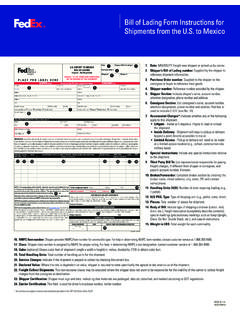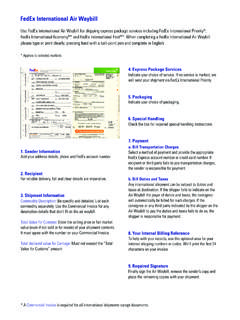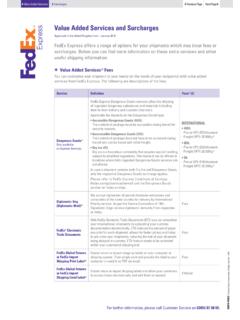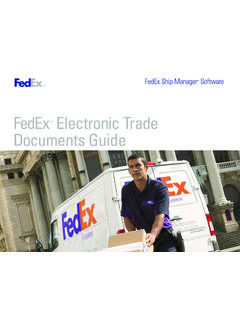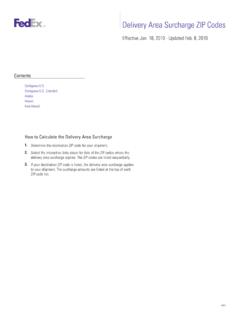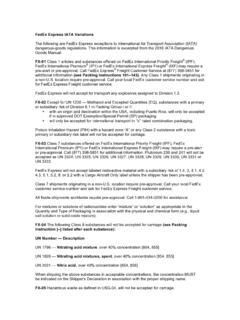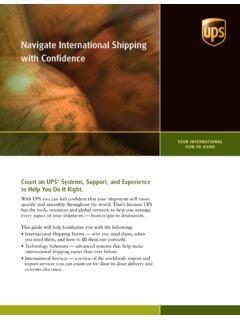Transcription of Installation and Configuration Guide - FedEx
1 FedEx ship Manager Server Installation and Configuration Guide Table of Contents Table of Contents List of Tables .. 4. List of Figures .. 6. Legal and Copyright Notices .. 9. About This Document ..10. 1 Installing FedEx ship Manager Server ..12. System Requirements .. 12. Before you Begin 15. FedEx ship Manager Server Installation .. 19. Uninstalling the FSMS Application .. 32. 2 Registering Meter ..36. Managing Meters .. 36. Master and Child Meter Registration During Installation .. 37. Child Meter Registration Using Meter Registration Utility .. 41. Adding Child Meter Number from FSMS Configuration Utility .. 44. Configuring Child Meter Using Transaction Request .. 45. 3 FSMS Configuration Utility ..46. Privileges and Access .. 46. Before You Begin Configuration .. 48. Using the FedEx Configuration Utility .. 48. Configuring Shipper Settings .. 50. Configuring Report 55.
2 Configuring Label Settings .. 71. Configuring System 77. Configuring Meter Settings .. 80. Configuring Tracking 100. Configuring FedEx SmartPost .. 106. Configuring Doc-Tab Settings .. 116. Configuring Advanced Settings .. 119. IPD / IED / IDF Configuration Settings .. 127. Verifying Communications Using the CommSetup Utility .. 130. Installing a Printer .. 131. 4 Downloading FedEx Rate and Data Files .. 133. FedEx ship Manager Server Installation and Configuration Guide , 2018 2. Table of Contents Download Basics .. 133. Ways to Download FedEx Files .. 135. 5 Backing Up and Restoring Local FedEx 141. Backup and Restore Functionality .. 141. Configuring Database Settings .. 147. Configuring ship History Settings .. 147. 6 Exporting and Importing Meter Information .. 148. Export Functionality .. 149. Import Functionality .. 150. 7 Troubleshooting .. 153. Troubleshooting Via HelpMe FedEx .
3 153. Setting Troubleshooting Permissions .. 153. Troubleshooting Printer Problems .. 154. FedEx ship Manager Server Installation and Configuration Guide , 2018 3. List of Tables List of Tables Table 1: FedEx ship Manager Server Minimum Software and Hardware Requirements ..13. Table 2: Hardware Requirements ..14. Table 3: Supported Servers ..14. Table 4: Supported Table 5: Supported Scales ..15. Table 6: Pre- Installation Checklist ..16. Table 7: Post- Installation Checklist Items ..18. Table 8: Transaction Requests for Child Meter Registration ..45. Table 9: FedEx ship Manager Server Access Privileges ..46. Table 10: Shipper Settings Fields ..50. Table 11: LTL Freight and SmartPost Access Privileges ..55. Table 12: Report Settings Fields ..56. Table 13: Report List ..57. Table 14: Reports and their Controls ..61. Table 15: Label Settings Fields ..72. Table 16: Multi-Ply Air Waybill Form Types.
4 76. Table 17: System Settings Tab Fields ..77. Table 18: System Settings for Database Backup Fields ..78. Table 19: System Settings for ship History ..79. Table 20: FedEx Express Options ..81. Table 21: FedEx Ground Options ..84. Table 22: FedEx Freight Options ..87. Table 23: FedEx Electronic Trade Documents Options ..87. Table 24: General Table 25: Charge Calculations ..96. Table 26: Charge Level ..96. Table 27: Tracking Numbers Settings Fields .. 101. Table 28: FedEx Ground Tracking Number Prefixes .. 103. Table 29: FedEx Ground Tracking Number Options .. 103. Table 30: FedEx SmartPost Options .. 107. Table 31: Doc Tab Settings 117. Table 32: FedEx SmartPost Default Doc-Tab Fields for Shipping Labels .. 118. Table 33: Advanced Settings Tab 120. Table 34: IPD / IED / IDF Settings Fields .. 128. Table 35: Information in the Demand Download Screen .. 133.
5 Table 36: Transaction Download Example .. 135. FedEx ship Manager Server Installation and Configuration Guide , 2018 4. List of Tables Table 37: Backup & Restore Tab Fields .. 142. FedEx ship Manager Server Installation and Configuration Guide , 2018 5. List of Tables Table 38: Support Tab Fields .. 145. FedEx ship Manager Server Installation and Configuration Guide , 2018 6. List of Figures List of Figures Figure 1: FSMS Installation Without .Net Framework Error Message ..18. Figure 2: Installshield Wizard Welcome Page ..19. Figure 3: Location to Save Files Page ..20. Figure 4: Files Extraction Progress Page ..20. Figure 5: Language Selection Page ..21. Figure 6: FSMS Welcome Page ..21. Figure 7: Product Key Figure 8: Installation Type Page with Proprietary-Software Only Option Selected ..23. Figure 9: Software Only End User License Agreement Page ..23. Figure 10: Installation Type Page with CSP Option Selected.
6 24. Figure 11: Compatible Solution Provider End User License Agreement Page ..24. Figure 12: Compatible Solution Provider Information Page ..25. Figure 13: Choose Destination Folder Page ..25. Figure 14: User Name and Password Page ..26. Figure 15: Invalid Password Error Message ..26. Figure 16: New User Information Figure 17: Ready to Install Program Page ..27. Figure 18: Setup Status Page during Installation ..28. Figure 19: Network Connection Specification Page ..28. Figure 20: Configure Direct Access Page ..29. Figure 21: Commsetup Message Box ..29. Figure 22: Meter Registration Utility Figure 23: Child Meter Registration Page ..31. Figure 24: Installation Successful Page ..31. Figure 25: Restarting Your System Message ..32. Figure 26: Hourly Upload File (HUF) Verification Message ..32. Figure 27: Quick Clean Utility Functional Flow ..33. Figure 28: FSMS System Quick Clean screen.
7 33. Figure 29: FSMS System Quick Clean Password Figure 30: Quick Clean Utility Version Screen ..34. Figure 31: Quick Clean Utility Warning Message ..35. Figure 32: Quick Clean Utility Completion Status ..35. Figure 33: Meter Registration Utility Page ..37. Figure 34: Child Meter Registration Page ..38. FedEx ship Manager Server Installation and Configuration Guide , 2018 7. List of Figures Figure 35: FSMS Installation Progress Page ..38. Figure 36: Restart Prompt Page ..39. Figure 37: MRU Page Showing Master Meter Components Status ..40. Figure 38: Master Meter Information 41. Figure 39: Shipper Location Information 42. Figure 40: Child Meter Registration Screen .. 43. Figure 41: Add New Meter in Shipper Settings Screen .. 44. Figure 42: Add Meter Screen .. 45. Figure 43: Access Privileges Dialog Box .. 49. Figure 44: Shipper Settings Tab Screen .. 50. Figure 45: Close Options Dialog Box.
8 54. Figure 46: Report Settings Tab Screen .. 55. Figure 47: Selecting Default Report Images of US meter .. 68. Figure 48: Selecting Reports to be Printed US and CA region .. 68. Figure 49: FedEx SmartPost Report Settings Tab Screen .. 70. Figure 50: Laser and Thermal Label Default Settings Groupbox Screen .. 72. Figure 51: Additional Laser and Thermal Copies Groupbox .. 75. Figure 52: Setting Number of Freight Label Copies .. 75. Figure 53: Multi-Ply Printer Defaults .. 76. Figure 54: System Settings Screen .. 77. Figure 55: Meter Settings Screen .. 81. Figure 56: Rate Reply Content Options .. 84. Figure 57: FedEx Electronic Trade Documents Terms and Conditions Screen .. 91. Figure 58: Digital Letterhead Logo and Digital Signature Message .. 91. Figure 59: FedEx Global Returns - Terms and Conditions Language Selection Screen .. 93. Figure 60: Software ID Data Capture Dialog Box.
9 94. Figure 61: Handling Charges Dialog Box with Express as Service Type .. 95. Figure 62: Handling Charges Dialog Box with Ground as Service Type .. 95. Figure 63: Rating Options on the Meter Settings Tab .. 97. Figure 64: Discount Options Dialog Box .. 98. Figure 65: Rating Options on the SmartPost Settings Tab .. 98. Figure 66: ICTL Settings Screen .. 99. Figure 67: Tracking Numbers Tab .. 100. Figure 68: FedEx Ground Tracking Number Composition .. 102. Figure 69: SmartPost Settings Tab with SmartPost Returns Enabled Checkbox .. 106. Figure 70: Add SmartPost Returns Dialog Box .. 111. Figure 71: Tracking Numbers Tab Screen .. 113. FedEx ship Manager Server Installation and Configuration Guide , 2018 8. List of Figures Figure 72: Handling Charges Dialog for FedEx 115. Figure 73: Doc-Tab Settings Tab .. 116. Figure 74: Advanced Settings Tab .. 119. Figure 75: Transaction Buffer Size Setting Dialog 123.
10 Figure 76: Transaction Optimization Wizard Shipping Screen .. 124. Figure 77: Transaction Optimization Wizard MPS Screen .. 124. Figure 78: Transaction Optimization Wizard Special Service Screen .. 125. Figure 79: Transaction Optimization Wizard DG/HazMat/ADR Commodity Screen .. 125. Figure 80: Transaction Optimization Wizard International Commodities 126. Figure 81: Transaction Optimization Wizard Number of Clients Screen .. 126. Figure 82: Transaction Optimization Wizard Evaluation Screen .. 126. Figure 83: IPD / IED / IDF Settings Tab Screen .. 127. Figure 84: Add Importer of Record 130. Figure 85: Demand System Data Tab in FedEx Demand Download Screen .. 136. Figure 86: System Component Status Screen .. 137. Figure 87: Demand Meter Data Tab in FedEx Demand Download 138. Figure 88: Meter Specific Status Screen .. 139. Figure 89: Reconcile Tab in FedEx Demand Download Screen.