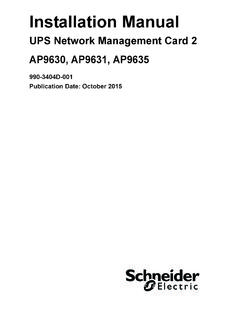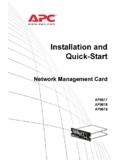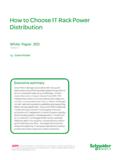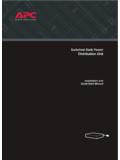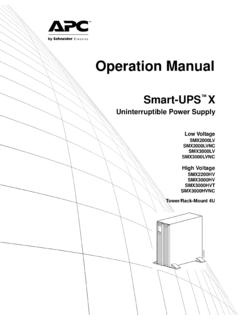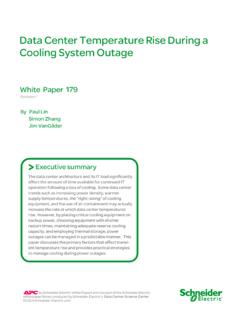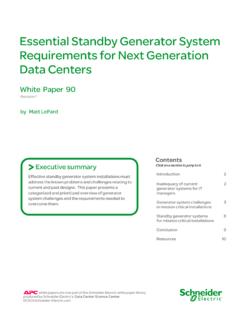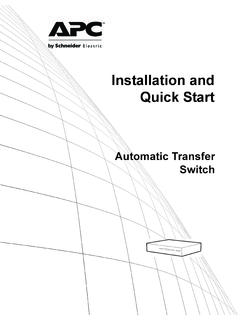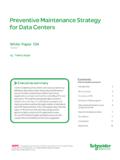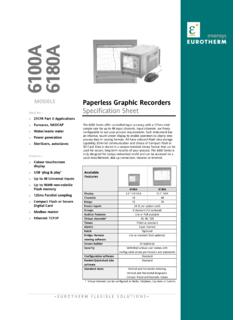Transcription of Installation and Quick Configuration Manual - - …
1 Installation andQuick ConfigurationManualNetBotz Rack Monitor 200 NBRK0200 This Manual is available in English on the enclosed Handbuch ist in Deutsch auf der beiliegenden CD-ROM verf Manual est disponible en espa ol en el CD-ROM manuel est disponible en fran ais sur le CD-ROM manuale disponibile in italiano nel CD-ROM allegato. CD-ROM Instrukcja Obs ugi w jezyku polskim jest dostepna na Manual em Portugu s est dispon vel no CD-ROM em anexo.Данное руководство на русском языке имеется на прилагаемом компакт-диске. CD CD .ContentsNetBotz Rack Monitor 200 Installation and Quick Configuration ManualiIntroduction .. 1 Product Description .. 1 Document Overview .. 1 Additional Documentation .. 1 Additional Options .. 2 InfraStruXure-certified .. 2 Physical 3 Rear .. 3 Front .. 3 Inventory .. 5 Installation .
2 6 Install the NetBotz 200 .. 6 Toolless peg-mount Installation .. 7 Rack-mount Installation .. 8 Power cord and network cable connections .. 9 Connect Sensors to Sensor Ports.. 9 Connect an Alarm Beacon and Other Optional Devices .. 10 Connect Sensors and Sensor Pods to A-Link Ports .. 11 Wire to the Modbus Interface.. 12 Quick 13 DHCP Server .. 14 Set up option 43 .. 14 Disable the cookie requirement .. 14 NetBotz Rack Monitor 200 Installation and Quick Configuration ManualiiImportant Information about the Default Gateway .. 15 Update the BOOTPTAB File.. 15 Use the APC Device IP Configuration Wizard .. 16 Use ARP, Ping, and Telnet.. 17 Control Console .. 18 Access the control console .. 18 Configure TCP/IP settings through the control console .. 18 Access the NetBotz 200 .. 19 Web Interface .. 19 Telnet and SSH .. 20 Simple Network Management Protocol (SNMP).
3 21 Modbus .. 21 Recover from a Lost Password .. 22 Clean the NetBotz 22 Specifications .. 23 Warranty .. 24 Two-Year Factory Warranty .. 24 Terms of warranty .. 24 Non-transferable warranty .. 24 Exclusions .. 24 Warranty claims .. 25 Obtaining service .. 251 NetBotz Rack Monitor 200 Installation and Quick Configuration ManualIntroductionProduct DescriptionThe American Power Conversion (APC ) NetBotz Rack Monitor 200 is a central hardware appliance for an APC environmental monitoring and control system. The rack-mountable NetBotz 200 includes six sensor ports for connecting temperature and humidity sensors, door switch sensors, and third-party dry contact sensors. Using other ports on the NetBotz 200, you can connect up to eight temperature and humidity sensors with digital display. To expand your system, you can connect up to twelve NetBotz Rack Sensor Pod 150s, which include six sensor ports each.
4 The NetBotz 200 also includes ports that provide power to or allow control over other devices. And you can connect the NetBotz 200 to your building management system. Once installed, you monitor and control your system using a network or serial connection. (The NetBotz 200 cannot be connected to or networked with any other NetBotz appliances. It uses unique software that is not compatible with other NetBotz products.)Document OverviewThe NetBotz Rack Monitor 200 Installation and Quick Configuration Manual describes how to install the NetBotz 200, how to connect devices to the NetBotz 200, and how to configure network settings. After performing the Configuration procedures in this Manual , you can access your system through its software interface, perform additional Configuration tasks, and begin monitoring the DocumentationUnless otherwise noted, the following documentation is available on the CD provided with the device or on the applicable product page on the APC Web site, To quickly find a product page, enter the product name or part number in the Search Rack Monitor 200 User s Guide Includes all details for using, managing, and configuring the system when using a NetBotz Rack Monitor 200 (NBRK0200).
5 Security Handbook Describes security features for the APC Network Management Card and for devices with embedded components of the Network Management Rack Monitor 200 Modbus Register Map defines NetBotz Rack Monitor 200 (NBRK0200) Modbus datapoint registers for communication with a building management system using the Modbus Over Serial Line Specification & Implementation Guide The Modbus standard. Available at Rack Monitor 200 Installation and Quick Configuration Manual2 Additional OptionsThe following options are available for the NetBotz 200. For more information about any of the options, contact your APC representative or the distributor from whom you purchased your APC product. NetBotz Rack Sensor Pod 150 (NBPD0150) Temperature Sensor with Digital Display (AP9520T) Temperature/Humidity Sensor with Digital Display (AP9520TH) Temperature Sensor (AP9335T) Temperature/Humidity Sensor (AP9335TH) NetBotz Door Switch Sensor for APC Racks (NBES0303) NetBotz Door Switch Sensor for Rooms or Third Party Racks (NBES0302) NetBotz Dry Contact Cable (NBES0304) Alarm Beacon (AP9324)InfraStruXure-certifiedThis product is certified for use in APC InfraStruXure Rack Monitor 200 Installation and Quick Configuration ManualPhysical DescriptionRearToolless mounting pegs allow for Installation in APC NetShelter VX and SX racks and enclosures without using any U-spaces.
6 (For more details, see Toolless peg-mount Installation on page 7.)FrontItemDescription AC Line InletProvides for the input power connection; see Specifications on page 23 for voltage information. Switched OutletProvides power to a device at a total maximum amperage of 10 A. Activates a connected device when configured events occur. (For example, a fan may be connected to this outlet, and the outlet may be configured to turn on when a high threshold violation occurs for a temperature sensor.) Voltage OutputProvides 12 VDC or 24 VDC (75 mA) to a connected OutputUsed for connecting relay-controlled external devices. Peripheral PortNot used. Sensor portsUsed for connecting APC sensors and third-party dry contact sensors. (See Connect Sensors to Sensor Ports on page 9 for a list of applicable APC sensors.) Third-party dry contact sensors require a NetBotz Dry Contact Cable (NBES0304).
7 Modbus RS-485 port Provides for connection to building management system using the Modbus protocol. 10/100 Base-T Network PortProvides for connection to the network; status and link LEDs indicate network traffic:Status LED blinks orange and green at start-up; indicates the status of the network connection (solid green IP address established; blinking green attempting to obtain an IP address).Link LED blinks to indicate network traffic (green operating at 10 Mbps; orange operating at 100 Mbps). RS-232 Console Port Used for connecting the RS-232 Configuration cable, when configuring initial network settings. Reset switchResets the NetBotz 200. Power LEDI ndicates whether the unit is receiving power (green receiving power; dark not receiving power).NetBotz Rack Monitor 200 Installation and Quick Configuration Manual4 A-Link portsUsed to cascade up to twelve NetBotz Rack Sensor Pod 150s (NBPD0150) and a combined total of eight Temperature Sensors with Digital Display (AP9520T) and Temperature/Humidity Sensors with Digital Display (AP9520TH).
8 Provides communications and power using standard CAT-5 cabling with straight-through : If you cascade ten or more devices, you must connect a supplemental power supply (Power Supply 100-230 Vac/24 Vdc AP9505i) to a NetBotz Rack Sensor Pod 150. For details, see Connect Sensors and Sensor Pods to A-Link Ports on page 11. Beacon portUsed for connecting an alarm beacon (AP9324).ItemDescription5 NetBotz Rack Monitor 200 Installation and Quick Configuration ManualInventoryInspect the contents of the package to ensure that the parts included match those shown below. Report missing or damaged contents to APC or your APC reseller. However, if damage was due to shipping, immediately report the damage to the shipping shipping and packaging materials are recyclable. Please save them for later use or dispose of them Description NetBotz Rack Monitor 200 (6-ft) IEC-320-C13 to IEC-320-C14 power cord (6-ft) NEMA 5-15P to IEC-320-C13 power cord 1/4-W, 150-ohm resistors (quantity: 2) and 1/4-W, 499-ohm resistor (quantity: 2) 203-mm (8-in) hook and loop cable strap Null modem, DB9F to DB9F, serial RS-232 Configuration cable Power cord retainer bracket Brackets for a standard 19-in rack 8-32 x 1/4-in Phillips-head screws NetBotz Rack Monitor 200 Utility CD A-Link terminator 203-mm (8-in) tie wrapsTemperature/Humidity Sensor (AP9335TH) not shownNetBotz Rack Monitor 200 Installation and Quick Configuration Manual6 InstallationInstall the NetBotz 200 You can install the NetBotz 200 in the front or the rear of the rack using the rack-mount option, which requires 1 U of rack space.
9 If using an APC NetShelter VX or SX rack, you also have the option to use the toolless peg-mounts, which do not use any : Only connect approved devices to ports on the NetBotz 200 as directed in this Manual . Plugging in other devices may result in equipment : Install the NetBotz 200 in an environment compatible with the environmental specifications on page 23. Appliances installed in a closed or multi-unit rack assembly can experience a greater operating ambient temperature than the ambient room : When you install the NetBotz 200 in the rack, do not create a hazardous condition due to uneven mechanical loading. For example, do not use the NetBotz 200 as a Rack Monitor 200 Installation and Quick Configuration ManualToolless peg-mount installationNote: The toolless peg-mount Installation is only available with a NetShelter VX or SX : To avoid equipment damage, use only the hardware provided when installing the power cord retainer Install the power cord retainer bracket as In the left or right cable channel in the rear panel of the enclosure, install the NetBotz 200 in a set of mounting holes.
10 Be sure to push down until it See Power cord and network cable connections on page 9. 8-32 x 1/4-in Phillips-head screws Power cord retainer bracketNetBotz Rack Monitor 200 Installation and Quick Configuration Manual8 Rack-mount installation1. Choose a location for the NetBotz 200 in the front or rear of the rack. The NetBotz 200 occupies one U-space. A notched hole or a number on the vertical rail of the rack denotes the middle of a : To avoid equipment damage, use only the hardware provided when installing the Install the brackets ( and ), including the power cord retainer bracket, on the end nearest the AC Line Secure the NetBotz 200 to the rack, using cage nuts and screws (provided with the rack).4. See Power cord and network cable connections on page 9. 8-32 x 1/4-in Phillips-head screws Bracket Power cord retainer bracket AC Line Inlet9 NetBotz Rack Monitor 200 Installation and Quick Configuration ManualPower cord and network cable connectionsPerform the steps below to complete the Installation of the NetBotz : Before you energize the NetBotz 200, review the electrical specifications on page 23 to avoid overloading the circuit providing.