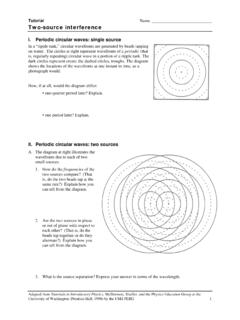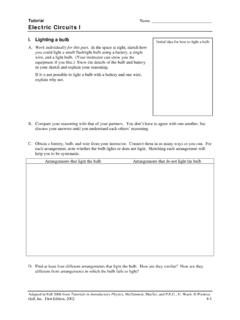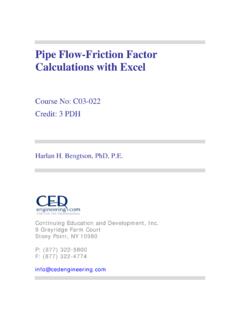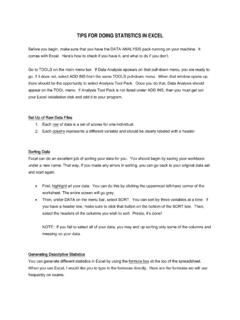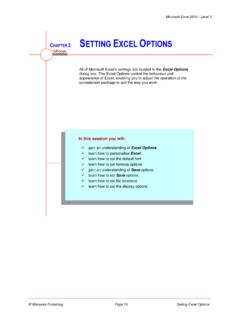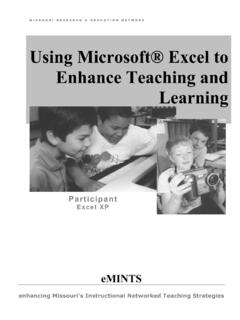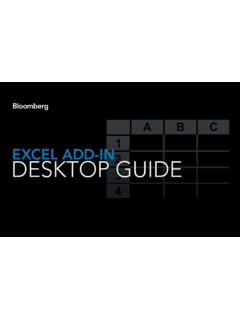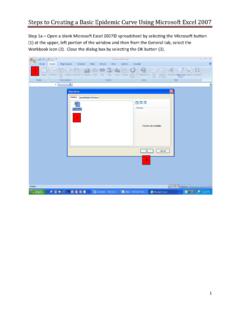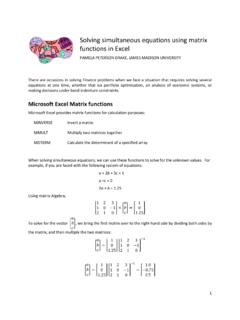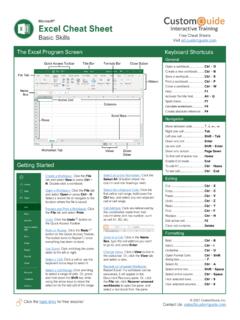Transcription of Introduction to Data Analysis Using an Excel Spreadsheet
1 Experiment 0 Introduction to Data Analysis Using an Excel Spreadsheet I. Purpose _____. The purpose of this introductory lab is to teach you a few basic things about how to use an Excel 2010 Spreadsheet to do simple data Analysis in the labs. II. References Read this write-up and consult the Help button in Microsoft Office Excel 2010. III. Equipment You will need a computer with Microsoft Office Excel 2010 installed. Note: the layout of the 2010 version of Excel is similar to the 2007 version but differs substantially from all earlier versions, such as Excel 2003. You need the 2010 version to do this lab. IV. Pre-Lab Questions There are no Pre-lab questions for Lab 0.
2 For later labs, the Pre-lab questions are due before you start each lab. Now would be a good time to read over the course syllabus to learn how much the Pre-lab questions count in your grade, when they are due and how you are supposed to turn them in. Also, check your course syllabus to see when this lab needs to be completed and when your first lab section meets. Be sure not to miss your first lab! V. Introduction In Physics 261 you will use computer spreadsheets to record and analyze your data. This lab is a tutorial on spreadsheets in general and specifically introduces you to Excel . You can use your own computer if you have Excel 2010 installed.
3 Otherwise, stop by the Physics 261. lab if it is open or use a computer in one of the campus computer rooms. Section VI of this write up discusses what a Spreadsheet is and how it works. If you are already comfortable with spreadsheets , you can skip this section. Section VII specifically describes Excel 2010. Once again, if you are comfortable with this version of Excel , you can skip this section. Finally, Section VIII is a tutorial exercise that takes you through a few Spreadsheet operations that are used in the labs. You must complete this exercise and turn in a copy of both your Spreadsheet and graph to get credit for doing this lab.
4 It should take you less than an hour. 5. VI. Introduction to Data Analysis with spreadsheets spreadsheets - What they are and what they are good for. A Spreadsheet is a computer program that turns your computer screen into a smart piece of paper. It removes much of the grunt work associated with repetitive calculations and lets you easily see the results of your work. We have chosen to use spreadsheets in the physics labs, because they reduce the amount of time needed to look at and understand the data taken in the labs. Traditionally accountants have used spreadsheets to do bookkeeping and budgets, but they make outstanding tools for scientists as well.
5 With a Spreadsheet , we can enter raw data, manipulate it and plot it all with a few simple commands. They are especially useful because of their built in ability to plot data. One of key aspect that makes a Spreadsheet so powerful is that whenever you change a number or formula in your Spreadsheet , everything else in the Spreadsheet that depends on that number or formula gets automatically recalculated, including plots. So if you make a mistake and have to re-measure a quantity or change a formula, all numbers connected to it are automatically updated. Another key aspect that makes a Spreadsheet so powerful is that everything you do in a Spreadsheet is saved and displayed in an intuitive graphical interface (the Spreadsheet ).
6 With everything displayed in front of you, it is easier to understand your data and spot potential mistakes. Yet another reason spreadsheets are extremely useful for data Analysis is because of their ability to plot data. Rather than having to draw a graph by hand, you can just select the numbers you want to plot and the Spreadsheet will do the work. Even better, if you change the numbers or formulas, the graph changes automatically. Still another advantage of a Spreadsheet is that it can easily handle the statistical Analysis of data sets with hundreds, thousands, or even tens of thousands of points, something that you would never want to try doing on a calculator.
7 Several examples of functions that are particularly useful in analyzing real data are the average, the standard deviation and a least square fits of a straight line (known as a linear regression) to find the slope and the intercept. Think about these advantages for a moment and then please take your calculator and put it away for the rest of the semester - you should not use a calculator for any of the labs because it is very poorly suited to the job of analyzing real data. Needless to say, spreadsheets such as Excel do have limits and will not be appropriate for every data set you encounter in the future. In particular, data sets with more than about 10,000 points, or that require symbolic manipulation, extensive signal Analysis or image processing, are best handled Using more sophisticated general purpose software (such as MatLab, Maple or Mathematica) or special purpose software.
8 The Basics A Spreadsheet consists of a collection of cells arranged in a big table. The cells are labeled by their column and row location (see Table 1 below). For example cell A4 is in the first column, the fourth cell down. A cell can contain a label (text), a number, or a formula. If you click on a cell, type in some text and hot enter, the Spreadsheet will display the text in the cell. See cell A1 or cell C1 below in Table 1. We can also enter numbers like 15 (see A2). We can also put in formulas (see A2 and A3). Cell B1 contains a very simple formula that is, of course, equal to 6. In Excel , all formulas begin with an equals sign.
9 If you type this formula into cell B1, you will see that the Spreadsheet shows the number 6 instead of the formula =3*2 (see Table 2). 6. Table 1- This shows what to put in various cells in the Spreadsheet A B C D E F G. 1 text =3*2 mass 2 15 =2*A2. 3 =A2+1 =2*A3. 4. Table 2- This shows what the Spreadsheet displays A B C D E F G. 1 text 6 mass 2 15 30. 3 16 32. 4. 5. The formula in cell B2 is different. It says =2*A2. What this means is twice the value of the cell A2. Since A2 is currently 15, B2 displays the value 30 (see Table 2).Cell A3 has a similar formula =A2+1, so it shows 16. One of the Spreadsheet 's greatest advantages can be seen when the number 15 is changed to 20.
10 Automatically, B2 gets changed to 40 and A3 gets changed to 21. Also B3 would become 42. Another really convenient feature of spreadsheets is the ability to replicate formulas. As an example, suppose that you wanted to extend the above Spreadsheet so that the numbers go from 15 and 16 all the way to 25. Of course you could type 17, 18, into cells A4, A5 etc., but this is unnecessary. Instead, you can use the copy and paste tools to replicate the formula in cell A3 to the cells A4 to A12. Cell A3 has the formula =A2+1 in it. Now what you would like in cell A4 is not exactly the same formula as A3, but you would like it to say A3+1 (not A2+1).