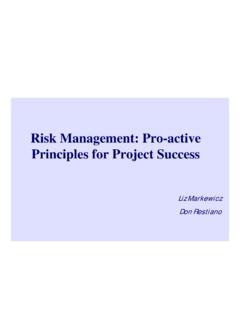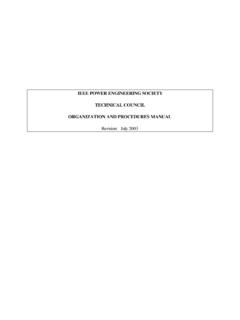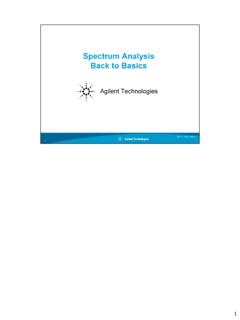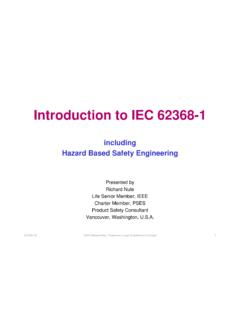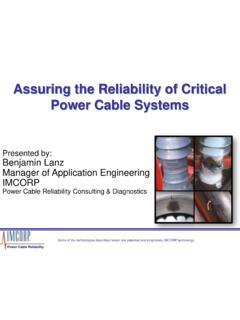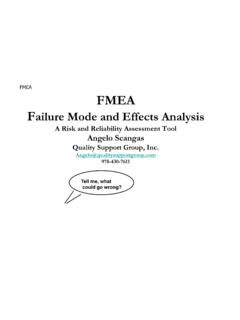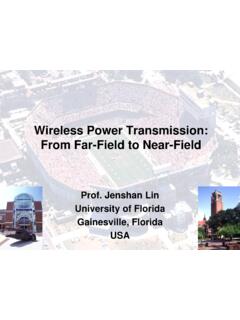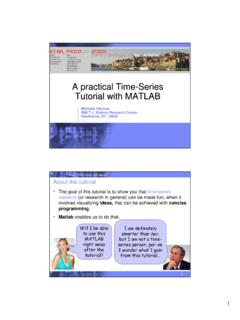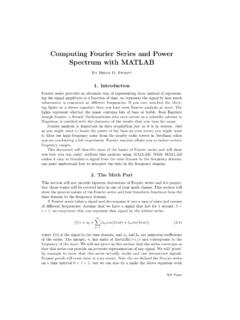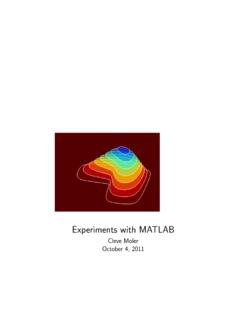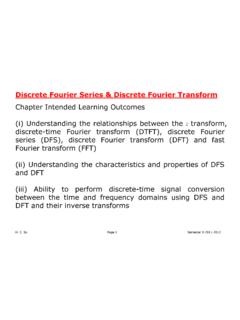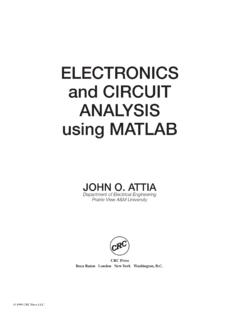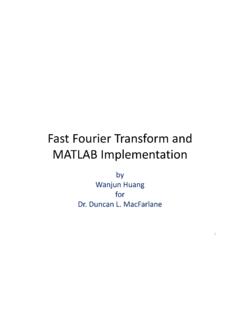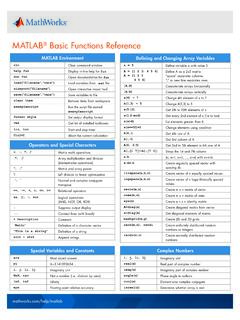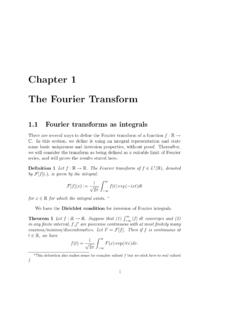Transcription of Introduction to Graphical User Interface (GUI) MATLAB 6
1 1 Introduction to Graphical user Interface (GUI) MATLAB UNIVERSITY COLLEGE OF ENGINEERING ELECTRICAL ENGINEERING DEPARTMENT IEEE UAEU STUDENT BRANCH Introduction to Graphical user Interface (GUI) MATLAB Presented By: Refaat Yousef Al Ashi 199901469 Ahmed Al Ameri 199900378 Coordinated By: Prof. Abdulla Ismail Abdulla 2 Introduction to Graphical user Interface (GUI) MATLAB A Graphical user Interface (GUI) is a pictorial Interface to a program. A good GUI can make programs easier to use by providing them with a consistent appearance and with intuitive controls like pushbuttons, list boxes, sliders, menus, and so forth.
2 The GUI should behave in an understandable and predictable manner, so that a user knows what to expect when he or she performs an action. For example, when a mouse click occurs on a pushbutton, the GUI should initiate the action described on the label of the button. This chapter introduces the basic elements of the MATLAB GUIs. The chapter does not contain a complete description of components or GUI features, but it does provide the basics required to create functional GUIs for your programs.
3 How a Graphical user Interface Works A Graphical user Interface provides the user with a familiar environment in which to work. This environment contains pushbuttons, toggle buttons, lists, menus, text boxes, and so forth, all of which are already familiar to the user , so that he or she can concentrate on using the application rather than on the mechanics involved in doing things. However, GUIs are harder for the programmer because a GUI-based program must be prepared for mouse clicks (or possibly keyboard input) for any GUI element at any time.
4 Such inputs are known as events, and a program that responds to events is said to be event driven. The three principal elements required to create a MATLAB Graphical user Interface are 1. Components. Each item on a MATLAB GUI (pushbuttons, labels, edit boxes, etc.) is a Graphical component. The types of components include Graphical controls (pushbuttons, edit boxes, lists, sliders, etc.), static elements (frames and text strings), menus, and axes. Graphical controls and static elements are created by the function uicontrol, and menus are created by the functions uimenu and uicontextmenu.
5 Axes, which are used to display Graphical data, are created by the function axes. 2. Figures. The components of a GUI must be arranged within a figure, which is a window on the computer screen. In the past, figures have been created automatically whenever we have plotted data. However, empty figures can be created with the function figure and can be used to hold any combination of components. 3. Callbacks. Finally, there must be some way to perform an action if a user clicks a mouse on a button or types information on a keyboard.
6 A mouse click or a key press is an event, and the MATLAB program must respond to each event if the program is to perform its function. For example, if a user clicks on a button, that event must cause the MATLAB code that implements the function of the button to be executed. The code executed in response to an event is known as a call back. There must be a callback to implement the function of each Graphical component on the GUI. The basic GUI elements are summarized in Table , and sample elements are shown in Figure We will be studying examples of these elements and then build working GUIs from them.
7 3 Introduction to Graphical user Interface (GUI) MATLAB Creating and Displaying a Graphical user Interface MATLAB GUIs are created using a tool called guide, the GUI Development Environment. This tool allows a programmer to layout the GUI, selecting and aligning the GUI components to be placed in it. Once the components are in place, the programmer can edit their properties: name, color, size, font, text to display, and so forth. When guide saves the GUI, it creates working program including skeleton functions that the programmer can modify to implement the behavior of the GUI.
8 When guide is executed, it creates the Layout Editor, shown in Figure The large white area with grid lines is the layout area, where a programmer can layout the GUI. The Layout Editor window has a palate of GUI components along the left side of the layout area. A user can create any number of GUI components by first clicking on the desired component, and then dragging its outline in the layout area. The top of the window has a toolbar with a series of useful tools that allow the user to distribute and align GUI components, modify the properties of GUI components, add menus to GUIs, and so on.
9 The basic steps required to create a MATLAB GUI are: 1. Decide what elements are required for the GUI and what the function of each element will be. Make a rough layout of the components by hand on a piece of paper. 4 Introduction to Graphical user Interface (GUI) MATLAB Table Some Basic GUI Components 5 Introduction to Graphical user Interface (GUI) MATLAB Figure A Figure Window showing examples of MA TLAB GUI elements. From top to bottom and left to right, the elements are: (1) a pushbutton; (2) a toggle button in the 'on' state; (3) two radio buttons surrounded by a frame; (4) a check box; (5) a text field and an edit box; (6) a slider; (7) a set of axes; and (8) a list box.
10 2. Use a MATLAB tool called guide (GUI Development Environment) to layout the Components on a figure. The size of the figure and the alignment and spacing of components on the figure can be adjusted using the tools built into guide. 3. Use a MATLAB tool called the Property Inspector (built into guide) to give each component a name (a "tag") and to set the characteristics of each component, such as its color, the text it displays, and so on. 4. Save the figure to a file.