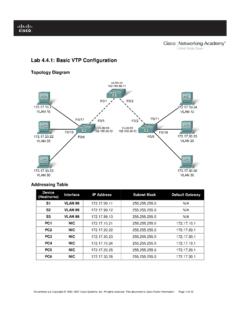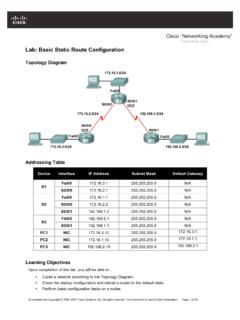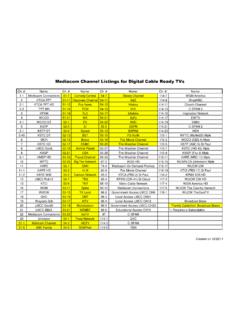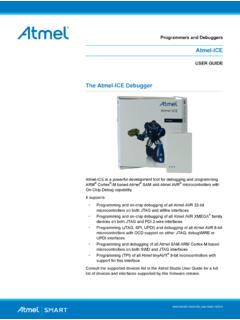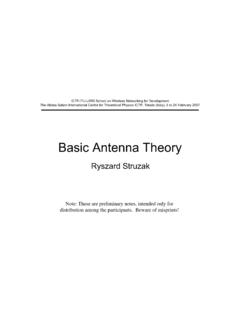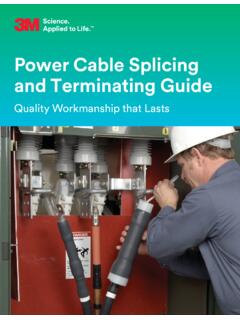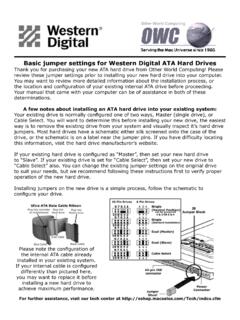Transcription of Lab: Basic Router Configuration
1 All contents are Copyright 1992 2007 Cisco Systems, Inc. All rights reserved. This document is Cisco Public Information. Page 1 of 8 Lab: Basic Router Configuration Topology Diagram Addressing Table Device Interface IP Address Subnet Mask Def. Gateway R1 Fa0/0 N/A S0/0/0 N/A R2 Fa0/0 N/A S0/0/0 N/A PC1 N/A PC2 N/A Learning Objectives Upon completion of this lab, you will be able to: cable a network according to the Topology Diagram.
2 Erase the startup Configuration and reload a Router to the default state. Perform Basic Configuration tasks on a Router . Configure and activate Ethernet interfaces. Test and verify configurations. Reflect upon and document the network implementation. Scenario In this lab activity, you will create a network that is similar to the one shown in the Topology Diagram. Begin by cabling the network as shown in the Topology Diagram. You will then perform the initial Router configurations required for connectivity. Use the IP addresses that are provided in the Topology Diagram to apply an addressing scheme to the network devices. When the network Configuration is complete, examine the routing tables to verify that the network is operating properly.
3 CCNA Exploration Routing Protocols and Concepts: Introduction to Routing and Packet Forwarding Lab: Basic Router Configuration Routing Protocols and Concepts: Introduction to Routing and Packet Forwarding Lab: Basic Router Configuration All contents are Copyright 1992 2007 Cisco Systems, Inc. All rights reserved. This document is Cisco Public Information. Page 2 of 8 Task 1: cable the Network. cable a network that is similar to the one in the Topology Diagram. The output used in this lab is from 1841 routers . You can use any current Router in your lab as long as it has the required interfaces as shown in the topology. Be sure to use the appropriate type of Ethernet cable to connect from host to switch, switch to Router , and host to Router .
4 Be sure to connect the serial DCE cable to Router R1 and the serial DTE cable to Router R2. Answer the following questions: What type of cable is used to connect the Ethernet interface on a host PC to the Ethernet interface on a switch? _____ What type of cable is used to connect the Ethernet interface on a switch to the Ethernet interface on a Router ? _____ What type of cable is used to connect the Ethernet interface on a Router to the Ethernet interface on a host PC? _____ Task 2: Perform Basic Configuration of Router R1. Step 1: Establish a HyperTerminal session to Router R1. Step 2: Enter privileged EXEC mode. Router >enable Router # Step 3: Enter global Configuration mode. Router #configure terminal Enter Configuration commands, one per line.
5 End with CNTL/Z. Router (config)# Step 4: Configure the Router name as R1. Enter the command hostname R1 at the prompt. Router (config)#hostname R1 R1(config)# Step 5: Disable DNS lookup. Disable DNS lookup with the no ip domain-lookup command. R1(config)#no ip domain-lookup R1(config)# Why would you want to disable DNS lookup in a lab environment? _____ _____ What would happen if you disabled DNS lookup in a production environment? _____ _____ CCNA Exploration Routing Protocols and Concepts: Introduction to Routing and Packet Forwarding Lab: Basic Router Configuration Routing Protocols and Concepts: Introduction to Routing and Packet Forwarding Lab: Basic Router Configuration All contents are Copyright 1992 2007 Cisco Systems, Inc.
6 All rights reserved. This document is Cisco Public Information. Page 3 of 8 Step 6: Configure the EXEC mode password. Configure the EXEC mode password using the enable secret password command. Use class for the password. R1(config)#enable secret class R1(config)# Why is it not necessary to use the enable password password command? _____ _____ Step 7: Configure a message-of-the-day banner. Configure a message-of-the-day banner using the banner motd command. R1(config)#banner motd & Enter TEXT message. End with the character '&'. ** !!!AUTHORIZED ACCESS ONLY!!! ** & R1(config)# When does this banner display? _____ Why should every Router have a message-of-the-day banner? _____ Step 8: Configure the console password on the Router .
7 Use cisco as the password. When you are finished, exit from line Configuration mode. R1(config)#line console 0 R1(config-line)#password cisco R1(config-line)#login R1(config-line)#exit R1(config)# Step 9: Configure the password for the virtual terminal lines. Use cisco as the password. When you are finished, exit from line Configuration mode. R1(config)#line vty 0 4 R1(config-line)#password cisco R1(config-line)#login R1(config-line)#exit R1(config)# Step 10: Configure the FastEthernet0/0 interface. Configure the FastEthernet0/0 interface with the IP address R1(config)#interface fastethernet 0/0 CCNA Exploration Routing Protocols and Concepts: Introduction to Routing and Packet Forwarding Lab: Basic Router Configuration Routing Protocols and Concepts: Introduction to Routing and Packet Forwarding Lab: Basic Router Configuration All contents are Copyright 1992 2007 Cisco Systems, Inc.
8 All rights reserved. This document is Cisco Public Information. Page 4 of 8 R1(config-if)#ip address R1(config-if)#no shutdown %LINK-5-CHANGED: Interface FastEthernet0/0, changed state to up %LINEPROTO-5-UPDOWN: Line protocol on Interface FastEthernet0/0, changed state to up R1(config-if)# Step 11: Configure the Serial0/0/0 interface. Configure the Serial0/0/0 interface with the IP address Set the clock rate to 64000. Note: The purpose of the clock rate command is explained in Chapter 2: Static Routes. R1(config-if)#interface serial 0/0/0 R1(config-if)#ip address R1(config-if)#clock rate 64000 R1(config-if)#no shutdown R1(config-if)# Note: The interface will be activated until the serial interface on R2 is configured and activated Step 12: Return to privileged EXEC mode.
9 Use the end command to return to privileged EXEC mode. R1(config-if)#end R1# Step 13: Save the R1 Configuration . Save the R1 Configuration using the copy running-config startup-config command. R1#copy running-config startup-config Building [OK] R1# What is a shorter version of this command? _____ Task 3: Perform Basic Configuration of Router R2. Step 1: For R2, repeat Steps 1 through 9 from Task 2. Step 2: Configure the Serial 0/0/0 interface. Configure the Serial 0/0/0 interface with the IP address R2(config)#interface serial 0/0/0 R2(config-if)#ip address R2(config-if)#no shutdown %LINK-5-CHANGED: Interface Serial0/0/0, changed state to up %LINEPROTO-5-UPDOWN: Line protocol on Interface Serial0/0/0, changed state to up R2(config-if)# CCNA Exploration Routing Protocols and Concepts: Introduction to Routing and Packet Forwarding Lab: Basic Router Configuration Routing Protocols and Concepts: Introduction to Routing and Packet Forwarding Lab: Basic Router Configuration All contents are Copyright 1992 2007 Cisco Systems, Inc.
10 All rights reserved. This document is Cisco Public Information. Page 5 of 8 Step 3: Configure the FastEthernet0/0 interface. Configure the FastEthernet0/0 interface with the IP address R2(config-if)#interface fastethernet 0/0 R2(config-if)#ip address R2(config-if)#no shutdown %LINK-5-CHANGED: Interface FastEthernet0/0, changed state to up %LINEPROTO-5-UPDOWN: Line protocol on Interface FastEthernet0/0, changed state to up R2(config-if)# Step 4: Return to privileged EXEC mode. Use the end command to return to privileged EXEC mode. R2(config-if)#end R2# Step 5: Save the R2 Configuration . Save the R2 Configuration using the copy running-config startup-config command. R2#copy running-config startup-config Building [OK] R2# Task 4: Configure IP Addressing on the Host PCs.