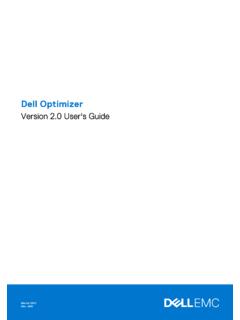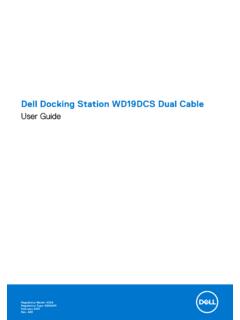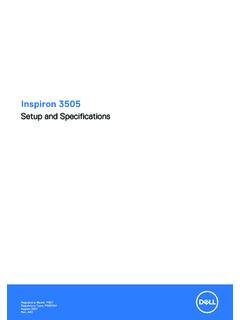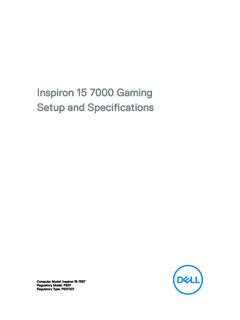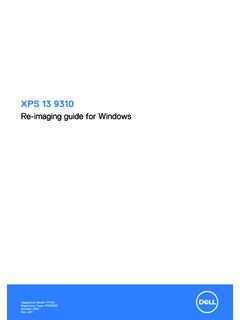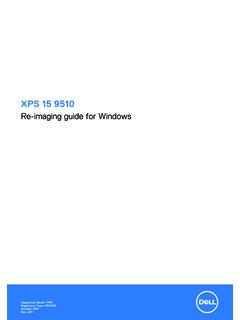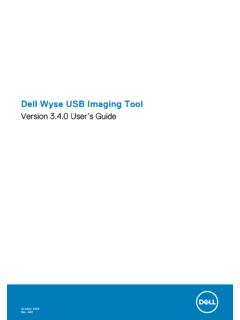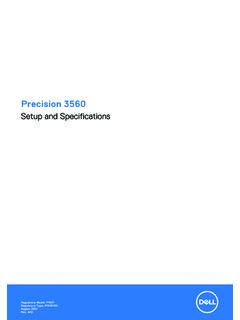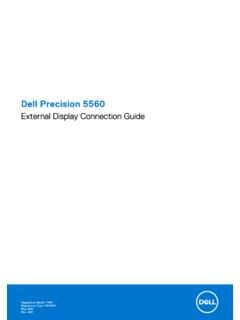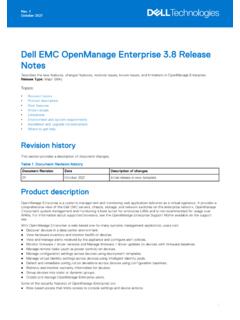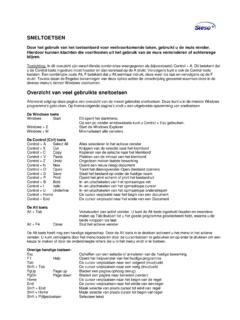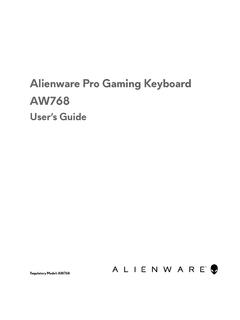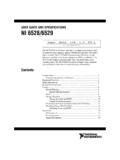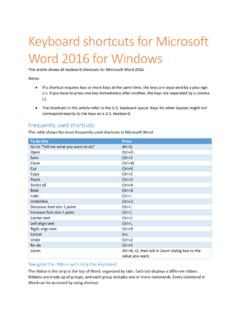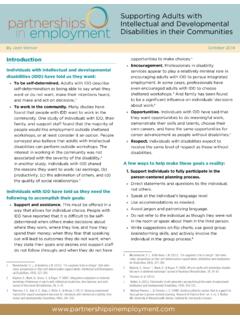Transcription of Latitude 5420 Setup and Specifications - Dell
1 Latitude 5420 Setup and SpecificationsRegulatory Model: P137 GRegulatory Type: P137G001, P137G002 September 2022 Rev. A03 Notes, cautions, and warningsNOTE: A NOTE indicates important information that helps you make better use of your : A CAUTION indicates either potential damage to hardware or loss of data and tells you how to avoidthe : A WARNING indicates a potential for property damage, personal injury, or death. 20212022 Dell Inc. or its subsidiaries. All rights reserved. Dell Technologies, Dell, and other trademarks are trademarks of Dell Inc.
2 Or itssubsidiaries. Other trademarks may be trademarks of their respective 1: Set up your Latitude 4 Chapter 2: Views of Latitude 7 Palm rest .. 9 System board 10 Battery charge and status LED .. 11 Chapter 3: Specifications of Latitude 12 Dimensions and and 16 Media-card 18 Power 20 Fingerprint reader (optional).. display support 22 Hardware 22 Operating and storage 23 Sensor and 23 Chapter 4: Dell low blue light 24 Chapter 5: Getting help and contacting 25 ContentsContents3 Set up your Latitude 5420 NOTE: The images in this document may differ from your computer depending on the configuration you the power adapter and press the power : The battery may go into power-saving mode during shipment to conserve charge on the battery.
3 Ensure that thepower adapter is connected to your computer when it is turned on for the first Windows the on-screen instructions to complete the Setup . When setting up, Dell recommends that you: Connect to a network for Windows : If connecting to a secured wireless network, enter the password for the wireless network access whenprompted. If connected to the Internet, sign in with or create a Microsoft account. If not connected to the Internet, create anoffline account. On the Support and Protection screen, enter your contact and use Dell apps from the Windows Start menu 1.
4 Locate Dell apps ResourcesDescriptionSupportAssistProacti vely checks the health of your computer s hardware and software. The SupportAssist OSRecovery tool troubleshoots issues with the operating system. For more information, see theSupportAssist documentation at : In SupportAssist, click the warranty expiry date to renew or upgrade your up your Latitude 5420 Table 1. Locate Dell apps (continued)ResourcesDescriptionDell UpdateUpdates your computer with critical fixes and latest device drivers as they become more information about using Dell Update, see the knowledge base article SLN305843 Digital DeliveryDownload software applications, which are purchased but not pre-installed on your more information about using Dell Digital Delivery, see the knowledge base article 153764 up your Latitude 54205 Views of Latitude 5420 Topics.
5 Right Left Palm rest Front Bottom Back System board layout Keyboard shortcuts Battery charge and status audio Gen 1 Gen 1 port with Ethernet lock slot26 Views of Latitude 4 port with DisplayPort Alt Mode/USB4 4 port with DisplayPort Alt Mode/USB4 card reader slot (optional)Palm restViews of Latitude button (with optional fingerprint reader) smart card reader (optional) emitter/Ambient Light Sensor (ALS) (optional) (FHD RGB IR/HD RGB IR/HD RGB) status diagnostic LED8 Views of Latitude tag slot (optional) card trayViews of Latitude 54209 System board reader cable cable and sensor cable fan cable cable board drive battery cable cable LED cable connectorKeyboard shortcutsNOTE: Keyboard characters may differ depending on the keyboard language configuration.
6 Keys that are used for shortcutsremain the same across all language 2. List of keyboard shortcuts KeysPrimary BehaviorSecondary Behavior (Fn + Key)Fn + EscEscapeToggle Fn-key lockFn + F1 Mute audioF1 behaviorFn + F2 Decrease volumeF2 behaviorFn + F3 Increase volumeF3 behavior10 Views of Latitude 5420 Table 2. List of keyboard shortcuts (continued)KeysPrimary BehaviorSecondary Behavior (Fn + Key)Fn + F4 Mic MuteF4 behaviorFn + F5 Keyboard backlightNOTE: Not applicable for non-backlight behaviorFn + F6 Decrease screen brightnessF6 behaviorFn + F7 Increase screen brightnessF7 behaviorFn + F8 Switch to external displayF8 behaviorFn + F9 Disable cameraF9 behaviorFn + F10 Print ScreenF10 behaviorFn + F11 HomeF11 behaviorFn + F12 EndF12 behaviorFn + Left ArrowLeft ArrowHomeFn + Right ArrowRight ArrowEndFn + Right CtrlEmulates right click--Fn + PSafeScreen (e-Privacy)--Battery charge and status LEDT able 3.
7 Battery charge and status LED Indicator Power SourceLED Behaviorcomputer Power StateBattery Charge LevelAC AdapterOffS0 - S5 Fully ChargedAC AdapterSolid WhiteS0 - S5< Fully ChargedBatteryOffS0 - S511-100%BatterySolid Amber (590+/-3 nm)S0 - S5< 10% S0 (ON) - Computer is turned on. S4 (Hibernate) - The computer consumes the least power compared to all other sleep states. The computer is almost at anOFF state, expect for a trickle power. The context data is written to hard drive. S5 (OFF) - The computer is in a shutdown of Latitude 542011 Specifications of Latitude 5420 Topics: Dimensions and weight Processors Chipset Operating system Memory Ports and connectors Communications Audio Storage Media-card reader Keyboard Camera Clickpad Power adapter Battery Display Fingerprint reader (optional) Video Multiple display support matrix Hardware security Operating and storage environment Sensor and controlDimensions and weightTable 4.
8 Dimensions and weight in. ( mm) in. ( mm) in. ( mm) in. ( mm)Weight (maximum) lb ( kg)NOTE: The weight of your computer depends on the configurationordered and the manufacturing of Latitude 5420 ProcessorsNOTE: Processor numbers are not a measure of performance. Processor availability subject to change and may vary 5. Processors ProcessorsWattageCorecountThreadcountSpe edCacheIntegrated graphics10thGeneration Intel Corei5-10310U15 GHz to MBIntel UHD Graphics11th Generation Intel GHz to MBIntel UHD Graphics11th Generation Intel GHz to MBIntel Iris Xe Graphics11th Generation Intel GHz to MBIntel Iris Xe Graphics11th Generation Intel GHz to MBIntel Iris Xe Graphics11th Generation Intel GHz to MBIntel Iris Xe GraphicsChipsetThe following table lists the details of the chipset supported by your Latitude 5420 Table 6.
9 Chipset DescriptionValuesChipsetIntel PCH-LPProcessor 10th Generation Intel Core i5 processors 11th Generation Intel Core i3/i5/i7 processorsDRAM bus width64-bitFlash EPROM32 MBPCIe busUp to Gen 3 Operating systemYour Latitude 5420 supports the following operating systems: Windows 11 Home, 64-bit Windows 11 Home National Academic, 64-bit Windows 11 Pro, 64-bit Windows 11 Pro National Academic, 64-bit Windows 10 Home, 64-bit Windows 10 Pro, 64-bit Windows 10 Pro Education, 64-bitSpecifications of Latitude 542013 Windows 10 Enterprise, 64-bit Ubuntu LTS, 64-bitMemoryThe following table lists the memory Specifications of your Latitude 5420:Table 7.
10 Memory Specifications DescriptionValuesSlotsTwo SO-DIMM slotsTypeDDR4, Dual-channelSpeed3200 MHzMaximum memory64 GBMinimum memory4 GBMemory size per slot4 GB, 8 GB, 16 GB, 32 GBConfigurations supported 4 GB, 1 x 4 GB, DDR4, 3200 MHz 8 GB, 2 x 4 GB, DDR4, 3200 MHz 8 GB, 1 x 8 GB, DDR4, 3200 MHz 16 GB, 2 x 8 GB, DDR4, 3200 MHz 16 GB, 1 x 16 GB, DDR4, 3200 MHz 32 GB, 2 x 16 GB, DDR4, 3200 MHz 64 GB, 2 x 32 GB, DDR4, 3200 MHzPorts and connectorsTable 8. External ports and connectors External:USB One USB Gen 1 port One USB Gen 1 port with PowerShare Two Thunderbolt 4 ports with DisplayPort Alt Mode/USB4/Power DeliveryAudioOne universal audio portVideoOne HDMI portMedia card readerOne micro SD-card slotDocking portSupported through USB Type-CPower adapter portType-C power inputSecurityOne wedge-shaped lock slotCommunication RJ45 port microSIM card (optional)Card slotSmart card reader slot (optional)14 Specifications of Latitude 5420 Table 9.