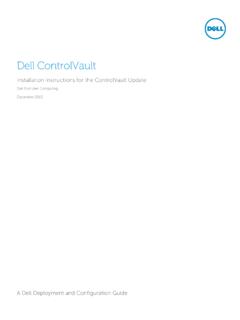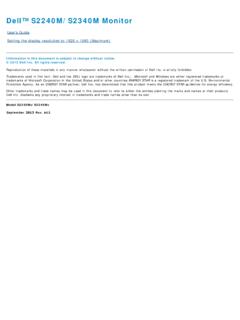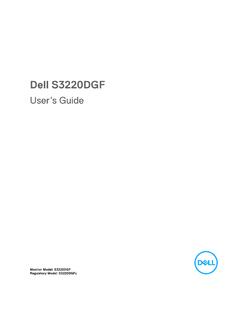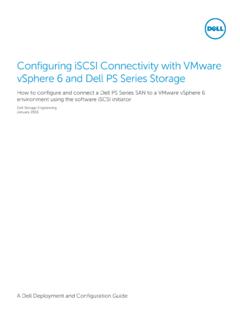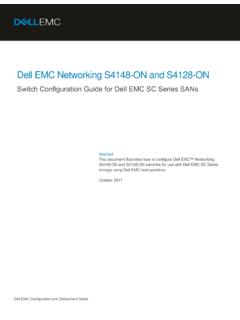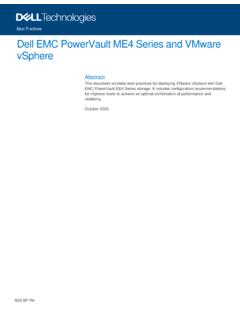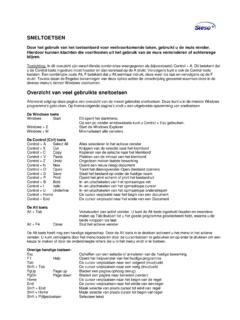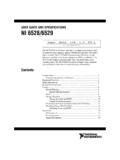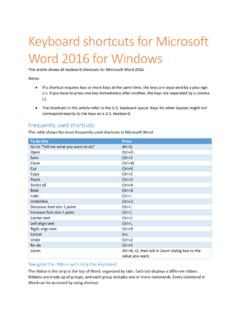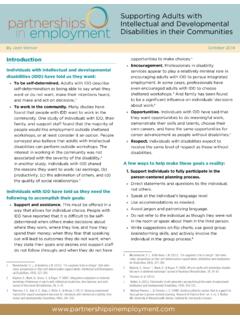Transcription of Alienware Pro Gaming Keyboard AW768 User’s Guide - Dell
1 Regulatory Model: AW768 Alienwar e Pro Gaming KeyboardAW768 User s GuideCopyright 2017-2018 dell Inc. or its subsidiaries. All rights reserved. dell , EMC, and other trademarks are trademarks of dell Inc. or its subsidiaries. Other trademarks may be trademarks of their respectiv e 08 Rev. A01 Notes, cautions, and warningsNOTE: A NOTE indicates important information that helps you make better use of y our computer .CAUTION: A CAUTION indicates potential damage to hardwar e or loss of data if instructions are not : A WARNING indicates a potential for property damage, personal injury, or ContentsWhat s in the box ..4 Features ..5 Setting up your Gaming Keyboard ..7 Alienware Command Center ..8 Installing AWCC through Windows Update.
2 8 Installing AWCC from the dell Support website .. 8 Using your Gaming Keyboard .. 9 Troubleshooting..11 Specifications..12 Sta tutory Information..13 Warranty .. 13 Limited warranty and return polices .. 13 For cust omers: .. 13 For European, Middle Eastern, and African cust omers: .. 13 For cust omers: .. 134 What s in the boxWhat s in the box1keyboard2documentsNOTE: The documents that shipped with the Gaming Keyboard may vary based on your FeaturesFeaturesFeatureFunctionality1 Programmable macro keys (15)Allows you to add a custom keystroke for each macro key with software recording. To change the functionality of each macro key, see Alienwar e Command Center. 2 Mutimedia key and volume rollerMute key to mute the speaker, scroll up the volume roller to increase the volume and scroll down to decrease the volume.
3 3 Three-angle adjustable feetAllows you to customize the tilts to three different logoLoad custom lighting effect for the Alienhead logo. T o change the lighting effect of the Alienhead logo, see Alienware Command tron lightingLoad custom lighting effect for the Alienfx tron lighting. To change the lighting effect of the Alienhead logo, see Alienware Command Center. This USB Gaming Keyboard with iconic Alienware aesthetics, 15 programmable macro key functions, mechanical-switch keys, and a zone-based backlight is your gateway to Gaming glory. Some additonal features of this Keyboard include: Iconic Alienware design with AlienFX RGB 13 zone-based lighting453126 Features Brown-mechanical keys Test ed for durability t o a 50 million cycle life 50g actuation force 60g tact ile force actuation distance 4mm total travel distance Less than 5ms bounce time (during actuation speed of m/s) 1000 Hz (1ms) polling rate Anti-Ghosting and N-key rollover on all keys All programmable keys 256kb onboard memory Braided nylon cable Optional palm rest (sold separately) Increased contr ol and accuracySmooth, responsive game play.
4 Anti-ghosting and N-key rollover on all keys, and mechanical switches with 50 million Keyboard life cycle, onboard memory, and 15 programmable macro key functions with on-the-fly recording means your Keyboard lives longer while you increase your kill speed with improved keystroke rates and accuracy .Bring a competit iv e edge to ever y game:Mechanical-brown switches are designed with all gamers in mind from novice to expert. They deliver solid tact ile feedback with low actuation force and low click noise. Plus multimedia keys mean you have even more shortcuts at your disposal like a dedicated audio actuation and comfortable typingMechanical switches and N-key rollover on all keys and ergonomic comfor t will keep you Gaming for longer. Amp up the comfor t even more with three adjustable feet angles and the optional magnetically atta ched palm Setting up your Gaming keyboardSetting up your Gaming keyboard1.
5 Connect your Keyboard to the USB port on your computer. 2. Download and install the Alienwar e Command : You can use your Gaming Keyboard as a desktop Keyboard without installing the Alienwar e Command Center .8 Alienware Command CenterAlienware Command CenterAlienware Command CenterInstalling AWCC through Windows Update 1. Connect your Alienware peripheral to your computer through the USB AWCC application is downloaded and installed automatically. AWCC installation may take up to 10 minutes to Navigate to the program folder to ensure that the AWCC installation is Launch AWCC and perform the following steps to download the additional software components:-In the Settings window, click Windows Update, and then click Check for updates to check the Alienware driver update the driver update is not responding in your computer, install AWCC from the dell Support AWCC from the dell Support website 1.
6 Download the latest version of the following applications at Command Center- Alienware Gaming Peripheral driver2. Navigate to the folder where you saved the setup Double-click the setup file and follow the on-screen instructions to install the application. Alienware Command Center provides a single interface to customize and enhancethe Gaming : For more information, see Alienware Command Center Online Help. 9 Using your Gaming keyboardUsing your Gaming Keyboard KeysUser act ionKeyboard behavior1 Macro togglePress this key once to toggle between the macro LockPress FN + Fn Lock Locks the F1 to F12 media control functions3 Game Mode (disable Windows key)Press FN + F1 Disables the Windows key function4 Profiles stored on-boardPress FN + F3 once to cycleAllows you to store three sets of profiles or lighting adjustmentPress FN + F5 Press FN + F6FN + F5 decreases the Keyboard -backlight in + F6 increases the Keyboard -backlight in tensity.
7 10 Using your Gaming keyboard6 Ambient-light adjustmentPress FN + F7 Press FN + F8FN + F7 decreases the ambient light on your + F8 decreases the in tensity of ambient light strip. 7 Media playbackPress FN + F9 Press FN + F10 Press FN + F11 Press FN + F12FN + F9 Play previous track or chapterFN + F10 Play/PauseFN + F11 StopFN + F12 Play next track or chapter8 MutePress the mute keyMutes the speaker9 Volume controlScroll the volume roller up or downScroll up the volume roller to increase the volume and scroll down to decrease the the AlienheadPress the Alienhead to turn off/turn on the Keyboard lighting for both the Alienhead and togglePress and hold FN + F1 to F12 Toggle different FN functions from F1 to F1211 TroubleshootingTroubleshooting ProblemsPos sible solutionsKeyboard is not functioning Unplug the Keyboard and plug it back in to the USB port on your computer.
8 Plug the Keyboard to another USB port. Restart the lighting is off Press the Alienhead button on the Keyboard . Ensure that the light is on on the Keyboard . Unplug the Keyboard and plug it back in to the USB port on your computer. Plug the Keyboard to another USB port. Restart the need more inf ormation in using the Alienware CommandCenter features Open the Alienware Command Center. Click the Help icon. The Alienware Command Center Online Help appears. Click the Contents tab. From the Contents tab, click the required topic to findmore details on Alienware Command Center Gaming Keyboard is not functioning based on the configuration selected in the Alienware CommandCenter Ensure the Alienware Command Center is running on your computer.
9 Open the Alienware Command Center and ensure that the configuration for your Gaming Keyboard is set properly and SpecificationsSpecifications GeneralModel numberAW768 Connection typeUSBS upported operating systems Microsoft Windows 10 ElectricalOperating voltage5 VOperating power currentMaximum up to 700mAPhysical Charact eristicsHeight33 .5 mm ( ); with feetLength450 mm ( )Width172 mm ( )Weight1400g (10g) EnvironmentalOperating temperature0 C to 40 CSt orage temperature-40 C to 65 COperating humidity90% maximum relativ e humidity, non condensingSt orage humidity90% maximum relativ e humidity, non condensing13 Sta tutory InformationSta tutory InformationWarrantyLimited warranty and return policesDell-branded products carry a 1-year limited hardware warranty.
10 If purchased together with a dell system, it will follow the system cust omers:This purchase and your use of this product are subject to dell s end useragreement, which you can find at This document contains a binding arbitration European, Middle Eastern, and African cust omers: dell -branded products that are sold and used are subject to applicable national consumer legal rights, the terms of any retailer sale agreement that you have entered into (which will apply between you and the retailer) and dell s end user contract may also provide an additional hardware warranty full details of the dell end user contract and warranty t erms can be found by going to , selecting your countr y from the list at the bottom of the home page and then clicking the terms and conditions link for the end user terms or the support link for the warranty t cust omers.