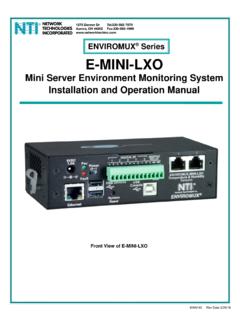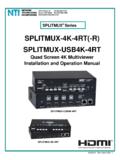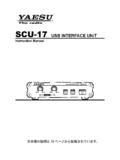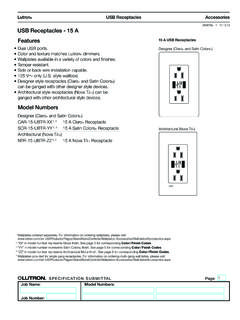Transcription of Legacy SUN USB Adapter PS2 - Network Technologies Inc
1 USB-SUN-R. Legacy SUN TO USB Adapter . USB-PS2-R. PS2 TO USB Adapter . Installation Manual MAN038 Rev Date 3/25/2015. Warranty Information The warranty period on this product (parts and labor) is two (2) years from the date of purchase. Please contact Network Technologies Inc at (800) 742-8324 (800-RGB-TECH) or (330) 562-7070 or visit our website at for information regarding repairs and/or returns. A return authorization number is required for all repairs/returns. COPYRIGHT. Copyright 2004, 2015 by Network Technologies Inc. All rights reserved. No part of this publication may be reproduced, stored in a retrieval system, or transmitted, in any form or by any means, electronic, mechanical, photocopying, recording, or otherwise, without the prior written consent of Network Technologies Inc, 1275 Danner Drive, Aurora, Ohio 44202.
2 CHANGES. The material in this guide is for information only and is subject to change without notice. Network Technologies Inc reserves the right to make changes in the product design without reservation and without notification to its users. MAN038 Rev Date 3/25/2015. TABLE OF CONTENTS. 1. Applications .. 2. Installation .. 4. 4. Connect to Legacy SUN 4. Connect to USB Switch .. 4. Connect USB Keyboard and 5. Connect to NTI Universal KVM Switch .. 5. 6. Connect the USB-PS2-R to a PS/2 6. Connect the USB-PS2-R to a USB Switch .. 6. Connect USB Keyboard and 7. Connect to NTI PS/2 KVM Switch.
3 7. Power 8. Key 8. SUN's 16 Extra Keys .. 8. Mouse Click 8. TABLE OF FIGURES. Figure 1- Connect to a Legacy SUN 4. Figure 2- Connect the USB-SUN-R to a UNIMUX switch .. 4. Figure 3- Connect keyboard and mouse to USB-SUN-R .. 5. Figure 4- Connect USB-SUN-R to an NTI Universal KVM switch .. 5. Figure 5- Connect to a PS/2 6. Figure 6- Connect to a PS/2 6. Figure 7- Connect keyboard and mouse to 7. Figure 8- Connect a USB-PS2-R to a an NTI PS/2 KVM switch .. 7. Figure 9- Keyboard 9. MAN038 Rev Date 3/25/2015. NTI Legacy SUN to USB and PS/2 to USB Adapter INTRODUCTION. The NTI USB-SUN-R is a Legacy SUN to USB Adapter designed to enable the connection of a Legacy SUN CPU to an NTI USB.
4 KVM switch. It also enables the connection of a USB keyboard and mouse to a Legacy SUN CPU, or to an NTI Universal KVM. switch. The NTI USB-PS2-R is a PS/2 to USB Adapter designed to enable the connection of a PS2 CPU to an NTI USB KVM switch. The USB-PS2-R also enables the connection of a USB keyboard and mouse to a PS/2 CPU, or to an NTI PS/2 KVM switch. Features Support for USB Specification Sun extra keys are emulated when using a PS/2 or MAC layout keyboard with the USB-SUN-R. Adapter is powered by the CPU it is connected to USB connection(s) can be hot-plugged to the Adapter without effecting the CPU performance Definitions Legacy SUN CPU - a SUN CPU that has 8 pin miniDIN connector for keyboard/mouse connection PS/2 CPU - a CPU that has two 6 pin miniDIN connectors for keyboard and mouse connection Supported Devices NTI USB KVM switches USB Sun Keyboard - All foreign USB Sun keyboards are detected and supported USB PS/2 Keyboard - Extra keys from Sun keyboard are emulated through sequences of 2 keys USB Mac Keyboard - Extra keys from Sun keyboard are emulated through sequences of 2 keys USB Mouse USB Intellimouse (wheel)
5 Sun operating system may not have wheel support USB Hub with only USB keyboard and/or USB mouse connected at its inputs Logitech diNovo Edge keyboard Logitech Cordless Desktop EX 110,S510, MX5000 Laser Crystal Vision keyboard with touchpad Ergo2000 keyboard/mouse drawer Creative Desktop Wireless 8000. Fellowes Cordless Combo Gyration GO Optical Air Mouse & Compact Keyboard Suite HP Wireless Keyboard & Mouse (P2360AA). Kensington PilotBoard Wireless Desktop Microsoft Wireless Optical Desktop 3000,4000. FYI: Use a foreign SUN USB keyboard to properly present a country code to an attached SUN CPU.
6 A foreign Windows USB keyboard will not present a foreign keyboard country code. Note: The Multimedia keys do not work through the USB-PS2-R Adapter . Materials Materials supplied this kit: USB-SUN-R or USB-PS2-R. USB2-AB-3-5T Cable This manual Other lengths of USB2-AB-x-5T cables are available. (x =length of the cable in feet) Available lengths include 3,6,10 or 15 foot cables) Contact NTI for additional cables if desired at (800) 742-8324 (800-RGB-TECH) or (330) 562-7070 or visit our website at 1. NTI Legacy SUN to USB and PS/2 to USB Adapter APPLICATIONS. Connect any NTI USB KVM Switch to a Legacy SUN CPU (See Figs.
7 1 & 2 for details). Connect any NTI USB KVM Switch to a PS/2 CPU (See Figs 5 & 6 for details). Connect a USB SUN keyboard and/or mouse to an NTI NODEMUX Universal KVM Switch (See Figs. 3 & 4 for details). Existing Mouse Cable Existing Keyboard Cable NTI. USB Devices R. SUN CPU. Network Tec hnologi es I nc NTI. R. Scan Broad Com cast mand Network Technologies Inc 1 2 3 4 5 6 7 8 1 8. On USB-SUN-R. Cable from USB-SUN-R ST-8U. USB-SUN-R. USB SUN Keyboard & Mouse Connect a supported USB keyboard and/or mouse to an NTI KEEMUX PS/2 KVM Switch (See Figs. 7 & 8 for details). Existing Mouse Cable Existing Keyboard Cable USB Devices NTI R.
8 PS2 CPU. NTI. Network Tec hnologies I nc R. Broad Com Scan cast mand Network Technologies Inc 1 2 3 4 5 6 7 8 1 8. USB-PS2-R On Cable from USB-PS2-R KEEMUX-P8. USB Mouse USB-PS2-R. USB Windows Keyboard 2. NTI Legacy SUN to USB and PS/2 to USB Adapter Connect a USB SUN keyboard and/or mouse to a Legacy SUN CPU (See Figs. 1 & 3 for details). Existing Mouse Cable Existing Keyboard Cable USB Devices SUN CPU. SUN. NTI. R. Network Technolo gies Inc USB-SUN-R. Cable from Legacy USB-SUN-R. USB-SUN-R SUN CPU. USB SUN Keyboard & Mouse Connect a supported USB keyboard and/or mouse to a PS/2 CPU (see Figs.)
9 5 & 7 for details). Existing Mouse Cable Existing Keyboard Cable USB Devices PS2 CPU. NTI R. Network T echnologies Inc USB-PS2-R. Cable from PS/2 CPU. USB-PS2-R. USB Mouse USB-PS2-R. USB Windows Keyboard 3. NTI Legacy SUN to USB and PS/2 to USB Adapter INSTALLATION. USB-SUN-R. Connect to a Legacy SUN CPU. Note: The CPU should be powered down before connection of the USB-SUN-R. Connect the orange 8 minDIN male connector to the device port on a Legacy SUN CPU (See Fig. 1). Rear View of Legacy SUN CPU 8 miniDIN male connector Right End View of USB-SUN-R. Figure 1- Connect to a Legacy SUN CPU. Connect to a USB Switch Using a USB2-AB-x-5T cable (x = 3,6,10 or 15 foot cable), connect the USB Type A male connector end to either of the ports marked 'USB DEVICES" on the Adapter .
10 Connect the USB Type B male connector end to a "CPU" port on the NTI UNIMUX USB. KVM matrix switch. (See Fig. 2.). Figure 2- Connect the USB-SUN-R to a UNIMUX switch 4. NTI Legacy SUN to USB and PS/2 to USB Adapter Connect to a USB Keyboard and Mouse Alternatively, connect any supported USB keyboard and mouse to either of the two USB type A female connectors marked "USB. DEVICES" as seen in Fig. 3. FYI: The USB connections can be hot-plugged at any time. Left End View of USB-SUN-R. USB Type A. female connector USB Type A male USB Type A. male connectors USB. USB SUN Keyboard SUN Mouse Figure 3- Connect keyboard and mouse to USB-SUN-R.