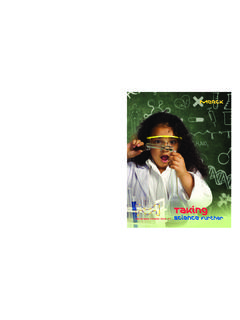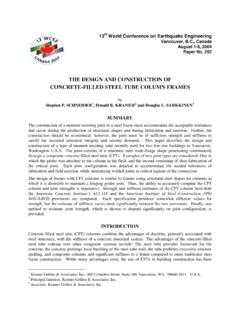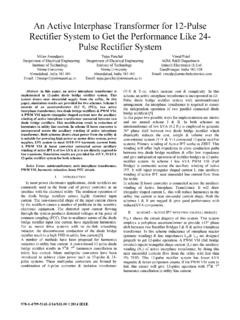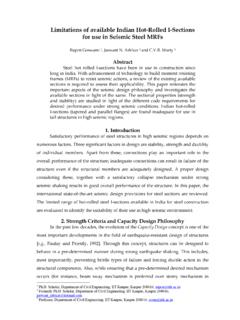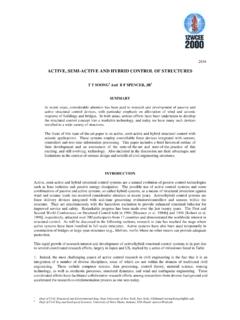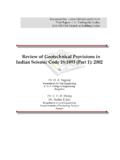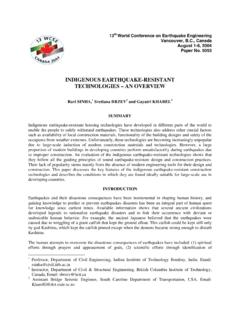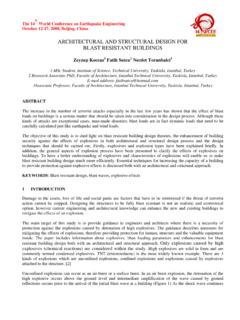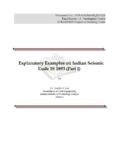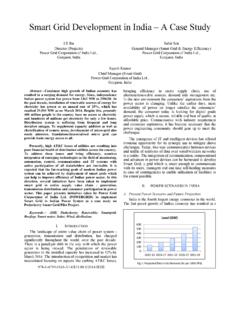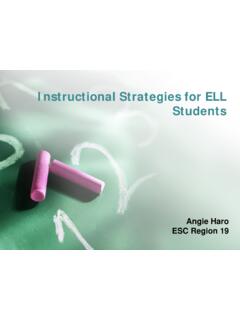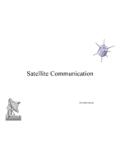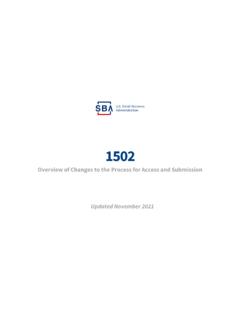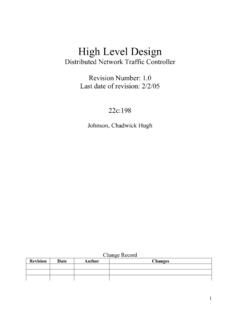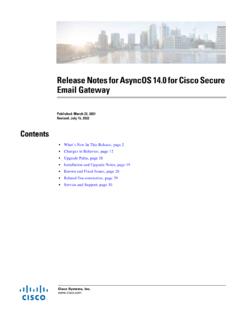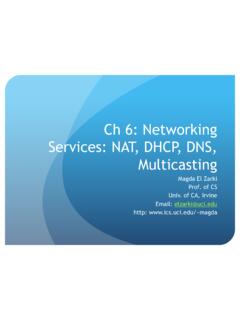Transcription of Making sense of data
1 Government e-marketplaceProcurement CycleNational Institute of Financial ManagementFaridabad, of Presentation Learning Objective 1: How to Login as organisation/ Office and users on GeM Two Stages Step-1: Login as Organisation/Office Step-2: Login as Secondary Users Learning Objective 2: How to procure Goods & Services on GeMImportant Aspects of while procuring on GeM portal Parties in GeM Buyer Who can buy How to register to buy How to buy Seller Who can sell How to register to sell DGS&D Role and responsibilities Each has its predefined role and responsibilitiesSteps for Login as Organisation/Office/HOD Step1: Step2:ClickonLogin/RegisterWebpage Step3:Filltherequiredlogincredentialsand ClickLoginClick LOGIN GeM WebsiteRegister/ login WebpageLogin SectionFlowchart for Login as Organization/HODGo to on Login/Register tab on the top right corner of GeMWebsite5 Steps to Procurement Login as a Buyer Go to the Market option Select the required product category Narrow down your selection by providing details of your requirement on three criteria Select the desired product and proceed with purchase / adding to cartAdministrative Filter1.
2 Put the administrative filter 2. Quantity required 3. Delivery Location 4. Year of experience with government 5. Supplier Rating Financial Filter1. Put the financial filter 2. Product amount range3. Annual turnover of the supplier 4. PMA-Value addition 5. Profit & Loss of supplier Product DescriptionPut the product technical specification as per requirement of buyer. As brand As model Processor etcImportant Note Purchase Process 141 A If the total purchase amount upto Rs. 50,000, If the total purchase amount above Rs. 50,000 Purchase ,000: Thereisnoneedofdoingcomparison. ,000: Itismandatorytodocomparisonoftheproducts first. BuyerneedtoselecttheL1product..\ SheetPurchase AuctionDirect PurchaseFor the purchases in the above condition: Go on product of screen and select product at top of right for comparison of products maximum upto four products. Select the product(s). If the amount is less than 50, 000 then buyer can goFor any product.
3 Add to cart. Direct Purchase Andthesamemay addtocart byclickingonaddtocartbutton. Purchase The total purchase price uptoRs. 50, 000 buyer may go for direct purchase by clicking direct purchase button. Demand generation page will be displayed on screen. Fill the required details and upload Financial Approval. BUYER Select DDO along with Code Fill Grant No. Select Function Head Select Object Code Click On Block AfterclickingofOkbutton, , Purchase Go to main page and click on manage product menu and click on demand/order list. Buyer will see different demand generated and click on process button. BUYERD irect Purchase Byclickingonprocessbutton,buyerwillfindt hesanctionorderpage. , These documents duly signed digitally (e-sign) by the Buyer will be made available online to the concerned DDO, PAO and Seller/Supplier. TheDDOandPAOshallhaveaccesstotheContract Agreement/ ,ore-signature,referstodatainelectronicf orm, Purchase Aftergeneratingthecontract,theseller/sup plierwilldispatchthealongwiththeissueofo nlineinvoiceonGemportal.
4 Ainvoicewillbeonlineavailabletothebuyera ndDDO/PAOregardinginvoicecumbill. ThenGeMportalwillsendaSMS/emailalerttoth eBuyer, Purchase Afterintimationofinvoice,consigneeneedst ologin. TheBuyer/consigneereceivestheGoods/Servi cesandissuesanonlineProvisionalReceiptCe rtificate(PRC),within48hours,..\ Itcontainsthedetailsregarding:- Quantityreceived Receipt Certificate (PRC)CONSIGNEE AfterverificationIncludingassessmentofqu alityandquantity,theConsigneewillIssueon -linedigitallysignedConsignee'sReceipt&A cceptanceCertificate(CRAC) \ TheCRAC wouldclearlyindicate: theOrderquantity rejectedquantity(ifany,withreasonsforrej ectionincludingshortages/damaged/unaccep tedquality) quantityacceptedandclearedforpaymentCONS IGNEEC onsignment Receipt and Acceptance Certificate (CRAC)CONSIGNEE Notificationregardingreceivingofsupplies willbesenttobuyer,consignee,HODandSuppli er AfterissuingPRCandCRAC,theinformationreg ardingreceiptandacceptanceofgoodshasbeen senttosupplieronGeMPortal.
5 Now,DDO/PAOwilllogintoprocesspayment. LoginasPAO/DDO,gotomanageproductsattheto p. UnderManageProductsselectIndent/Orderlis tDDO AfterselectingIndent/orderlistPAO/DDOwil lnavigatetothedemand/orderlist. Thelatestdemandgeneratedwillbedisplayeda tthetop. UnderthecolumnAction,selectProcessDDO AfterclickingonProcess,paymentauthorityw illbenavigatedto billprocessingbyHOD ProcessPAO/ Process the total purchase amount above Rs 50,000 Bidding and Reverse Auction Bidding:-Biddingisanoffer(oftencompetiti ve) , Bidding IfthebuyerwantstoparticipateinBidding,th enbuyerneedstoselecttheL1productand addtocart byclickingonaddtocartbutton. Afteraddingtheproducttothecartandselecti ngtopurchase,thebuyerwillhavethreeoption s:Bidding, BIDDING . Filltherequireddetails:- Deliverydays MentiontheBidstartandenddate. Quantity Extraspecifications(ifneeded) Clickon CREATEBID If the total purchase amount above Rs 50,000 Forthepurchasesintheabovecondition: Goonproductofscreenandselectproductattop rightforcomparisonofproductsmaximumuptof ourproducts.
6 PresscomparebuttonwhichshowsonscreenandO K. Buyerwillfindacomparisonsheet. Attheendofthecomparisonsheet, the total purchase amount above Rs 50,000 Andthesamemay addtocart byclickingonaddtocartbutton. Gotocartandselecttheproductwhichneedtobe purchased. ,000then,buyerhasthreeoptions:If the total purchase amount above Rs 50,000 Reverse Auction Selecttheproductstopurchase. GeMportalwillsuggesttheL1product. Addtocart Afterselectingtheproductinthecart,GeMwil lgivethreeoptions:ReverseAuction,Bidding ,DirectPurchase Auction Filltherequireddetails:- Deliverydays MentiontheRAstartandenddate. Quantity Stepvaluedecrement Extraspecifications(ifneeded) Clickon FinalizeRA Afterclickingon CreateRA ,buyerwillbenavigatedtoReverseAuctionDet ailspagewheredetailsaboutRAandproductwil lbedisplayed. AcceptthetermsandconditionsandClickon FINALIZERA Thank You