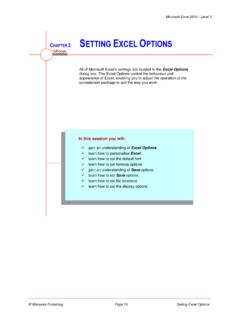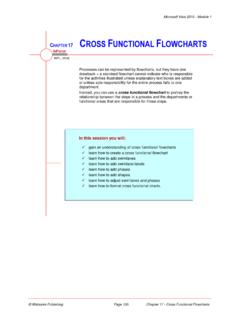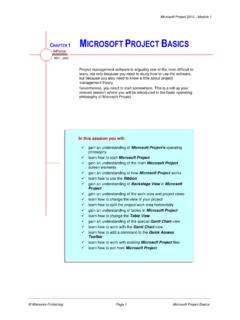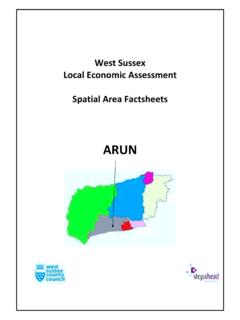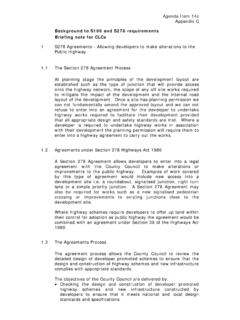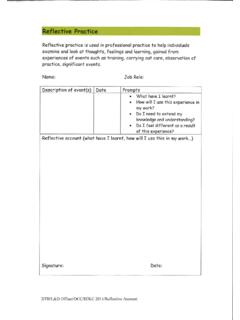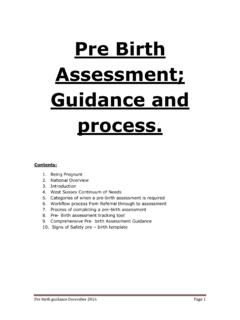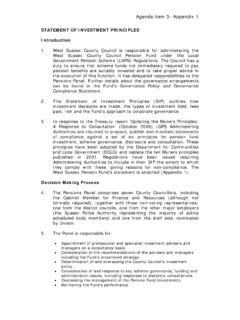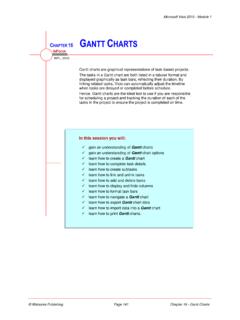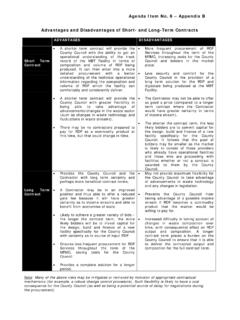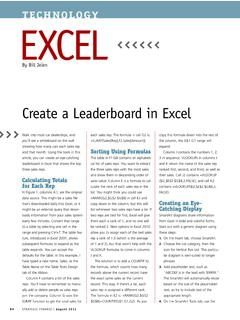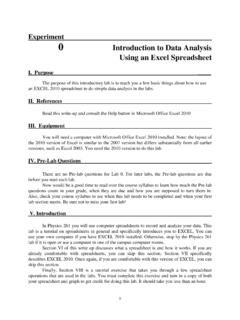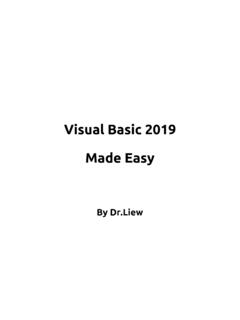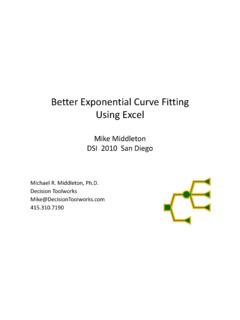Transcription of Microsoft Excel 2010 - Level 2
1 Microsoft Excel 2010 - Level 2. CHAPTER 3 LOGICAL FUNCTIONS. INFOCUS. WPL_E819. Logical functions are used in spreadsheets to test whether a situation is true or false. Depending on the result of that test, you can then elect to do one thing or another. These decisions can be used to display information, perform different calculations, or to perform further tests. In this session you will: gain an understanding of logical functions learn how to display text using the IF function learn how to use IF to calculate values learn how to nest IF functions learn how to use IFERROR. learn how to use TRUE and FALSE. learn how to use the AND function learn how to use the OR function learn how to use the NOT function. Watsonia Publishing Page 17 Logical Functions Microsoft Excel 2010 - Level 2.
2 UNDERSTANDING LOGICAL FUNCTIONS. Logical functions provide decision-making tools required figure or value. You can then use the IF. for information in a spreadsheet. They allow you logical function to determine which calculation to to look at the contents of a cell, or to perform a perform or action to take depending on the calculation, and then test that result against a outcome of the test. Here are some examples. 1 The IF Function The IF function is the key logical function used for decision making. It takes the format: =IF(condition, true, false). For example, you could use the following formula: =IF(B2 > 400, High , Low ) where, B2 > 400 is the condition being tested (this could be translated as Is the value in cell B2 greater than 400?)
3 High is the text to display if B2 is greater than 400 (the result of the test is yes or TRUE). Low is the text to display if B2 is less than or equal to 400 (the result of the test is no or FALSE). 2 The AND Function The AND function is used to compare more than one condition. It returns TRUE only if all of the conditions are met, and takes the format: =AND(condition1, condition2, ). For example, you could use the following formula: =AND(B2 > 400, C2 < 300) where, B2 > 400 is the first condition being tested C2 < 300 is the second condition being tested This will only return the result TRUE if the value in cell B2 is greater than 400 and the value in cell C2 is less than 300. In all other situations, the result will be FALSE. 3 The OR Function The OR function is also used to compare more than one condition.
4 It returns TRUE if any of the conditions are met, and takes the format: =OR(condition1, condition2, ). For example, you could use the following formula: =OR(B2 > 400, C2 < 300) where, B2 > 400 is the first condition being tested C2 < 300 is the second condition being tested This will return the result TRUE if either the value in cell B2 is greater than 400 or the value in cell C2 is less than 300. The result will be FALSE only if neither of the conditions is met. Watsonia Publishing Page 18 Logical Functions Microsoft Excel 2010 - Level 2. USING IF TO DISPLAY TEXT. The IF function can be used to display different resides. In this example, the IF function is used to information depending on the outcome of the indicate where figures in a neighbouring column condition test.
5 The resulting text will appear in the meet or exceed a specified target. This makes cell where the formula containing the IF function identifying successful sales people far easier. 2. Try This Yourself: Before starting this exercise Open File you MUST open the file E819. Logical Click on the IF Function worksheet tab, then click on D7 to select the cell Type =IF(C7>$E$2,"Exceeded 4. Target","Below Target"). Press formula to complete the Click on D7 then double-click on the fill handle to copy the formula down the column Notice that the result for Jerry Hancock is Below Target even though she achieved 34,000? Let's modify the Click on D7, then click in the Formula bar immediately to the right of >. Type = then press 5. Repeat step 4 to copy the formula down the column For Your Reference Handy to Know.
6 IF(logical test, value_if_true, value_if_false) If you only want text to appear if the result is This function performs the test, then if the result is true, you can enter "" (two double quotes) in true, uses the entry in the position true. If the result the position for false. For example, is not true, the entry for false is used. =IF(C7>=$E$2, "Exceeded Target","") will only display text if the target was met or exceeded. Watsonia Publishing Page 19 Logical Functions Microsoft Excel 2010 - Level 2. USING IF TO CALCULATE VALUES. One of the most common uses of the IF function be used to calculate values in place of the true is to perform numerical computations based on and false components in the function. You can also the outcome of the condition test.
7 This is use this structure to show a specific value achieved by putting formulas that would normally according to the result of the condition test. Try This Yourself: Continue using the previous Same file with this exercise, or open File the file E819 Logical Click on cell E7. Type =IF(C7>=$E$2,(C7- $E$2)*$E$3,0). Press formula to complete the Click on E7 and double-click on the fill handle to copy the formula down 2. Due to the formatting of the Commission column, instead of a 0, the dash symbol appears where no commission is to be paid 4. For Your Reference Handy to Know . IF(test, true-calculation, false-calculation) When you work with values, rather than text, This function performs the test, then if the result is it is better to use 0 (zero) than to use "".
8 True, performs the calculation in the position true. If where there is no calculation to perform. This the result is not true, the entry for false is used. means that all of the results will be values, rather than a mixture of text and values, and the cell formatting can be used to control the way the values are displayed. Watsonia Publishing Page 20 Logical Functions Microsoft Excel 2010 - Level 2. NESTING IF FUNCTIONS. If you need to make more than one decision the true component of the IF function. If the result before calculating an answer, you can nest or of the first condition test is true, the second embed an IF function inside an IF function. For condition will be tested. This structure provides for example, you can use an IF function in place of three alternative outcomes instead of two.
9 2. Try This Yourself: Continue using the previous Same file with this exercise, or open File the file E819 Logical Double-click on E7 to open the formula for editing Click after the first equal sign and type IF(C7>=(2*$E$2), 6. then press + to create a new line Type (C7-$E$2)*(2*$E$3), then press + to create a new line Click immediately after the first comma on this line and press +. Click immediately after the first comma on this line and press 7. +. Your formula is now divided into components. Let's complete the formula . Press to move to the end of the formula, and type ). Press , click on E7 then double-click on the fill handle to copy the formula down the column For Your Reference Handy to Know . IF(test, true-calculation, false-calculation) When you create nested formulas, Excel will This function performs the test, then if the result is colour-code the paired brackets to make it true, performs the calculation in the position true.
10 If easier to see what you are doing. The the result is not true, the entry for false is used. outside brackets are coloured black. You can substitute an entire IF function for the true You can nest any function within another and/or the false calculations. function, but plan carefully. Watsonia Publishing Page 21 Logical Functions Microsoft Excel 2010 - Level 2. USING IFERROR. IFERROR is used to trap errors that may occur return the message #DIV/0! which can be a bit as the result of a calculation and then display alarming for novice users. IFERROR tests a alternative text or values. For example, if you calculation to see if it works and, if so, performs the divide a number by zero, Excel will normally calculation. If not, it displays an alternative.