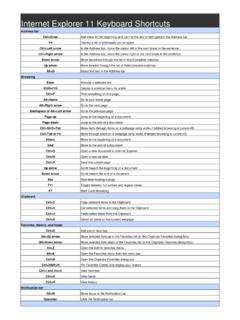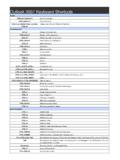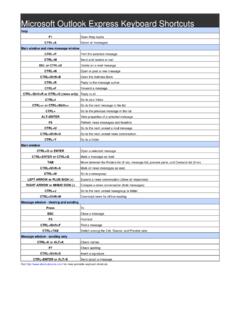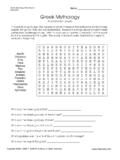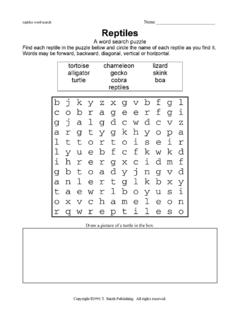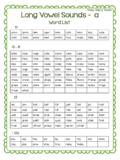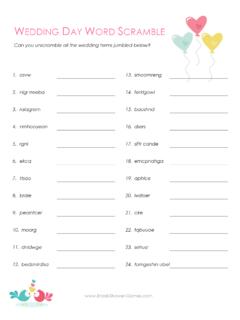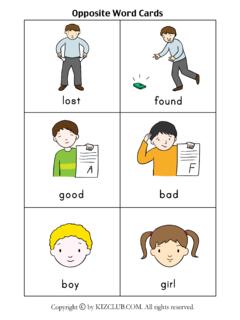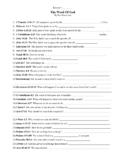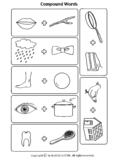Transcription of Microsoft Word 2007 Keyboard Shortcuts
1 Microsoft Word 2007 Keyboard ShortcutsDisplay and use windowsALT+TABS witch to the next window. ALT+Shift+TABS witch to the previous window. CTRL+W or CTRL+F4 Close the active window. ALT+F5 Restore the size of the active window after you maximize it. F6 Move to a task pane from another pane in the program window (clockwise direction). You may need topress F6 more than once. Shift+F6 Move to a task pane from another pane in the program window (counterclockwise direction). CTRL+F6 When more than one window is open, switch to the next window. CTRL+Shift+F6 Switch to the previous window. CTRL+F10 Maximize or restore a selected window. PRINT SCREENCopy a picture of the screen to the Clipboard.
2 ALT+PRINT SCREENCopy a picture of the selected window to the Clipboard. Use dialog boxesALT+F6 Move from an open dialog box back to the document, for dialog boxes such as Find and Replace thatsupport this behavior. TABMove to the next option or option group. Shift+TABMove to the previous option or option group. CTRL+TABS witch to the next tab in a dialog box. CTRL+Shift+TABS witch to the previous tab in a dialog box. Arrow keysMove between options in an open drop-down list, or between options in a group of options. SPACEBARP erform the action assigned to the selected button; select or clear the selected check box. ALT+ the letter underlined in an optnSelect an option; select or clear a check box.
3 ALT+DOWN ARROWOpen a selected drop-down list. First letter of an option in a drop-downlistSelect an option from a drop-down list. ESCC lose a selected drop-down list; cancel a command and close a dialog box. ENTERRun the selected command. Use edit boxes within dialog boxesHOMEMove to the beginning of the entry. ENDMove to the end of the entry. LEFT ARROW or RIGHT ARROWMove one character to the left or right. CTRL+LEFT ARROWMove one word to the left. CTRL+RIGHT ARROWMove one word to the right. Shift+LEFT ARROWS elect or unselect one character to the left. Shift+RIGHT ARROWS elect or unselect one character to the right. CTRL+Shift+LEFT ARROWS elect or unselect one word to the left.
4 CTRL+Shift+RIGHT ARROWS elect or unselect one word to the right. Shift+HOMES elect from the insertion point to the beginning of the entry. Shift+ENDS elect from the insertion point to the end of the entry. Use the Open and Save As dialog boxesCTRL+F12 or CTRL+ODisplay the Open dialog box. F12 Display the Save As dialog box. ALT+1Go to the previous folder. ALT+2Up One Level button: Open the folder one level above the open folder. DELETED elete button: Delete the selected folder or file. ALT+4 Create New Folder button: Create a new folder. ALT+5 Views button: Switch among available folder views. Shift+F10 Display a shortcut menu for a selected item such as a folder or file.
5 Microsoft Word 2007 Keyboard ShortcutsTABMove between options or areas in the dialog box. F4 or ALT+IOpen the Look in list. F5 Update the file list. Undo and redo actionsESCC ancel an action. CTRL+ZUndo an action. CTRL+YRedo or repeat an action. Access and use task panes and galleriesF6 Move to a task pane from another pane in the program window. (You may need to press F6 more thanonce.) CTRL+TABWhen a menu is active, move to a task pane. (You may need to press CTRL+TAB more than once.) TAB or Shift+TABWhen a task pane is active, select the next or previous option in the task pane. CTRL+SPACEBARD isplay the full set of commands on the task pane menu.
6 SPACEBAR or ENTERP erform the action assigned to the selected button. Shift+F10 Open a drop-down menu for the selected gallery item. HOME or ENDS elect the first or last item in a gallery. PAGE UP or PAGE DOWNS croll up or down in the selected gallery list. Access and use smart tagsShift+F10 Display the shortcut menu for the selected item. ALT+Shift+F10 Display the menu or message for a smart tag or for the AutoCorrect Options button or the Pasteoptions button. If more than one smart tag is present, switch to the next smart tag and display its menuor message. DOWN ARROWS elect the next item on a smart tag menu. UP ARROWS elect the previous item on a smart tag menu.
7 ENTERP erform the action for the selected item on a smart tag menu. ESCC lose the smart tag menu or message. Change the Keyboard focus without using the mouseALT or F10. Press either of these keysagain to move back to the documentand cancel the access the active tab of the Ribbon and activate the access keys. F10 to select the active tab, and thenLEFT ARROW or RIGHT ARROWMove to another tab of the Ribbon. CTRL+F1 Hide or show the Ribbon. Shift+F10 Display the shortcut menu for the selected command. F6 Move the focus to select each of the following areas of the window:Active tab of the Ribbon Any opentask panes Status bar at the bottom of the window Your document TAB or Shift+TABMove the focus to each command on the Ribbon, forward or backward, respectively.
8 DOWN ARROW, UP ARROW, LEFTARROW, or RIGHT ARROWMove down, up, left, or right, respectively, among the items on the Ribbon. SPACEBAR or ENTERA ctivate the selected command or control on the Ribbon. SPACEBAR or ENTEROpen the selected menu or gallery on the Ribbon. ENTERA ctivate a command or control on the Ribbon so you can modify a value. ENTERF inish modifying a value in a control on the Ribbon, and move focus back to the document. F1 Get help on the selected command or control on the Ribbon. (If no Help topic is associated with theselected command, a general Help topic about the program is shown instead.) Common tasks in Microsoft Office WordCTRL+Shift+SPACEBARC reate a nonbreaking space.
9 CTRL+HYPHENC reate a nonbreaking hyphen. CTRL+BMake letters bold. CTRL+IMake letters italic. Microsoft Word 2007 Keyboard ShortcutsCTRL+UMake letters underline. CTRL+Shift+Decrease font size one value. CTRL+Shift+>Increase font size one value. CTRL+[Decrease font size 1 point. CTRL+]Increase font size 1 point. CTRL+SPACEBARR emove paragraph or character formatting. CTRL+CCopy the selected text or object. CTRL+XCut the selected text or object. CTRL+VPaste text or an object. CTRL+ALT+VPaste special CTRL+Shift+VPaste formatting only CTRL+ZUndo the last action. CTRL+YRedo the last action. CTRL+Shift+GOpen the Word Count dialog box. Create, view, and save documentsCTRL+NCreate a new document of the same type as the current or most recent document.
10 CTRL+OOpen a document. CTRL+WClose a document. ALT+CTRL+SSplit the document window. ALT+Shift+CRemove the document window split. CTRL+SSave a document. Find, replace, and browse through textCTRL+FFind text, formatting, and special items. ALT+CTRL+YRepeat find (after closing Find and Replace window). CTRL+HReplace text, specific formatting, and special items. CTRL+GGo to a page, bookmark, footnote, table, comment, graphic, or other location. ALT+CTRL+ZSwitch between the last four places that you have edited. ALT+CTRL+HOMEOpen a list of browse options. Press the arrow keys to select an option, and then press ENTER tobrowse through a document by using the selected option.