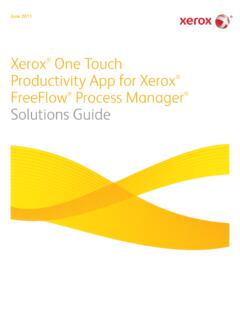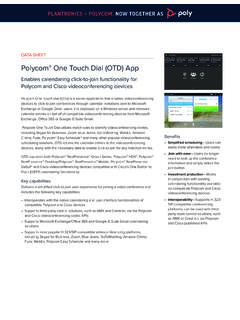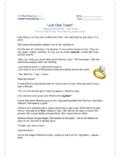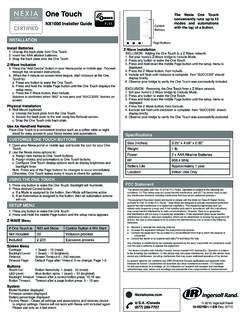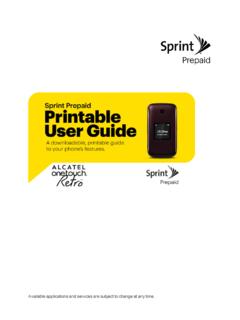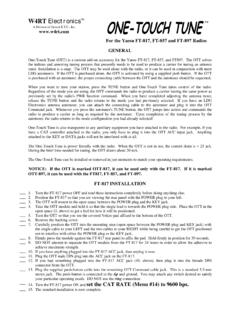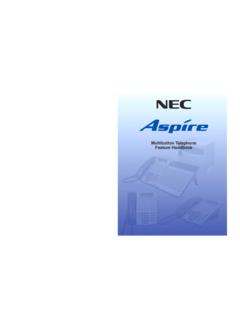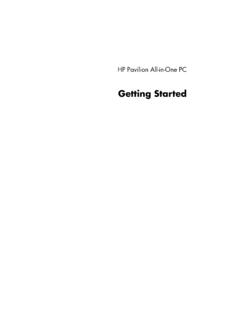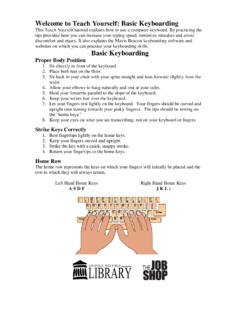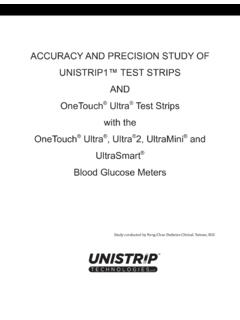Transcription of Mobile App Help File - onetouchreveal.com
1 Mobile App help Reveal Mobile Devices and System Legal 4 Google Play Legal 1: Getting your onetouch Reveal 6 General instructions for pairing your for pairing your onetouch Verio Sync for pairing your onetouch Ultra Plus Reflect or onetouch Verio Reflect 2: App and Icons used in the your 12 Background 12 Changing date/time on Mobile data across multiple compatible wireless devices with your onetouch Reveal 3: Navigation sharing (Share) 4: meal tags to your Event Tags to your notes to your Reading (manually adding a blood sugar reading)..19 Viewing and adding details for each 19 Viewing Patterns from the Legend from the | Contents | 2 Chapter 5: Goal 6: Pattern Sugar Mentor ..24 Receiving Pattern 7: Averages with Meal the A1C 8: More a 29 Deleting Reminders.
2 29 Receiving 29 Auto of 9: Asked 32 Bluetooth and Pairing error and other access 33 The app will not and Meter use different Units of blood sugar carbohydrate insulin manual blood sugar your healthcare professional | Contents | 3 IntroductionOneTouch Reveal Mobile appThe onetouch Reveal app is a diabetes management tool that can help you track your blood sugar from your wireless device andeasily share your readings with your healthcare professional and family members. The app works with compatible wireless devicessuch as your Android phone or tablet. The app supports Bluetooth wireless technologies to communicate with onetouch Blood Glucose Monitoring Features: View simple, colorful visuals of your blood sugar readings. Add important information about your readings, such as food, activity or insulin.
3 Detect HIGH and LOW blood sugar patterns and Recurring Patterns of high and low blood sugar readings. Set reminders such as when to test and when to take insulin. Share your Progress Report and your readings with your healthcare professional. Set Goals to test your blood sugar, walk a number of steps, log the carb content of your meals, or exercise, on a daily or weeklybasis. You can earn Awards as you consistently meet and surpass your Goals. Compare the A1C results from your healthcare professional with your blood sugar readings from the past 90 days. Keep all of your data in one : help section within the app. help File (PDF) can be downloaded and printed from We welcome you to contact us for onetouch Reveal app support at: 1 866 693-0599 (Monday-Friday, 8:00 AM - 8:00 PM Eastern Time) Devices and System RequirementsFor the latest listing of compatible wireless devices and system requirements, visit Legal NoticeAndroid is a trademark of Google, Play Legal NoticeGoogle Play is a trademark of Google, TrademarkThe Bluetooth word mark and logos are owned by the Bluetooth SIG, Inc.
4 And any use of such marks by LifeScan, Inc. is underlicense. Other trademarks and trade names are those of their respective owners. | onetouch Reveal Mobile app | 4 Intended UseThe onetouch Reveal Mobile app is intended for use by people with diabetes to view, track, trend and share data from bloodglucose meters to support diabetes management. The app is available for use on compatible Android devices, and is designed towork with wireless onetouch blood glucose : Reports are intended to be used by your healthcare professional only. Please review your reports with yourhealthcare professional prior to making any changes to your diabetes care : The Bluetooth feature on your meter allows you to send readings to your compatible wireless device. Theapp should only be used for a single individual, DO NOT let anyone else use your meter to test their blood sugar.
5 DONOT pair another person s meter with your compatible wireless device. | Intended Use | 5 Chapter1 Getting StartedGetting the onetouch Reveal Mobile app from Google Play and install it on your compatible wireless by tapping the app iconFigure 1: App iconYou must create a onetouch Reveal account to use the app. If you already have a onetouch Reveal account, then simplytap Log your country and tap Next to the prompts, then tap Sign Up to create your accountYou now have the option to pair your meter with your compatible wireless device or you can skip this step and pair the meter anddevice later by selecting My Meters from the More your onetouch Reveal accountYour onetouch Reveal account allows you to view all your data across multiple compatible wireless devices. The account allowsyou to back up the data stored in the app and eliminates the need to sync your meters with every wireless your account is created, you can access your data from additional compatible wireless devices using this same account.
6 Touse the app on additional compatible wireless devices, install the app on the device and then log in to your your meter connects your meter to your wireless device and allows the two to communicate. You only have to pair yourmeter and compatible wireless device once. The meter and device must be within a few feet of each other for successful your meter owner s booklet for the exact distance and for information about using your meter s Bluetooth meters can be paired with multiple compatible wireless devices. For example, your meter can be paired with a mobilephone and a tablet. To pair multiple meters with multiple compatible wireless devices, simply repeat the pairing instructions foreach the latest listing of compatible wireless devices and system requirements, visit instructions for pairing your meterInstructions for pairing your onetouch Verio Sync meter on page 7 | Getting Started | 6 Instructions for pairing your onetouch Ultra Plus Reflect or onetouch Verio Reflect meter on page 7 CAUTION.
7 DO NOT pair another person's meter with your compatible wireless instructions for pairing your More menu, My Meters then Pair a the meter you want to the prompts to turn on and enable Bluetooth on the your meter and tap prompted by the app, enter the PIN number displayed on your meter screen using the app for your compatible wireless device to begin syncing data from the meterCongratulations! You have completed pairing. The meter will be visible under My Meters in the More pair additional meters, repeat the steps above. Make sure to pair the meters one at a for pairing your onetouch Verio Sync More menu, My Meters then Pair a the onetouch Verio Sync the prompts to turn on and enable Bluetooth on the to access the settings menu of your compatible wireless deviceYou will need to enable Bluetooth on your Settings on the top left to return to the main Settings menu on your up and tap Bluetooth ; use the toggle to turn it your meter and tap prompted by the app, enter the PIN number displayed on the back of your meter using the app sure the meter is still on and wait for your compatible wireless device to begin syncing data from the meterCongratulations!
8 You have completed pairing. Navigate back to the app after you have completed for pairing your onetouch Ultra Plus Reflect or onetouch VerioReflect meterNOTE: Not all meters are available in all countries. This feature is only available with the following meters: onetouch Ultra PlusReflect or onetouch Verio Reflect . More menu, My Meters then Pair a to the right to tap the image of the onetouch Ultra Plus Reflect or onetouch Verio Reflect the app s prompts to turn on the meterYou will be prompted to pick the screen that you see on your meter, either the Language selection screen or the the screen that matches the one you see on your will be prompted to look for the Bluetooth icon in the top-right corner of your meter s screen; if you see it, tapBluetooth If you do not see the Bluetooth icon then Bluetooth is turned off on your meter.
9 Tap No Bluetooth and theOneTouch Reveal app will walk you through how to turn on Bluetooth from the onetouch Ultra Plus Reflect or OneTouchVerio Reflect meter s Settings the screen changes to the Detected meters screen, tap Pair next to your meter | Pairing | 7 You can check the serial number on the screen against the one on the back of your onetouch Ultra Plus Reflect or OneTouchVerio Reflect prompted by the app, enter the PIN number displayed on your meter screen using the app keypad and tap PairIf you do not see the Bluetooth pairing request pop-up, you may need to swipe down from the top of the screen of the phoneor tablet to access your Notifications menu in order to enter the for your compatible wireless device to begin syncing data from the meterWhen complete the app will display a ! You have completed pairing.
10 The meter will be visible under My Meters in the More your meter disconnects your meter from your compatible wireless device so they will no longer you wish to unpair the meter, this can be done by using the compatible wireless device's Bluetooth settings. Refer to yourcompatible wireless device's instruction manual to access these settings. | Unpairing | 8 Chapter2 App OverviewSymbols and Icons used in the AppTable 1: Identifying iconsInitiates touch ID activity insulin food (carbs) blood glucose 2: Event iconsBefore MealAfter MealCarbs Event Tag for BG readings ( onetouch Ultra PlusReflect or onetouch Verio Reflect meters only)Stress Event Tag for BG readings ( onetouch Ultra PlusReflect or onetouch Verio Reflect meters only)Sick Event Tag for BG readings ( onetouch Ultra PlusReflect or onetouch Verio Reflect meters only)Medicine Event Tag for BG readings ( onetouch Ultra PlusReflect or onetouch Verio Reflect meters only)Activity Event Tag for BG readings ( onetouch Ultra PlusReflect or onetouch Verio Reflect meters only)Glucose Event Tag for BG readings ( onetouch Ultra PlusReflect or onetouch Verio Reflect meters only)Insulin Event Tag for BG readings ( onetouch Ultra PlusReflect or onetouch Verio Reflect meters only)