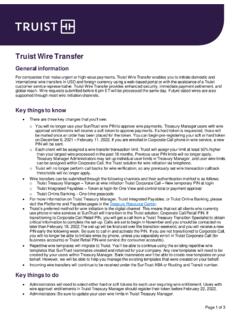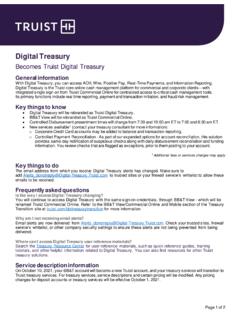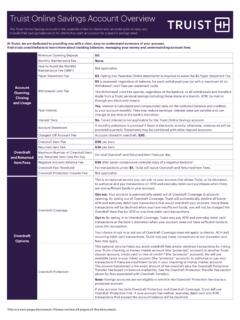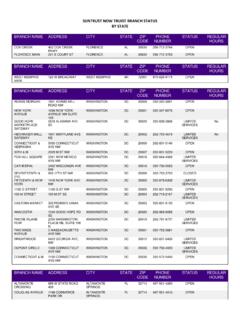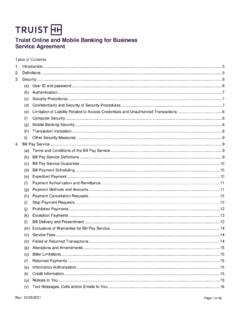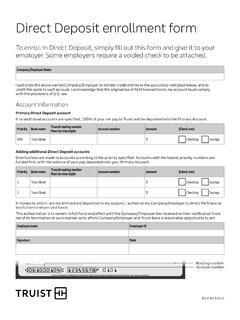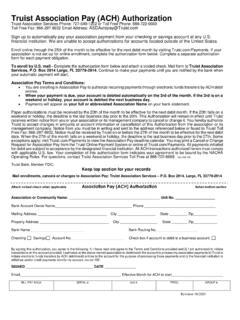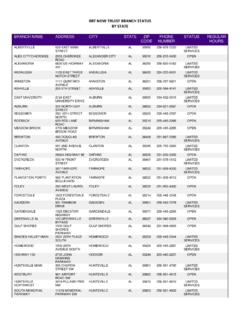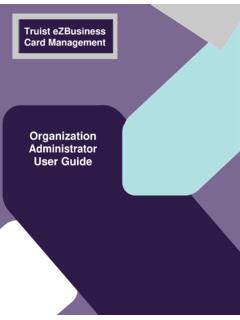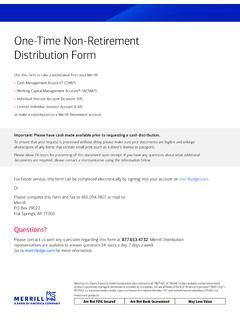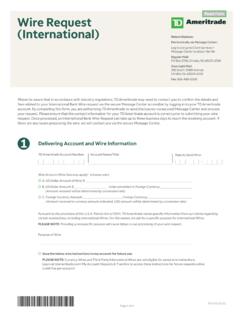Transcription of Mobile Banking - truist.com
1 Quick Reference Guide Mobile Banking wire transfer Services A wire transfer is an electronic payment service for transferring funds. With wire transfer Services for Mobile Banking , you can initiate two types of wire payments: Domestic and International, based on your entitlements. You'll need to register two valid authorization phone numbers to send one-time or recurring wire transfers. Although two numbers are required, only one number will be used to authorize a wire transfer . You'll need additional information about the recipient's account. Depending on the type of wire (Domestic or International), you'll need the recipient's ABA routing number or SWIFT BIC number. You'll also need the account number, street address and you may need the intermediary bank information for International wires. The maximum allowed wire limit is $500,000 for a 3 business day rolling period.
2 This guide provides instructions for: Enrolling in wire services Managing recipients o Managing recipients in the Mobile app Initiating wire transfers o Initiating wire transfers in the Mobile app Viewing and managing wire transfers o Viewing and managing wire transfers in the Mobile app To access wire services, select the transfer & Pay menu option, then click the wire tile. Page 1 of 21. Online and Mobile Banking : wire Services Enrolling in wire Services Note: You will be able to initiate wire payments from the designated accounts immediately after successful enrollment. To enroll in wire transfer Services with Online Banking : 1. Select transfer & Pay from the Online Banking main menu. 2. On the transfer & Pay page, select Enroll in wire services tile. 3. In the Verify your identity step: Identify yourself using one of the authentication options.
3 Page 2 of 21. Online and Mobile Banking : wire Services 4. In the Set up your contact info step: Verify that your information is correct, then click Continue. 5. On the Confirmation step: a success message displays. Review the wire transfer fee information and click Done. Note: After enrolling successfully, you'll be prompted to set up wire authorization phone numbers in the profile settings if you don't already have authorization phone numbers set up. Page 3 of 21. Online and Mobile Banking : wire Services Managing recipients You'll navigate to wire services to manage recipients. Select transfer & Pay from the main menu. On the transfer & Pay page, select the Send a wire transfer tile. On the wire Transfers page, select the Manage recipients tab. Note that you can list Domestic recipients or International recipients. From this page, you can add, modify, or delete recipients.
4 Page 4 of 21. Online and Mobile Banking : wire Services Adding a Recipient To add a recipient: 1. From the Manage recipients page, click Add recipient. 2. The Add a recipient page displays. Select the appropriate recipient type (Domestic or International), and complete the recipient details. If this is a recipient of domestic wires, enter the routing number. Enter the SWIFT BIC for international wires. Be sure to enter the correct wire routing number which may be different from the ACH routing number. Enter the recipient's full address. Click Add recipient. After successfully adding the recipient, you can use it in wire transfers. Page 5 of 21. Online and Mobile Banking : wire Services Modifying a Recipient Note: If you edit a recipient for which there are scheduled wire transfers, you must reauthorize those payments, whether they are one time or recurring.
5 To modify a recipient: 1. On the Manage recipients page, locate the recipient you want to modify. 2. Click the ellipsis (..) to expand the Actions for the recipient, then and select Edit. 3. The recipient's information displays. Make the desired changes and click Update recipient. Page 6 of 21. Online and Mobile Banking : wire Services Deleting a recipient Note: You cannot delete a recipient for which wire transfers are scheduled. You must first cancel all future wire transfers, then delete the recipient. To delete a recipient: 1. On the Manage recipients page, locate the recipient you want to modify. 2. Click the ellipsis (..) to expand the Actions for the recipient, then and select Delete. 3. You are asked to confirm your request. Click Delete recipient. Page 7 of 21. Online and Mobile Banking : wire Services Managing recipients in the Mobile app To add a recipient in the Mobile app: 1.
6 Tap transfer & Pay in the menu bar. 3. On the wire transfers screen, tap Recipients. 2. Tap Send a wire transfer . 4. Tap Add recipient. To edit or delete a recipient in the Mobile app: 1. From the recipient list, locate the desired 2. On the Recipient details screen, tap Edit or Delete. recipient and tap View. You'll be prompted to confirm a deletion request. Page 8 of 21. Online and Mobile Banking : wire Services Initiating wire transfers To initiate a wire transfer you'll provide details such as the funding account, recipient, amount, frequency, and timing. On submission, you'll be asked to authorize the wire transfer using the authorization option you selected during enrollment (security question or security code). The security code option is demonstrated in this guide. To initiate a wire transfer : 1. Select transfer & Pay from the main menu.
7 2. On the transfer & Pay page, select the Send a wire transfer tile. 3. On the wire Transfers page, the Send a wire tab displays by default. Select the type of wire (Domestic or International). 4. Click Select recipient. The list of recipients is filtered by the type of wire you selected. When you select to send a domestic wire , only domestic recipients are available in the choice list. When you select to send an international wire , international recipients display. 5. Select the From account. This is the account that will fund the wire transfer . Only a Business Profile Owner can initiate a domestic wire transfer from their personal account. When the Business Profile Owner initiates a wire transfer , both business and personal accounts display in From . account choice list. For other users who have the entitlements to initiate a wire transfer , only business accounts are available for domestic wire transfers.
8 For all users, including the Business Profile Owner, only business accounts are available for funding an international wire transfer . 6. Enter the wire details, including: The Amount the amount of the payment is limited to the current balance in the From account when the transfer is scheduled for immediate delivery (the day of initiation). wire transfers are limited to a $500,000. rolling 3 business day maximum. The Frequency select One time or one of the recurring options. The Effective date (or the Start Date when the payment is recurring). The Reason for the wire transfer (optional). Any Memo information (optional). Intermediary Bank (optional). Page 9 of 21. Online and Mobile Banking : wire Services Then, click Continue. 7. On the Review & submit page, carefully review the wire information. When ready, click Send wire .
9 Note: You are solely responsible for the accuracy of wire instructions, and you acknowledge that payment may be made solely on the basis of the account number and routing number in your instructions even if the account number identifies a beneficiary different from the beneficiary named in the instructions, or the routing number identifies a beneficiary bank different from the beneficiary bank named in your instructions. 8. Next, authorize this wire transfer . You are prompted to choose a delivery method/number to receive a security code. Select the desired option and click Send code. After receiving the code, enter it in the space provided and click Authorize and submit. Page 10 of 21. Online and Mobile Banking : wire Services 9. Online Banking displays a success message and a confirmation number. Click Done. Page 11 of 21.
10 Online and Mobile Banking : wire Services Initiating wire transfers in the Mobile app To initiate a wire transfer from the Mobile app. 1. Tap transfer & Pay in the menu 3. The Send tab displays by default. bar. Complete the transaction details. Tap Optional Information to provide an 2. Tap Send a wire transfer . Intermediary Bank, reason for the wire transfer , and/or a memo. 4. When you've completed the wire details, tap Continue. Page 12 of 21. Online and Mobile Banking : wire Services 5. On the Review screen, scroll 7. After receiving the code, enter it in through the wire details confirming the space provided and tap all information. When ready, tap Authorize and submit. Continue. 8. The Mobile app displays a success . 6. Next, authorize the transfer . Select message and confirmation number. the delivery method for your Tap Done.