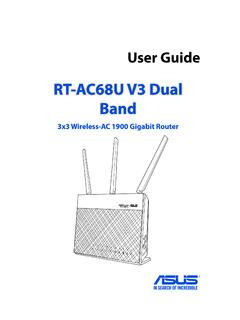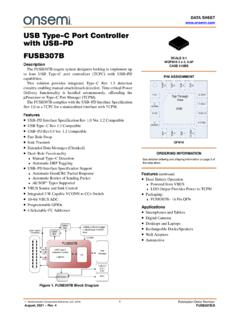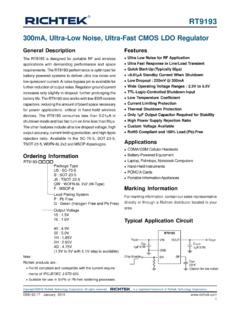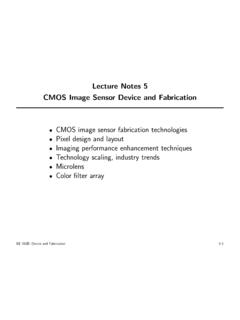Transcription of Motherboard Pin - Asus
1 1. Motherboard Pin Definition E11133. Revised Edition v2. December 2015. 1 2015/12/28 17:21:46. Contents Motherboard Pin Definition 1-1. 1 1-3. 2 1-4. 3 Internal 1-6. 4 Onboard 1-16. 5 Onboard buttons and 1-17. 1-2 Motherboard Pin Definition 2 2015/12/28 17:21:46. 1 Headers 1. Clear RTC RAM (2-pin CLRTC). This header allows you to clear the Real Time Clock (RTC) RAM in CLRTC. cmos . You can clear the cmos memory of date, time, and system setup +3V_BAT. parameters by erasing the cmos RTC RAM data. The onboard button GND. cell battery powers the RAM data in cmos , which include system setup information such as system passwords. PIN 1. To erase the RTC RAM: 1. Turn OFF the computer and unplug the power cord. 2. Use a metal object such as a screwdriver to short the two pins. 3. Plug the power cord and turn ON the computer. 4. Hold down the <Del> key during the boot process and enter BIOS setup to re- enter data. If the steps above do not help, remove the onboard battery and short the two pins again to clear the cmos RTC RAM data.
2 After clearing the cmos , reinstall the battery. You do not need to clear the RTC when the system hangs due to overclocking. For system failure due to overclocking, use the CPU Parameter Recall ( ) feature. Shut down and reboot the system, then the BIOS automatically resets parameter settings to default values. 2. RTC Battery header (2-pin BATT_CON). This connector is for the lithium cmos battery. BATT_CON. VBAT. GND. PIN 1. 3. Chassis intrusion header (4-1 pin CHASSIS). This header is for a chassis-mounted intrusion detection sensor or CHASSIS. switch. Connect one end of the chassis intrusion sensor or switch cable Chassis Signal to this connector. The chassis intrusion sensor or switch sends a high- +5 VSB_MB. level signal to this connector when a chassis component is removed or replaced. The signal is then generated as a chassis intrusion event. GND. By default, the pin labeled Chassis Signal and Ground are shorted with a jumper cap. Remove the jumper caps only when you intend to use the chassis intrusion detection feature.
3 Motherboard Pin Definition 1-3. 3 2015/12/28 17:21:46. 2 Jumpers 1. Clear RTC RAM (3-pin CLRTC). This jumper allows you to clear the Real Time Clock (RTC). CLRTC. RAM in cmos . You can clear the cmos memory of date, time, 1 2 2 3. and system setup parameters by erasing the cmos RTC RAM. Normal Clear RTC. data. The onboard button cell battery powers the RAM data in (Default). cmos , which include system setup information such as system passwords. To erase the RTC RAM: 1. Turn OFF the computer and unplug the power cord. 2. Move the jumper cap from pins 1-2 (default) to pins 2-3. Keep the cap on pins 2-3. for about 5~10 seconds, then move the cap back to pins 1-2. 3. Plug the power cord and turn ON the computer. 4. Hold down the <Del> key during the boot process and enter BIOS setup to reenter data. Except when clearing the RTC RAM, never remove the cap on CLRTC jumper default position. Removing the cap will cause system boot failure! If the steps above do not help, remove the onboard battery and move the jumper again to clear the cmos RTC RAM data.
4 After clearing the cmos , reinstall the battery. You do not need to clear the RTC when the system hangs due to overclocking. For system failure due to overclocking, use the CPU Parameter Recall ( ) feature. Shut down and reboot the system so the BIOS can automatically reset parameter settings to default values. 2. Intel ME jumper (3-pin DIS_ME). This jumper allows you to enable or disable the Intel ME DIS_ME. function. Set this jumper to pins 1-2 to enable (default) the Intel 1 2 2 3. ME function and to pins 2-3 to disable it. Normal Disable ME. (Default). Disable the Intel ME function before updating it. 1-4 Motherboard Pin Definition 4 2015/12/28 17:21:47. 3. USB device wake-up (3-pin USBPWF). Set these jumpers to +5V to wake up the computer from S1 sleep USBPWF. mode (CPU stopped, DRAM refreshed, system running in low power 1 2 2 3. mode) using the connected USB devices. Set to +5 VSB to wake up from S3 and S4 sleep modes (no power to CPU, DRAM in slow +5V +5 VSB. refresh, power supply in reduced power mode).
5 (Default). The USB device wake-up feature requires a power supply that can provide 500mA on the +5 VSB lead for each USB port; otherwise, the system would not power up. The total current consumed must NOT exceed the power supply capability (+5 VSB). whether under normal condition or in sleep mode. 4. Keyboard and USB device wake up (3-pin KB_USBPWB). This jumper allows you to enable or disable the keyboard and KB_USBPWB. USB device wake-up feature. When you set this jumper to pins 2-3 (+5 VSB), you can wake up the computer by pressing a key on 2 3. 1 2. the keyboard. This feature requires an ATX power supply that can +5V +5 VSB. supply at least 1A on the +5 VSB lead, and a corresponding setting (Default). in the BIOS. 5. Display panel backlight power selector (3-pin BLKT_PWR_SEL). BLKT_PWR_SEL. Pins Setting 3. 2. 2. 1-2 (Default) 12V. 1. 12V 19V. 2-3 19V (Default). 6. Display panel VCC power selector (VCC_PWR_SEL). VCC_PWR_SEL. Pins Setting 1. 2. 1 (Default) 3V 3V 5V 12V. 3. 2 5V (Default).
6 3 12V. 7. LVDS panel/eDP selector (3-pin FPD_SEL). FPD_SEL. Pins Setting 3. 1-2 (Default) LVDS. 2. 2. 1. 2-3 eDP for LVDS for eDP. (Default). Motherboard Pin Definition 1-5. 5 2015/12/28 17:21:47. 3 Internal Connectors 1. Serial port connector (10-1 pin COM). This connector is for a serial (COM) port. Connect the serial port COM. module cable to this connector, then install the module to a slot RXD. DSR. DTR. CTS. opening at the back of the system chassis. PIN 1. DCD. TXD. GND. RTS. RI. 2. CPU and chassis fan connectors (4-pin CPU_FAN, 4-pin CHA_FAN). Connect the fan cable to the fan connector on the Motherboard , CPU_FAN CHA_FAN. ensuring that the black wire of the cable matches the ground pin of the connector +5V. CHA FAN IN. CHA FAN PWR. GND. CPU FAN PWM. CPU FAN IN. CPU FAN PWR. GND. Do not forget to connect the fan cables to the fan connectors. Insufficient air flow inside the system may damage the Motherboard components. These are not jumpers! Do not place C. jumper caps on the fan connectors!
7 The CPU_FAN connector supports a CPU fan of maximum 1A (12 W) fan power. 3. USB connector (20-1 pin). This connector allows you to connect a USB module for USB3. additional USB front or rear panel ports. With an installed USB. IntA_P1_SSRX+. IntA_P1_SSTX+. IntA_P1_SSRX- IntA_P1_SSTX- module, you can enjoy all the benefits of USB including IntA_P1_D+. IntA_P1_D- USB3+5V. faster data transfer speeds of up to 5 Gbps, faster charging time GND. GND. for USB-chargeable devices, optimized power efficiency, and GND. PIN 1. backward compatibility with USB USB3+5V. IntA_P2_SSRX- IntA_P2_SSRX+. GND. IntA_P2_SSTX- IntA_P2_SSTX+. GND. IntA_P2_D- IntA_P2_D+. 4. USB connector (10-1 pin). This connector is for USB ports. Connect the USB module cable USB. to this connector, then install the module to a slot opening at the back of the system chassis. This USB connector complies with USB USB_P11+. USB_P11- USB+5V. specifications and supports up to 480 Mbps connection speed. GND. NC. PIN 1. USB+5V.
8 USB_P12- USB_P12+. GND. 1-6 Motherboard Pin Definition 6 2015/12/28 17:21:47. 5. Single USB connector (5-1 pin). This connector is for a USB port. Connect the USB module cable USBE5. to this connector, then install the module to a slot opening at the back Data(negative). Data(positive). of the system chassis. This USB connector complies with USB specifications and supports up to 480 Mbps connection speed. +5V DC. Groud PIN 1. 6. ATX power connectors (24-pin EATXPWR, 8-pin EATX12V, 4-pin EATX12V). These connectors are for ATX power supply ATX12V EATX12V EATXPWR. plugs. The power supply plugs are designed to fit +12V DC. +12V DC. +12V DC. +12V DC. GND. GND. +3 Volts GND. these connectors in only one orientation. Find the +12 Volts +5 Volts PIN 1. +12 Volts +5 Volts +5V Standby +5 Volts proper orientation and push down firmly until the Power OK. GND. -5 Volts GND. +12V DC. +12V DC. PIN 1. +5 Volts GND. connectors completely fit. GND. GND. GND. GND. GND GND. +5 Volts PSON#. GND GND.
9 +3 Volts -12 Volts +3 Volts +3 Volts PIN 1. For a fully configured system, we recommend that you use a power supply unit (PSU) that complies with ATX 12 V Specification (or later version) and provides a minimum power of 350 W. DO NOT forget to connect the 4-pin/8-pin ATX +12V power plug. Otherwise, the system will not boot up. We recommend that you use a PSU with higher power output when configuring a system with more power-consuming devices or when you intend to install additional devices. The system may become unstable or may not boot up if the power is inadequate. If you are uncertain about the minimum power supply requirement for your system, refer to the Recommended Power Supply Wattage Calculator at com/ for details. 7. Speaker connector (4-pin SPEAKER). The 4-pin connector is for the chassis-mounted system warning speaker. SPEAKER. The speaker allows you hear system beeps and warnings. Speaker Out GND. GND. +5V. PIN 1. Motherboard Pin Definition 1-7. 7 2015/12/28 17:21:47.
10 8. Front panel audio connector (10-1 pin AAFP). This connector is for a chassis-mounted front panel audio AAFP. I/O module that supports either HD Audio or legacy AC`97. SENSE1_RETUR. SENSE2_RETUR. audio standard. Connect one end of the front panel audio I/O module cable to this connector. AGND. AGND. NC. NC. NC. NC. PIN 1 PIN 1. We recommend that you connect a high-definition front PORT1 L. PORT1 R. PORT2 R. SENSE_SEND. PORT2 L. MIC2. MICPWR. Line out_R. NC. Line out_L. panel audio module to this connector to avail of the Motherboard 's high-definition audio capability. HD-audio-compliant Legacy AC'97. pin definition compliant definition 9. Digital audio connector (4-1 pin SPDIF_OUT). This connector is for an additional Sony/Philips Digital Interface (S/PDIF) SPDIF_OUT. port. Connect the S/PDIF Out module cable to this connector, then install SPDIFOUT. the module to a slot opening at the back of the system chassis. GND. +5V. 10. Direct connector (2-pin DRCT). This connector is for the chassis-mounted button that supports the DRCT.