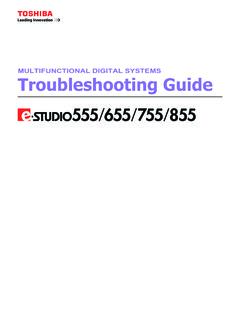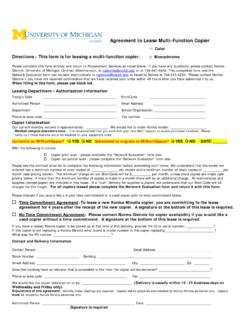Transcription of MULTIFUNCTIONAL DIGITAL SYSTEMS Copying Guide
1 MULTIFUNCTIONAL DIGITAL SYSTEMSC opying Guide 2011 - 2013 TOSHIBA TEC CORPORATION All rights reserved Under the copyright laws, this manual cannot be reproduced in any form without prior written permission of 1 PrefaceThank you for purchasing TOSHIBA MULTIFUNCTIONAL DIGITAL SYSTEMS . This manual describes how to use the Copying functions. Read this manual before using this equipment. Keep this manual within easy reach, and use it to configure an environment that makes the best use of the e-STUDIO s functions. How to read this manual Symbols in this manualIn this manual, some important items are described with the symbols shown below.
2 Be sure to read these items before using this than the above, this manual also describes information that may be useful for the operation of this equipment with the following signage: Model and series names in this manualIn this manual, each model name is replaced with the series name as shown below. Description of original/paper directionPaper or originals of A4, B5 or LT size can be placed either in a portrait direction or in a landscape direction. In this manual, -R is added to this paper size when this size of paper or original is placed in a landscape : A4 size original on the original glass The e-STUDIO456 Series provide the scanning and printing function as an option.
3 However, this optional scanning/printing function is already installed in some models. e-STUDIO306LP is a MULTIFUNCTIONAL DIGITAL system that uses erasable toner. To efficiently recycle paper, installing a finisher and/or hole punch unit with stapling function is not possible in this a potentially hazardous situation which, if not avoided, could result in death, serious injury, or serious damage, or fire in the equipment or surrounding a potentially hazardous situation which, if not avoided, may result in minor or moderate injury, partial damage to the equipment or surrounding objects, or loss of information to which you should pay attention when operating the handy information that is useful to know when operating the describing items related to what you are currently doing.
4 See these pages as nameSeries name in this manual e-STUDIO206L/256/306/356/456/506,e-STUDI O256SE/306SE/356SE/456SE/506 SEe-STUDIO456 Seriese-STUDIO306 LPe-STUDIO306 LPPlaced in a portrait direction: A4 Placed in a landscape direction: A4-R2 PrefacePaper or originals of A3, B4, LD or LG can only be placed in a landscape direction, therefore -R is not added to these sizes. Screens Screens on this manual may differ from the actual ones depending on how the equipment is used, such as the status of the installed options. The illustration screens used in this manual are for paper in the A/B format. If you use paper in the LT format, the display or the order of buttons in the illustrations may differ from that of your equipment.
5 TrademarksThe company and product names given in this manual or displayed in this software may be the trademarks of their respective companies. Regarding paper printed by e-STUDIO306 LPAvoid the following actions as paper printed by e-STUDIO306LP may discolor. Store for long period of time Leave in places exposed to high temperature, such as inside of a car Leave in places exposed to direct sunlight Rub the print side hard with a rubber and the likeCONTENTS 1 Chapter 1 BEFORE USING EQUIPMENTBASIC Menu for the Copier Function .. 8 Placing Paper .. 11 Acceptable copy paper .. 11 Placing paper in drawers .. 13 Registering paper paper type.
6 18 Placing paper in the Large Capacity Feeder (optional) .. 20 Chapter 2 HOW TO MAKE COPIESP lacing Originals .. 24 Acceptable originals ..24 Forgery prevention 24 Placing originals on the original glass .. 25 Book-type originals .. 26 Using the RADF (Reversing Automatic Document Feeder, optional).. 27 Making Copies .. 30 Basic Copying procedure .. 30 Scanning the next original during 33 Interrupting Copying and making other 34 Proof copy .. 35 Selecting exit tray .. 37 Bypass Copying .. 38 Bypass Copying on standard size 40 Bypass Copying on non-standard size 48 Chapter 3 BASIC COPY MODESB efore Using Copying 54 Default 54 Confirming the set functions.
7 54 Clearing the set functions .. 55 Restrictions on function combinations .. 55 Paper 56 Automatic Paper Selection (APS).. 56 Selecting desired paper manually .. 57 Copying mixed-size originals in one operation .. 58 Setting Original Modes ..60 Density Adjustment .. 61 Enlargement and Reduction Copying .. 62 Automatic Magnification Selection (AMS) .. 62 Specifying both the original size and the copy paper size separately .. 64 Specifying reproduction ratio 66 Selecting Finishing Mode .. 68 Finishing modes and optional finishing devices .. 68 Sort/Group mode ..734 CONTENTSR otate sort mode .. 75 Staple sort mode.
8 76 Magazine sort / Center fold / Saddle 79 Hole punch mode ..83 Manual staple mode .. 84 Duplex Copying .. 85 Making a 1-sided 86 Making a 2-sided 87 Making a 2-sided copy from a book-type original .. 88 Performing Copy & share folder .. 93 Chapter 4 EDITING FUNCTIONSD isplaying EDIT Menu ..96 Image Shift .. 97 Creating top/bottom margin or left/right margin .. 97 Creating bookbinding 99 Edge Erase .. 101 Book Center Erase .. 102 Dual Page .. 1042IN1 / 4IN1 .. 106 Magazine Sort Mode ..109 Image Editing .. 111 Trimming / Masking .. 111 Mirror image / Negative/Positive 114XY Zoom .. 115 Cover 116 Sheet 118 Time Stamp.
9 121 Page Number .. 122 Job Build .. 124 Image 127 Book - Tablet .. 129 ADF -> SADF .. 130 Omit Blank Page .. 132 Outside Erase .. 134 Chapter 5 IMAGE ADJUSTMENTD isplaying IMAGE Menu .. 138 Using Image Adjustment Functions .. 139 Background 139 Sharpness .. 140 CONTENTS 5 Chapter 6 TEMPLATEST emplates .. 142 Displaying template menu .. 142 Using Useful Templates .. 143 Registering Templates .. 145 Registering templates into the public template 145 Creating a new private group .. 148 Registering templates into a private group .. 150 Recalling Templates .. 152 Changing Data .. 155 Changing private group data.
10 155 Changing template data .. 156 Deleting Groups or Templates .. 158 Deleting private 158 Deleting 7 CONFIRMING JOB STATUSC onfirming Copy Job Status .. 164 Confirming jobs in progress or ones in 164 Confirming copy job history .. 169 Confirming drawers .. 170 Confirming amount of toner remaining .. 171 Chapter 8 OTHER INFORMATIONC ontinuous Copying Speed .. 174 Copying Function Combination Matrix .. 176 Combination matrix 1 176 Combination matrix 2 177 INDEX .. 1796 USING EQUIPMENTThis chapter describes what you need to know before using this equipment, such as the composition of the BASIC menu for the Copying functions and how to place copy Menu for the Copier Function.