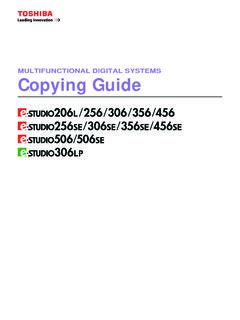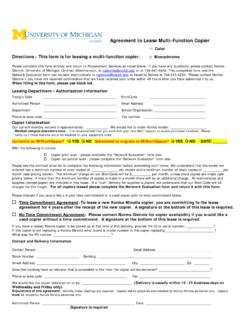Transcription of MULTIFUNCTIONAL DIGITAL SYSTEMS Troubleshooting Guide
1 MULTIFUNCTIONAL DIGITAL SYSTEMST roubleshooting Guide 2009, 2010 TOSHIBA TEC CORPORATION All rights reserved Under the copyright laws, this manual cannot be reproduced in any form without prior written permission of TTEC. No patent liability is assumed, however, with respect to the use of the information contained 1 PrefaceThank you for purchasing TOSHIBA MULTIFUNCTIONAL DIGITAL SYSTEMS . This manual describes how to troubleshoot the problems that could occur while you are using the equipment. Keep this manual within easy reach, and use it to configure an environment that makes the best use of the e-STUDIO s functions. How to read this manual Symbols in this manualIn this manual, some important items are described with the symbols shown below. Be sure to read these items before using this than the above, this manual also describes information that may be useful for the operation of this equipment with the following signage: ScreensyScreens on this manual may differ from the actual ones depending on how the equipment is used, such as the status of the installed illustration screens used in this manual are for paper in the A/B format.
2 If you use paper in the LT format, the display or the order of buttons in the illustrations may differ from that of your equipment. TrademarksyThe official name of Windows 2000 is Microsoft Windows 2000 Operating official name of Windows XP is Microsoft Windows XP Operating official name of Windows Vista is Microsoft Windows Vista Operating official name of Windows 7 is Microsoft Windows 7 Operating official name of Windows Server 2003 is Microsoft Windows Server 2003 Operating official name of Windows Server 2008 is Microsoft Windows Server 2008 Operating , Windows, Windows NT, and the brand names and product names of other Microsoft products are trademarks of Microsoft Corporation in the US and other , AppleTalk, Macintosh, Mac, Mac OS, Safari and TrueType are trademarks of Apple Inc. in the US and other , Adobe Acrobat, Adobe Reader, Adobe Acrobat Reader, and PostScript are trademarks of Adobe SYSTEMS , Firefox and the Firefox logo are trademarks or registered trademarks of Mozilla Foundation in the and other , AT and AIX are trademarks of International Business Machines , NetWare, and NDS are trademarks of Novell, is a trademark of Toshiba Tec company names and product names in this manual are the trademarks of their respective equipment provides the scanning function as an option.
3 However, this optional scanning function is already installed in some a potentially hazardous situation which, if not avoided, could result in death, serious injury, or serious damage, or fire in the equipment or surrounding a potentially hazardous situation which, if not avoided, may result in minor or moderate injury, partial damage to the equipment or surrounding objects, or loss of information to which you should pay attention when operating the handy information that is useful to know when operating the describing items related to what you are currently doing. See these pages as 1 Chapter 1 Troubleshooting FOR THE HARDWAREM essages Displayed on the Touch Panel .. 8 Clearing a Paper Jam .. 11 Locating a paper jam ..11 Clearing a paper jam ..12 Paper jam in the Reversing Automatic Document Feeder (Lower) .. 13 Paper jam in the Reversing Automatic Document Feeder (Upper) .. 14 Paper jam in the bypass tray .. 15 Paper jam in the External Large Capacity Feeder (optional).
4 16 Paper jam in the Finisher, Hole Punch Unit and Inserter (all optional).. 17 Paper jam inside of the equipment .. 22 Clearing paper jams caused by a wrong paper size setting .. 26 Clearing a Staple Jam .. 31 Staple jam in the Finisher MJ-1027 / Saddle Stitch Finisher MJ-1028 .. 31 Staple jam in the Saddle Stitch Finisher 32 Staple jam in the saddle stitch unit .. 34 Replacing a Toner Cartridge .. 37 Replacing a Near Empty toner cartridge .. 40 Refilling With Staples .. 42 Refilling Finisher MJ-1027 / Saddle Stitch Finisher MJ-1028 42 Refilling Saddle Stitch Finisher MJ-1029 staples .. 43 Refilling saddle stitch unit 45 Cleaning the Hole Punch Dust Bin .. 47 Chapter 2 Troubleshooting FOR COPYINGC opying Problems .. 50 Chapter 3 Troubleshooting FOR PRINTINGP rint Job 54 Clearing print job errors ..54 Cannot remember the document password for a Private Print 55 Printer Driver Problems ..56 Cannot print (port setting problems) .. 56 Cannot print (SNMP Community Name problems).
5 56 Command line options not processed .. 56 Retrieval of printer configuration failed .. 57 Cannot print a job as expected using PS3 printer driver .. 57 Cannot change settings on the [Fonts] tab and the [Configuration] tab .. 57 Network Connection Problems .. 58 Cannot print with the equipment (network connection problems).. 58 Cannot print with SMB 58 Cannot print properly with AppleTalk 58 Client Problems .. 59 Checking the client 59 Hardware 604 CONTENTSS tartup page not printed .. 60 Print jobs not output .. 60 Chapter 4 Troubleshooting FOR SCANNINGS canning Problems .. 62 Cannot E-mail my 62 Cannot find the data saved in the shared 62 Chapter 5 Troubleshooting FOR e-Filinge-Filing Web Utility Problems .. 64e-Filing Web Utility terminates the 64 Numerous sub windows repeatedly appear .. 64 Displaying the items in the Contents Frame takes a long 64 Error messages .. 65 Chapter 6 Troubleshooting FOR NETWORK CONNECTIONSL ocating the Equipment in the Network.
6 68 Cannot locate the equipment in the network .. 68 Cannot locate the equipment with Local 69 Equipment does not respond to ping 70 LDAP Search and Authentication Problems .. 71 Network shutdown occurs or touch panel disabled after LDAP 71 LDAP authentication takes a long 71 Printing Problems (Network Related) .. 72 SMB print and Point&Print in a Windows operating system environment .. 72 Raw TCP or LPR print in a Windows operating system environment .. 72 IPP print in a Windows operating system environment .. 73 Novell print in a NetWare 73 Macintosh environment .. 74 UNIX/Linux 74 Network Fax (N/W-Fax) Driver 75N/W-Fax Driver Installation Error Messages .. 75N/W-Fax Driver General Errors .. 76 Chapter 7 CHECKING THE EQUIPMENT STATUS WITH TopAccessHardware Status Icons on TopAccess [Device] Tab .. 78 Error Messages .. 80 Error 84 Error codes on print jobs .. 84 Error codes on transmission and reception .. 86 Error codes on scan 89 Chapter 8 WHEN SOMETHING IS WRONG WITH THE EQUIPMENTWhen You Think Something Is Wrong With the 94 General operations.
7 94 Originals and paper ..95 CONTENTS 5 Regular Maintenance ..96 INDEX .. 976 FOR THE HARDWAREThis chapter describes how to troubleshoot problems with paper, toner and other finishing chapter also describes how to supply the paper, toner and Displayed on the Touch Panel .. 8 Clearing a Paper 11 Locating a paper jam .. 11 Clearing a paper jam ..12 Paper jam in the Reversing Automatic Document Feeder (Lower) ..13 Paper jam in the Reversing Automatic Document Feeder (Upper) ..14 Paper jam in the bypass tray ..15 Paper jam in the External Large Capacity Feeder (optional)..16 Paper jam in the Finisher, Hole Punch Unit and Inserter (all optional) ..17 Paper jam inside of the paper jams caused by a wrong paper size setting ..26 Clearing a Staple Jam .. 31 Staple jam in the Finisher MJ-1027 / Saddle Stitch Finisher MJ-1028 ..31 Staple jam in the Saddle Stitch Finisher MJ-1029 ..32 Staple jam in the saddle stitch unit ..34 Replacing a Toner Cartridge .. 37 Replacing a Near Empty toner cartridge.
8 40 Refilling With 42 Refilling Finisher MJ-1027 / Saddle Stitch Finisher MJ-1028 Saddle Stitch Finisher MJ-1029 saddle stitch unit the Hole Punch Dust Bin .. 471 Troubleshooting FOR THE HARDWARE8 Messages Displayed on the Touch PanelMessages Displayed on the Touch PanelWhen a message appears on the touch panel, see the table below to solve the DescriptionCorrective ActionClose ** cover indicated by ** is the cover on the touch panel and close in **Paper jam has occurred inside the the jammed paper following the guidance displayed on the touch panel. Clearing a Paper Jam Check paper size setting on control panel for drawer NPaper jam has occurred because of the mismatch between the paper size placed in drawer N and the size registered for the drawer N in the removing the jammed paper does not prevent another paper jam. Be sure to correctly register the paper size in the equipment. Clearing paper jams caused by a wrong paper size setting Wait (Performing Self-check) The equipment is undergoing maintenance to keep its imaging until the adjustment is completed and the message the original and set it againThe original is jammed inside of the Reversing Automatic Document the jammed original following the guidance on the touch panel.
9 Paper jam in the Reversing Automatic Document Feeder (Lower) The direction or the size of the original placed on the Reversing Automatic Document Feeder is the direction and the size of the original and then replace it on the Reversing Automatic Document Feeder. Then reattempt the direction of originalThe orientation of the original placed on the original glass is the orientation of the original by 90 degrees and place it on the original from this modeCount over, cannot store anymoreThe number of originals to be scanned has exceeded the limit specified with the department or user code during your administrator for details of setting the limit for the number of (CHECK SADDLE STITCH STAPLER)Staple jam has occurred in the stapler of the saddle stitch the jammed staples. Staple jam in the saddle stitch unit READY (CHECK SADDLE STITCH STAPLER)No staples are left in the stapler of the saddle stitch the staples. Refilling saddle stitch unit staples READY (CHECK STAPLER)Staple jam has occurred in the stapler of the the jammed staples.
10 Clearing a Staple Jam READY (CHECK STAPLER)No staples are left in the stapler of the the staples. Refilling With Staples READY (HOLE PUNCH DUST BIN IS FULL)Hole punch dust bin is full of paper the paper punchings. Cleaning the Hole Punch Dust Bin READY (INNER TRAY FULL)The exit tray of the equipment is full of the paper from the exit tray of the copyCheck DEPARTMENT COUNTERThe number of originals to be scanned has exceeded the limit specified with the department code during your administrator for details of setting the limit for the number of paperNo paper is left in a drawer or on the bypass paper in the drawer or on the bypass tray. The touch panel indicates which drawer (or the bypass tray) has no set paper, refer to the Copying for serviceThe equipment requires adjusting by a service your service representative with the error code displayed on the right side of the touch attempt to repair, disassemble or modify the equipment by could cause a fire or get an electric contact your service representative for maintenance or repair of the internal parts of the stapler in the Saddle Stitch unitStaple jam has occurred in the stapler of the saddle stitch the jammed staples.