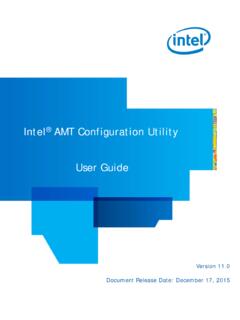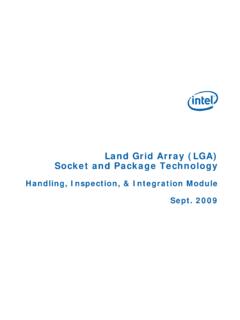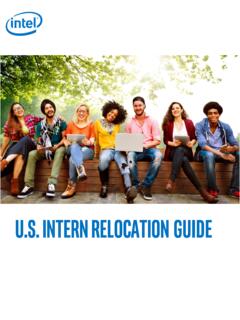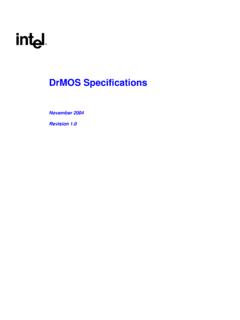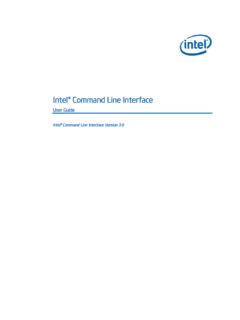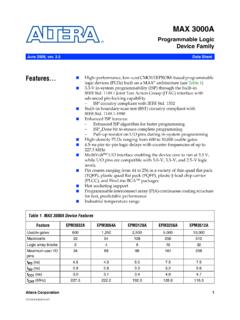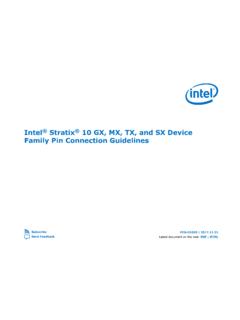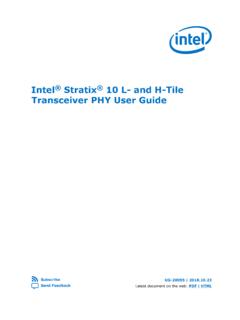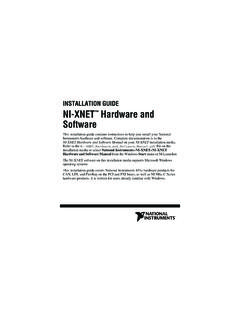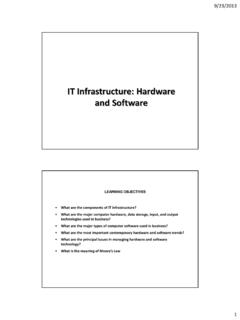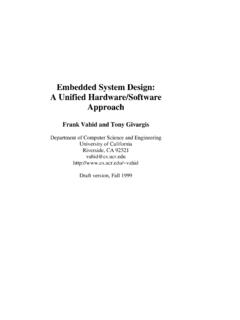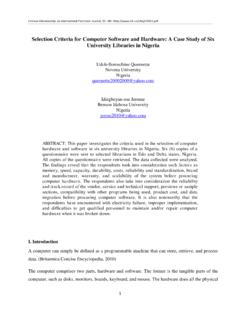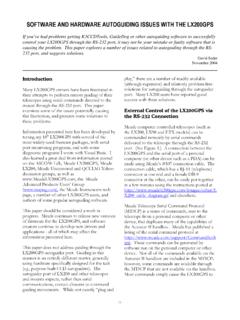Transcription of My First Nios II Software Tutorial - Intel
1 101 Innovation DriveSan Jose, CA TutorialMy First Nios II SoftwareDocument last updated for Altera Complete Design Suite version:Document publication 2012 SubscribeMy First Nios II Software Tutorial 2012 Altera Corporation. All rights reserved. ALTERA, ARRIA, CYCLONE, HARDCOPY, MAX, MEGACORE, NIOS, QUARTUS and STRATIX words and logosare trademarks of Altera Corporation and registered in the Patent and Trademark Office and in other countries. All other words and logos identified astrademarks or service marks are the property of their respective holders as described at Altera warrants performance of itssemiconductor products to current specifications in accordance with Altera's standard warranty, but reserves the right to make changes to any products andservices at any time without notice. Altera assumes no responsibility or liability arising out of the application or use of any information, product, or servicedescribed herein except as expressly agreed to in writing by Altera.
2 Altera customers are advised to obtain the latest version of device specifications before relyingon any published information and before placing orders for products or 2012 Altera CorporationMy First Nios II SoftwareTutorialISO 9001:2008 RegisteredDecember 2012 Altera CorporationMy First Nios II SoftwareTutorialContentsChapter 1. My First Nios II Software DesignSoftware and hardware Requirements .. 1 1 Download hardware Design to Target FPGA .. 1 2 Nios II SBT for Eclipse Build Flow .. 1 4 Create the Hello World Example Project .. 1 4 Build and Run the Program .. 1 7 Edit and Rerun the Program .. 1 8 Debugging the Application .. 1 9 Why the LED Blinks .. 1 10 Board Support Package .. 1 10 Next Steps .. 1 13 Additional InformationDocument Revision History .. Info 1 How to Contact Altera .. Info 1 Typographic Conventions .. Info 2ivContentsMy First Nios II SoftwareDecember 2012 Altera CorporationTutorialDecember 2012 Altera CorporationMy First Nios II SoftwareTutorial1.
3 My First Nios II Software DesignThis Tutorial provides comprehensive information to help you understand how to create a Software project for a Nios II processor system in an Altera FPGA and run the Software project on your development Nios II processor core is a soft intellectual property (IP) processor that you download (along with other hardware components that comprise the Nios II system) onto an Altera FPGA. This Tutorial introduces you to the basic Software development flow for the Nios II processor. In the Tutorial , you use a simple, pre-generated Nios II hardware system and create a Software program to run on example Nios II hardware system provides the following necessary components: Nios II processor core Off-chip DDR memory interface to store and run the Software USB serial link for communication between the host computer and the target hardware (typically using a USB-Blaster cable) LED peripheral I/O (PIO) Software and hardware RequirementsThis section assumes you have already installed the Quartus II design Software and the Nios II Embedded Design Suite.
4 Figure 1 1 shows an example of the project directory Tutorial describes how to use the Nios II tools with the hardware design from the Nios II Ethernet Standard Design Example page of the Altera website. The hardware design is available in several different .zip files that target different Altera development boards. On the web page, locate the Nios II Ethernet Standard Design Example .zip file that corresponds to your 1 1. Example Project Directory Structure1 2 Chapter 1: My First Nios II Software DesignDownload hardware Design to Target FPGAMy First Nios II SoftwareDecember 2012 Altera CorporationTutorialDownload and copy the design files to the location where you plan to run the Tutorial . Throughout the Tutorial , <your project directory> refers to this directory. Download hardware Design to Target FPGAThe Software that you build will be executed by a Nios II processor-based system in an FPGA.
5 Therefore, the First step is to configure the FPGA on your development board with the pre-generated Nios II hardware system. Download the FPGA configuration file, that is, the SRAM Object File (.sof) that contains the Nios II hardware system, to the board by performing the following steps:1. Connect the board to the host computer using the USB download Apply power to the Start the Nios II Software Build Tools (SBT) for Eclipse. On Windows computers, choose All Programs > Altera > Nios II EDS <version> > Nios II <version> Software Build Tools for Eclipse in the Windows Start Select Workbench and accept the default On the Nios II Tools menu, click Quartus II Click hardware Setup in the upper left corner of the Quartus II Programmer window. The hardware Setup dialog box appears. 7. Select USB-Blaster from the Currently selected hardware list, as shown in Figure 1 the download cable does not appear in the list, you must First install drivers for the cable.
6 For information about download cables and drivers, refer to the Download Cables page of the Altera Click Close. You return to the Quartus II Programmer 1 2. hardware Setup Dialog BoxChapter 1: My First Nios II Software Design1 3 Download hardware Design to Target FPGAD ecember 2012 Altera CorporationMy First Nios II SoftwareTutorial9. Click Auto Detect. The device on your board is detected Click the First entry to highlight it. Refer to Figure 1 3 for the location of the First Click Change File. 12. Browse to <your project directory> and select the SRAM Object File (.sof) for your Click Turn on Program/Configure the programming file, as shown in Figure 1 Click Start. The Progress meter sweeps to 100% as the Quartus II Software configures the FPGA. When configuration is complete, the FPGA contains the Nios II system, but does not yet have a program in memory to execute.
7 Nios II SBT for Eclipse Build Flow describes how to create, build, download to the FPGA, and run a Nios II 1 3. Quartus II Programmer1 4 Chapter 1: My First Nios II Software DesignNios II SBT for Eclipse Build FlowMy First Nios II SoftwareDecember 2012 Altera CorporationTutorialNios II SBT for Eclipse Build FlowThe Nios II SBT for Eclipse is an easy-to-use GUI that automates build and makefile management, and integrates a text editor, debugger, the Nios II flash programmer, and the Quartus II Programmer. Software application templates included in the GUI make it easy for new Software programmers to get started this section, you use the Nios II SBT for Eclipse to compile a simple C language example Software program to run on the Nios II hardware system configured in the FPGA on your development board. You create a new Software project, build it, and run it on the target hardware .
8 You also edit the project, rebuild it, and set up a debugging session. fFor a complete Tutorial on using the Nios II SBT for Eclipse to develop programs, refer to the Software development Tutorial in the Getting Started with the Graphical User Interface chapter of the Nios II Software Developer s the Hello World Example ProjectIn this section, you create a new Nios II application project from an installed example. To begin, perform the following steps in the Nios II SBT for Eclipse:1. Return to the Nios II SBT for can close the Quartus II Programmer or leave it open in the background if you want to reload the processor system onto your development board On the File menu, point to New, and click Nios II Application and BSP from Te m p l a t e. The Nios II Application and BSP from Template wizard appears. 3. For SOPC Information File name, browse to <your project directory> and open the SOPC Information File (.)
9 Sopcinfo) for your Nios II Software project needs a system description of the corresponding Nios II hardware system. For the Nios II SBT for Eclipse, this system description is contained in a .sopcinfo In the Project name box, type 1: My First Nios II Software Design1 5 Nios II SBT for Eclipse Build FlowDecember 2012 Altera CorporationMy First Nios II SoftwareTutorial5. In the Te m p l a t e s list, select the Hello World project template. Figure 1 4 shows the Click Finish. The Nios II SBT for Eclipse creates the my_first_nios_software_project project and returns to the Nios II 1 4. Nios II Application and BSP from Template Wizard1 6 Chapter 1: My First Nios II Software DesignNios II SBT for Eclipse Build FlowMy First Nios II SoftwareDecember 2012 Altera CorporationTutorial7. In the Project Explorer view, expand my_first_nios_software_project. Double-click to view the source code.
10 Figure 1 5 shows the Nios II you create a new project, the Nios II SBT for Eclipse creates the following new projects in the Project Explorer view: my_first_nios_software_project is the application project. This project contains the source and header files for your application. Figure 1 5. Nios II Perspective with Source Code EditorChapter 1: My First Nios II Software Design1 7 Nios II SBT for Eclipse Build FlowDecember 2012 Altera CorporationMy First Nios II SoftwareTutorial my_first_nios_software_project_bsp is the board support package (BSP) for your Nios II system hardware . The BSP includes the following details: Component device drivers for your Nios II hardware system newlib C library, which is a richly-featured C library for embedded systems Nios II Software packages Nios II hardware abstraction layer (HAL) NicheStack TCP/IP Network Stack, Nios II Edition Nios II host file system Nios II read-only zip file system Micrium s MicroC/OS-II real-time operating system (RTOS) , which is a header file that encapsulates your hardware system , which is an initialization file that initializes the devices in the system , which is a header file that contains information about the linker memory and Run the ProgramPerform the following steps to build and run the program:1.