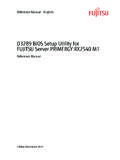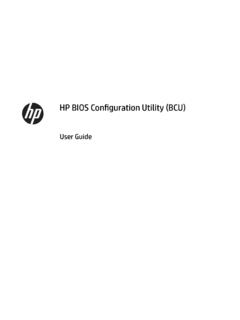Transcription of NETGEAR Router Setup Manual
1 August 2004 Version 2004 NETGEAR , Great America Parkway Santa Clara, CA 95054 USANETGEAR Router Setup ManualiiAugust 2004 2004 by NETGEAR , Inc. All rights reserved. August is a trademark of NETGEAR , Inc. Microsoft, Windows, and Windows NT are registered trademarks of Microsoft brand and product names are registered trademarks or trademarks of their respective of ConditionsIn the interest of improving internal design, operational function, and/or reliability, NETGEAR reserves the right to make changes to the products described in this document without does not assume any liability that may occur due to the use or application of the product(s) or circuit layout(s) described Communications Commission (FCC) Compliance Notice: Radio Frequency NoticeThis equipment has been tested and found to comply with the limits for a Class B digital device, pursuant to part 15 of the FCC Rules.
2 These limits are designed to provide reasonable protection against harmful interference in a residential installation. This equipment generates, uses, and can radiate radio frequency energy and, if not installed and used in accordance with the instructions, may cause harmful interference to radio communications. However, there is no guarantee that interference will not occur in a particular installation. If this equipment does cause harmful interference to radio or television reception, which can be determined by turning the equipment off and on, the user is encouraged to try to correct the interference by one or more of the following measures: Reorient or relocate the receiving antenna. Increase the separation between the equipment and receiver. Connect the equipment into an outlet on a circuit different from that to which the receiver is connected.
3 Consult the dealer or an experienced radio/TV technician for help. EN 55 022 Declaration of ConformanceThis is to certify that the Router is shielded against the generation of radio interference in accordance with the application of Council Directive 89/336/EEC, Article 4a. Conformity is declared by the application of EN 55 022 Class B (CISPR 22).August 2004iiiBest tigung des Herstellers/ImporteursEs wird hiermit best tigt, da das Router gem der im BMPT-AmtsblVfg 243/1991 und Vfg 46/1992 aufgef hrten Bestimmungen entst rt ist. Das vorschriftsm ige Betreiben einiger Ger te ( Testsender) kann jedoch gewissen Beschr nkungen unterliegen. Lesen Sie dazu bitte die Anmerkungen in der Bundesamt f r Zulassungen in der Telekommunikation wurde davon unterrichtet, da dieses Ger t auf den Markt gebracht wurde und es ist berechtigt, die Serie auf die Erf llung der Vorschriften hin zu berpr of the Manufacturer/ImporterIt is hereby certified that the Router has been suppressed in accordance with the conditions set out in the BMPT-AmtsblVfg 243/1991 and Vfg 46/1992.
4 The operation of some equipment (for example, test transmitters) in accordance with the regulations may, however, be subject to certain restrictions. Please refer to the notes in the operating instructions. Federal Office for Telecommunications Approvals has been notified of the placing of this equipment on the market and has been granted the right to test the series for compliance with the regulations. Customer SupportRefer to the Support Information Card that shipped with your Wide WebNETGEAR maintains a World Wide Web home page that you can access at the universal resource locator (URL) A direct connection to the Internet and a Web browser such as Internet Explorer or Netscape are 2004ivContentsvAugust 2004 ContentsChapter 1 About This GuideAudience, Conventions, and Formats ..1-1 Tips for Printing This Manual ..1-2 Chapter 2 Getting to Know Your NETGEAR Wireless RouterPackage Contents.
5 2-1 The Front Panel ..2-2 The Rear Panel ..2-3 Chapter 3 Connecting the Router to the InternetPrepare to Install Your Wireless Router ..3-1 First, Connect the Wireless Router to the Internet ..3-1 Now, Set Up a Computer for Wireless Connectivity ..3-6 Troubleshooting Tips ..3-7 Overview of How to Access the Wireless Router ..3-8 How to Log On to the Wireless Router After Configuration Settings Have Been Applied ..3-9 How to Bypass the Configuration Assistant ..3-10 How to Manually Configure Your Internet Connection ..3-10 Using the Smart Setup Wizard ..3-12 NETGEAR Product Registration, Support, and Documentation ..3-13 Chapter 4 Optimizing Wireless Connectivity and SecurityObserve Performance, Placement, and Range Guidelines ..4-1 Implement Appropriate Wireless Security ..4-2 Understanding Wireless Settings ..4-3 Information to Gather Before Changing Basic Wireless Settings.
6 4-6 Default Factory Settings ..4-7 August 2004viContentsHow to Set Up and Test Basic Wireless Connectivity ..4-7 How to Configure WEP ..4-9 How to Configure WPA-PSK Wireless Security .. 4-11 How to Restrict Wireless Access by MAC Address .. 4-11 Chapter 5 Doing Basic Router HousekeepingChanging the Administrator Password ..5-1 Configuration File Management ..5-2 Restoring and Backing Up the Configuration ..5-2 Erasing the Configuration ..5-3 Upgrading the Wireless Router Software ..5-3 Chapter 6 Troubleshooting Common ProblemsBasic Functioning ..6-1 Power Light Not On ..6-1 Lights Never Turn Off ..6-2 LAN or Internet (WAN) Port Lights Not On ..6-2 Troubleshooting the Web Configuration Interface ..6-2 Troubleshooting the ISP Connection ..6-3 Troubleshooting a TCP/IP Network Using a Ping Utility ..6-5 Testing the LAN Path to Your Router .
7 6-5 Testing the Path from Your Computer to a Remote Device ..6-6 Restoring the Default Configuration and Password ..6-7 Appendix A Technical Specifications GlossaryList of Glossary Terms .. G-1 About This Guide1 August 2004 Chapter 1 About This GuideThis chapter describes the intended audience, scope, conventions, and formats of this , Conventions, and FormatsThis reference Manual assumes that the reader has basic computer and Internet skills. However, basic computer network, Internet, and firewall technologies tutorial information is provided in the Appendices and on the NETGEAR Web guide uses the following format to highlight special messages:This guide uses the following typographical conventions:Note: This format is used to highlight information of importance or special ConventionsitalicsEmphasis, books, CDs, URL namesbold User inputSMALL CAPSS creen text, file and server names, extensions, commands, IP addressesNote.
8 Product updates are available on the NETGEAR Web site at NETGEAR Router Setup Manual2 About This GuideAugust 2004 Getting to Know Your NETGEAR Wireless Router2-1 August 2004 Chapter 2 Getting to Know Your NETGEAR Wireless RouterNETGEAR routers provide connections for multiple computers to the Internet through an external broadband access device such as a cable modem or DSL modem that is normally intended for use by a single computer. This chapter introduces the NETGEAR ContentsThe product package should contain the following items: Router . AC power adapter. Vertical stands. A Category 5 (CAT5) Ethernet cable. The Setup CD, including: This guide. Application Notes and other helpful information. Registration, Warranty Card, and Support Information any of the parts are incorrect, missing, or damaged, contact your NETGEAR dealer. Keep the carton, including the original packing materials, in case you need to return the Router for Router Setup Manual2-2 Getting to Know Your NETGEAR Wireless RouterAugust 2004 The Front PanelThe front panel of the Router includes these status lights.
9 Figure 2-1: Router Front PanelYou can use the status lights to verify connections. Viewed from left to right, the table below describes the lights on the front panel of the Router . Table Light DescriptionsLabelActivityDescriptionPowe rOn Green SolidOffPower is supplied to the is not supplied to the Router is performing its diagnostic Router successfully completed its diagnostic OnBlinkThe Internet port has detected a link with an attached is being transmitted or received by the Internet (Green)Blink (Green)On (Yellow)Blink (Yellow)OffThe LAN (local area network) port has detected link with a 100 Mbps is being transmitted or received at 100 Local port has detected link with a 10 Mbps is being transmitted or received at 10 link is detected on this Router Setup ManualGetting to Know Your NETGEAR Wireless Router2-3 August 2004 The Router s Rear PanelThe rear panel of the Router contains these 1-2: Router Rear PanelViewed from left to right, the rear panel contains the following features.
10 AC power adapter outlet for 5 V DC @ 1 A output, 20W maximum Factory Default Reset push button for Restoring the Default Configuration and Password Internet (WAN) Ethernet port for connecting the Router to a cable or DSL modem Four Local (LAN) 10/100 Mbps Ethernet ports for connecting the Router to the local computersPower4 LAN PortsInternet Reset 4321 ButtonPort NETGEAR Router Setup Manual2-4 Getting to Know Your NETGEAR Wireless RouterAugust 2004 Connecting the Router to the Internet3-1 August 2004 Chapter 3 Connecting the Router to the InternetThis chapter describes how to set up the Router on your local area network (LAN) and connect to the Internet. You will find out how to configure your Router for Internet access. Follow these instructions to set up your to Install Your Router For Cable Modem Service: When you perform the Router Setup steps be sure to use the computer you first registered with your cable ISP.