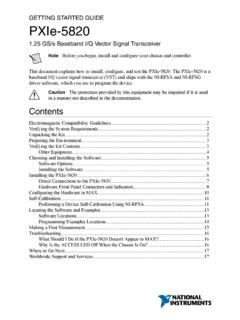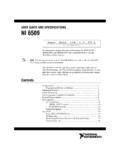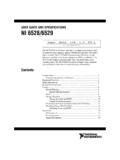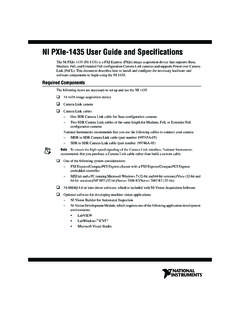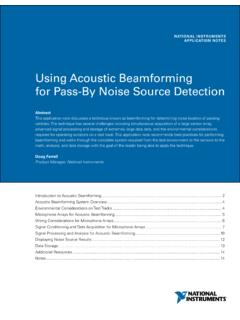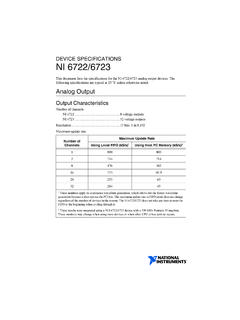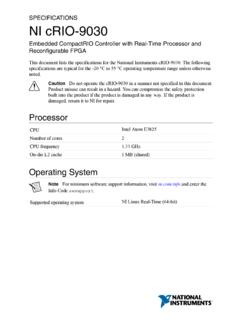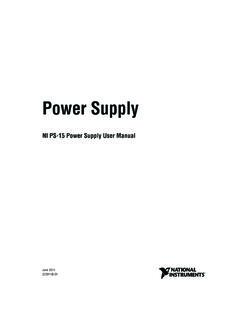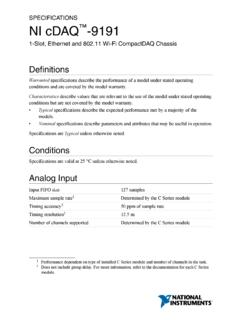Transcription of NI High-Speed Digitizers Getting Started Guide - …
1 May 2013371133 TGETTING Started GUIDENI High-Speed DigitizersThis document contains English and Japanese language document explains how to install, configure, and test NI High-Speed Digitizers and accessories, and how to begin programming them using the NI-SCOPE instrument driver software. This document applies to the following Digitizers and accessories: NI 5105, NI 5114, NI 5122, NI 5124, NI 5132, NI 5133, NI 5142, NI5152, NI 5153, NI 5154, NI 5160, NI 5162, NI 5185, NI 5186, NI 5620, NI 5621, NI 5622, NI 5900, and NI more information on features and programming, refer to the NI High-Speed Digitizers Help. For device specifications, refer to the specifications document included with your device. To access these documents, select Start All Programs National Instruments NI-SCOPE Documentation.
2 (Windows 8) Click NI Launcher and select NI-SCOPE Documentation in the window that the most current versions of documentation, visit For the latest version of NI-SCOPE, visit and Electromagnetic Compatibility .. 21. Verifying System 32. 33. Verifying the Kit Contents ..3 Other Required 44. Installing the 45. Installing the Hardware .. 5 PXI/PXI Express 5NI PXIe-5185/5186 Modules .. 6NI PXIe-5185/5186 Startup Behavior .. 8 PCI Devices .. 8 USB Cable Strain 10 Mounting the USB-5132/5133 .. 11 Desktop 11 DIN Rail 11 Panel 122| |NI High-Speed Digitizers Getting Started GuideWindows Device Recognition .. 136. Configuring and Testing in 137. Programming the Device ..15 Acquiring Data Interactively.
3 15 Acquiring Data Programmatically .. 15NI-SCOPE 168. Making Your First 16 Appendix A: Front Panels for SMC-Based Devices and USB Devices .. 17NI 5105 Front Panels .. 17NI 5114 Front Panels .. 18NI 5122/5124/5142/5922 Front 19NI 5132/5133 Front Panels .. 21NI 5152/5153/5154 Front Panels .. 22NI 5160/5162 Front Panels .. 23NI 5160/5162 (2 CH) .. 23NI 5160/5162 (4 CH) .. 24NI 5185/5186 Front Panels .. 25 Previous NI 5185/5186 Modules .. 26NI 5622 Front Panels .. 27 Appendix B: Front Panels for Traditional NI-DAQ (Legacy) Devices .. 28NI 5620/5621 Front Panels .. 28 Appendix C: Accessory Front Panels .. 29NI 5900 Front 29 Appendix D: Troubleshooting .. 31 Front Panel ACCESS LED on PXI/PXI Express Module is Off when PXI/PXI Express Chassis is On.
4 31 Back Panel LED on USB Module is Off when Device is Plugged In .. 31 Device Does Not Appear in 32 Device Failed the 32 Thermal Shutdown Error .. 32 Performance Issues Using MXI Connections .. 32 Setting Up SMC-Based Devices for Synchronization .. 33 Appendix E: Where to Go for Support .. 34 Safety and Electromagnetic CompatibilityRefer to the Read Me First: Safety and Electromagnetic Compatibility document for important safety and electromagnetic compatibility information. To obtain a copy of this document online, visit , and search for the document additional and electromagnetic compatibility information, including any product-specific installation or configuration requirements necessary to achieve the specified level of electromagnetic compatibility performance, refer to the individual product High-Speed Digitizers Getting Started Guide | National Instruments|31.
5 Verifying System RequirementsYour system must meet certain requirements to use NI High-Speed Digitizers with NI-SCOPE. For more information on minimum system, recommended system, and supported application development environments (ADEs), refer to the NI-SCOPE Readme, which is available on the NI-SCOPE you install NI-SCOPE, you can access the NI-SCOPE Readme at Start All Programs National Instruments NI-SCOPE Documentation. (Windows 8) Click NI Launcher and select NI-SCOPE Documentation in the window that UnpackingNI High-Speed Digitizers are shipped in an antistatic bag to protect them from electrostatic discharge (ESD). Prior to removing the digitizer from the bag, touch the antistatic bag to a metal part of the chassis to remove any built up static charge.
6 CautionWhen handling the digitizer , make sure that you are grounded with a grounding strap or you are touching a grounded metal object. Handle the digitizer carefully to avoid touching any exposed pins or electronic the digitizer from the package, remove the packing foam and rubber screw covers (PXI/PXI Express devices only), and inspect the digitizer for loose components or signs of damage. Notify NI if the digitizer appears damaged in any way. Do not install a damaged digitizer into your computer or the digitizer in the antistatic bag when not in Verifying the Kit ContentsThe following items are included in the NI High-Speed digitizer kit: The NI High-Speed digitizer or accessory you ordered NI-SCOPE instrument driver case, which contains the NI-SCOPE driver software media Other included items: The specifications document for the device Read Me First.
7 Safety and Electromagnetic Compatibility NI High-Speed Digitizers Getting Started Guide (this document) Maintain Forced-Air Cooling Note to Users (SMC-based devices only) NI Spectral Measurements Toolkit media (available in selected SMC-based device kits only)4| |NI High-Speed Digitizers Getting Started Guide USB cable (USB devices only) NI SignalExpress media (USB devices only)NoteSMC-based devices are based on the National Instruments Synchronization and Memory Core architecture. For more information, refer to the NI High-Speed Digitizers Required ItemsIn addition to the items contained in the kit, you need the following items: 1/8 in. flat-head screwdriver One of the following configurations: (PXI Devices) A PXI chassis, a PXI/SCXI combination chassis, or a PXI/CompactPCI chassis with a controller and the chassis documentation (PXI Express Devices) A PXI Express chassis with a controller and the chassis documentation (USB Devices) A desktop or laptop computer and its documentation (PCI Devices) A desktop computer and its documentationNoteIf your application uses NI-TClk synchronization for PCI Devices, you must use a RTSI cable to connect the PCI DeviceS.
8 For more information, refer to NI High-Speed Digitizers Help Programming Reference NI-TClk Synchronization Installing the SoftwareCautionMake sure you install the software before you install the hardware. To install the software, complete the following steps:1.(Optional) If you are using an application development environment (ADE) such as LabVIEW or if you are using a third-party tool, install it now. You must install the ADE before installing the NI-SCOPE instrument NI-SCOPE by inserting the NI-SCOPE media into the DVD drive. Click Install Software in the displayed the installation window does not appear automatically, navigate to the DVD drive and double-click the instructions in the installation may see access and security messages during installation.
9 Accept the prompts to complete the High-Speed Digitizers Getting Started Guide | National Instruments| the installer completes, a dialog box prompts you to Restart, Shut Down, or Restart Later. Select you are using a system running the LabVIEW Real-Time Module, download NI-SCOPE to the target using Measurement &Automation Explorer (MAX). For more information, refer to the MAX Remote Systems Help by selecting Help Help Topics Remote Systems in MAX. 5. Installing the HardwareThis section describes how to install hardware for PXI/PXI Express, PCI, and USB platforms. NoteYou must install the software before you install the prevent damage to the device caused by ESD or contamination, handle the device using the edges or the metal bracket.
10 For more information, refer to the Read Me First: Safety and Electromagnetic Compatibility you are using a USB device, you must power off and unplug your PC or chassis before installing the Express ModulesNI PXI and PXI Express modules are sensitive instruments that should be handled carefully. Do not expose the module to temperatures or humidity beyond the rated maximums. Keep the module free of dust by cleaning with compressed air only. Do not clean the device with any solvents or liquids. You can install PXI modules in any PXI slot marked with a peripheral slot compatibility glyph (a circle containing the slot number).You can install PXI Express modules in a PXI Express slot of the chassis. Refer to the chassis documentation for information about the markings that denote PXI Express install a PXI/PXI Express module, complete the following off and unplug the PXI/PXI Express chassis before installing the the PXI/PXI Express chassis has multiple fan speed settings, make sure that the fans are set to the PXI/PXI Express chassis so that inlet and outlet vents are not obstructed.