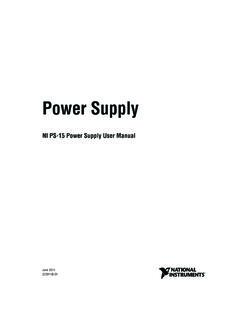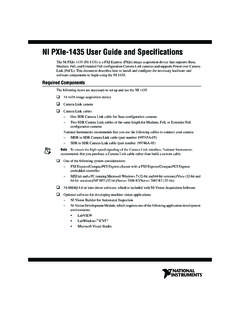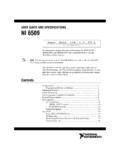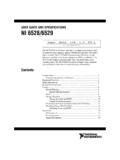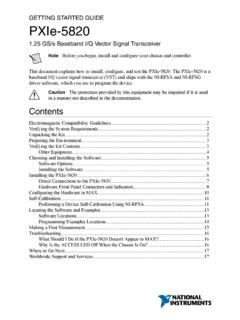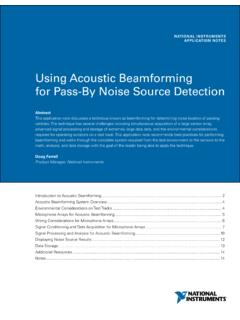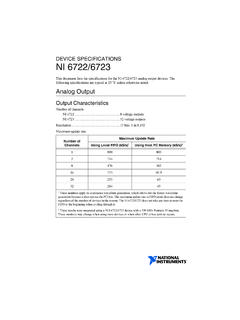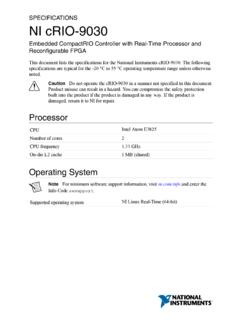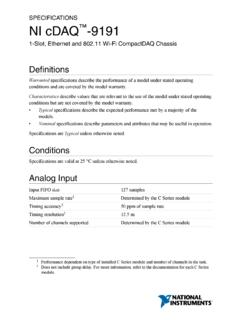Transcription of NI PXIe-8840 Quad-Core
1 GETTING STARTED GUIDENI PXIe- 8840 quad -CoreThis document includes instructions for installing and configuring yourNI PXIe- 8840 Quad-Core PXI Express controller complete configuration information (including BIOS configuration, ExpressCardinstallation, hard drive recovery, memory upgrade, and OS installation), full specifications,and I/O information, refer to the NI PXIe- 8840 Quad-Core user Compatibility 3 Preparing the 3 Installing the NI PXIe- 8840 Quad-Core into a PXI Express and 8 Data PXIe- 8840 Quad-Core Front the NI PXIe- 8840 Quad-Core from a PXI Express 11 Common Configuration and Driver 15 What if the Controller Does Not Boot?.. 15 What If I Can t See The Video?..16My system boots fine as long as a particular module is not in my chassis.
2 How doI boot the chassis with the module installed?..16My chassis or controller does not appear in MAX. How do I use MAX to identifyand configure my PXI system?..17My CMOS is corrupted. How do I set it back to default?.. 17 Worldwide Support and StartedThis section includes instructions for unpacking and installing your NI PXIe- 8840 quad -Corecontroller, including setting up your controller to run LabVIEW Real-Time. It also describesthe controller's front panel Compatibility GuidelinesThis product was tested and complies with the regulatory requirements and limits forelectromagnetic compatibility (EMC) stated in the product specifications. These requirementsand limits provide reasonable protection against harmful interference when the product isoperated in the intended operational electromagnetic product is intended for use in industrial locations.
3 However, harmful interference mayoccur in some installations, when the product is connected to a peripheral device or test object,or if the product is used in residential or commercial areas. To minimize interference withradio and television reception and prevent unacceptable performance degradation, install anduse this product in strict accordance with the instructions in the product , any changes or modifications to the product not expressly approved by NationalInstruments could void your authority to operate it under your local regulatory To ensure the specified EMC performance, operate this product only withshielded cables and To ensure the specified EMC performance, all I/O cables exceptconnected Ethernet, serial, USB , and GPIB cables must be no longer than 3 m(10 ft.)
4 Serial, USB , and GPIB cables must be no longer than 30 m (100 ft.).Ethernet cables can be longer than 30 m (100 ft.).UnpackingThe NI PXIe- 8840 Quad-Core ships in an antistatic package to prevent electrostatic dischargefrom damaging device components. To prevent such damage when handling the device,ground yourself using a grounding strap or by holding a grounded object, such as yourcomputer chassis, and complete the following steps:1. Touch the antistatic package to a metal part of the chassis before removing the devicefrom the Never touch the exposed pins of Remove the device from the package and inspect the device for loose components or anyother sign of Notify National Instruments if the device appears damaged in any way. Do not install adamaged device into your | | NI PXIe- 8840 Quad-Core Getting Started GuideElectricalNote Does not include any attached USB devices or (V)Current (Amps) TypicalCurrent (Amps) Maximum + A+5 A+12 A-12 V0 A0 A+5 APreparing the EnvironmentEnsure the environment you are using the NI PXIe- 8840 Quad-Core in meets the The operating temperature must not be exceeded, even when used in achassis with a higher temperature temperature range1, 25 C to 50 C (Tested in accordance withIEC-60068-2-1 and IEC-60068-2-2.)
5 MeetsMIL-PRF-28800F Class 3 high temperaturelimit.)Extended temperature option0 C to 55 C (Tested in accordance withIEC-60068-2-1 and IEC-60068-2-2. MeetsMIL-PRF-28800F low temperature limit andMIL-PRF-28800F Class 2 high temperaturelimit.)Relative humidity range10 to 90%, noncondensing (Tested inaccordance with IEC-60068-2-56.)Maximum altitude2,000 m (800 mbar) (at 25 C ambienttemperature)Pollution Degree2 Indoor use chassis that are not available in the online catalog at , contact National Instruments forsupported operating should not throttle CPU frequency under reasonable, worst case processor work loads inhigh operating PXIe- 8840 Quad-Core Getting Started Guide | National Instruments | 3 Note Refer to the NI PXIe- 8840 Quad-Core user manual for fullNI PXIe- 8840 Quad-Core the NI PXIe- 8840 Quad-Core into a PXIE xpress ChassisTo install the NI PXIe- 8840 Quad-Core into a PXI Express chassis, complete the Plug in your chassis before installing the NI PXIe- 8840 Quad-Core .
6 The power cordgrounds the chassis and protects it from electrical damage while you install the In some National Instruments chassis, you must ensure that thepower LED is off. For more information about chassis power behavior, refer tothe user manual for the specific To protect both yourself and the chassis from electrical hazards,leave the chassis off until you finish installing the NI PXIe- 8840 Remove any panels blocking access to the system controller slot (Slot 1) in the Touch the metal part of the chassis case to discharge any static electricity that might be onyour clothes or Remove the protective plastic covers from the four bracket-retaining screws as shown inthe following 1. Removing Protective Plastic Covers11. Protective Screw Cap (4x)5.
7 Make sure the injector/ejector handle is in its downward position. Align theNI PXIe- 8840 Quad-Core with the card guides on the top and bottom of the systemcontroller | | NI PXIe- 8840 Quad-Core Getting Started GuideCaution Do not raise the injector/ejector handle as you insert theNI PXIe- 8840 Quad-Core . The module will not insert properly unless thehandle is in its downward position so that it does not interfere with the injectorrail on the Hold the handle as you slowly slide the module into the chassis until the handle catcheson the injector/ejector Raise the injector/ejector handle until the module firmly seats into the backplanereceptacle connectors. The front panel of the NI PXIe- 8840 Quad-Core should be evenwith the front panel of the Tighten the four bracket-retaining screws on the top and bottom of the front panel tosecure the NI PXIe- 8840 Quad-Core to the Check the Connect the keyboard and mouse to the appropriate connectors.
8 If you are using a PS/2keyboard and a PS/2 mouse, a Y-splitter adapter is available to connect both to a singleUSB connector. National Instruments offers a Y-splitter adapter cable, part number778713-02, available through the online catalog at Connect the DisplayPort monitor video cable to the DisplayPort connector, or use theDisplayPort-to-VGA adapter included with your controller to connect a VGA monitor tothe DisplayPort Connect devices to ports as required by your system Power on the display. Refer to the NI PXIe- 8840 Quad-Core user manual for Power on the Verify that the controller boots. If it does not boot, refer to the Troubleshooting following figure shows an NI PXIe- 8840 Quad-Core controller installed in thesystem controller slot of an NI PXIe-1082 2.
9 NI PXIe- 8840 Quad-Core Installed in a PXI Express Chassis1321. PXI Express Chassis2. PXI Express Controller3. Injector/Ejector RailNI PXIe- 8840 Quad-Core Getting Started Guide | National Instruments | 5 LabVIEW RTThis section explains software installation and switch configuration for LabVIEW RT on yourPXI Express RT Software InstallationThe following section describes the necessary steps to get your PXI Express embeddedcontroller set up to run LabVIEW Real-Time. In this section you will configure the controllerboot mode, verify or change IP settings, and install LabVIEW Real-Time the following steps to install the LabVIEW RT Boot the NI PXI Express embedded controller into the real-time operating system. Referto the LabVIEW RT Configuration Switches section or the LabVIEW RT Setup Menusection in this document to configure the controller for booting into LabVIEW RT.
10 ThePXI Express controller automatically boots into LabVIEW RT Safe Mode when nosoftware is installed. LabVIEW RT Safe Mode loads with the basic real-time operatingsystem and automatically attempts to connect to the network using DHCP. If DHCP is notavailable, it then connects to the network with a link-local IP You can connect a monitor to the desktop PC to display startup messagessuch as the IP Open Measurement & Automation Explorer (MAX) on another computer in the samesubnet and expand the Remote Systems branch. MAX lists the PXI Express controller asthe controller model name followed by the MAC address (for example, NI-PXIe- 8840 Quad-Core ).Note The other computer must have LabVIEW, LabVIEW RT, and anydesired drivers Record the PXI Express controller MAC address, located on the side ofthe controller, for use in identifying the controller.