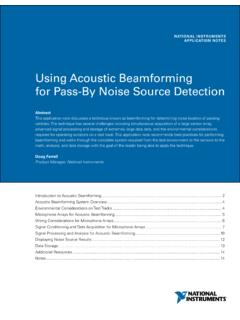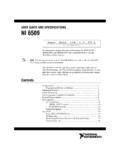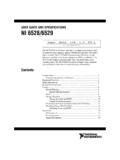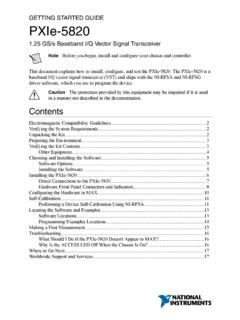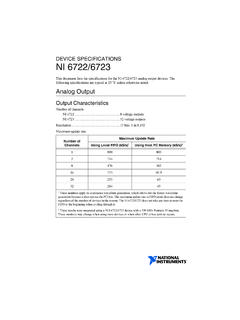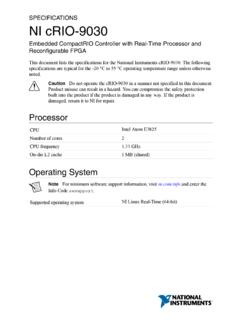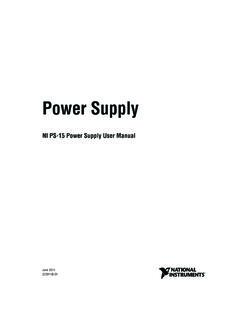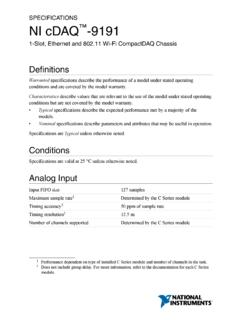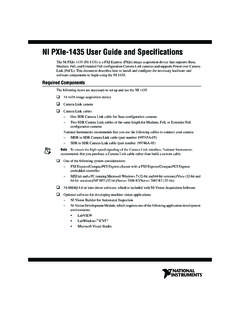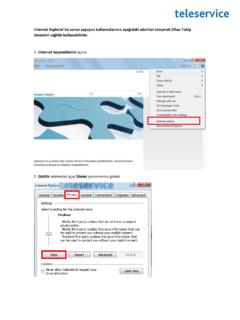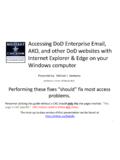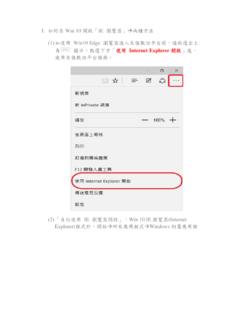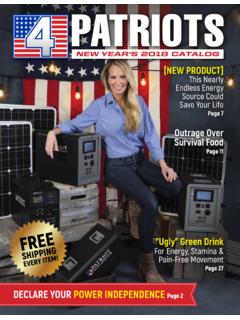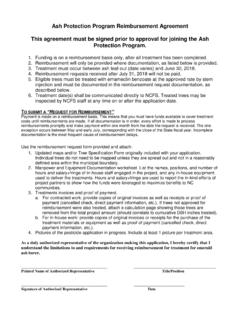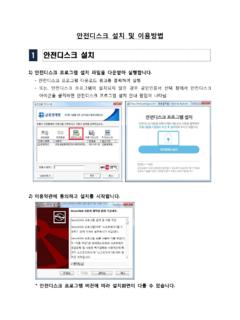Transcription of NI-XNET Hardware and Software Installation Guide ...
1 Installation GUIDENI-XNET Hardware and SoftwareThis Installation Guide contains instructions to help you install your National Instruments Hardware and Software . Complete documentation is in the NI-XNET Hardware and Software Manual on your NI-XNET Installation media. Refer to the file on the Installation media or select National Instruments NI-XNET NI-XNET Hardware and Software Manual from the Windows Start menu or NI NI-XNET Software on this Installation media supports Microsoft Windows operating Installation Guide covers National Instruments 851x Hardware products for CAN, LIN, and FlexRay on the PCI and PXI buses, as well as NI 986x C Series Hardware products. It is written for users already familiar with Windows. NI XNET Hardware and Software Installation the NI-XNET SoftwareBefore installing the NI-XNET Software , users must first log on as a user with Administrator privileges. The NI-XNET setup program must have Administrator privileges because the program modifies the configuration registry of your system.
2 Complete the following steps to install the NI-XNET Insert the NI-XNET Installation media into your computer. The installer launches if your CD/DVD-ROM drive plays data disks the installer does not launch automatically, navigate to the Installation media using Windows Explorer and launch the autorun file from your NI-XNET Installation The Installation Wizard guides you through the necessary steps to install the NI-XNET Software . You can go back and change values where appropriate by clicking Back. You can exit the setup where appropriate by clicking Power down your computer when the setup is Proceed to the Install the Hardware you are using LabVIEW Real-Time (RT), refer to the LabVIEW Real-Time (RT) Configuration section of Installation and Configuration in the NI-XNET Hardware and Software Manual for more information about installing the NI-XNET Software on your RT system and verifying the Installation .
3 National Instruments3NI XNET Hardware and Software Installation GuideInstall the HardwareThis section describes how to install your Hardware on the PCI and PXI buses, as well as how to install XNET C Series Your PCI HardwareCautionBefore you remove the card from the package, touch the antistatic plastic package to a metal part of your system chassis to discharge electrostatic energy, which can damage components on your CAN, LIN, or FlexRay Make sure that your computer is powered off and Remove the top cover (or other access panels) to give yourself access to the computer expansion 1. Installing a PCI Device1 PCI Device2 PCI System Slot3 PC with PCI Slot312NI XNET Hardware and Software Installation Find an unused PCI slot in your Remove the corresponding slot cover on the back panel of the Insert the CAN, LIN, or FlexRay card into the slot with the bus connector(s) sticking out of the opening on the back panel.
4 It might be a tight fit, but do not force the interface into Screw the mounting bracket of the CAN, LIN, or FlexRay card to the back panel rail of the You can use a RTSI cable to connect your CAN, LIN, or FlexRay card RTSI interface to other National Instruments RTSI-equipped Hardware . Refer to the Synchronization section of NI-XNET Hardware Overview in the NI-XNET Hardware and Software Manual for more information about the RTSI interface on your CAN, LIN, or FlexRay Replace the top cover (or the access panel to the expansion slot).9. Proceed to the Verify Your Installation section. National Instruments5NI XNET Hardware and Software Installation GuideInstall Your PXI HardwareCautionBefore you remove the card from the package, touch the antistatic plastic package to a metal part of your system chassis to discharge electrostatic energy, which can damage components on your CAN, LIN, or FlexRay 2. Installing a PXI Device in the Chassis1.
5 Make sure that your PXI or CompactPCI chassis is powered off, and unplug the Choose an unused PXI or CompactPCI peripheral PXI/PXI Express Chassis2 PXI/PXI Express System Controller3 PXI Module4 Injector/Ejector Handle5 Front-Panel Mounting Screws6 Module Guides7 Power Switch324 PXI-1000B7561NI XNET Hardware and Software Installation Remove the filler panel for the peripheral slot you have Touch a metal part on your chassis to discharge any static electricity that might be on your clothes or Insert the PXI card into the selected slot. Use the injector/ejector handle to fully inject the card into Screw the front panel of the PXI card to the front panel-mounting rail of the PXI or CompactPCI Proceed to the Verify Your Installation Your C Series HardwareCautionBefore you remove the module from the package, touch the antistatic plastic package to a metal part of your system chassis to discharge electrostatic energy, which can damage components on your the following steps to install a C Series I/O module:1.
6 When using your C Series Hardware with a CompactDAQ chassis, refer to the NI cDAQ -91xx User Guide and Specifications for detailed Installation When using your C Series Hardware with a CompactRIO chassis, refer to the Installing CompactRIO I/O Modules in the Chassis section of the CompactRIO Reconfigurable Embedded System Installation Instructions document for detailed Installation Connect the power source to the NI 986x C Series module. The NI 986x module requires an external power supply that meets the specifications listed in the respective operating instructions Proceed to the Verify Your Installation section. National Instruments7NI XNET Hardware and Software Installation GuideVerify Your Installation1. Power on your computer and start New Hardware Found dialog box may appear. If a dialog box appears and does not go away on its own, choose the default option, Install the Software Automatically (Recommended), and let the operating system install the driver Launch Measurement & Automation Explorer (MAX) and refresh (press <F5> or choose View Refresh from the menu).
7 Your CAN, LIN, and FlexRay Hardware should be listed now under Devices and Interfaces. To test all detected CAN, LIN, and FlexRay Hardware , right-click each NI-XNET device and select Self Test. If you are using an NI 986x C Series module with CompactRIO, refer to the Getting Started with CompactRIO section in the NI-XNET Hardware and Software Proceed to the Connect the Cables you have problems installing your Software , go to For Hardware troubleshooting, go to and enter your device name, or go to you think you have damaged your device and need to return your National Instruments Hardware for repair or device calibration, go to and enter the Info Code rdsenn to learn how to begin the Return Merchandise Authorization (RMA) XNET Hardware and Software Installation the CablesAfter you have installed the Hardware , connect your cables to the Hardware . Refer to the Cabling Requirements section for your CAN, LIN, or FlexRay Hardware in NI-XNET Hardware Overview in the NI-XNET Hardware and Software Manual for information about the cabling requirements of the CAN, LIN, and FlexRay the NI-XNET SoftwareComplete the following steps to uninstall the NI-XNET Navigate to the location where the Windows operating system allows you to uninstall Find and select National Instruments Software .
8 Click the Change or Uninstall/Change Select NI-XNET in the list of products and click uninstall program removes all folders, utilities, device drivers, DLLs, and registry entries associated with the NI-XNET Software . The uninstall program removes only items that the Installation program you have added anything to a directory created by the Installation program, the uninstall program cannot delete that directory because it is not empty after the uninstallation. Remove any remaining components the uninstall program completes, restart your computer. National Instruments9NI XNET Hardware and Software Installation GuideFurther DocumentationComplete documentation is in the NI-XNET Hardware and Software Manual in the Documentation folder on your NI-XNET Installation media. The manual includes a Troubleshooting and Common Questions section with more detailed information about Installation and configuration of your NI-XNET Software and Hardware .
9 Refer to the file on the Installation media or select National Instruments NI-XNET NI-XNET Hardware and Software Manual from the Windows Start menu or the NI Launcher. 2009 2013 National Instruments. All rights , National Instruments, NI, , the National Instruments corporate logo, and the Eagle logo are trademarks of National Instruments Corporation. Refer to the Trademark Information at for other National Instruments trademarks. Other product and company names mentioned herein are trademarks or trade names of their respective companies. For patents covering National Instruments products/technology, refer to the appropriate location: Help Patents in your Software , the file on your media, or the National Instruments Patent Notice at You can find information about end-user license agreements (EULAs) and third-party legal notices in the NI-XNET Readme. Refer to the Export Compliance Information at for the National Instruments global trade compliance policy and how to obtain relevant HTS codes, ECCNs, and other import/export data.