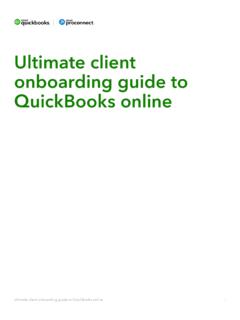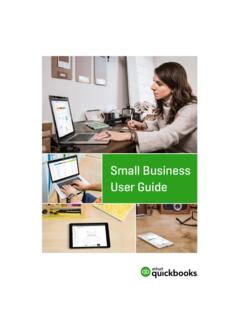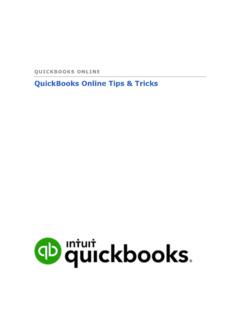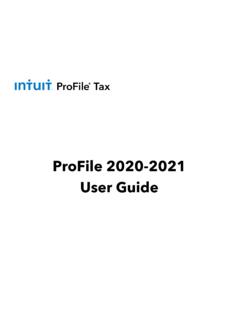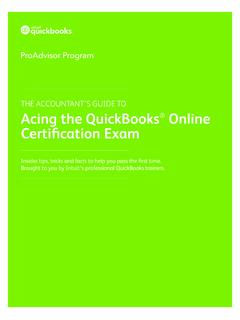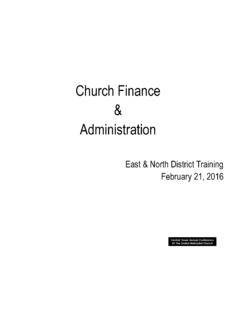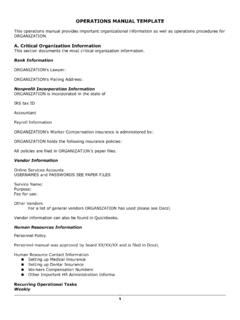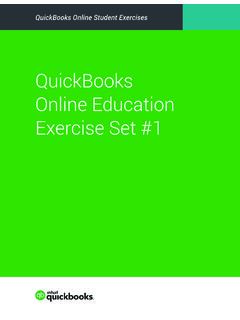Transcription of Online Edition - QuickBooks
1 Online Edition Learning Manual Mastering QuickBooks Learning Manual Copyright Copyright 2020 by David J. O'Brien and/or National Real World Training, Inc. All rights reserved. Screen shots Intuit Inc. All rights reserved. This publication, or any part thereof, may not be reproduced or transmitted in any form or by any means, electronic or mechanical, including photocopying, recording, storage in an information retrieval system, or otherwise, without the prior written permission of David J. O'Brien or National Real World Training, Inc. Trademark Acknowledgements Intuit, QuickBooks , QuickBooks Pro, TurboTax, ProSeries, Lacerte, and QuickZoom are registered trademarks of Intuit Inc. Windows, Microsoft, Excel, and Outlook are registered trademarks of Microsoft Corporation. Other brand names and product names are trademarks or registered trademarks of their respective holders. Disclaimer These training materials are provided without any warranty whatsoever, including, but not limited to, the implied warranties of merchantability or fitness for a particular purpose.
2 All names of persons or companies in this manual are fictitious unless otherwise noted. Real World Training 5501 LBJ Freeway, Suite 180. Dallas, TX 75240-5225. Phone (214) 515-0577. Fax (214) 515-0580. Day 1 Agenda During webinars, all times listed below are in Central Time. Seminar Welcome .. 9:30. Chapter 1: QuickBooks Online Setup Chapter 2: Getting Around Break .. 10 minutes Chapter 3: Lists Chapter 4: Financial Statements Chapter 5: Products and Services Lunch Break ..1 hour Chapter 6: Money In I. Chapter 7: Money In II. Break .. 10 minutes Chapter 8: Customizing QuickBooks Chapter 9: Saving Time Chapter 10: Estimates Chapter 11: Sales Tax Class Dismissed .. 5:00. Day 2 Agenda During webinars, all times listed below are in Central Time. Seminar Welcome .. 9:30. Chapter 12: Money Out I. Chapter 13: Money Out II. Break .. 10 minutes Chapter 14: Online Banking Chapter 15: Reconciliation Lunch Break ..1 hour Chapter 16: Mobile App Chapter 17: Working with Reports Chapter 18: Accounting Tasks Break.
3 10 minutes Chapter 19: Payroll Setup Chapter 20 Payroll Cycle Chapter 21: Inventory Class Dismissed .. 4:50. Q and A. Day 1- Table of Contents Select the headers below to be taken to the content Chapter 1: Setup .. 1. Introduction .. 2. Setting Up QuickBooks .. 4. Create QuickBooks 4. Customize/Personalize QuickBooks .. 6. Import Data .. 8. Enter Opening Balances .. 11. Link Bank Accounts .. 12. Test Drive QuickBooks Online .. 12. Chapter 2: Getting Around .. 13. Dashboard .. 14. Moving Around in QuickBooks .. 15. What You See on Screen .. 18. Chapter 3: Lists .. 19. List Types .. 20. Names Lists .. 20. Work With Lists .. 21. Chapter 4: Financial Statements .. 29. Financial Statements .. 30. Account Category Types .. 33. Add Accounts/Subaccounts .. 34. Collapse Financial Statements .. 36. Journal Entries .. 37. Cash vs Accrual .. 38. Chapter 5: Products and Services .. 39. Products and Services Settings .. 40. Understanding Products and Services.
4 41. Add Products and Services .. 42. Chapter 6: Money In-I .. 47. Customers .. 48. Methods to Record Sales .. 51. Method 1-Invoice .. 51. What is Accounts Receivable? .. 52. Undeposited Funds .. 54. Chapter 7: Money In-II .. 55. Method 2-Sales Receipts .. 56. Method 3-Make Deposits .. 57. Method 4-Import from Other Program .. 58. Refund Receipt .. 59. Credit Memos .. 60. Customer Statements .. 62. Reports .. 64. Chapter 8: Customize QuickBooks .. 65. Company Settings .. 66. Customer Label .. 66. Customize Forms .. 67. Customize Email Template .. 70. Chapter 9: Save Time .. 73. Find Transactions .. 74. Recurring Transactions .. 77. Shortcuts .. 78. QuickBooks Online Payments .. 79. Chapter 10: Estimates .. 81. Invoice Based on Estimate .. 83. Progress Invoicing .. 84. Chapter 11: Sales Tax .. 85. Set Up Sales Tax .. 85. Nontaxable Customer Setup .. 87. Invoice Sales 89. Pay Sales Taxes .. 90. Day 2- Table of Contents Select the headers below to be taken to the content.
5 Chapter 12: Money Out I .. 91. Vendors .. 92. Method 1- Track Accounts Payable .. 94. Advantages of Bills .. 95. Method 2- No Accounts Payable .. 97. Record a Check .. 97. Enter Expenses .. 97. Reports ..100. Chapter 13: Money Out II .. 101. Credit Cards .. 102. Vendor Credit Memos .. 106. Void vs. Delete Checks .. 108. Chapter 14: Online Banking .. 109. Add Bank Account .. 110. Set Up Online Banking ..111. Online Banking Center .. 113. Manage Downloaded Transactions .. 114. Add Downloaded Expenses .. 116. Recognized Transactions .. 117. What Gets Downloaded .. 118. Manage Downloaded Deposits .. 119. Add Split Transactions .. 120. Exclude Transactions .. 121. Transfers ..122. Credit Card Payments .. 123. Personal Expenses .. 124. Chapter 15: Reconcilation .. 125. Reconcile Bank Account .. 126. Reconciliation Difference .. 128. Reconciliation Report ..129. Chapter 16: Mobile App .. 131. Install Mobile App .. 132. Mobile App Dashboard.
6 133. Moving Around in QuickBooks Mobile .. 134. View Customer/Vendor Information .. 137. Online Banking in App .. 138. Run Reports .. 139. Record 142. Chapter 17: Working with Reports .. 145. Run Reports .. 146. Types of Reports .. 147. Date Range .. 150. Modify Reports-General .. 150. Modify Reports-Numbers .. 151. Modify Reports-Rows/Columns .. 153. Modify 156. Modify Reports-Header/Footer .. 158. Save Report Customizations .. 159. Email & Schedule Reports .. 160. Chapter 18: Accounting Tasks .. 163. Account Numbers .. 164. Set Closing Date .. 165. Manage Users .. 166. Audit Log ..168. Chapter 19: Payroll Setup .. 169. Enable Payroll .. 170. Start Payroll Setup .. 171. Enter Company Information .. 173. Employee W-4 Information .. 176. Employee Payroll Schedules .. 177. Employee Pay Types .. 177. Employee Deductions/Contributions .. 178. How to Pay Employees .. 178. Employee Setup Complete .. 179. Set Up Payroll Taxes .. 180. Payroll Tax-Federal Tax Details.
7 181. Payroll Tax- State Tax Details .. 181. Direct Deposit Setup .. 182. Add Employees After Setup .. 184. Chapter 20: Payroll Cycle .. 185. Pay Employees .. 186. View Tax/Payments ..188. Pay Non-Tax Liabilities .. 191. Chart of Accounts: Payroll Liabilities ..191. Pay Deductions .. 192. Chapter 21: Inventory .. 193. Track Inventory .. 194. Inventory Reports .. 198. Adjust 199. Chapter 1. QuickBooks Online Setup Page 1. Introduction Welcome to Day 1 of the Mastering QuickBooks seminar. Using QuickBooks software effectively for your business is the focus of this seminar. Goals/Learning Objectives Learn the features and capabilities of QuickBooks . Learn the most common problems (and their fixes!) in each area of QuickBooks . Discover the tricks and tips of QuickBooks to help you use QuickBooks to its fullest potential. About Intuit Intuit Inc. is a leading provider of business and financial management solutions for small businesses, consumers and accounting professionals.
8 Its flagship products and services, including QuickBooks , Quicken and TurboTax software, simplify small business management and payroll processing, personal finance, and tax preparation and filing. ProSeries and Lacerte are Intuit's leading tax preparation software suites for professional accountants. For more information, visit on the internet. About Real World Training Real World Training was founded in 1992 by David J. O'Brien, CPA. Initially the company provided one-on-one accounting software training to small businesses. In 1994, the company began focusing exclusively on QuickBooks and began offering training courses on the program. In 1996, Real World Training developed the Mastering QuickBooks seminar. Since that time, Real World Training has taught over 1,500,000 students how to master QuickBooks for their business. For more information on Real World Training or to see seminar schedules Online , visit on the internet. Page 2 QuickBooks Online Setup - Day 1: Chapter 1.
9 QuickBooks Online If you use QuickBooks Online , your screen will look like this: Desktop Editions (Pro, Premier, Enterprise Solutions). If you use one of the desktop editions of QuickBooks , your screen will look like this: Mastering QuickBooks Online Level 1 Page 3. Setting Up QuickBooks There are 5 steps to setting up and getting started using QuickBooks Online . 1. Create QuickBooks Account This is how you create your company in QuickBooks . 2. Customize/Personalize QuickBooks Customize your settings and invoices to make QuickBooks work best for you. Also, invite other people to your company file and set up their permissions. 3. Import Lists or QuickBooks Desktop Data If you are coming to QuickBooks Online from QuickBooks Pro or Premier, you can import your company file to your QuickBooks Online account and your transactions, lists, and opening balances will come over during that process. If you are coming to QuickBooks Online from another accounting program that is not QuickBooks Pro or Premier, you can import your lists (customers, vendors, chart of accounts, products and services) using CSV or Excel files.
10 4. Enter Opening Balances Entering account balances is necessary to get complete and accurate financial statements. Opening balances become the starting point for your business because they catch QuickBooks up to how much you had in a bank account, or owed on a credit card, as of a specific date that you choose. Most businesses choose the beginning of a fiscal year as the starting point for their QuickBooks data, so the balance of an account on that date is used to set up its opening balance. You can find that number on your bank and credit card statements. 5. Link Your Bank Account This helps you add and categorize bank transactions going forward. It also makes reconciliations significantly easier, which you'll learn about later in the training. Step 1: Create QuickBooks Account Getting started with QuickBooks Online for your own business is easy. Just follow the steps below to start a free trial. Choose an Edition and Start a Free Trial There are several editions of QuickBooks .