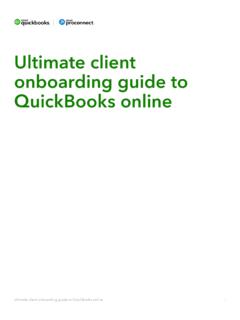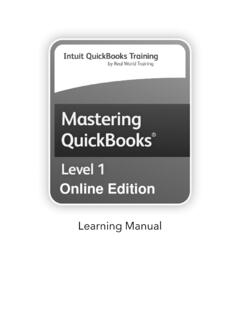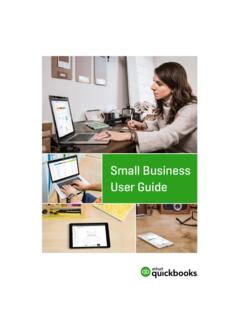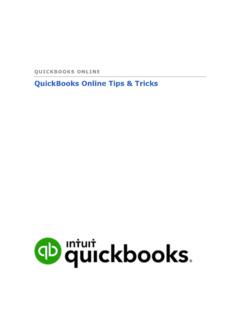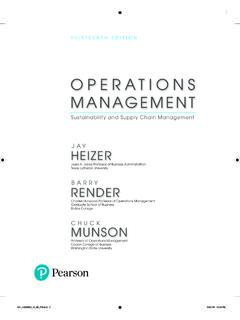Transcription of ProFile 2020-2021 User Guide - quickbooks.intuit.com
1 ProFile 2020-2021 User Guide 2 Contents About this User Guide 9 System Requirements for ProFile 10 Downloading and Installing ProFile 12 Activating ProFile 13 QuickStart Menu in ProFile 15 Using a Trial License in ProFile 16 Using the Start Screen in ProFile 17 Setting Preparer Information in ProFile 18 Managing ProFile s Password-Protection Function 20 Managing ProFile s Password-Protection Function, Continued 21 Setting up for EFILE in ProFile 22 Creating a New File in ProFile 23 Fast Reopening of Files 24 Using Form Explorer in ProFile 25 Carry Forward Files in ProFile 26 Carry Forward Files in ProFile , Continued 27 Checking Your Version of ProFile 28 Updating ProFile to the Latest Version 29 Using ProFile Notification Services 30 Setting Environment Options in ProFile 32 Using File Pathing in ProFile 33 Using Module Options in ProFile 35 Using Templates in ProFile 36 3 Using Form Selection in ProFile 37 Setting Pricing in ProFile 38 Using Flexible Licensing in ProFile 39 Flexible Licensing: Enable during Activation 40 Flexible Licensing: Suspending the License Automatically 41 Flexible Licensing.
2 Suspending the License Manually 42 Setting Client Explorer as the ProFile Database 44 Using Filters in Client Explorer 45 Using Filters in Client Explorer, Continued 46 Printing Reports in Client Explorer 48 Using Mailing Labels in Client Explorer 49 Using Mailing Labels in Client Explorer, Continued 51 Batch EFILE in Client Explorer 52 Batch EFILE in Client Explorer, Continued 53 Carry Forward TaxCycle Returns in ProFile 55 Batch Carry Forward Files 61 Batch Printing Forms in Client Explorer 62 Batch Printing Forms in Client Explorer, Continued 63 Using Queries in Client Explorer 64 Using Queries in Client Explorer, Continued 65 Overview of ProFile Hub 67 Initial Setup of Hub 68 Import Data via Auto-Fill my Return (AFR) in Hub 69 Using Filters in Hub 71 Using Checklists in Hub 72 Using Checklists in Hub, Continued 73 4 Using Questionnaires in Hub 74 Using Questionnaires in Hub, Continued 75 Using Engagement Letters in Hub 76 Using Engagement Letters in Hub, Continued 77 Using Engagement Letters in Hub, Continued 78 Using Engagement Letters in Hub, Continued 79 Overview of ProFile Link 80 Accountant View in Link 81 Adding a Client to Link s Accountant View 82 Adding a Client to Link s Accountant s View, Continued 83 Sorting Client List in Link 84 Using Email Templates in Link 85 Using Email Templates in Link, Continued 86 Using the Active Auditor in ProFile 88 Using the Active Auditor in ProFile , Continued 89 Using Review Marks in ProFile 90 Using Intuitive Copy in ProFile 92 Attaching Tapes in ProFile 93 Attaching Tapes in ProFile .
3 Continued 94 Attaching Memos in ProFile 95 Attaching Hyperdocs in ProFile 96 Attaching Hyperdocs in ProFile , Continued 97 Attaching Documents for EFILE of TP1 Returns with the Attach a Doc Feature 98 Setting up Data Monitors in ProFile 99 Using Multiple Windows in ProFile 100 Viewing EFILE Reports in ProFile 101 5 Viewing EFILE Reports in ProFile , Continued 102 What Can Undergo EFILE in ProFile 103 Overview of T1 Module in ProFile 105 Authorizing or Cancelling a Representative for T1 106 Using T1135 EFILE for T1 in ProFile 107 Using CRA Data Import with AFR for T1 in ProFile 108 Using ReFILE for T1 in ProFile 109 Using a Direct Deposit request in ProFile 110 Using Preauthorized Debit (PAD) for T1 in ProFile 111 T1: Preauthorized Debit (PAD), Continued 112 Completing a T1 adjustment 113 Completing a T1 adjustment , Continued 114 Using Express Notice of Assessment (ENOA) for T1 in ProFile 115 Using Couple s Returns for T1 in ProFile 116 Using a Medical Expense form for T1 in ProFile 117 Using a Charitable Donations Form for T1 in ProFile 118 Family Linking for T1 Returns 121 Family Linking of T1 Returns, Continued 122 TY2017 and Later Changes to S3 Principal Residence Form 123 TY2017 and Later Changes to S3 Principal Residence Form, Continued 124 TY2017 and Later Changes to S3 Principal Residence Form.
4 Continued 125 Using Business Statements for T1 in ProFile 128 Adding Motor Vehicles for T1 in ProFile 129 Adding Assets and CCA for T1 in ProFile 130 Using the Employment Expenses form for T1 in ProFile 131 Using Comparative Summary for T1 in ProFile 132 6 Using Tax Planner for T1 in ProFile 134 Using a Motor Vehicle Expenses Form for T1 in ProFile 135 Filing a T1 for a Deceased Taxpayer in ProFile 136 Overview of T2 Module in ProFile 138 T2 Guide and In-Product Tutorial in ProFile 139 Using GIFI Import From Caseware for T2 in ProFile 140 Using GIFI Import from quickbooks Desktop for T2 in ProFile 141 Using GIFI Import from QBOA for T2 in ProFile 142 Using Amendments for T2 in ProFile 143 Using Form T1044 in T2 module 144 Using T1134 EFILE for T2 in ProFile 145 EFILE form MR-69 in ProFile for T1 and T2 146 Submitting and Cancelling a Business Consent 146 Using the T2 Print Interface Experience 147 Using the Revamped T2 Print Interface Experience, Continued 148 Using the Revamped T2 Print Interface Experience, Continued 149 Using EFILE with Web Access Code (WAC) for T2 in ProFile 150 Attaching Documents for EFILE of T2 Returns with the Attach a Doc Feature 151 Corporate Linking for T2 152 Corporate Linking for T2, Continued 153 Overview of T3 Module in ProFile 155 Key Forms for T3 in ProFile 156 Data Entry and Flow for T3 in ProFile 157 Data Entry and Flow for T3 in ProFile , Continued 158 Using EFILE Slips for T3 in ProFile 159 XML File a T3 Return in ProFile 160 7 XML File a T3 Return in ProFile , Continued 161 XML File a T3 Return in ProFile , Continued 162 XML file a T3 Return in ProFile , Continued 163 Early Filing Next Year for T3 in ProFile 164 Overview of Form Expert (FX)
5 Module in ProFile 166 EFILE Slips for FX Module in ProFile 167 Batch EFILE Slips for FX module in ProFile 168 Batch EFILE Slips for FX Module in ProFile , Continued 169 Transmitting RL Slips for Form Expert (FX) in ProFile 170 Transmitting RL Slips for Form Expert (FX) in ProFile , Continued 171 Transmitting RL Slips for Form Expert (FX) in ProFile , Continued 172 Transmitting Amended Slips for Form Expert (FX) in ProFile 173 Transmitting a Cancelled Slip for Form Expert (FX) in ProFile 174 Verifying Client Data for Form Expert (FX) in ProFile 176 Verifying Client Data for Form Expert (FX) in ProFile , Continued 177 Print Setup for Form Expert (FX) in ProFile 178 Using ProFile 20 180 Print Setup in ProFile 183 Printing Different Copies 184 Printing to PDF in ProFile 185 Printing to PDF in ProFile , Continued 186 Setting up Duplex Printing in ProFile 187 Printing Slips in ProFile 188 quickbooks Integration 190 QBOA Software Integration in ProFile 191 QBOA Software Integration in ProFile , Continued 192 8 Inuit One Account Login 194 Using Backup to Cloud Feature in ProFile 196 Using Backup to Cloud Feature in ProFile , Continued 197 Using Backup to Cloud Feature in ProFile , Continued 198 Overview of ProFile OnePay 200 Purchasing ProFile OnePay 201 Purchasing ProFile OnePay, Continued 202 Troubleshooting ProFile OnePay 203 Troubleshooting ProFile OnePay, Continued 204 Using Options Packages in ProFile 206 Creating an Options Package in ProFile 207 Managing Options Packages in ProFile 208 Using Multiple, or Custom.
6 Options Packages in ProFile 209 Password Protecting Options Packages in ProFile 210 Data/File Locking in ProFile 211 Data/File Locking in ProFile , Continued 212 PDF Locking in ProFile 213 Keyboard Shortcuts in ProFile 214 Keyboard Shortcuts in ProFile , Continued 215 ProFile Community and Support Site 217 Sending Feedback About ProFile 218 Additional ProFile Resources 219 9 About this User Guide Why a User Guide ? Simply put, because our customers asked for it! You wanted an easy-to-reference collection of information on ProFile s functionality, organized and simple to use. You also wanted something that you could hand to seasonal hires and employees to help get them started with ProFile , without requiring a lot of coaching. For new ProFile customers you will find a wealth of easy-to-review material that covers the basic functionality of ProFile . You can come back to the User Guide as the tax season progresses or as the way you use ProFile changes.
7 For returning ProFile customers you will already know the basic (and even the advanced) functionalities within ProFile . The User Guide puts all the information in one convenient, easy-to-use document that you can review, print, and bookmark for future reference. Have More Questions? If something you need to know is not included in the User Guide , or if you need more information about ProFile and its functions, call us toll-free at 1-800-452-9970. Our regular support hours are from Monday to Friday, 9:00 to 6:00 EST. Review the support article for in-season and holiday hours and closures. 10 System Requirements for ProFile Internet connectivity is required for activation, licensing, automatic updates, and additional ProFile features (for example, EFILE) Network/workstation install UNC path is not supported ProFile requires operating system Windows 10 or Windows .NET installation & registration are required Note: Apple products are not supported.
8 To get the best results from your software, ProFile requires the following minimum configuration: Processor GHz dual-core processor or faster Operating System Windows 10 (recommended) or Windows 64 bit OS Memory 4 GB or higher Hard Drive Space 4 GB for installation Printer Windows compatible printers Display 1024 x 768 minimum resolution 16-bit or higher colour Internet Internet Explorer or higher A high-speed Internet connection is recommended Other Network connectivity is required for database sharing and sharing returns or plans between ProFile users eReview feature requires a MAPI email client and a PDF reader application (for example, Adobe PDF Reader ) Microsoft .NET Framework 11 Getting Started with ProFile 12 Downloading and Installing ProFile Note: An Internet connection is required to download and install ProFile . In addition, you must have administrator rights for the computer on which you wish to install ProFile .
9 Download ProFile 1. Navigate to the ProFile download page. 2. Determine if you are a new customer, returning customer, if you require OnePay, or a reinstall of ProFile . 3. Follow the necessary instructions. In many cases, the requirement will include the download of the ProFile installation file (called ). 4. Your web browser may ask you to confirm if the file download can proceed. Click Yes or OK when prompted. If prompted to select a location to store the installation file, we recommend your computer s Desktop or Downloads folder, or another easy-to-find folder. 5. The download may take several minutes. Install ProFile 1. Locate the saved installation file. 2. Double-click the file to begin the installation. If you are using Windows 8, right-click the file and select the Run as Administrator option. 3. Follow the dialogue boxes when prompted to install ProFile . 13 Activating ProFile Note: An Internet connection is required to activate ProFile .
10 In addition, you must have administrator rights for the computer on which you wish to install ProFile . Activating from the ProFile icon 1. Locate the ProFile icon on the computer desktop; it installs there during the download and activation process. 2. Double-click the ProFile icon. 3. The product code prompt displays when ProFile opens. The product code and license key information is on the purchase receipt. 4. Enter your Product Code and License Key, and click the Activate button. 14 5. The product code and license key activate; ProFile displays a confirmation message. 6. Click Add another license to add more licenses, if necessary. If you have purchased additional licenses for a module, enter the Product Code and License Key only once on each additional computer. 7. Click the I m Done button after all product codes have been entered. Activation may take a few minutes to complete. 8. ProFile displays a message requesting a check to determine if you are using the most current version of the software.