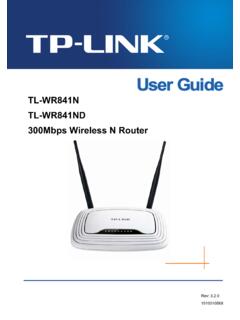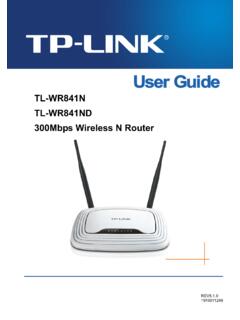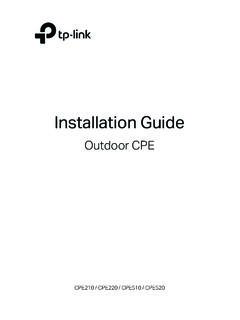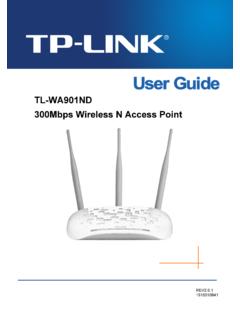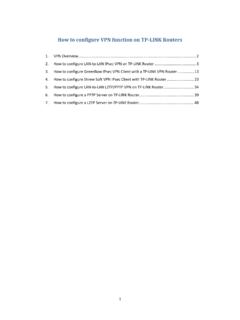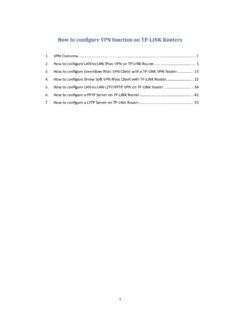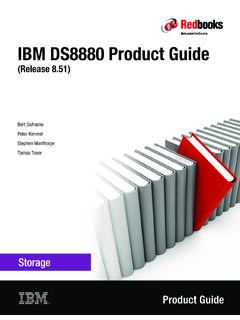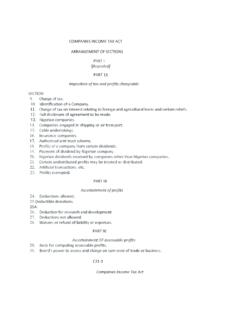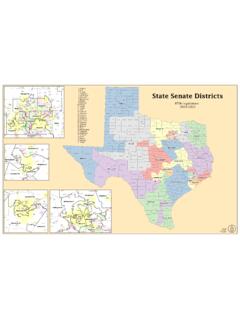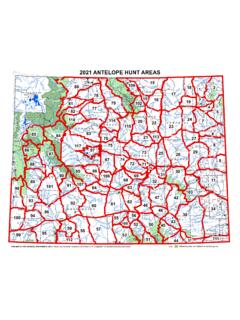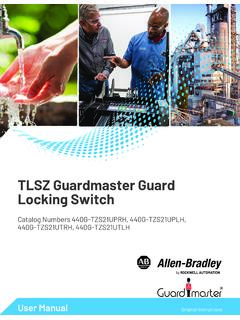Transcription of Outdoor CPE - TP-Link
1 Installation GuideOutdoor CPECPE210 / CPE220 / CPE510 / CPE520 ContentsOverview 01 Hardware Connection 03 Site Consideration 03 Connection and Installation 05 Lightning & ESD Protection 06 Software Configuration 08 Logging into the PharOS 08 Configuration for Typical Applications 10 Antenna Alignment 12 Specifications 13 FAQ 1401 OverviewTP-LINK's Pharos series Outdoor CPEs are dedicated to Outdoor wireless network solutions. This guide is applicable to products including CPE210, CPE220, CPE510 and CPE520. Package ContentsPOWERLAN0 LAN1 Installation GuideOutdoor CPECPE210 / CPE220 / CPE510 / CPE520 Pharos CPEP assive PoE AdapterPole Mounting StrapsInstallation GuidePower Cord LED ExplanationPOWERLAN0 LAN1AP/AP Router mode: All four LEDS remain Client Router mode: That the more LEDs lit will indicate better wireless signal : A device is connected to this port, and is : The CPE is powered : A device is connected to this port, but there is no Panel LayoutPharos CPE:Shielded Ethernet Port LAN0 (Passive PoE in)RESETS hielded Ethernet Port LAN1 Grounding TerminalPassive PoE Adapter:Power LEDThe Power LED indicates the status of the electric current: green (0~ ), red ( ~1A).
2 03 Hardware Connection1. Site Consideration Mounting HeightEnsure a clear line of sight between the wireless devices for an optimum performance. An elevated location is recommended as obstacles like trees, buildings and large steel structures will weaken the wireless 'Q2' in 'FAQ' for details about how to calculate the minimum mounting height of the of SightSide View04 OrientationInstall the CPE devices with the front facing the intended signal receiving devices. You can orient the devices with the assistance of Google Maps, GPS and some landmarks according to the horizontal beamwidth listed Beamwidth65 60 45 45 AshenzhenBLine of SightHorizontal Beamwidth052. Connection and InstallationPlease connect and install the device as shown in the figure cable length up to 60mYou should prepare an adequate Ethernet cable to connect the CPE and the passive PoE adapter.
3 Shielded CAT5e (or above) cable with ground wire is recommended (refer to the next section).Connect to a computer, router or switch.(Depending on your intended usage and/or network topology.)At the selected site, approximately align the CPE to the direction that you have to replace the cover of the CPE when all connections are device complies with part 15 o f the FCC R ules. Operation is subject to the following two conditions: (1) This device may not cause harmful interference, and (2) this device must accept any interference received, including interference that may cause undesired ID:TE7 CPE510 MADE IN CHINAIC:8853A-CPE510 Default Settings: IP: Username: admin Password: adminModel: CPE510 Power: 24V 1A5 GHz 300 Mbps 13dBi Outdoor CPE5734063.
4 Lightning & ESD ProtectionProper grounding is extremely important for Outdoor devices. By using shielded CAT5e (or above) cable with ground wire for the connection and the provided PoE adapter (method 1), you can effectively eliminate ESD attacks. If you use the general CAT5e cable for the connection, then it is necessary to connect the grounding terminal of the CPE to earth ground through grounding cable (method 2).CPEG roundingTerminal Earth GroundTwo Methods:221111 PoE Adapter with Earth GroundGroundingCableShielded CAT5e (or above) Cable with Ground WireGrounding Terminal and CableShielded CAT5e (or above)Cable with Ground WireGrounded 3-wirePower Outlet07 Twisted PairGround WireShielded RJ45 ConnectorSecondary Cable ShieldCable ShieldSheathShielded CAT5e (or above) Cable with Ground Wire08 Software ConfigurationThis chapter introduces the login to the PharOS Web Interface and the software Logging into the PharOS1.
5 Before accessing the PharOS Web Interface, you need to assign a static IP address (X ranges between 2 and 253, ) to your computer. 2. Open a web browser, type into the address field and press Enter (Windows) or return (Mac). It is recommended to use the latest version of Google Chrome, Firefox or Safari. 093. Enter admin for both User Name and Password, then select your Language from the drop-down list. Read and agree the terms of use, then click Change the default User Name and Password to protect your CPE. Let s start configuring the subsequent logins, use the new username and Configuration for Typical ApplicationsThe typical topology is as follows. A wireless bridge is built between two locations that are far from each other.
6 Follow the instructions below to configure the Access Point and the PointClientComputerIP cameraLAN: : the Access Point (AP)1. Log in to PharOS and go to the Quick Setup Operation Mode: Select Access Point and click LAN Settings: Click Wireless AP Settings:a. Create a new SSID (Network name) for your wireless Select WPA-PSK/WPA2-PSK for the Security method and create a PSK Password to protect your Enter the distance between the Access Point and the Client into the Distance Setting Select the MAXtream checkbox (Refer to Q3 in FAQ for details about MAXtream), and click Finish: Verify your settings and click Finish to complete the the Client1. Log in to PharOS and go to the Quick Setup Operation Mode: Select Client and click LAN Settings: Change the IP Address to (X ranges between 2 and 253), the same subnet with the access point, and click Wireless Client Settings:a.
7 Click Survey and select the SSID of the Access Point in the AP list, then click Select WPA-PSK/WPA2-PSK from the Security option, enter the same PSK password and distance value of the Access Point, then click Finish: Verify your settings and click Finish to complete the AlignmentIn order to get the best performance, you can precisely align the direction of the CPE with the assistance of Wireless Signal Quality onSTATUS page of the PharOS Web the direction of the CPE until the device reaches the highest FEATURESD imensionsCPE520/CPE220: *79* : *79* : 10/100 Mbps Ethernet Port(PoE IN)LAN1: 10/100 Mbps Ethernet PortGND: Grounding Terminal for Lightning ProtectionRESET: Button to restore the device to Factory DefaultPower Supply24V Passive PoE Adapter IncludedESD Protection115kVLightning Protection1Up to 6kVOperatingTemperature-30 C~70 C (-22 F~158 F)Operating Humidity10% ~ 90 %CertificationCE, FCC, RoHS, IPX5 WIRELESS FEATURESM odelsCPE210 CPE220 CPE510 CPE520 Antenna Gain9dBi12dBi13dBi16dBiHorizontal Beamwidth/Elevation Beamwidth265 / 35 60 / 30 45 / 30 45 / 30 Standards 11b/g/n11b/g/n11a/n11a/nNote:1.
8 Estimation is based on copper grounding cable and shielded CAT5e cable with ground Beamwidth values may vary throughout operating Q1. How to restore the CPE to its factory default settings?With the CPE powered on, press and hold the RESET button on the CPE or the Remote Reset button on the passive PoE adapter for about 8 seconds until the Wireless Signal Strength LEDs 1:RESET ButtonPress & hold for about 8 secondsMethod 2:Remote Reset ButtonPress & hold for about 8 seconds15Q2. How to calculate the minimum mounting height of the devices?In order to maximize the received signal strength of the devices, installers need to minimize the effect of the out-of-phase signals, which is caused by obstacles in the path between the transmitter and the receiver.
9 Fresnel Zone is a usual method to calculate this path, as shown in the formula and the figure = the height ofobstacle at this point H h+r*(1 40%)(H is the height of the CPE)d2rd1where,r = Fresnel zone radius in metersc = 3x108 m/s, speed of lightf = operating frequency of the devices in Hzd1 & d2 = the distances between the point and the devices in metersfcddddr + =2121 For example, assume d1 is 2km, d2 is 8km, and f is , then r would be Considering a toleration of 40%, allowable radius would be Assume h is 10m, then the result of the minimum mounting height based on this point would be Similarly, calculate the results based on all the points where there are obstacles, and the maximum value would be the final more information, please refer to: 16Q3.
10 What is Pharos MAXtream?Pharos MAXtream is a proprietary protocol developed on the basis of Time Division Multiple Access (TDMA) by MAXtream technology has the following advantages: Eliminates hidden node collisions & improves channel efficiency. Lower latency, higher throughput, larger network capacity & more stability. Improves the QoS for video, voice and sound data dividing the timing of transmission into different time slots, MAXtream allows the Pharos devices to transmit in rapid succession, one after another, each using its own time slot to transmit and receive their own frames, which greatly reduces the chance of MAXtream is a non-standard Wi-Fi protocol that is only compatible with TP-Link s Pharos series products.