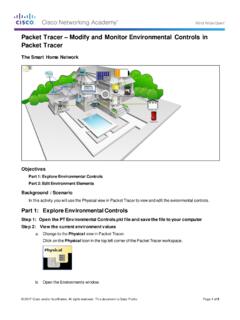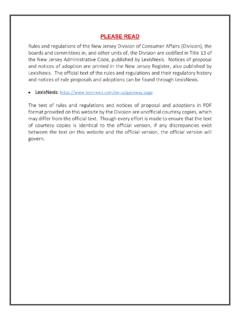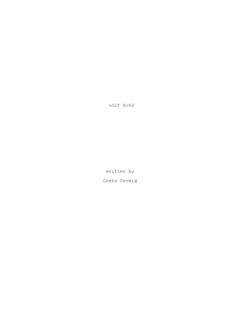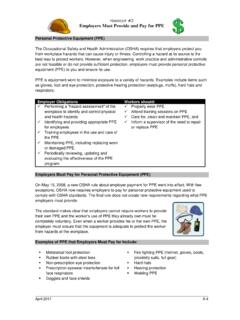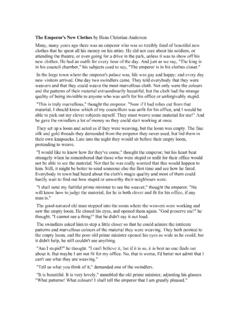Transcription of Packet Tracer Modify Your Thing
1 Packet Tracer Modify Your Thing The Smart Home Network Objectives Part 1: Modify Your Thing Part 2: Test Modified Thing Background / Scenario In this activity you will Modify the security camera IoT device created in the previous activity. Part 1: Modify Your Thing Step 1: Open the Modify Your file and save the file to your computer. Step 2: Add additional device icon. Select the Security Camera on the Packet Tracer workspace to open the device configuration window. 2017 Cisco and/or its affiliates. All rights reserved. This document is Cisco Public. Page 1 of 11. Packet Tracer Modify Your Thing Click on Advanced button in the bottom right of the device configuration window, then click on Thing Editor Tab, and then the Properties tab. Click on the New button. The Choose Image window will open allowing you to browse for a new icon.
2 Select a different image for the security camera for when it is activated. Next, click on the Rules tab. Click the Add Button. 2017 Cisco and/or its affiliates. All rights reserved. This document is Cisco Public. Page 2 of 11. Packet Tracer Modify Your Thing Click in the Sub Component column and select Security Camera in the drop down menu. The Slot Value should change to LOW and the Image should show the security camera image that will be used as the icon when the camera is deactivated. Click the Add Button again. Click in the Sub Component column and select Security Camera in the drop down menu. Click in the Slot Value column and select HIGH and click in the Image column and select the second security camera image that will be used as the activated icon. 2017 Cisco and/or its affiliates. All rights reserved.
3 This document is Cisco Public. Page 3 of 11. Packet Tracer Modify Your Thing Step 3: Copy programming code to the security camera. a. View the existing programming code. Click on the Programming tab. Notice there is no code yet for the device. Minimize the Security Camera configuration window. b. Copy code from existing Packet Tracer IoT device. Add the Motion Detector IoT Device to the Packet Tracer Workspace. Click on the Motion Detector to open the device configuration window, click on Advanced button, then click on Programming tab. In the Programming tab, click on Motion Detector (JavaScript) in the Left Pane and click Open. 2017 Cisco and/or its affiliates. All rights reserved. This document is Cisco Public. Page 4 of 11. Packet Tracer Modify Your Thing Then click on in the Left Pane and click Open.
4 This opens the code associated with the Motion Detector in the code edit window to the right. To select all the programming script, click in the code edit window and type Ctrl+a on the keyboard. Once all script is selected, click Copy in the code edit window menu. 2017 Cisco and/or its affiliates. All rights reserved. This document is Cisco Public. Page 5 of 11. Packet Tracer Modify Your Thing Close the motion detector configuration window. c. Paste copied code to the security camera IoT device. Open the Security Camera window and select the Programming tab if not already selected. Click the New project button above the left pane. This opens the Create Project window. 2017 Cisco and/or its affiliates. All rights reserved. This document is Cisco Public. Page 6 of 11. Packet Tracer Modify Your Thing In the Create Project window, create a new programming project named Security Camera by typing Security Camera in the Name box and clicking Create.
5 To view the new project just created click on the .. in the left pane and click Open. 2017 Cisco and/or its affiliates. All rights reserved. This document is Cisco Public. Page 7 of 11. Packet Tracer Modify Your Thing Notice there is now a Security Camera (JavaScript) project in the left pane. Click on Security Camera project and click Open. Now click and click Open. You can now paste the copied code from the Motion Detector into the code edit window on the right. Click in the code edit window and click on the Paste button to paste in the copied code. 2017 Cisco and/or its affiliates. All rights reserved. This document is Cisco Public. Page 8 of 11. Packet Tracer Modify Your Thing Step 4: Edit the security camera programming code The code copied from the Motion Detector needs to be edited to change the type to Security Camera Click on the line that identifies the device and change the name.
6 Change Motion Detector to Security Camera . 2017 Cisco and/or its affiliates. All rights reserved. This document is Cisco Public. Page 9 of 11. Packet Tracer Modify Your Thing Run the program by clicking on the Run button. Close the Security Camera configuration window. Part 2: Test Modified Thing Step 1: Access the Registration Server from the Tablet PC. Click on the Tablet-PC to open the configuration window. Click on the Desktop tab, and select the Web Browser icon. In the web browser window type in the URL of the registration server and click Go. In the Registration Server Login window type in the following credentials and click Sign In. 2017 Cisco and/or its affiliates. All rights reserved. This document is Cisco Public. Page 10 of 11. Packet Tracer Modify Your Thing In the Server-Devices Window click on the Security Camera to expand the device information.
7 Notice the Security Camera is On but not activated. Step 2: Activate the Security Camera. Move the Tablet configuration window out of the way but still visible so that the Packet Tracer workspace is visible. Hold down the Alt key on the keyboard and move the mouse curser over the Security Camera icon. Notice the icon will change to the image used as the activated icon and the Security Camera status changes to activated indicated by the green dot in the Server-Devices list on the Registration Server. Step 3: Experiment. Experiment by adding other types of IoT devices and editing the programming of those devices to perform different functions. Step 4: Close Packet Tracer . 2017 Cisco and/or its affiliates. All rights reserved. This document is Cisco Public. Page 11 of 11.